Last Updated on August 3, 2024 by Larious
After a few weeks of the iOS 18 Public Beta release, Apple now rolled out the iOS 18 Public Beta 2. If you have already installed the first iOS 18 Public beta, you will receive this new update automatically.
Table of Contents
iOS 18 Public Beta 2
The iOS 18 Public Beta 2 update follows last week’s debut of iOS 18 Developer Beta 4. The Public Beta 2 update is said to have a feature that the developer beta 4 had.
As you can expect, iOS 18 Public Beta 2 brings a few new features and a few revisions. It’s said to be more stable than the iOS 18 Public Beta 1.
What’s new in iOS 18 Public Beta 2?
As we have mentioned, Apple introduced a host of new features with its iOS 18 Public Beta 2 release. Here are some key features that you will get.
- A new set of CarPlay wallpapers. These wallpapers are specifically designed for CarPlay.
- The Hidden App folder on the App Library has received a visual overhaul.
- A new ‘Control Menu’ has been added to the Camera App Settings.
- RCS Messaging is now available on more carriers.
- You can now enable the dark mode widgets while using the Light Mode theme.
- Enhanced SharePlay features
- iPhone Mirroring: You can now mirror your iPhone screen on supported Mac computers.
How to Download & Install iOS 18 Public Beta 2?
To download & install the iOS 18 Public Beta 2, you will have to enroll your device into the Apple Beta Software Program. Here’s what you need to do.
1. Launch your favorite web browser and visit this webpage.
2. On the Apple Beta Software Program screen, click Sign up.
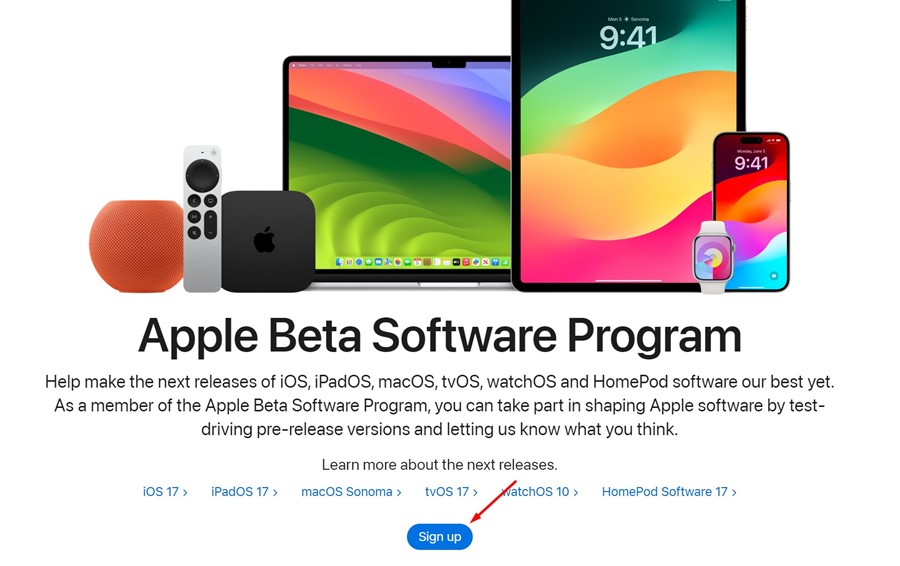
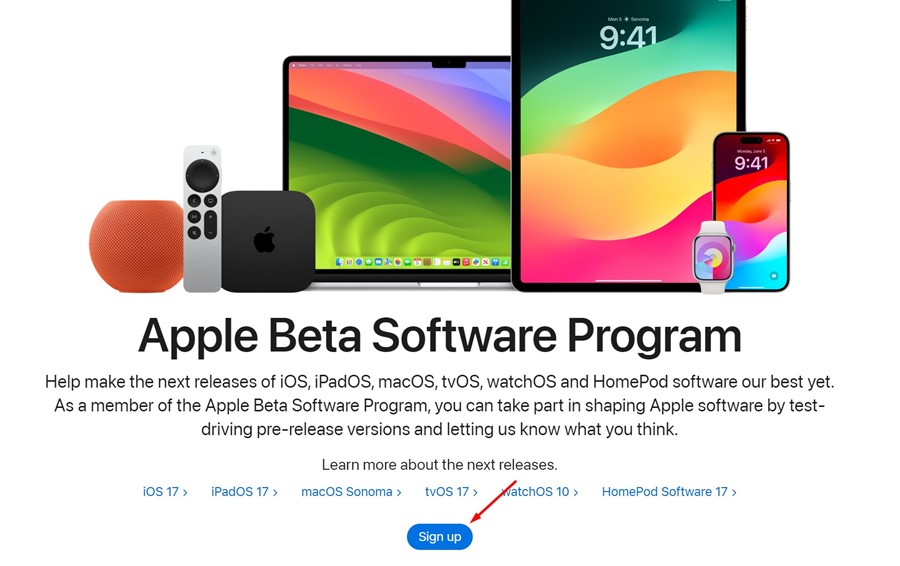
3. Agree to the terms and conditions.
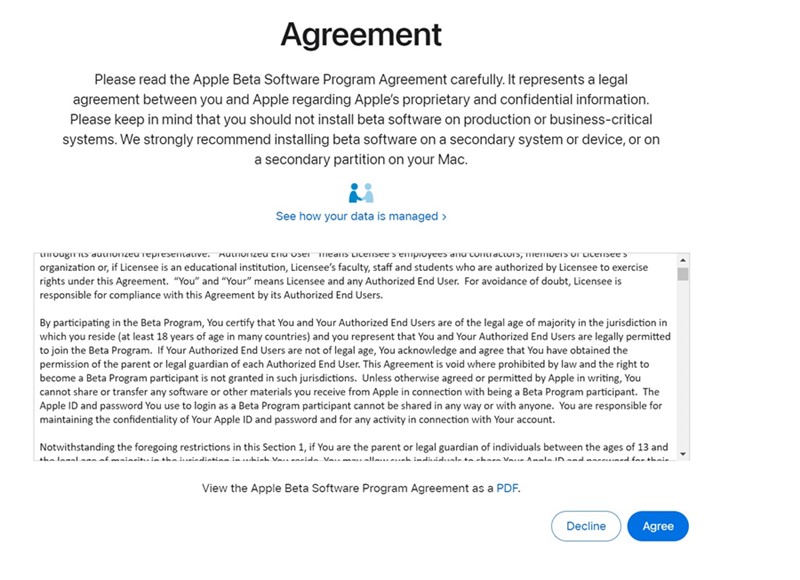
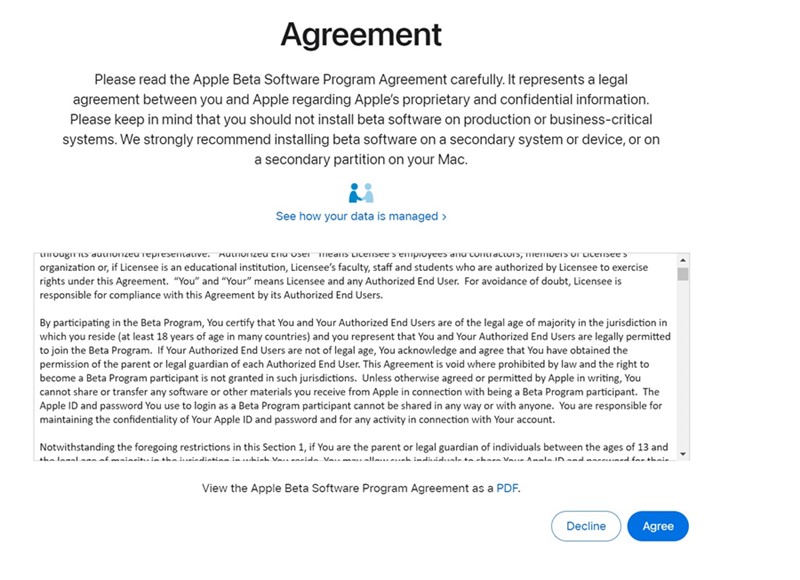
4. After completing enrollment, open the Settings app on your iPhone.


5. On iPhone Settings, scroll down a bit and tap on General.


6. On the General screen, tap on Software Update.


7. Next, click on Beta Updates.


8. On the Beta Updates screen, select iOS 18 Public Beta.


If the iOS 18 Public Beta 1 is already installed, the iOS 18 Public Beta 2 will show you. You can download & install it on your iPhone.


This article explains how to download & install iOS 18 Public Beta 2 on your iPhone. Let us know if you need more help on this topic in the comments. Also, if you find this guide helpful, share it with your friends.
