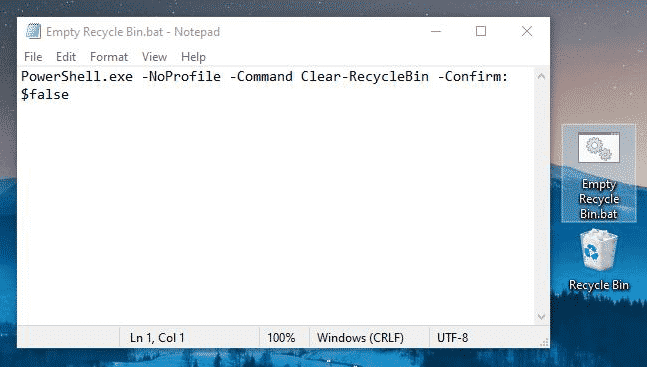Last Updated on July 21, 2020 by Larious
Clearing the recycle bin on Windows 10 is as simple as in the rest of the versions of Windows. To do that, you just need to right-click on the recycle bin icon and select ‘Empty recycle bin’ option. However, we all know that it is a manual procedure, hence, today here we will show you all something different.
There’s a way to configure Windows so that the recycle bin could get cleared, automatically, every time you turn off the computer. This way you can avoid ‘leaving traces’ when using the computer. Also, you will be able to save some extra storage space on your computer.
Empty Recycle Bin When Shutting Down Your Windows PC
Therefore, in this article, we are going to share a detailed guide on how to empty recycle bin Automatically When Shutting Down Windows 10. So, let’s check out how to empty the recycle bin automatically on Windows 10 computer.
Step 1. First of all, go to the desktop, create a new text document. Next, paste the following command: PowerShell.exe -NoProfile -Command Clear-RecycleBin -Confirm:$falseṣ
Step 2. Save the file with ‘.bat’ extension. The final result would look like ‘Clear Recycle bin.bat’
Step 3. Now whenever you would double click on the ‘.bat’ file, it will automatically clear the recycle bin items.
Step 4. You need to make some changes to the Local Group Policy Editor to make the process automatic. Simply, search for ‘gpedit.msc’ on the RUN dialog box.
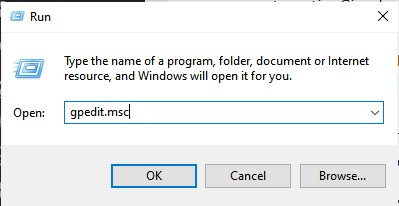
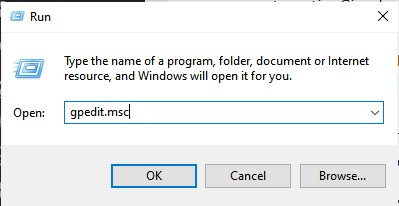
Step 5. After that now simply click on run, then scroll to Computer Configuration > Windows Settings > Scripts > Shutdown.
Step 6. Now, after executing the above step successfully, in the Shutdown screen simply click Add > Browse and locate the script that you have created earlier.
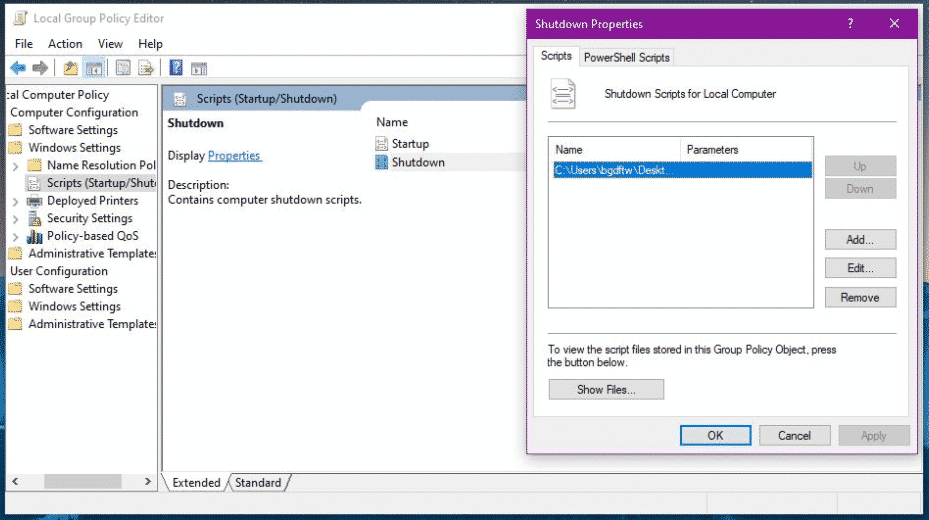
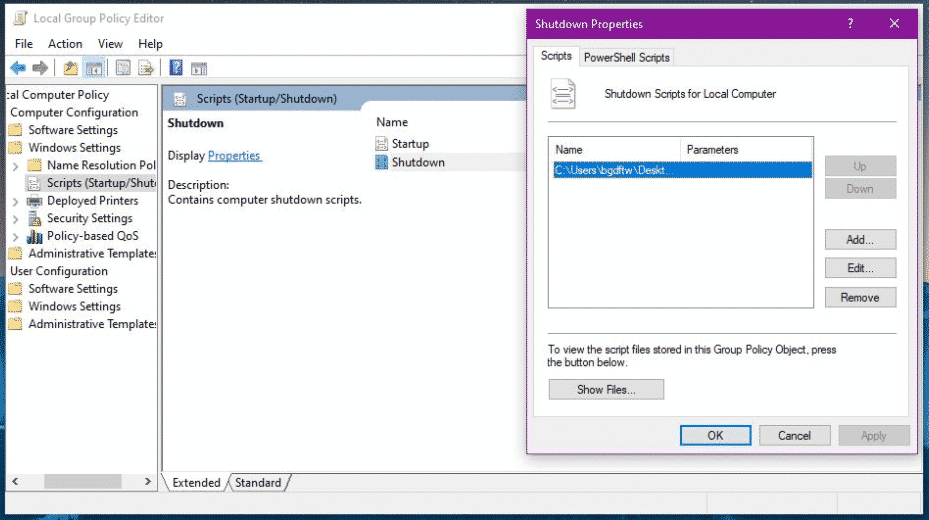
That’s it, You are done. This is how you can automatically clear the recycle bin when you turn off the computer.
So, this article is all about how to empty the recycle bin when shutting down your Windows PC. I hope this article helped you! Share it with your friends also.