Last Updated on May 18, 2022 by Larious
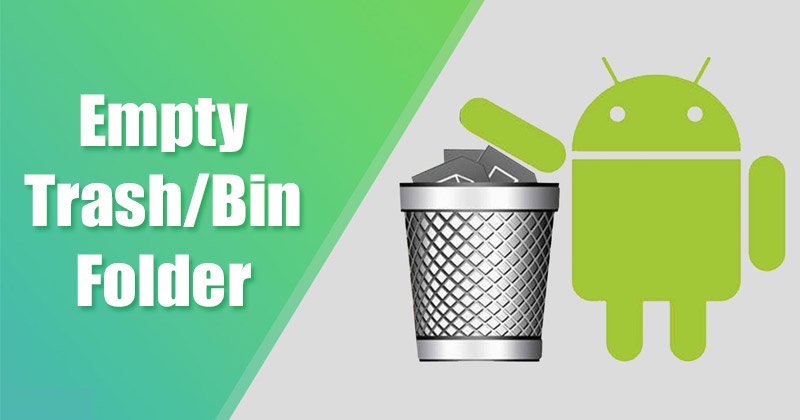
On Windows desktop operating system, you get a file recovery option known as Recycle Bin. The same feature is missing on Android, and that’s why most of the photo & video management apps for Android manage their trash or recycle bin folder.
Even if you don’t use a dedicated photo or video management app like Google Photos, your phone’s stock gallery app is likely to have a recycle bin folder. The name of the recycle bin folder might vary depending on the phone’s manufacturer, but it’s generally named Recently Deleted or Trash. You need to clear all files from that folder periodically to free up some storage space.
Table of Contents
3 Ways to Empty the Trash Folder on Android
Hence, if your phone runs out of storage space, it’s good to review and delete the photos you don’t need from the trash folder on Android. In this way, you will be able to free up some storage space, which could also enhance your Android’s performance. Below we have shared three ways to empty the trash or recently deleted folder on an Android smartphone. Let’s get started.
1) Clear the Recently Deleted Folder of the stock Gallery app
The default gallery app of your Android device is likely to have a recently deleted folder where it stores all deleted images & videos. You can clear that folder to free up some storage space. However, the steps to access the Recently Deleted or Trash folder might vary from device to device.
1. First of all, open your Android app drawer and the Gallery app.


2. On the Gallery app, switch to the Albums.


3. On the Albums, scroll down and tap on the Recently Deleted option.


4. Now, you will see all images & videos that you have deleted.
5. select the files you want to delete and tap on the Permanently Delete option.


This will delete all files stored in the trash folder on your Android.
2) Clear the Trash Folder in Google Photos
If you use Google Photos on your Android to manage your photos & videos, you need to clear the trash folder to free up some storage space. Here’s what you need to do.
1. First, open the Google Photos app on your Android device.


2. On the Google Photos, switch to the Library tab as shown below.


3. On the Library page, select the Trash or Bin folder.


4. On the trash page, tap on the three dots as shown in the screenshot below.


5. From the list of options that appears, select Empty trash/bin.


This is how you can clear the trash folder in the Google Photos app for Android. If you don’t remove the trash folder, Google Photos will automatically delete your photos & videos after 60 days.
3) Empty the Trash Folder in Files by Google
If you use the Files by Google app on your Android for file management, you need to follow these steps to clear the recently deleted or trash folder. Here’s what you need to do.
1. First, open the Files by Google app on your Android device. Next, tap on the three horizontal lines (hamburger menu).
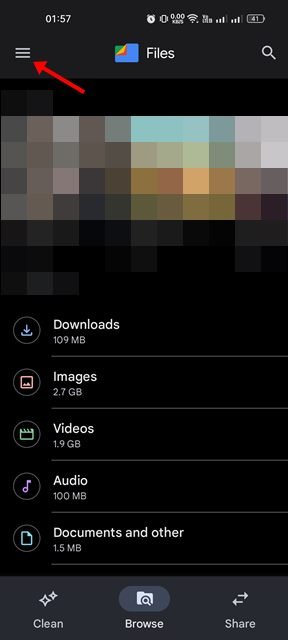
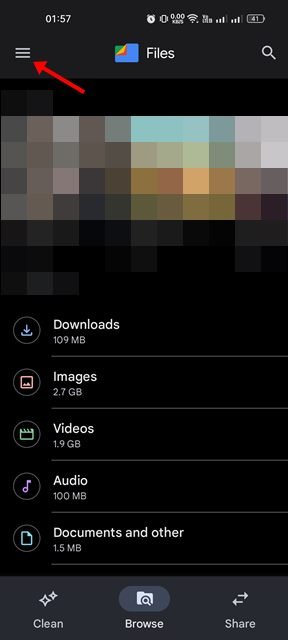
2. Select the Trash or Bin folder in the menu that appears.


3. On the Trash folder, you will find all files that you have deleted.
4. To clear the trash folder, select all files and tap on the Delete button.
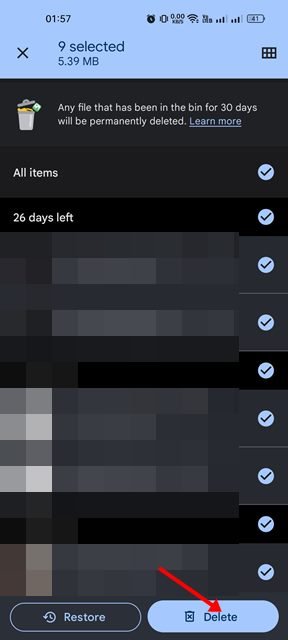
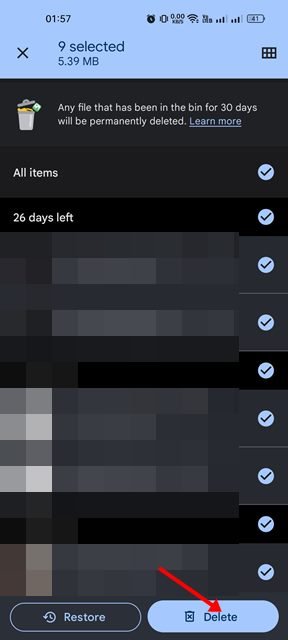
5. On the confirmation prompt, tap on the Delete button again.


This will delete the Trash folder on Files by Google app for Android.
If you want to free up more storage, you need to use junk cleaner apps for Android to clean up the junk and outdated cache files. So, that’s all about how to empty the trash on an Android smartphone. These three methods would help you free up some storage space.
