Last Updated on June 9, 2024 by Larious
Even though the iPhone now has a dark mode, users still want to invert colors to improve readability. Inverting colors has always been an excellent accessibility feature of the iPhone, and it’s present even on the latest version of iOS.
Since color filters on iPhones are an accessibility feature, they’re very helpful to those with visual impairments like color blindness. So, if you have difficulty operating your iPhone with the default colors, you can use the color filters.
Enable Color Filters on iPhone or iPad
This article will share some easy steps for using iPhone color filters to improve readability. The steps are very simple; just follow them as mentioned.
1. First, open the Settings app on your iPhone.
![]()
![]()
2. When the Settings app opens, tap on Accessibility.
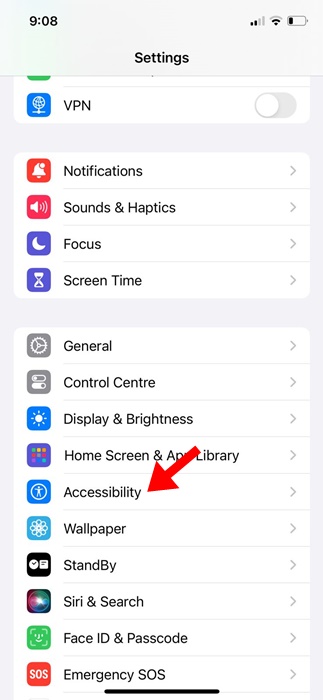
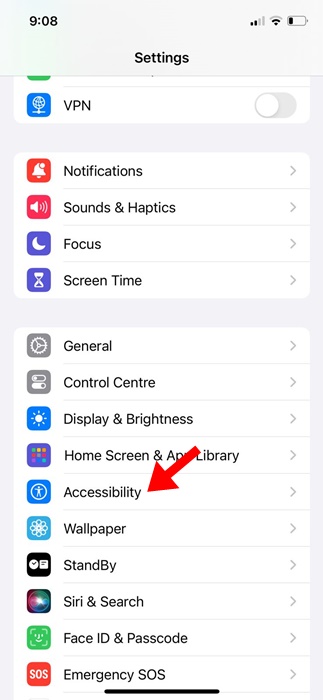
2. On the Accessibility screen, scroll down and select Display & Text Size.


3. On the Display & Text size, scroll down and tap on the Color Filters. On the next screen, enable the toggle for Color Filters.


4. Now, you will find various color filters. Here is the available option.
- Grayscale
- Red/Green Filter
- Green/Red Filter
- Blue/Yellow Filter


5. You need to select the one you need to use. You can also try selecting different color filters and stick with the one that feels right. At the bottom, a slider allows you to set the filter intensity.
This guide is about enabling color filters on iPhones or iPads for easy reading. This is a great accessibility feature that would be very helpful to those with visual impairments. If you need more help with iPhone color filters, let us know in the comments below.
