Last Updated on July 17, 2020 by Larious
Well, if you are one of those who prefers to work on the go, then you might know the importance of Google Docs. It’s right now the best document editing and management app available for Android and iOS users. With Google Docs, you can create, edit, and collaborate with others on documents from your Android device.
The reason why we are talking about Google Docs is that recently the app got a new dark mode. Google has added a dark mode to Google Docs, Sheets, and Slides on Android. The new dark mode looks identical to those in other first-party Google app. The dark mode claims to reduce eye strains and even improves your sleep.
Steps to Enable Dark Mode In Google Docs For Android
So, in this article, we have decided to share a working method to enable dark mode in Google Docs for Android. Before you follow the method, make sure to check for pending updates on the Google Play Store. If there’s any update available for Google Docs, then install the updates.
Step 1. First of all, head to the Google Play Store and update the Google Docs app.
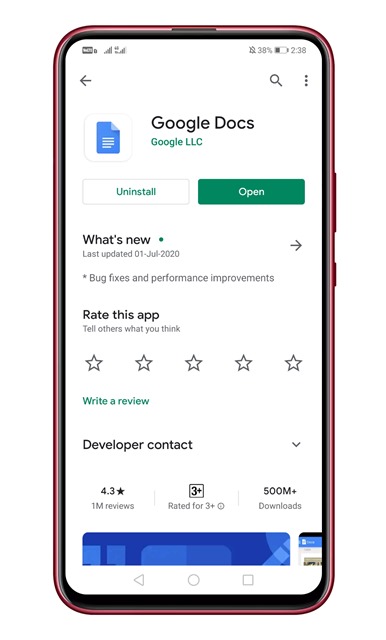
Step 2. Once done, open the app.
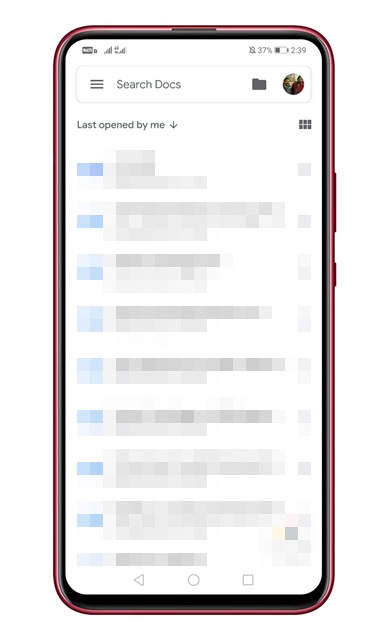
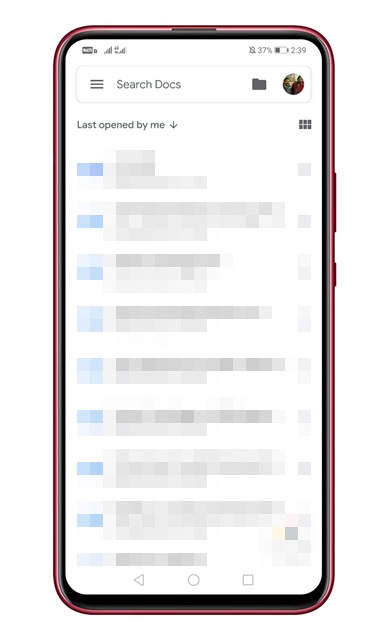
Step 3. Now tap on the three-lined menu icon.
Step 4. Tap on the ‘Settings’ option.
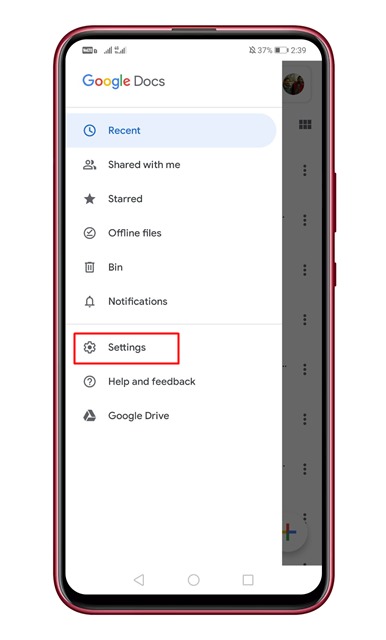
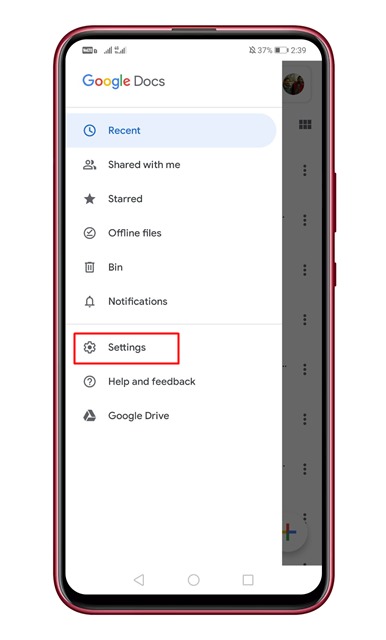
Step 5. Under the Settings, you need to tap on the ‘Choose Theme’ option.
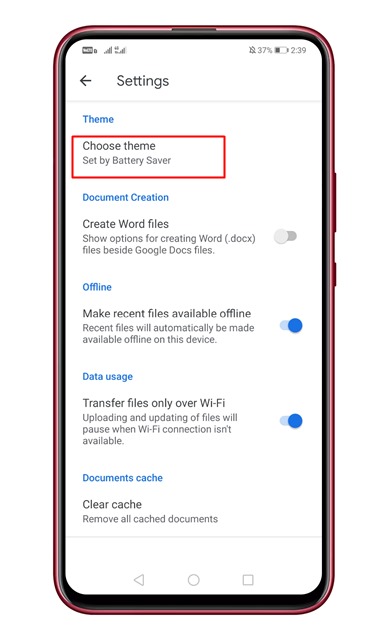
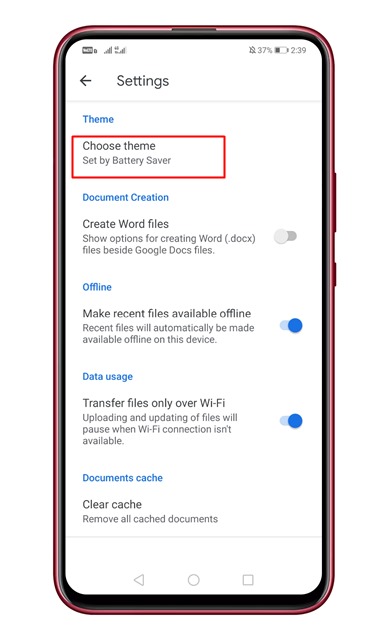
Step 6. Under the Theme, you need to select the ‘Dark’.
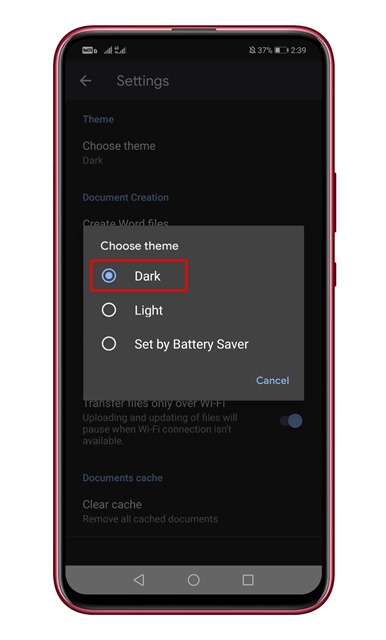
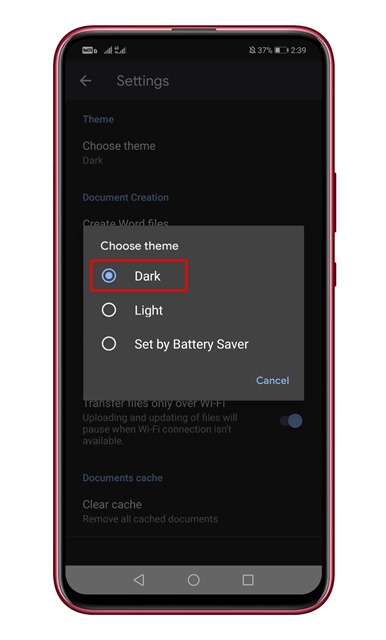
Step 7. Now you will see the new dark mode of Google Docs.
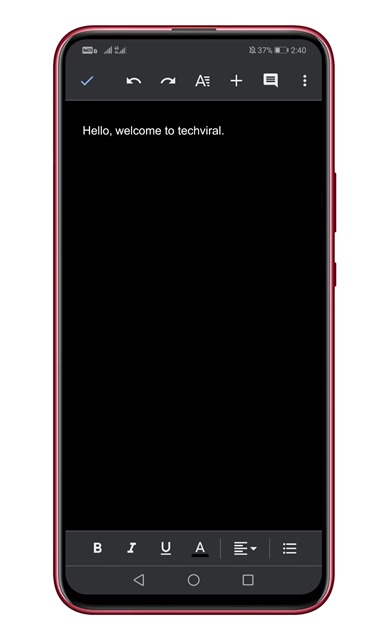
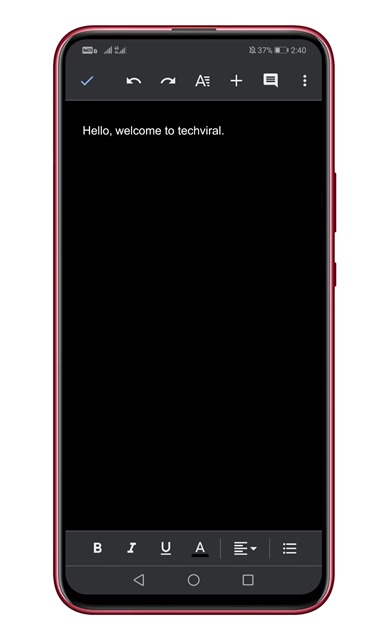
That’s it! You are done. This is how you can enable Google Docs new dark mode them on Android.
So, this article is all about how to enable Google Docs’ new dark mode theme on Android in 2020. I hope this article helped you! Share it with your friends also.
