Last Updated on April 23, 2023 by Larious
We have many e-commerce sites; out of all, Amazon was the most popular. Over the years, Amazon has been a great shopping platform for many.
Today, many users rely on Amazon for their household needs. It’s a site where you can purchase a product or sell your own.
If you are a regular user of Amazon, you may know that it doesn’t have any dark mode. Unfortunately, the dark mode is yet to be introduced by Amazon, and it is unavailable neither in the web version nor the mobile app.
With more people adapting to Dark Mode, it has become more important than ever. Dark Mode reduces eye strain, improves readability, and saves battery life. Few users always prefer to use Dark mode on their systems and apps.
Table of Contents
Enable Dark Mode on Amazon App & Website
Since there’s no official way to enable dark mode on the Amazon app and website, you must rely on other workarounds to get the feature. Here’s how you can enable Amazon Dark Mode.
1) Enable Amazon Dark Mode on the Chrome Browser
If you use the web version of Amazon on your desktop, you need to follow these steps. Here’s how you can enable Amazon Dark Mode on Chrome web browser.
1. Open the Chrome browser and install the Dark Reader extension. The extension is available on the Chrome web store.
.
2. Once installed, all your open tabs will appear in the Dark Reader.
3. Once installed, click on the Dark Reader extension icon and turn it off. On the filter, select ‘Dark‘.
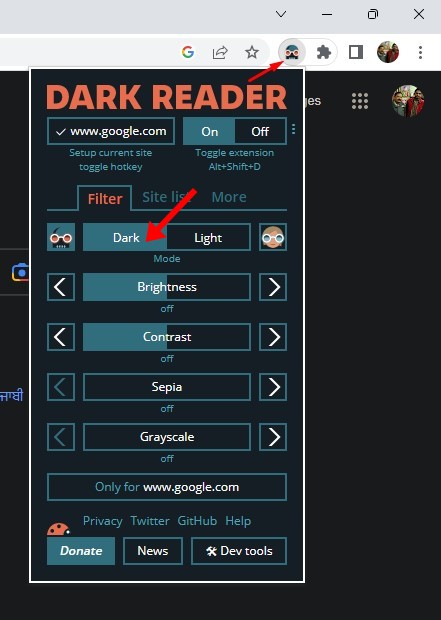
4. After making the changes, visit the Amazon.com website. You will find the dark interface.

That’s it! You can use the Dark Reader Chrome extension to enable Dark Mode on Amazon.
On Google Chrome, you even have the option to schedule dark mode. So, if you prefer to schedule dark mode, check out our guide – How to Schedule Dark Mode in Google Chrome
2) Enable Amazon Dark Mode on Firefox Browser
You must follow these steps if you use the Firefox browser to browse Amazon. Here’s how you can enable Amazon Dark Mode on the Firefox browser.
1. First, open the Firefox web browser on your computer.
2. When the browser opens, click the Settings gear icon in the top-right corner.
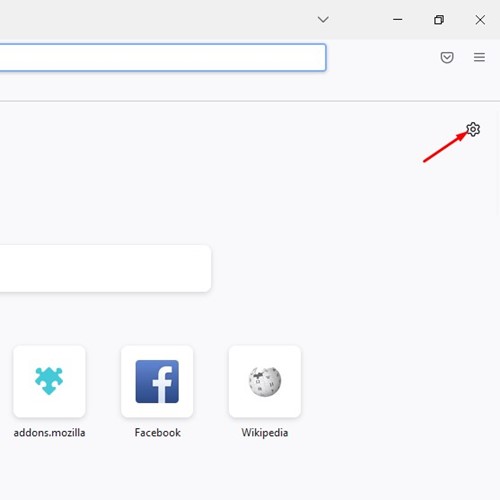
3. On the menu that appears next, select Manage more settings.

4. On the Firefox Settings, switch to ‘Extensions & Themes‘.

5. Now, under the Saved Themes, find the Dark Theme and click the Enable button.

6. This will enable the Dark theme on your Firefox browser. Once done, you need to open Amazon.com.

That’s it! This is how you can enable Amazon Dark mode on Firefox without any add-on.
3) Enable Amazon Dark Mode on Android
Well, even if you turn on the native dark mode of your Android, you will still see the light theme in the Amazon app. However, we found a workaround that lets you enable the dark theme in the Amazon app. Here’s what you need to do.
1. Open your Android App drawer and tap on Settings.
2. On Settings, scroll to the bottom and tap About Device. Next, on the About device screen, tap the Build number several times.

3. This will unlock the developer options. Now open the Developer options and scroll down to the Hardware Accelerated Rendering.

4. Now enable the option ‘Override force-dark‘

5. Move back to your Android home screen and long-press the Amazon app icon. Now select ‘App info‘.

6. On the App info screen, select ‘Force Stop‘.

7. Once done, open the Amazon app again. You will now see the dark interface of the Amazon app.

That’s it! This is how you can enable Amazon Dark mode on your Android smartphone.
4) Enable Amazon Dark Theme on iPhone
On iOS, you must use the Turn off the lights app to enable the Amazon dark mode. It’s a browser extension for your Safari web browser that dims everything in the background.
You can use this app to enable dark mode on Amazon’s web version. To use this app, follow the steps we have shared below.
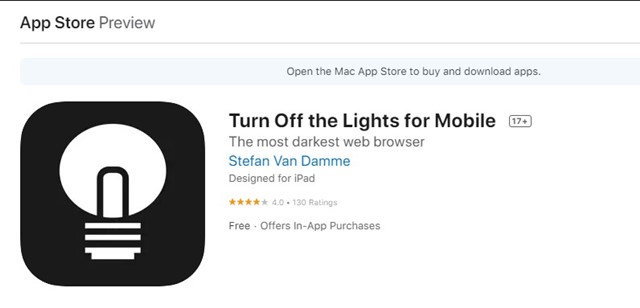
- First of all, download & install the Turn off the Lights app on your iPhone.
- Once installed, launch the app and select Manage Options.
- This will open the Safari web browser. Next, tap on the hamburger menu and tap on the Night mode.
- On the Night mode, check the option ‘Show the night switch button below the web page..’
After making the changes, open the Amazon website. You will find a dark mode toggle below the webpage.
That’s it! This is how you can use the Turn off the Lights app to enable Amazon Dark mode on your iPhone.
Frequently Asked Questions – FAQs
Why are Images not loading in Dark Mode?
Since the dark mode is not officially available on Amazon, we have to rely on extensions. Extensions can sometimes hamper the functionality of a webpage. When this happens, certain images may fail to load.
If the images are not loading, you can try reloading the page. Or else, disable the extension and reload the webpage again.
Will dark mode affect the battery of my device?
No! Dark Mode is said to reduce battery consumption. They are also easier on the eyes and can relieve headaches. However, the type of extensions you’re using may sometimes affect the battery life of your device. But, in most cases, you will see no difference in the battery life.
How to Set up automatic dark mode on Amazon?
Currently, there’s no option to schedule dark mode on Amazon. However, certain types of extensions may allow you to force dark mode on a browser. Those extensions can be scheduled to run on a set time, but they are rare and is very difficult to find.
Also read: Amazon Prime Video Alternatives: Best Streaming Services
So, this guide is all about enabling Dark Mode on the Amazon app and website. We have shared all possible methods to turn on the Dark Mode on your popular shopping website. If you need more help enabling Dark Mode on Amazon, let us know in the comments below.
