Last Updated on September 24, 2024 by Larious
Apple launched iOS 18 a few days ago, and the new iPhone operating system is packed with amazing features and changes. One of the most useful features that I found after installing iOS 18 is Music Haptics.
Table of Contents
What is Music Haptics?
Music haptics is a technology that makes you feel music through vibrations. On a smartphone, the feature uses the device’s vibration motor to sync vibration with the rhythm, beat, or bass of the music playing.
The feature actually allows users to feel the music while listening. Similarly, the Music Haptics is often advertised as an Accessibility feature because it allows people who are deaf or hard of hearing to enjoy music through tactile feedback.
How to Enable Music Haptics on iPhone?
Not all iPhones will have Music Haptics because it’s part of the Accessibility feature introduced in iOS 18.
This means the feature will be available on iPhone 12 and later devices updated to iOS 18.
If you’ve installed iOS 18 on your iPhone, follow these simple steps to enable the Music Haptics feature.
1. To get started, launch the Settings app on your iPhone.
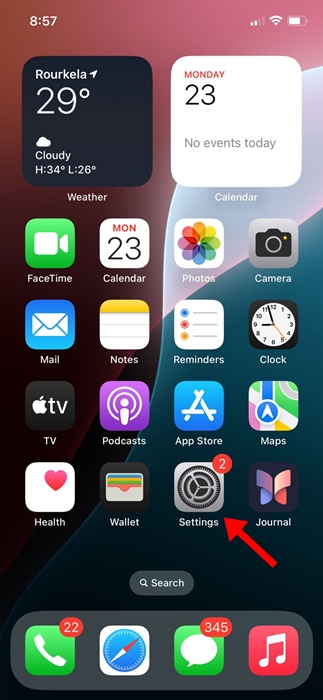
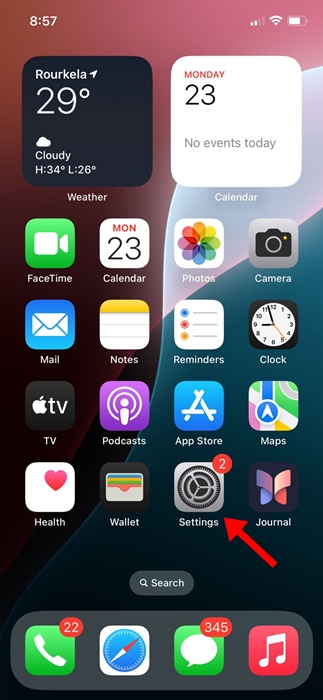
2. When the Settings app opens, tap on Accessibility.


3. On the Accessibility screen, tap on Music Haptics.


4. On the next screen, enable the toggle for Music Haptics.


5. To check if Music Haptics is working, tap the Play Sample. This will let you feel the effects.


Which Apps Work with Music Haptics on iPhone?
Since iOS 18 is just rolling out, and so is the Music Haptics feature, right now, only a limited number of apps work with it.
The Music Haptics feature will work with Apple Music, Apple Music Classical, Shazam, and selected third-party apps.
If you have an Apple Music subscription, you can test the Music Haptics feature by playing a track. If the track supports the feature, you will notice a ‘Music Haptic’ button below the playback bar.
Tapping the Music Haptic button on Apple Music will let you pause the vibrations.
Does Music Haptics on iPhone Drain Battery?
With the Music Haptics feature enabled, you can expect faster battery drain. The feature requires access to your vibration motor when you play a song, which will cause some battery drain.
If your iPhone’s battery life degrades, avoid using this feature. But that said, it’s not meant for people who are deaf or hard of hearing, as everyone loves haptics.
This article explains how to enable Music Haptics on iPhone with iOS 18. In the comments, let us know if you need more help on this topic. Also, if you find this guide helpful, don’t forget to share it with your friends.
