Last Updated on September 29, 2020 by Larious
Well, Android devices come with GPS connectivity options for location services. Your smartphone tracks your location for various reasons. With location services, you can track travel routes, track lost devices, etc.
Not only that, but the GPS functionality is also used by apps to offer you location-based services. Even major companies like Google, Tinder, Facebook, Uber, Swiggy, etc. rely on GPS to provide their services.
There could be multiple reasons why you want to fake your GPS location. Maybe you want to check-in someplace without actually going there; or wish to access location-specific content. Whatever might be the reason, you can easily fake a GPS location on your Phone.
Table of Contents
Steps to Fake a GPS Location on Android
So, in this article, we are going to share a working method that would help you fake GPS location on Android devices.
To Fake GPS location on Android, we will use an app called ‘Fake GPS Location – GPS JoyStick’. Let’s check out some of the features of the GPS Joystick Android app.
Features of GPS Joystick:
- The app changes GPS location instantly and easily.
- You can use the app’s map to change your current location.
- The app also lets you keep track of your favorite list of locations.
- It lets you enter latitude/longitude directly from the joystick.
Step 1. First of all, install the Fake GPS Location – GPS JoyStick app on your Android.
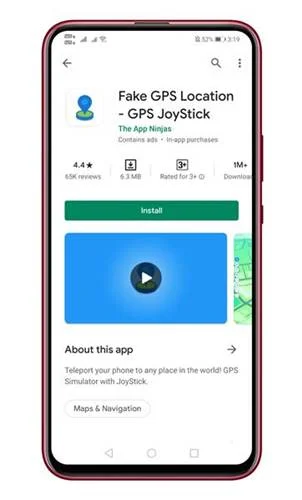
Step 2. Open the app and accept the privacy & Policy.
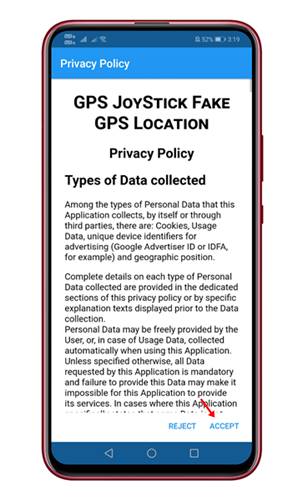
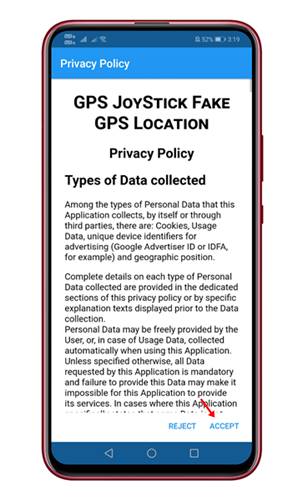
Step 3. Now you will see the main interface of the app.
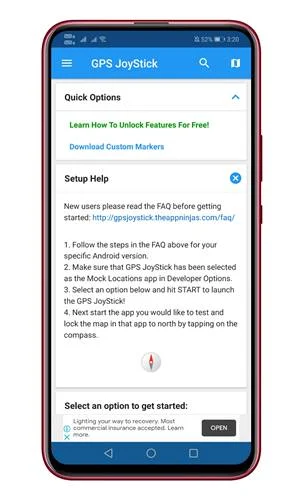
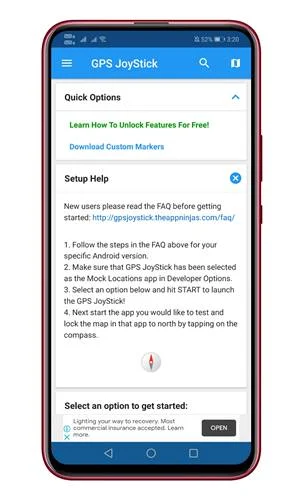
Step 4. Now scroll down and select the ‘Set Location’ option. Now tap on the ‘Click here to open the map’ option.
Step 5. Now select the location on the map and place the marker. Once done, tap on the ‘Start’ button.
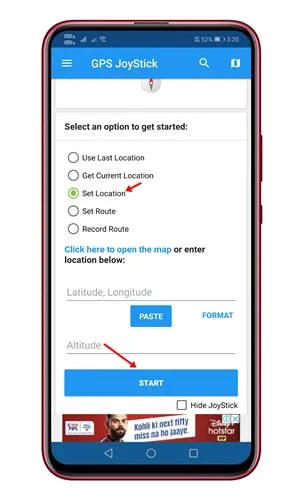
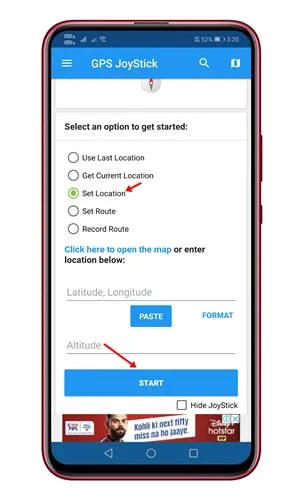
Step 6. You need to enable the GPS location now.
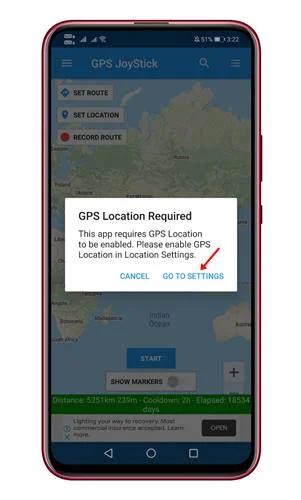
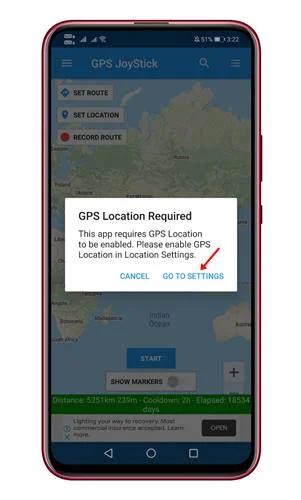
Step 7. Once done, you need to grant permission to draw over other apps. Simply grant permission.
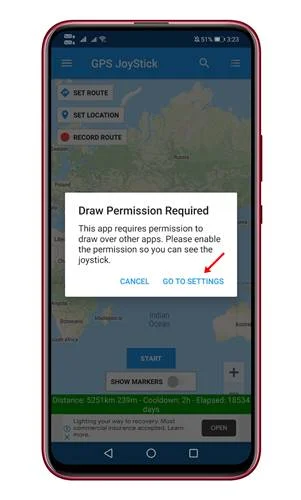
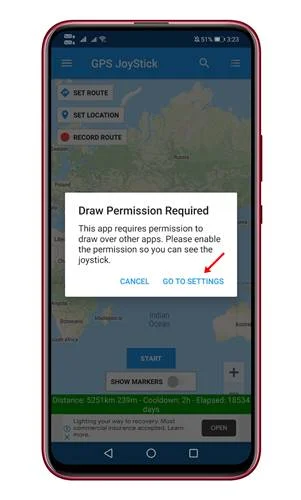
Step 8. Now you need to enable the ‘Mock Location’.


Step 9. To enable the mock location, head to the Developer option, then tap ‘Select mock location app’. Select ‘GPS Joystick’ as a mock location app.
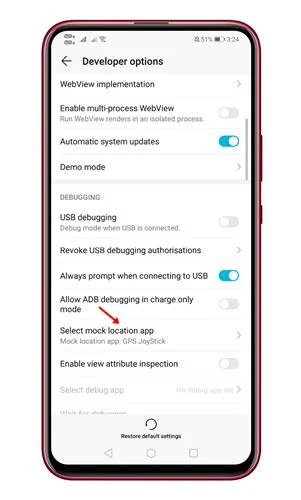
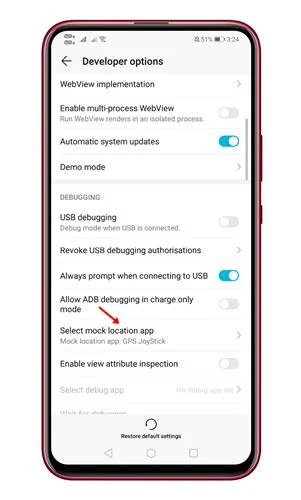
Step 10. Once done, the app will let you know that the Mock location service is running.
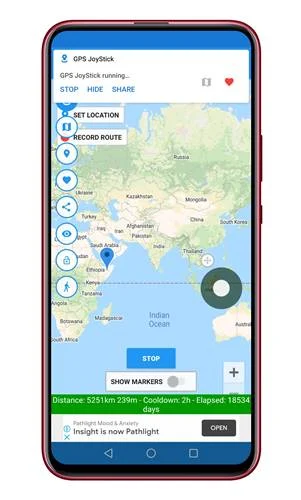
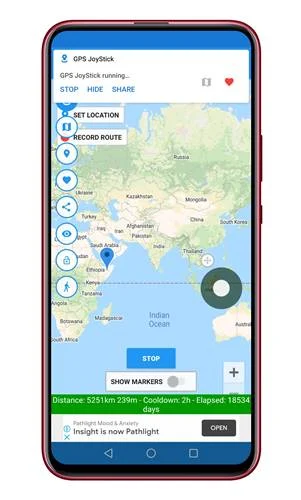
Step 11. To confirm the changes, open Google maps and check the current location. You should see the new location there.
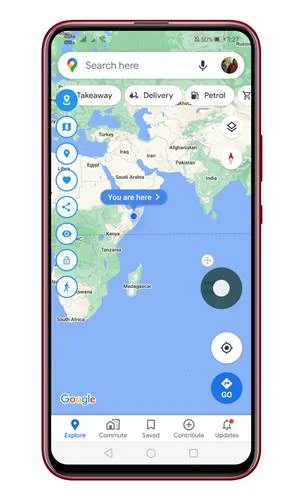
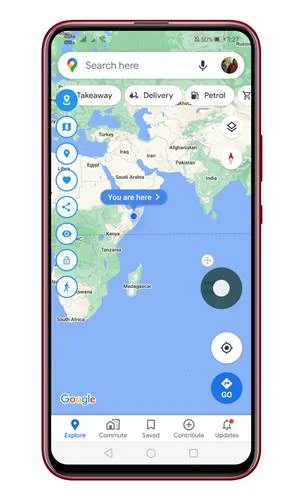
That’s it! You are done. This is how you can fake a GPS Location on an Android device.
So, this article is all about how to fake a GPS location on your Phone. I hope this article helped you! Please share it with your friends also. If you have any doubts related to this, let us know in the comment box below.
