Last Updated on July 3, 2024 by Larious
There are different types of hard drives available on the market. The old ones were Hard disk drives (HDD), which are still used today, and the newer ones are Solid-State Drives (SSD), which are a bit expensive but can make your computer super fast.
Compared to HDDs, SSDs are fast and quite reliable. Most high-end Laptops and PCs these days use SSDs rather than old HDDs for storage. If you have just purchased a new computer or laptop but are unsure whether your PC has an SSD or HDD, this article might help.
Table of Contents
1. Using File Explorer
We will use the Windows file explorer to find if your PC has HDD or SSD. Follow some of the simple steps given below.
1. First, open File Explorer on your Windows 10. To open File Explorer, double-click on This PC.
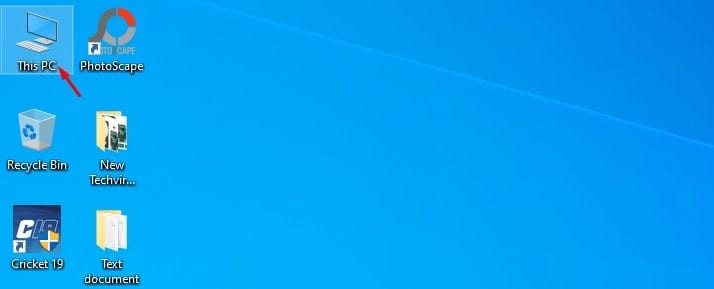
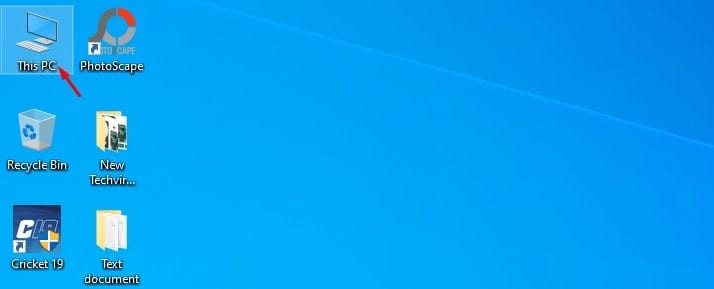
2. Now right-click on the C drive and select Properties.


3. Now select the Tools tab.
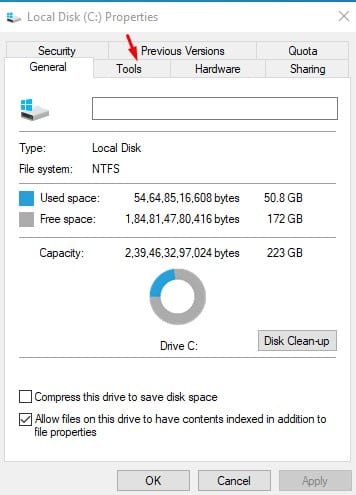
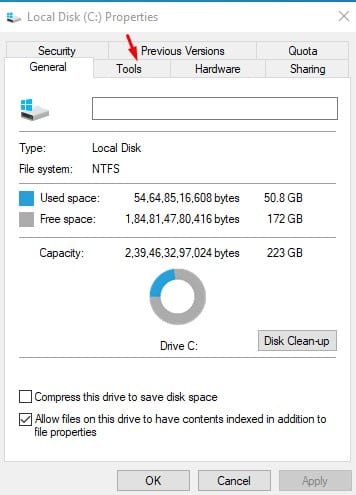
4. On the Optimise and defragment the drive, click Optimse.
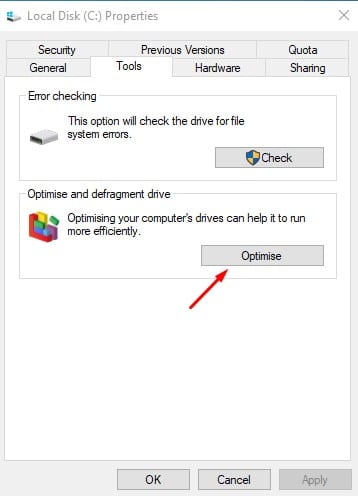
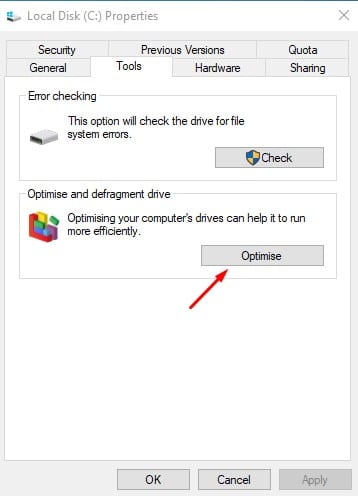
5. The next Window will list all drives. The media type column will show whether you have an SSD or HDD.
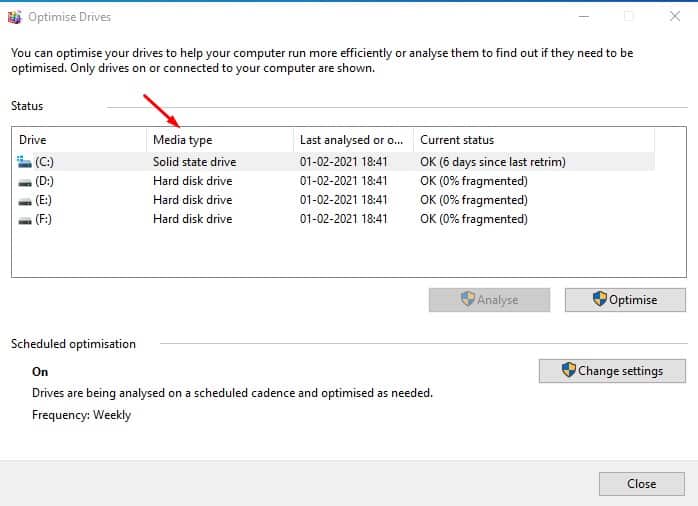
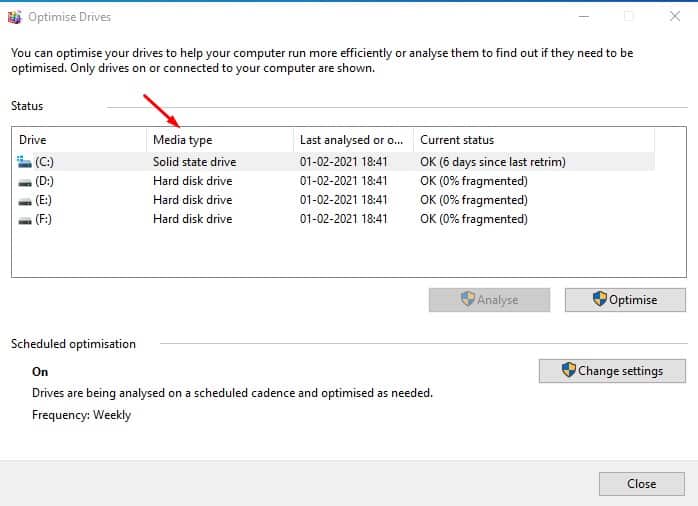
2. Using Powershell
We will use the Powershell method to find out if your PC has an HDD or SSD. Let’s check out.
1. Open Windows Search and search for Powershell. Open Powershell from the list
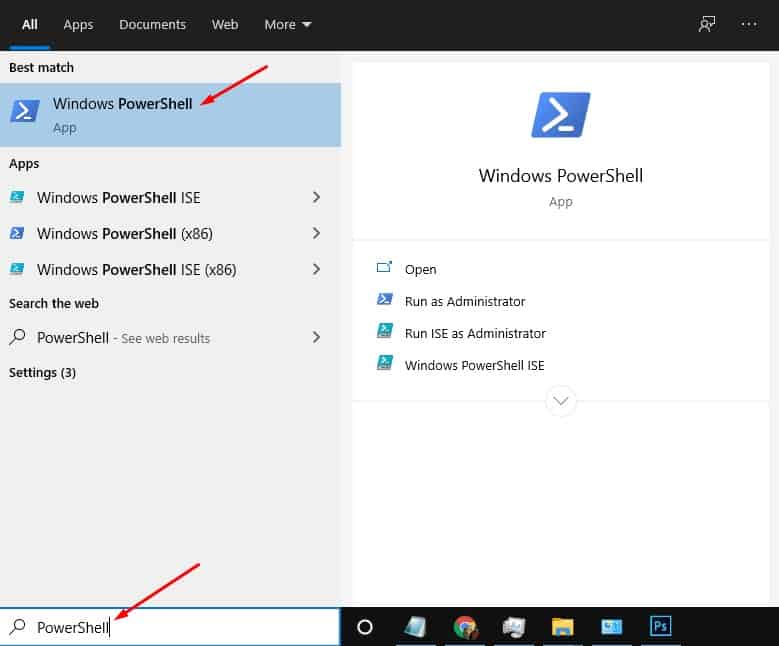
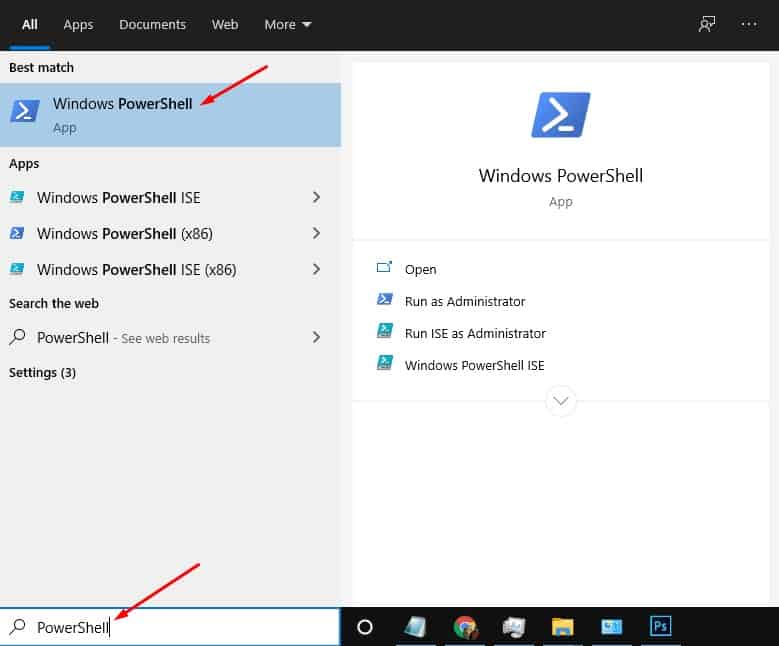
2. On the Powershell Window, type in Get-PhysicalDisk and hit the Enter button.
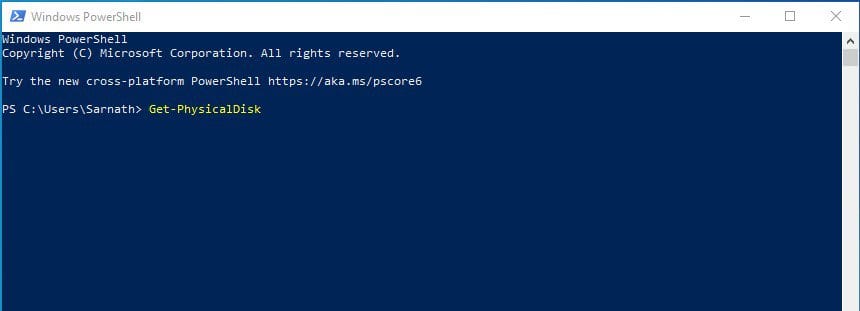
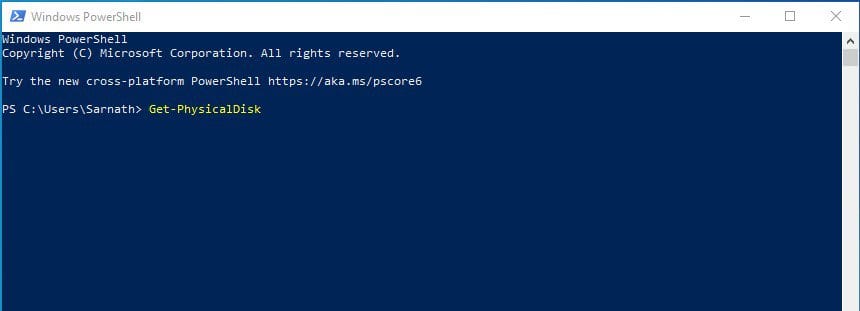
3. The above command will list all physical disks connected to your computer. The media type section will show whether your PC has HDD or SSD. If it shows more than two disk drives, your PC probably has both.
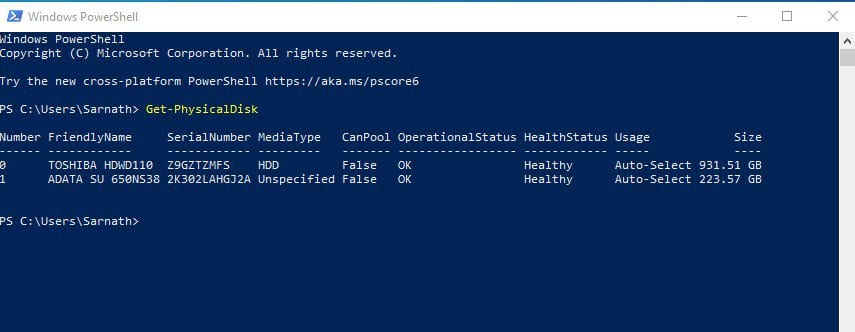
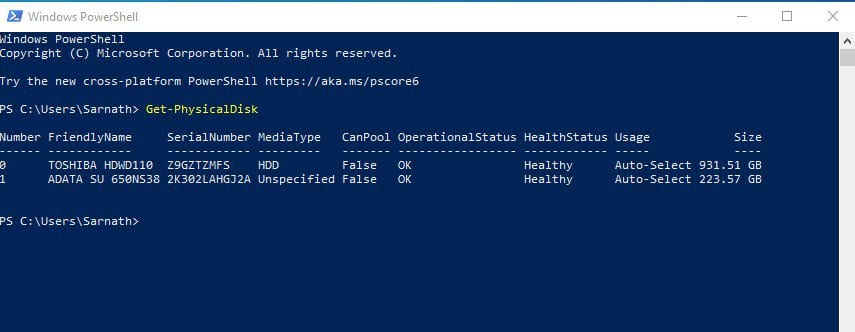
3. Using a Freeware App
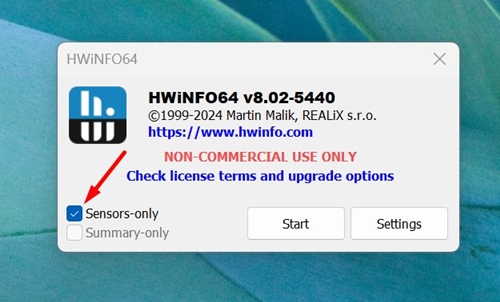
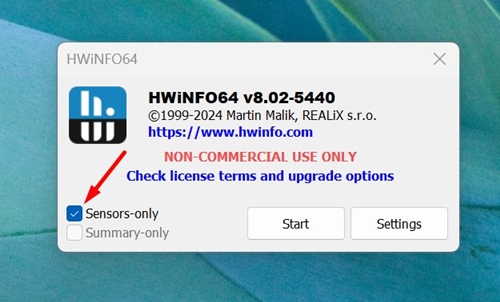
Another best way to figure out whether the drive is SSD or HDD on Windows is to use the Freeware programs.
Many freeware utilities on the web can provide information about HDD/SSD.
Some popular tools, such as HWiNFO, HiBit System information, etc., tell you whether an SSD or HDD is installed on your device.
This article explains how to check whether your PC has an HDD or SSD in a Windows 10 computer. I hope this article helped you! Please share it with your friends. If you have any doubts about this topic, discuss them with us in the comments.
