Last Updated on May 9, 2023 by Larious
Unless you have been completely cut off from the digital world, you will likely know about ChatGPT. ChatGPT, the famous AI chatbot from OpenAI, has been on the trend for the past few months.
While the AI Chatbot is slowly improving, it still has a few problems. We are not talking about its limitations; we are referring to the errors that users get while using ChatGPT on PC and mobile.
Many ChatGPT users have been getting the ‘Error Code 1020’ message recently. If you have just encountered the ‘ChatGPT error code 1020’, you are not alone. Many users encountered the error and have no clue about it.
Hence, this article will discuss the new ChatGPT error and how to resolve it. Below, we have discussed what is ChatGPT error code 1020 and what you can do to resolve it. Let’s get started.
Table of Contents
What is ChatGPT error code 1020?
ChatGPT error code 1020 usually appears while accessing chat.openai.com. The error message reads:
Access denied (Error code 1020)
You do not have access to chat.openai.com.
The site owner may have set restrictions that prevent you from accessing the site.
If you have read the error message carefully, you will know that the error message has to do with IP blocking. The site owner (OpenAI) has set restrictions preventing you from accessing the site.
The blocking usually happens when the site identifies your IP address as suspicious or malicious and prevents you from accessing it.
The site that uses Cloudflare (content delivery network) to provide security & performance features shows the error code 1020.
How to Fix ChatGPT error code 1020?
Now that you know the reason behind the ChatGPT error code 1020, you may want to troubleshoot it. Below, we have shared a few best ways to resolve ChatGPT error code 1020.
1. Reload the ChatGPT page
Most of the time, a page reload fix the ChatGPT ‘Error Code 1020: Access Denied’ error message. If clicking on the refresh mode once didn’t work, you must click on it again.
The goal is to keep refreshing the page until the error screen goes. This is not a sure-shot way to fix the ‘Error code 1020: Access Denied’ error, but it usually helps.
2. Restart Your Router

ChatGPT or similar services usually have a strong firewall system that blocks suspicious IP addresses from accessing its services & tools.
Hence, if you cannot access ChatGPT, its firewall system has detected your IP as suspicious and has blocked access.
In such situations, restarting the router seems to be the best option. This is because restarting the router re-assigns a new IP address which can help bypass the restrictions.
3. Turn Off Your Web Browser Extensions
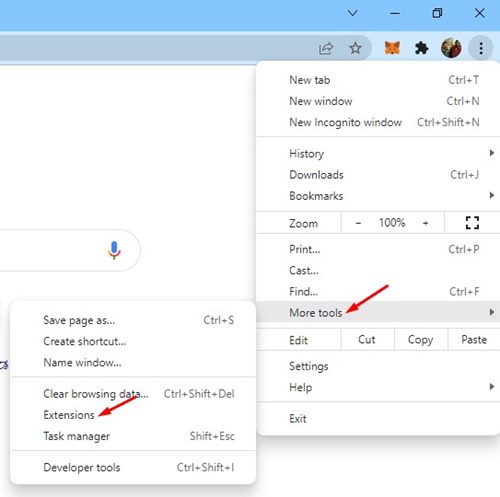
Web browser extensions designed to work with ChatGPT can sometimes affect the functionality of the AI chatbot. As a result, you may encounter an ‘Access Denied Error Code 1020’ message.
Hence, if you use many web browser extensions, you need to verify them and disable them. You can also disable extensions individually to find out the problematic ones.
Or else, you can access ChatGPT in Incognito mode, the private browsing mode that disables all extensions. To disable extensions on Chrome, click on the three dots > More Tools > Extensions. Disable one extension at a time on the extensions screen and keep a check on the ChatGPT page.
4. Clear ChatGPT Cache & Cookies in Your Web browser
Many users have claimed to resolve the ‘Error Code 1020’ error message just by clearing ChatGPT’s cache and cookies in the Chrome browser.
Hence, if the saved cache and cookies in your web browser are the cause of the issue, follow these steps to clear ChatGPT cache and cookies.
1. First, open your web browser and visit chat.openai.com.
2. Next, sign in to your ChatGPT account. If you cannot access the site, click on the padlock icon beside the URL.
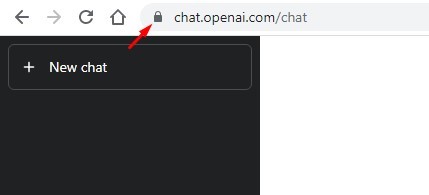
3. On the list of options, select ‘Site Settings‘.

4. On the Site Settings, click the ‘Clear data‘ button beside Usage.
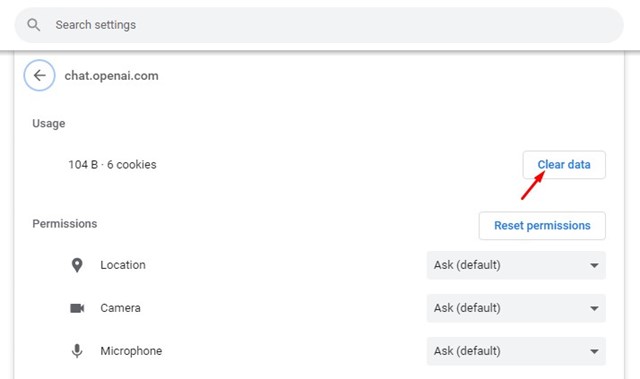
That’s it! This will clear the ChatGPT cache and cookies. Now restart your web browser and access ChatGPT again. This time you won’t get the error message.
5. Disable Proxy Server/VPN
The use of Proxy Servers or VPN apps is another prominent reason for ChatGPT ‘error code 1020’. When the VPN app issues you a spam IP address, the firewall of ChatGPT blocks it and prevents you from accessing the site.
So, if you are using a Proxy server to access ChatGPT, disable it and restart your web browser. Alternatively, if your actual IP address is flagged, you can switch to a VPN server of a supported region to unblock ChatGPT.
6. Use a different Web Browser
If you cannot access chat.openai.com due to the ‘Error Code 1020’ blocking, you need to use another web browser.
You can access the AI Chatbot using any other supported web browser, like Firefox, Opera, Edge browser, etc. If the problem resides in your web browser settings, you can access the site from a different browser. Or else, you can reset your web browser to fix potential problems. Here’s how to reset the Chrome browser.
1. Open the Google Chrome browser on your computer. Type chrome://settings/reset/ and press the Enter button on the URL bar.
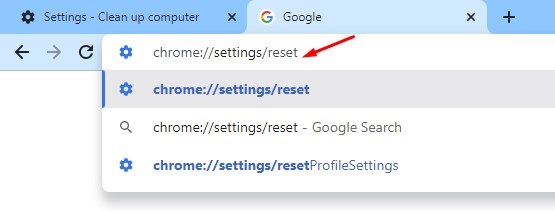
2. Click ‘Restore settings to their original defaults‘ on the next screen.
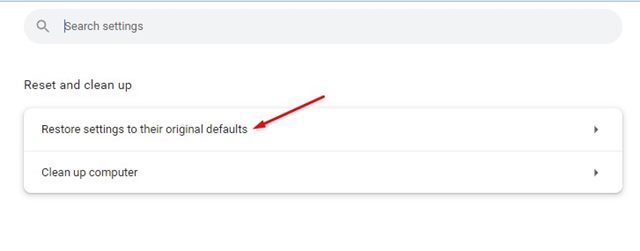
3. Next, on the Reset settings prompt, click the ‘Reset settings‘ button.

That’s it! This will reset the Chrome browser on your PC.
Also read: How to use ChatGPT on Chrome
ChatGPT error code 1020 Access Denied can be problematic since it prevents access to the website. However, our shared methods will help you bypass the ChatGPT error and access it. If you’ve followed all steps carefully, the issue is likely fixed. And if this guide helped you fix the error, make sure to share it with your friends.
