Last Updated on March 22, 2023 by Larious
ChatGPT is the first step towards the AI revolution we have always wished for. Over the years, we have believed that AI will come and help us in various fields, and now the beliefs are becoming a reality.
ChatGPT is a large language model and part of an ongoing AI revolution. AI is not as bad as you think because it can assist in various fields, such as computer science, robotics, and medicine.
Now that the AI chat is free, users are actively using it. ChatGPT is still being tested, and it still has a few bugs. The company behind ChatGPT, OpenAI, also had to think of the server load because of massive demands from the users.
Also Read: How to Access ChatGPT 4 for Free
Table of Contents
Fix ChatGPT “Error in Body Stream” Issue
Occasionally, while using the AI chatbot, you may encounter an error message ‘error in body stream’. The error appears when ChatGPT fails to create an answer for you. Sometimes, it also appears due to server issues.
Continue reading the guide if you constantly get the ‘Error in Body Stream’ error while using ChatGPT. Below, we have shared a few simple methods to resolve ChatGPT ‘Error in Body stream’ problem.
1. Don’t Complicate the Question
While the AI chatbot can understand your complicated questions and provide you with solutions, it can sometimes fail.
ChatGPT is an AI tool and it doesn’t have a human brain; so you should be straight to the point while asking the questions.
When the AI tool has problems understanding your request, it can show you the ‘Error in body stream’ message.
2. Regenerate the ChatGPT Response
If you have been actively using ChatGPT, you may know that there’s a dedicated option to regenerate the response.
So, if you are stuck in the ‘Error in Body Stream’ ChatGPT message, you need to regenerate the response. Simply, tap on the Regenerate button in the message field.
2. Reload the Page

The ‘Error in Body Stream’ error message on ChatGPT may be due to a browser bug or glitch. Hence, you can try reloading the webpage to resolve the issue.
If reloading the webpage didn’t help, you can try reopening the web browser. It’s also a good idea to switch to a different browser and try.
3. Write Shorter Questions

If you’re making requests too fast, you will get the body stream error instead of the actual answer. ChatGPT’s free plan is still the most popular and it’s used by many users.
Due to heavy requests and server load, sometimes the AI chatbot fails to respond to your requests, and as a result, you get the body stream error.
If the servers are busy, you can’t do much. Meanwhile, you can write writing shorter prompts. You should be precise while making requests.
4. Check your Internet Connectivity

Internet connectivity is not a major requirement for ChatGPT as it runs fine even on a 5MBPs connection. However, the problem is that if the internet connection is not stable, it will fail to connect to its server and fetch results.
So, make sure to check for internet connection drops. You can also open CMD and try pinging OpenAI servers. If your internet connection is not stable or is slow, you can contact your internet service provider to resolve the problem.
5. Check ChatGPT Servers
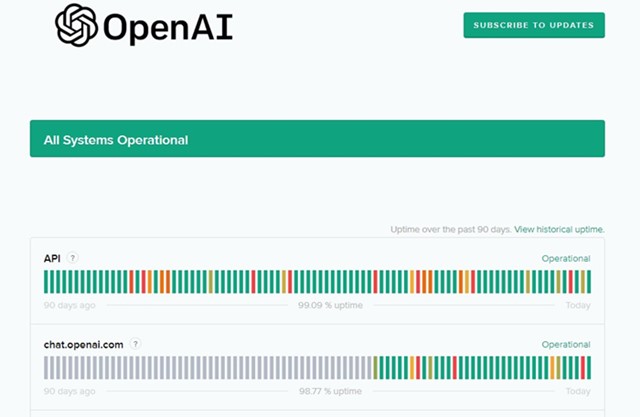
Being a free AI chatbot, ChatGPT is often down due to massive requests from users. When the servers of ChatGPT are down or are under maintenance, you will get the body stream error instead of the actual response.
It’s pretty easy to check whether ChatGPT’s servers are down for maintenance. OpenAI has a dedicated Status page where it shows the server status of all its tools and services, including chat.openai.com.
You can also use a third-party server status checker like Downdetecter to know the server status of ChatGPT.
6. Clear your Web browser Cache
Browser problems rarely interrupt the functionality of ChatGPT, but it’s still a wise option to clear the browser cache, especially if everything else has failed.
Chances are that ChatGPT is identifying your web browser as a potential threat; hence, it’s not generating any response.
So, the next best thing you can do to resolve the ‘error in body stream’ message on ChatGPT is to clear the browser cache and cookies. Here are the steps to clear the cache & cookies of the Chrome browser.
1. First, open the Google Chrome browser and click on the three dots in the top-right corner.
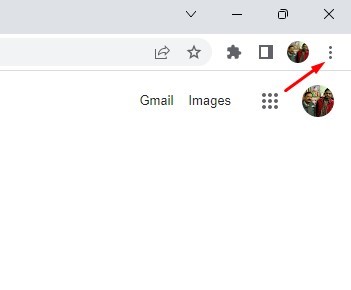
2. From the list of options that appears, select More Tools > Clear Browsing Data.

3. On the Time Range, select ‘All Time‘.

4. Next, check the ‘Browsing History‘, and ‘Cookies and other site data‘.

5. Once done, click on the Clear data option.
That’s it! That’s how easy it is to clear the Chrome browser history and cache file.
8. Contact the ChatGPT Support Team

ChatGPT has an excellent support system. The support system of OpenAI gets you in touch with a support specialist and fixes your problem.
You can contact the support team and explain your problem. The support them will look into your issue and will possibly fix it or tell you the ways to fix the problem by yourself.
Also read: How to Use ChatGPT on Android & iPhone
While ChatGPT has answers to all your queries, it doesn’t tell you how to fix the ‘Error in body stream’ message. I hope these methods have helped you fix the ChatGPT error message. If you need more help on this topic, let us know in the comments. Also, if the article helped you, make sure to share it with your friends.
