Last Updated on May 16, 2024 by Larious
Users have stated receiving an ‘ERR SSL VERSION OR CIPHER MISMATCH’ error while browsing websites. If you also get the same error message while visiting your favorite websites, it’s not your fault as an end user.
The error message can appear on all web browsers, including Chrome, Firefox, Edge Browser, etc. It means that the website you are visiting uses an SSL certificate that the browser rejects.
The error message also occurs when the downloaded certification on your PC is damaged or the system configuration for TSL/SSL is misconfigured. So, here we are going to share some of the best methods that would help you to fix the ERR SSL VERSION OR CIPHER MISMATCH from Google Chrome
Table of Contents
1. Access the website with HTTP
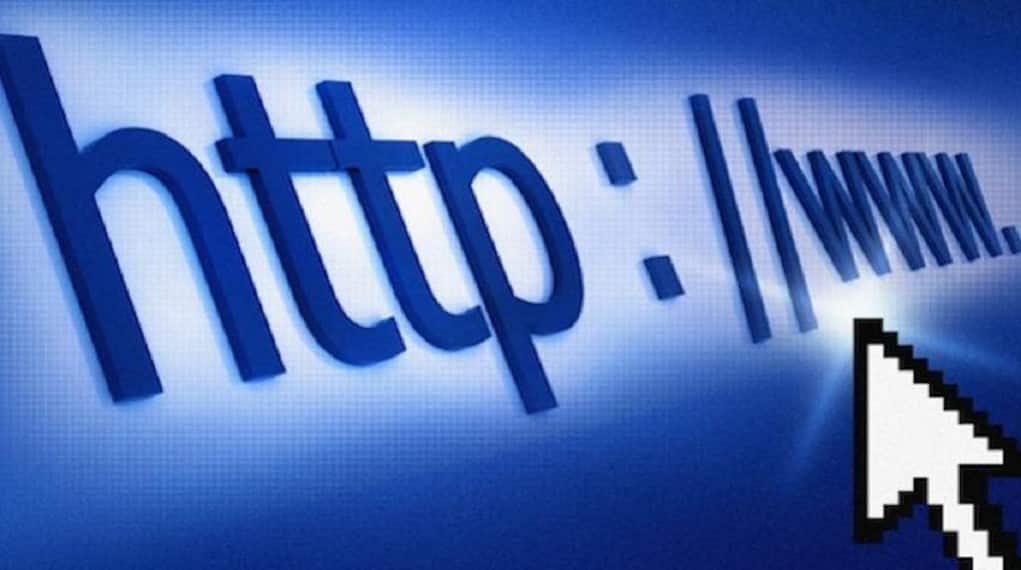
This is the first thing to do if you get the ‘ERR SSL VERSION OR CIPHER MISMATCH’ error message. In this method, you must replace HTTPS with HTTP and check whether you can access the site.
For example, instead of using https://techviral.net, use https://techviral.net. If you get the error message while using HTTP, then the problem is with the website. So, in that case, you must wait for a few minutes or hours until the website owner fixes the error.
2. Clear SSL Certificate Cache
The Windows operating system provides users with an option to clear the SSL certificate cache. Clearing the SSL certificate cache often solves the ‘ERR SSL VERSION OR CIPHER MISMATCH’ problem. To clean the SSL certificate cache on Windows, follow the steps below.
1. First of all, open the Windows 10 search menu and search for Internet Options
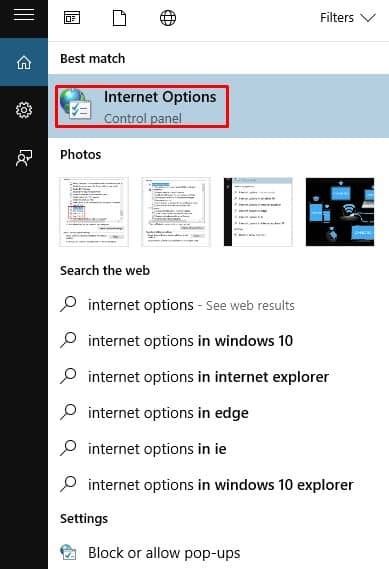
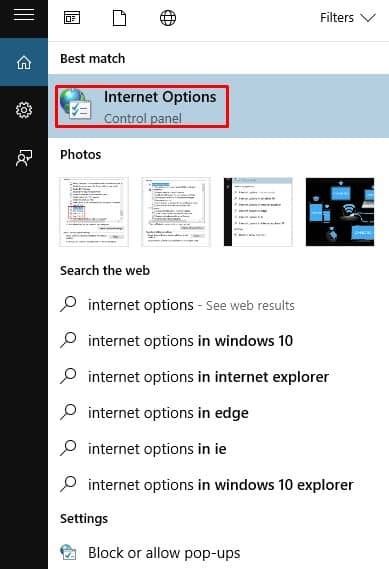
2. Open Internet Options from the list and head to the Content tab.
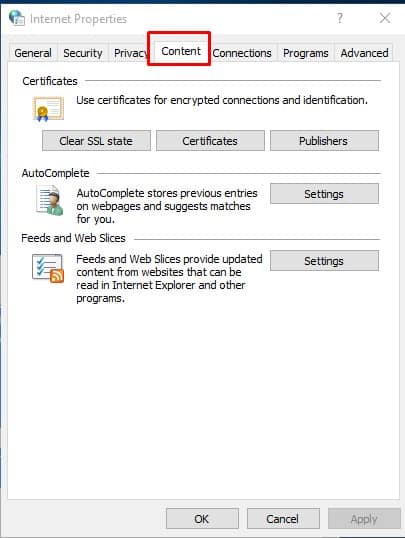
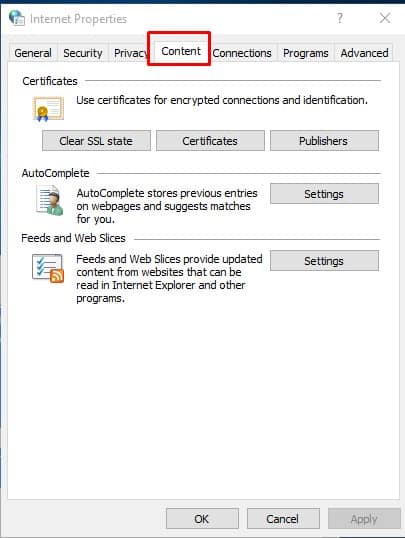
3. Under the Content tab, click on Clear SSL state.
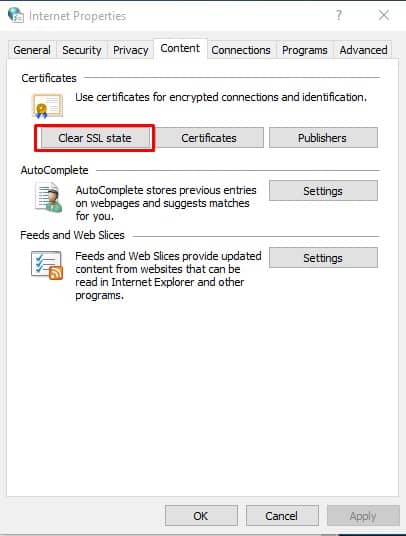
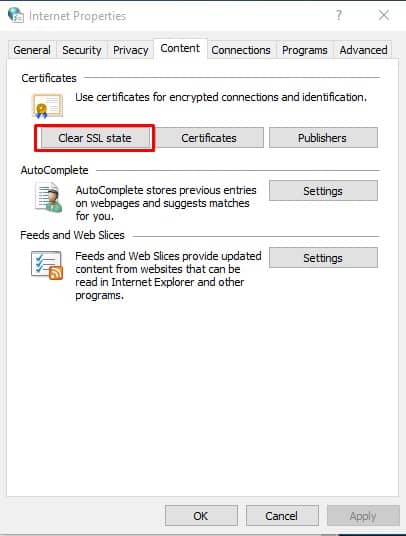
3. Changing Chrome’s Flag Settings
If you are still getting the ‘ERR SSL VERSION OR CIPHER MISMATCH’ error message while visiting websites, you need to change the security settings in the Chrome browser. Follow the simple steps below to fix the error message through Chrome flags.
1. First, open the Google Chrome browser, and on the URL Bar, enter chrome://flags.
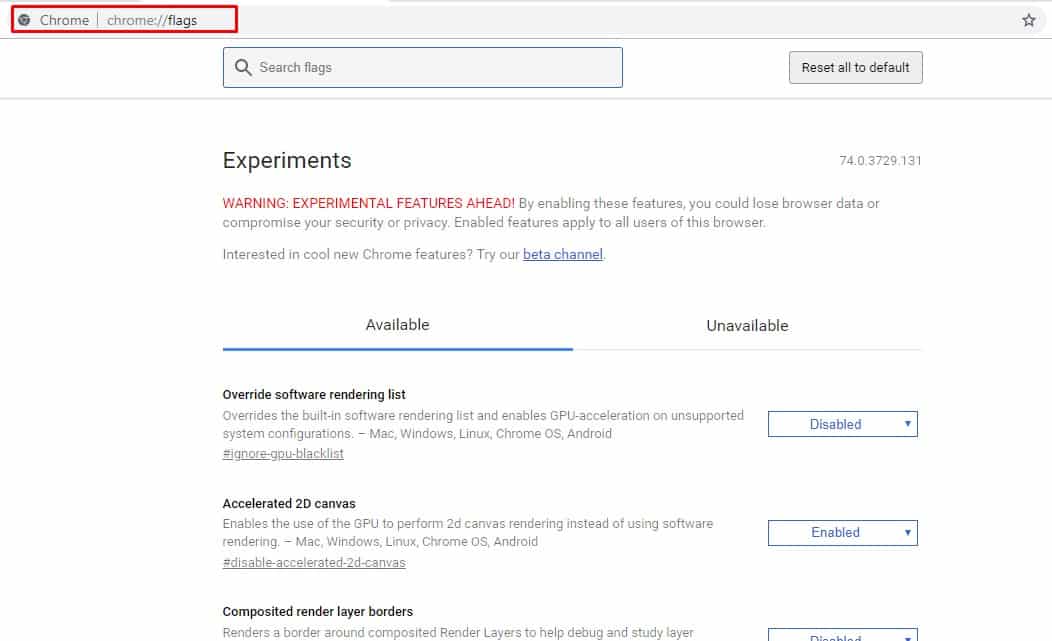
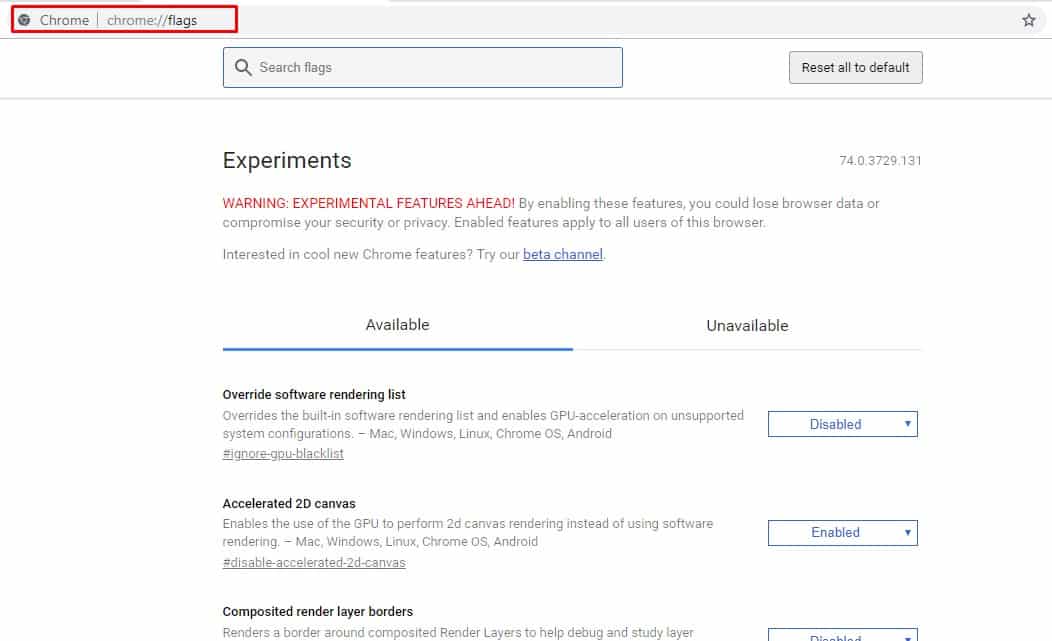
2. There, you need to find the option ‘Minimum SSLv3 version Support’ and change the option to ‘SSLv3’
That’s it! Now, restart your Google Chrome browser to make the changes. Once done, visit the website, and you will no longer get the ‘ERR SSL VERSION OR CIPHER MISMATCH’ error message.
4. Disable QUIC Protocol on Chrome
QUIC Protocol (Quick UDP Internet Connections) is an experimental transport network protocol designed by Google. The goal of this protocol is to reduce the latency compared to that of TCP. Sometimes, this protocol can create problems and lead to ERR SSL VERSION OR CIPHER MISMATCH error.
Hence, it’s recommended to disable the QUIC Protocol on the Google Chrome browser to resolve the issue. Here’s what you need to do.
1. Open the Google Chrome browser on your computer.
2. When the browser opens, open this web address: chrome://flags/
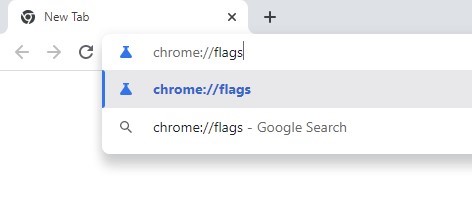
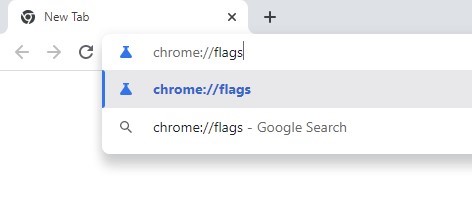
3. On the Experiments page, search for QUIC.
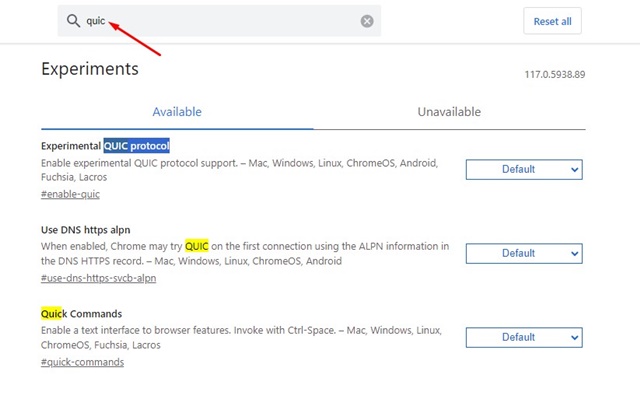
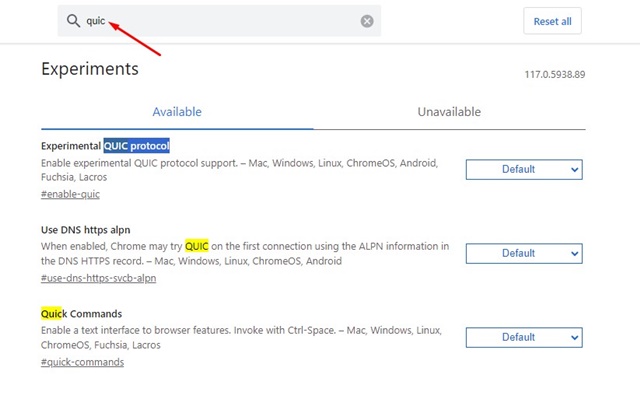
4. Click on the Experimental QUIC Protocol drop-down and select Disabled.
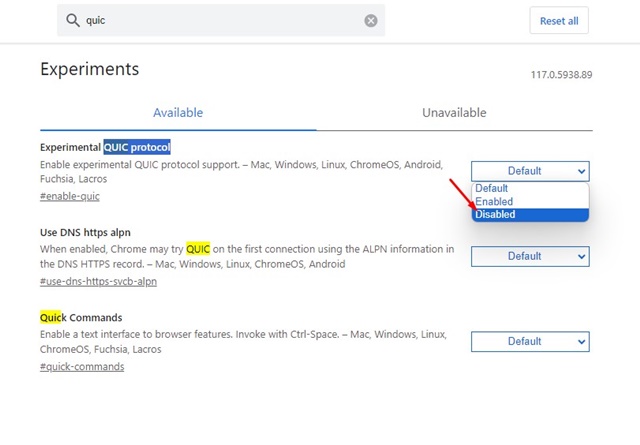
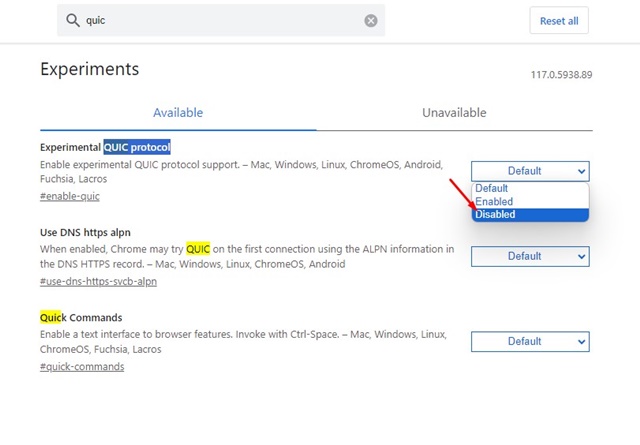
After making the changes, restart your Google Chrome browser. This should fix the ERR SSL VERSION OR CIPHER MISMATCH error.
5. Clean Junk Windows Registry
The error message ‘ERR SSL VERSION OR CIPHER MISMATCH’ also occurs due to a junk Windows registry. Some users have reported fixing the error message by clearing the registry files. So, in this method, we need to use third-party software like CCleaner to remove junk registry entries.
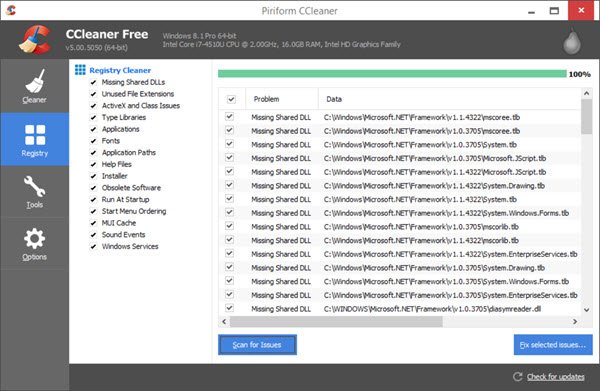
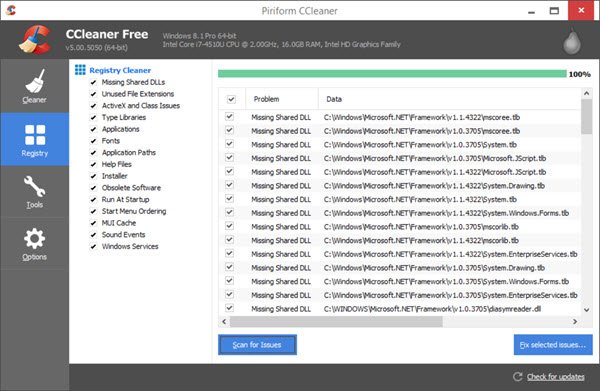
Users need to download & install CCleaner on their Windows computer and browse to the Registry tab. Under the registry tab, click ‘Scan for Issues’. Wait for a few seconds until the CCleaner scans the junk entries. Once done, it will list all registry entries that can be fixed. Click on the ‘Fix Selected issues’.
These are the best methods to fix ‘ERR SSL VERSION OR CIPHER MISMATCH’ in a web browser. If you know other ways to fix the error, let us know in the comment box below.
