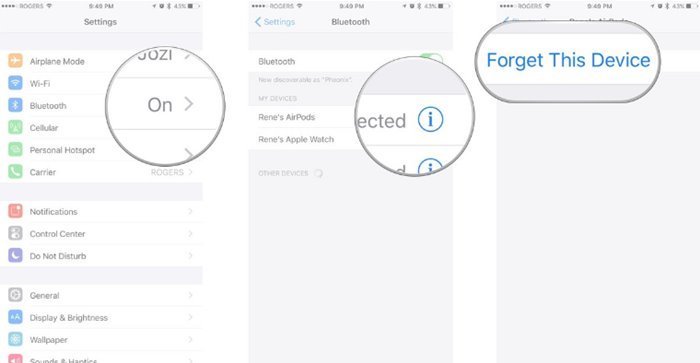Last Updated on March 8, 2021 by Larious
Back in December 2016, Apple introduced a set of wireless Bluetooth earbuds known as AirPods. Apple AirPods are wireless Bluetooth earbuds designed specifically to work with iOS devices like an iPhone and iPad. Since they are wireless devices, they are prone to damage.
Several users have claimed that their left or right Airpod isn’t working. If you also have an Airpod and experiencing the same problem, then, first of all, stop worrying. You don’t need to rush to the nearest Apple store to have your AirPods replaced – at least not before you try these DIY fixes.
Also Read: How To Customize Functionality of Airpods in iPhone.
Table of Contents
Steps to Fix Left or Right AirPod Not Working Problem
In this article, we will share some of the best methods to fix AirPods connection issues. It doesn’t matter whether your left or right AirPod has stopped working; the methods shared below can fix almost every AirPod software-related problem. So, let’s check out.
1. Restart Your iPhone or iPad
This is one of the first steps that you should do if the AirPods have stopped working. It’s not necessary that the problem is always in Airpods, sometimes iPhone or iPad could be the culprit. So, before trying any other methods listed in the article, we recommend you restart your iPhone or iPad. If the problem persists even after restarting the device, then follow the next methods shared below.
2. Check AirPods’ Battery
Battery life is one of the most important things that affect the AirPod’s sound output quality. If one of the Airpod is low on battery, it will disconnect after notifying its battery level. On the other hand, the one with a higher battery will remain connected.
To check the battery life on AirPods, open the Control center on your iPhone and hold the AirPods near the iPhone. Next, open the AirPod case, and a pop-up will appear on the iPhone screen letting you know about the battery life.
3. Forget and re-pair AirPods
If the above two methods failed to fix the AirPod not working problem, you need to implement it. In this method, we are going to forget and re-pair the Airpods. Follow some of the simple steps given below.
- Open your iPhone and head to the Settings > Bluetooth.
- Tap on the ‘i’ button near AirPods, and tap on the ‘Forget this device’ option.
- Once done, tap on the ‘Confirm’ button.
- Now insert both AirPods in the charging case and close the lid.
- Wait for around 30 seconds, and then open the lid.
- Next, press and hold the setup button for a few seconds until you see the status light flashing white.
- Once done, reconnect your AirPods by placing them close to your iPhone and opening the lid.
- Now follow the on-screen steps to complete the setup process.
That’s it! You are done. This is how you can forget and re-pair AirPods on your iPhone.
4. Hard Reset Your AirPods
If all of the above failed to fix the left or right AirPod, not working problem, you need to reset your AirPods hard. This method will clear every paired device and will restore your AirPods to the default factory setting. To reset AirPods, follow the steps given below.
- Open your iPhone and head to the Settings > Bluetooth.
- Tap on the ‘i’ button near AirPods, and tap on the ‘Forget this device’ option.
- Once done, tap on the ‘Confirm‘ button.
- With the lid open, press and hold the Setup button on your AirPod for about 15 seconds.
- After about 15 seconds of holding the setup button, you would notice the status light flashing amber.
- Now place the AirPods close to your device and follow the on-screen instruction to pair with your iPhone.
5. Reset the Network Settings
As we have mentioned in the first step, sometimes the problem could rely on your phone. If your left or right AirPod is still not working even after following all methods, then you need to reset the network settings on your iPhone.
Please note that resetting the network setting will remove all saved WiFi networks and BlueTooth devices. To reset network settings, head to Settings > General > Reset. Under the Reset, tap on the ‘Reset Network Settings’ option. Next, follow the on-screen instructions to complete the reset process.
This article is all about how to fix the left or right AirPod not working problem in 2021. I hope this article helped you! Please share it with your friends also. If you have any doubts related to this, let us know in the comment box below.