Last Updated on July 28, 2023 by Larious
Mobile Data or Cellular data is one of those things that shortly become necessary after purchasing a new smartphone. Although people choose to connect to the internet via WiFi, many users still prefer mobile data.
Another reason for using mobile data relies on the fact that you can’t have WiFi connectivity everywhere. Many users still pay for mobile data despite having a WiFi connection at home or the workplace.
Table of Contents
Best Ways to Fix Mobile Data Not Working On Android
However, like every other internet connectivity option, Mobile or Cellular data can also stop working for several reasons.
So, in this article, we will share a few best methods to help you fix Mobile Data Not Working on Android.
1. Restart Your Device
This type of problem is mainly seen on new smartphones, and the reason is pretty simple. Whenever we insert a new SIM card, the telecom operator automatically sends us the APN settings, which ask for the restart.
Most of the time, we ignore the restarting step, which can cause this type of error. Not only cellular data problem, restarting the device often fix many other errors.
2. Check whether you have a Mobile data limit

Well, we all know Android smartphones can set your mobile data limits. The option helps users to save data usage. The data limit option stops mobile data once the boundary is crossed. Therefore, make sure to check do you have a mobile data limit.
Visit Settings> Mobile Data/Data Usage to check whether you have enabled the limit.
3. Airplane Mode
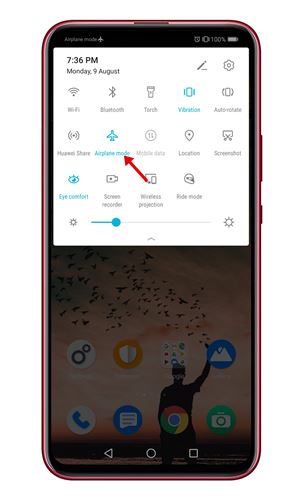
The first thing you can do to resolve the lost data connection on your Android smartphone while in cellular mode is to turn on the Airplane mode for some time and then again turn it off. This will disconnect you from the cellular network provider for some time and then again request the connection from the beginning on the servers.
4. Reboot With Airplane mode active
The other on-the-spot thing you can do is reboot your device with the airplane mode active. Once you get your machine running again, turn the airplane mode off, which will probably fix the cellular data connection issues.
5. Re-insert your SIM Card

If the above methods fail to fix the Mobile data not working error on Android, you need to remove and re-insert the SIM Card. Removing and re-inserting the SIM card will fix all issues related to the SIM card, like an incorrect APN.
So, turn off your Android smartphone and remove the SIM Card. Wait for around 30 seconds, then re-insert the SIM Card. Once done, turn on your smartphone, and you will receive the settings from your mobile network provider. Save all settings and connect to the internet.
6. Install Android Updates
Like the app updates, Android version updates are equally important and contribute a lot to improving performance & stability.
Issues with the current version of Android can also lead to mobile data stopped working. So, it’s best to install all pending Android updates as well. Here’s what you need to do.

- Open the Settings app on your Android.
- Scroll down and tap on About Device.
- On the Above Device screen, tap on System Updates.
That’s it! Now your phone will automatically check for all available updates. If any update is available, it will be downloaded and installed in the background.
7. Reset APN’s your Network

APN or Access Point Names are how your telecom operator connects your Android to the mobile internet. If any alterations are made to the APN on your device, the data connection could be lost. You should reset the APN settings or contact the telecom service provider to solve the issue.
8. Enter APN Manually
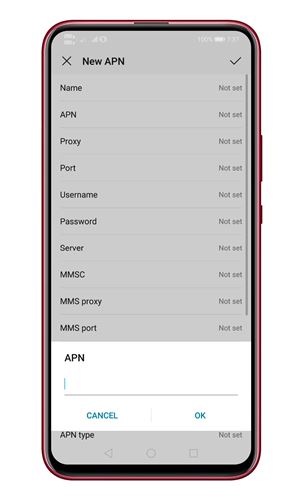
If you don’t want to get the internet settings from the service provider or cannot, you can manually put the APN on your device through the stages.
Note that the APN for service providers is different. So, find the exact APN for your service provider from the internet and enter that under the SIM network settings.
9. Switch The Network Type (3G/4G/5G)

If your smartphone’s mobile data has stopped working after updating the Android version, then there are chances that your phone is set to one that doesn’t offer optimal coverage during the update.
So, in this method, you need to enable the right network mode to fix Mobile data not working on Android. First, head to Settings > Mobile Data > Network Mode and switch to the appropriate network mode.
10. Reset Network Settings On Android
Resetting the network settings is another best thing you can do to resolve mobile data not working issues. When you reset the network settings, all your WiFi, Bluetooth, VPN, and Mobile data information are removed.
Resetting the network settings is the correct thing to do if you cannot figure out the root cause of the problem. Here’s how to reset network settings on Android.
1. Open the Settings app on your Android and tap on System.

2. On the System, tap on Reset.

3. Now tap on Reset Network Settings.
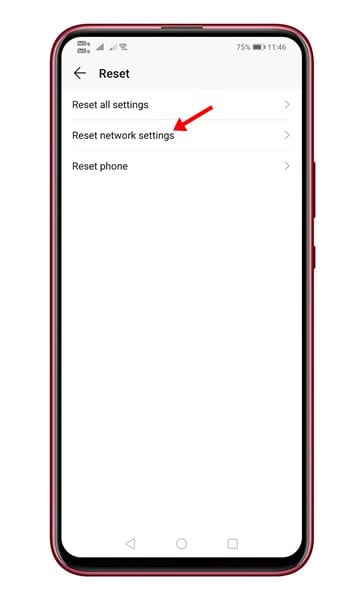
4. At the bottom of the screen, tap on the Reset Network Settings option again.

5. Confirm the action by tapping the Reset Network Settings button again.

That’s it! This is how you can reset Network Settings on Android to resolve mobile data not working issues.
11. Factory Reset
Well, if anything mentioned above doesn’t seem to work. Then you may consider performing a factory reset of your phone.
You must note that the Factory reset option will erase everything from your phone’s internal. Therefore, ensure a proper backup before doing a factory reset.
1. Open Settings and tap on System Settings.

2. Now tap the Back up and reset option at the bottom.
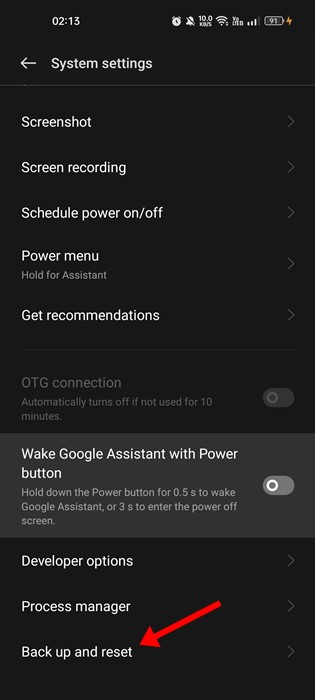
3. On the back up and reset screen, tap the Reset phone option.
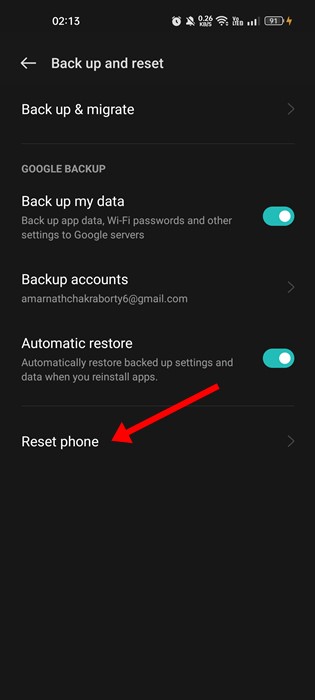
4. Now tap on Reset all settings.

That’s it! This will factory reset your Android smartphone.
12. Contact your Telecom service provider
If your mobile data is not working after following the above steps, you must contact your Telecom service provider.
You need to call the customer care number and tell them your problems. For example, your network might have a temporary problem, or the cellular data might be deactivated.
So, it’s always best to contact the telecom service provider if all methods fail.
So, these are some of the best methods to get the mobile data connection on your Android device running smoothly again without any issues. If you have any doubts, let us know in the comment box below.
