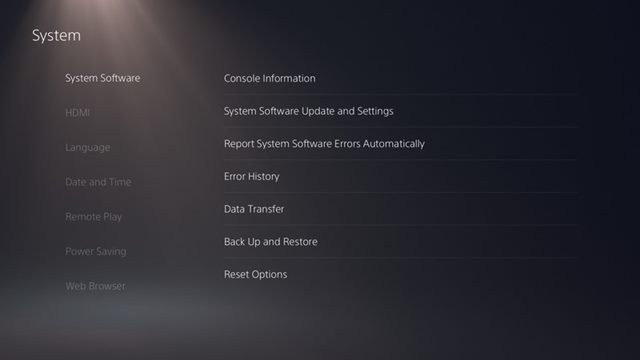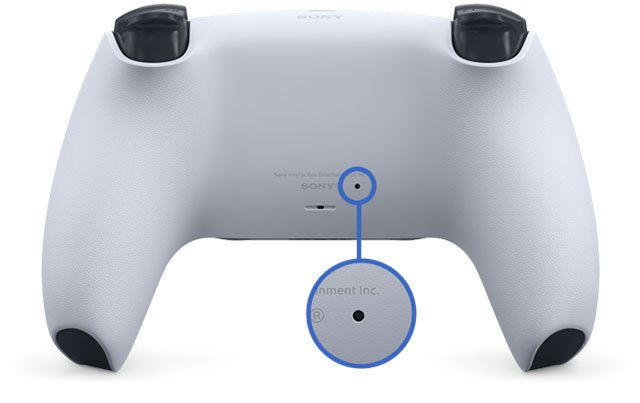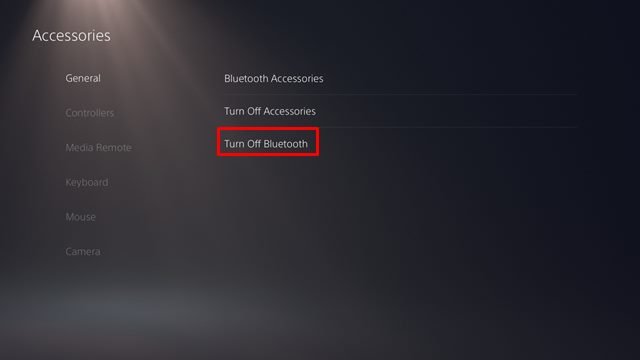Last Updated on April 8, 2021 by Larious
Sony had already released its Next-gen console – PS5. The all-new PS5 is a console that genuinely feels like a device that came from the future. PS5 is supposed to shape the future of the gaming console. Compared to the previous consoles, the new PS5 has a more capable graphic tech and a lightning-fast SSD that loads games in just a few seconds.
Although the new PS5 has been on the trend, many users seem to have problems with controllers. Many users have claimed that they are facing drift issues while operating the DualSense PS5 controller.
For those who don’t know, the control or joystick drift is a defect where the console detects movements on analog sticks even when users are not using them. It’s a common issue, but it can be the greatest nightmare for all PS5 fans out there.
Also Read: How to Transfer Games & Saved Data from PS4 to PS5
Table of Contents
Easy ways to fix PS5 DualSense Controller Drift Problem
If you are also experiencing PS5 controller drift issues while playing games, you can expect some help here. In this article, we will share few best solutions to fix PS5 Controller Drift issues. Let’s check out the solutions.
1. Clean Your DualSense Controller
Well, if you are experiencing drift issues all of a sudden, then you need to clean your DualSense Controller. This is one of the first and easiest things you could do. If you are a heavy gamer, you need to clean the sweat and debris accumulated inside the controller.
To clean your PS5 controller, make sure to turn off the DualSense Controller first. Next, you can use any soft thing like a cotton swab. If you have compressed air cans with you, you can use them to spray from a safe distance to clean all dust materials accumulated inside the controller.
2. Update the PS5 and PS5 controller
Well, if you haven’t updated your console or controller for a while, you need to get it updated as soon as possible. The great thing is that Sony pushes timely updates for the PS5 to keep their console and the controller up to date. As of now, the latest firmware version of PS5 is 20.02-02.50.00. If you are running outdated firmware, you could experience problems like Controller Drift. Follow some of the simple steps given below to update your PS5 controller.
- First of all, head to the Settings > Network. Under the Network, diable the ‘Connect to the internet’ option.
- Now head to the Settings > System > Date and Time. Change the PS5’s date to the current day.
- Now connect your PS5 DualSense Controller to the console via USB.
- Next, restart the PS5 and update the controller.
That’s it! You are done. Now connect your PS5 to the internet after updating the DualSense Controller.
3. Reset the DualSense Controller
If you are experiencing a controller drift issue even after cleaning and updating the console, you need to reset your DualSense Controller. Resetting DualSense Controller is pretty easy; follow some of the simple steps given below.
- First of all, turn off your PS5 console.
- Now, look at the backside of your DualSense Controller. There should be a tiny hole on the backside.
- The reset button resides under the tiny hole. It would be best to use a pin or pointed tool to push the reset button. You can also use a SIM ejector.
- You need to hold the pin inside the hole for at least 5 seconds to initiate the reset process.
- Once done, connect the controller to the PS5 console via USB cable and press the PS button.
That’s it! You are done. Now continue to use your controller. You would no longer face the controller drift issue.
4. Reset the BlueTooth
If you are still experiencing the Controller drift issue even after following the above methods, you need to reset the Bluetooth. Although Bluetooth is the least likely reason for the controller drift, you can still try this one. Many users have reported that resetting the Bluetooth had fixed the controller drift issue.
- First of all, head to the Settings.
- On the Settings page, head to the Accessories > General.
- Now on the General tab, turn off the Bluetooth and then turn it on again.
That’s it! You are done. This is how you can reset Bluetooth in PS5.
5. Get Your Controller Repaired or Replaced by Sony
If you have just purchased a new PS5 and experienced the Controller drift issue, you need to get the controller replaced or repaired with Sony. If the console is new, it will still be under the warranty period. Before opening the controller, make sure to contact Sony for possible solutions. If you have purchased PS5 from a local store, you need to contact the retailer to get further information regarding getting it replaced.
These are the best methods to fix the PS5 controller drift issue. I hope this article helped you! Please share it with your friends also. If you have any doubts about this, let us know in the comment box below.