Last Updated on August 16, 2023 by Larious
When Microsoft released Bing Chat to the public, it received much criticism for being slow to respond. Even though the chatbot is still slow, its functionality has been improved, offering more awesome features.
Microsoft’s Bing chat uses the same technology behind ChatGPT Plus – GPT 4; and is capable of including images in the conversation. Bing AI Chat also has an edge over ChatGPT as it accesses the web to grab information about current events. This way, the chatbot can provide more relevant & reliable information.
Even though the chatbot is suitable for use, it still needs many refinements. Many Bing Chat users have recently reported getting an error message while generating a response.
According to the users, Bing AI chat is returning with ‘Sorry, looks like something went wrong. Let’s start over‘ error message upon executing the prompt. The error message fails to generate a response, forcing the user to retype the entire text prompt again.
Table of Contents
How to Fix ‘Something Went Wrong’ Error in Bing Chat
If you’ve been lately getting the same ‘Looks like something went wrong. Let’s start over’ error message on Bing; continue reading the guide. We have discussed a few best methods to troubleshoot the Bing Chat error message.
What is the Reason Behind ‘Something Went Wrong’ Error in Bing Chat?
The ‘Something Went Wrong’ error while generating a response in Bing chat can appear for various reasons. The foremost cause of the error is network issues and server side problems.
The error can be triggered due to other reasons like corrupted browser cache, browser incompatibility, account ban, the use of VPN, etc. Since the actual cause of the error is unknown, we need to stick with the basic troubleshooting steps to get it fixed.
1. Make sure your Internet is working
Before you try any other methods, you must check whether your internet connection is working and stable.
Internet connectivity issues are likely to trigger errors like ‘Something Went Wrong. Let’s start over’. This mainly happens when your PC fails to connect with the servers of Microsoft to exchange information.
All you need to do is ensure your internet is working & there’s no connection leak. You can try rebooting your router or restarting your PC to resolve internet connectivity issues.
2. Check if Bing Chat is down

The next best thing you should do to confirm the problem is not on your side is to check the server status of Bing Chat. You need to check the server status of Microsoft’s services for any outages.
Like every other web service, Microsoft’s servers also face occasional downtimes. Most of Microsoft’s services won’t work or show you errors when the servers are down.
The same goes for Bing AI chat as well. You must check the Bing server status on Downdetector or track Bing’s official Twitter account. The Twitter handle of Bing tells you about server downtime & maintenance work.
3. Reload the Bing Chat Page

Maybe Bing chat is showing you the ‘Something Went Wrong. Let’s start over’ error because it hasn’t loaded properly.
The best you can do is refresh the webpage and load it properly. Refreshing the Bing chat page will also remove the bugs and glitches preventing the Bing Chat from functioning properly.
To refresh the Bing AI chat, click the reload button beside the web address. After refreshing the page, wait until the page fully loads and then execute the prompt.
4. Clear your browser Cache & Cookies
If the problem is not yet fixed, you can try clearing your web browser cache and cookies. This will probably rule out the corrupted cache & cookies that are likely to prevent the Bing chat from functioning properly. Here’s what you need to do.
Since Bing Chat is accessible via the Microsoft Edge browser only, we have shared the steps for clearing the Edge browser cache & cookies.
1. Click on the three dots at the top right corner of the Edge browser.

2. On the Edge browser menu, select Settings.

3. On the Settings search box, type clear browsing data.

4. Click the Choose what to clear button beside Clear browsing data.

5. Select the two options shown in the screenshot & click Clear now on the Clear browsing data prompt
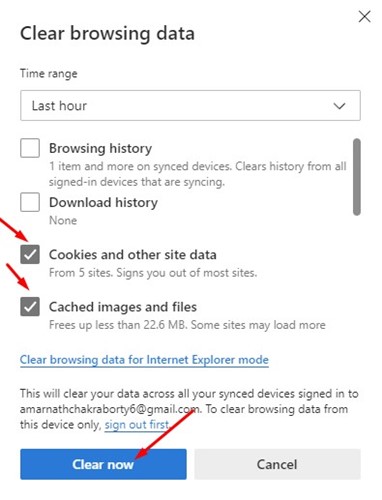
This will clear the Microsoft Edge browser’s saved cache and cookies and fix the error.
5. Disable the Edge Extensions
The new Microsoft Edge browser is fully compatible with all Chrome extensions; if you have imported your Chrome browser data to Edge, the extensions will likely be transferred.
While Microsoft Edge can handle most Chrome extensions, some special ones may raise incompatibility issues and create problems. So, you need to find and remove those Extensions from your Edge browser. Here’s how to turn off the Edge browser extension to fix the ‘Something Went Wrong. Let’s start over’ error on Bing Chat.
1. Click the three dots at the top right of your Edge browser.

2. On the Edge menu, select Extensions.
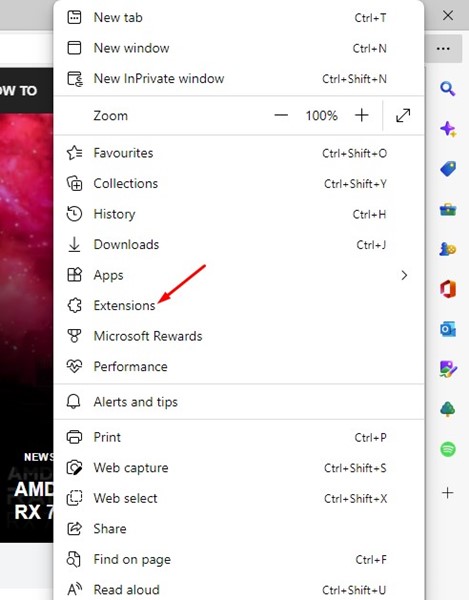
3. Turn off all extensions you don’t use.

That’s it! That’s how easy it is to turn off all Microsoft Edge extensions.
6. Disconnect from VPN or Proxy Server

Bing Chat doesn’t allow a VPN or Proxy server to access the website as they trigger connectivity issues.
The ‘Something Went Wrong. Let’s start over’ error on Bing mainly appears when the connection to the server fails due to using a VPN or Proxy server.
Using a VPN or Proxy server for connecting to Microsoft’s services can also lead to an account ban. Hence, to remain on the safe side and to avoid any Bing AI chat errors, it’s best to disable the VPN or Proxy connection.
7. Sign out and Sign in to your Microsoft Account
Another best thing you can try to resolve the ‘Something Went Wrong. Let’s start over’ error on Bing Chat is to sign out & sign in to your Microsoft account.

Many users have claimed to resolve the error message by doing so; hence you are recommended. To sign out of your Microsoft account, open the Bing AI chat page, click on your profile icon at the top, and select Sign Out.
This will sign you out of your Microsoft account. Once signed out, click on the profile icon again and sign in.
8. Report the Problem to Microsoft
If nothing worked out for you to resolve the ‘Sorry, looks like something went wrong. Let’s start over’ error message; your last resort is to contact the Microsoft team and ask them for help.
Microsoft has an excellent support system for all its services, including the Bing AI chat. Follow the steps below to report Bing AI chat issues to Microsoft.
1. Open the Bing AI chat and click the Feeback button at the bottom right corner.

2. On the Help us improve the Experience prompt, select Other and then describe your problem.

3. Once done, check the include this screenshot checkbox to capture a screenshot of your problem.

4. To submit the report, click the Submit button at the bottom left of the prompt.
That’s it! Now you need to keep track of your registered email address. You are likely to get a reply within 24-48 hours.
These are the few best ways to resolve ‘Sorry, looks like something went wrong. Let’s start over’ Bing error. If you have followed all the methods, the error will likely resolve. If it’s still unresolved, you must wait a few hours or days. Also, you must keep track of the email address registered with your Bing Chat, as the support team will likely contact you.
