Last Updated on December 1, 2023 by Larious
Social networking sites & instant messaging apps are playing a crucial role in our lives. They provide us with a means to communicate with others, stay in touch with our friends, and make life more meaningful.
However, such rapid growth of social media also has some downsides. Users have started to use automation tools to boost engagement on their posts & profiles. When it comes to Instagram, the platform doesn’t allow bots or any automation tools to increase engagement or follower counts, and it’s pretty strict on users who use such apps.
Recently, many Instagram users reportedly got a warning message that reads, ‘We’ve detected automated behavior on your account’ while logging in. This warning message prevents users from signing in and simply means the user account has been restricted or disabled.
Table of Contents
What Does ‘Automated Behavior on Your Account’ Means?
If you see this warning message, it simply means that Instagram has restricted or permanently disabled your account due to the use of bots or automation tools.
Instagram doesn’t allow the use of any automation tools, nor does it favor third-party access to your account that violates its terms & conditions.
The use of tools such as auto likers, auto follow, etc, leads to accounts being temporarily restricted or permanently disabled. So, you need to ensure that no other users or tools have access to your account and you’re following the terms & conditions of Instagram.
How to Fix ‘Suspected Automated Behavior’ on Instagram?
The ‘We suspect automated behavior on your account’ warning is directly linked with third-party tools that have access to your account. So, the first thing you need to ensure is that third-party apps or services are accessing your Instagram account.
Sometimes, bug issues & temporary glitches also trigger the warning message. So, you need to rule out such problems as well. Here are the few best things you can do to resolve ‘Suspected automated behavior’ on Instagram.
1) Update the Instagram App
Sometimes, outdated apps also trigger the ‘Suspected automated behaviour’ error message. Older versions of the Instagram app had a bug that triggered such warnings.
So, you need to head to the Google Play Store or Apple App Store and update your Instagram account. Also, it’s a good security practice to keep Android & iOS apps up to date.
Keeping apps updated welcomes many benefits: you will be able to enjoy the new features, rule out the bugs & glitches, and the app will have better performance & stability.
2) Remove Access to Third-Party Apps
Third-party apps can connect with your Instagram account to provide extended benefits. However, third-party apps are often the main reason for ‘Suspected Automated behaviour’ warning message.
If your account is temporarily restricted, you will be able to regain access to your account. Follow some simple steps shared below to remove access to third-party apps.
1. Open the Instagram app and tap on your Profile picture at the bottom right.

2. On the Profile screen, tap the hamburger menu at the top left.

3. On the menu that appears, select Settings and privacy.

4. On Settings and privacy, tap on Website Permission.

5. Next, tap on Apps and Websites.

6. On the Apps and Websites, remove and de-link the third-party apps.

That’s it! This is how you can remove third-party app access to your Instagram account.
3) Avoid Getting Fake Engagement
As we all know, Instagram favors those who use automation tools or bots to get fake engagement on posts. When it detects such events, it restricts or disables the account temporarily/permanently.
So, if you use any third-party app or service to get fake engagement on your account, you must stop using those services. It’s always best to gain engagements in an organic way.
Even if you’re not using third-party apps or services to gain engagement, recall the services or sites where you provided the Instagram account details. So, you need to look for the root cause of the warning & eliminate them.
4) Limit Your Instagram Activities
If your Instagram account is already restricted, you must limit your activities. Once you remove the linked third-party apps from your Instagram account, you need to limit your activities as well.
You need to limit your activities on Instagram for a couple of days. For a few days, avoid interacting on posts, sending the follow request, or sending direct messages.
This will give your account time to cool down and help it recover from Instagram’s bot activity scanner. So, make sure to limit your Instagram activities for a few days if your account is already restricted or disabled.
5) Force Stop the Instagram App
This isn’t an appropriate fix to ‘Suspected automated behaviour’ on Instagram, but it will eliminate the bugs that can trigger such warnings.
Many users have claimed to resolve the warning by force closing the Instagram app. So, follow the steps shared below to force stop Instagram.
1. Long press the Instagram app icon on your home screen and select App info.
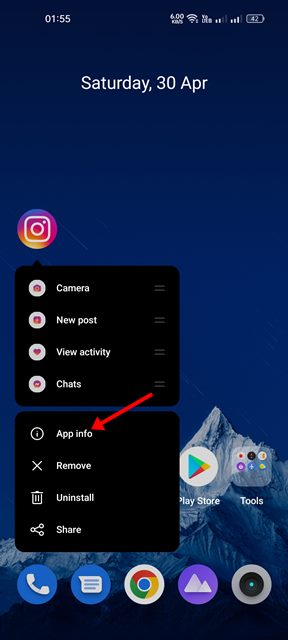
2. On the App Info screen, tap on the Force Stop.
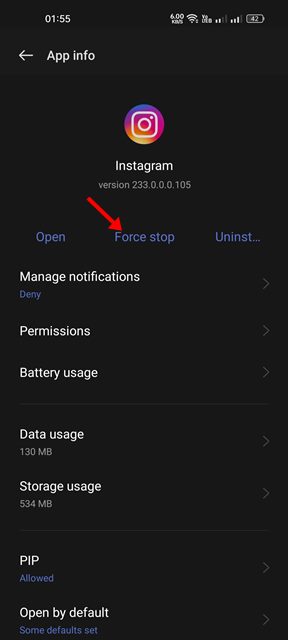
That’s it! Once force stopped, relaunch the Instagram account. Check if the warning still appears.
6) Change your Instagram Account Password

Changing passwords of online accounts at regular intervals is a good security practice, and you should make it a habit.
Chances are that your Instagram account is logged in on a different device you don’t remember. During such events, Instagram prevents access to your account or temporarily restricts it.
So, it’s recommended to follow our guide – How to Remove Connected Devices from Instagram account to remove all unauthrozied devices. Or else, you can change your Instagram account password.
7) Contact Instagram Support
If you are still getting the ‘Automated Behaviour’ error on Instagram, the next best thing you can do is to contact the Instagram support team.
You need to contact the support team and report the problem. Here’s how you can contact Instagram support.
1. Open the Instagram app and reach your profile screen. Next, tap on the hamburger menu at the top right.

2. On the menu that appears, select Settings and privacy.
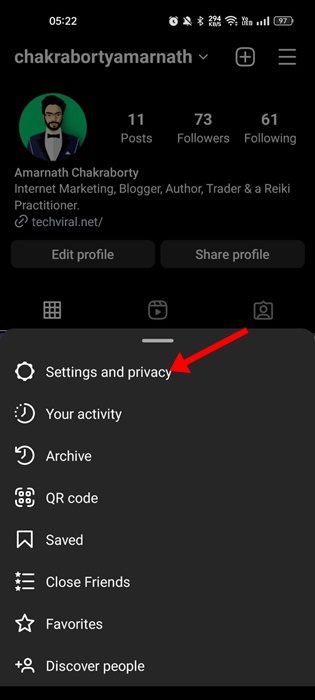
3. On the Settings and Privacy, tap on the Help.
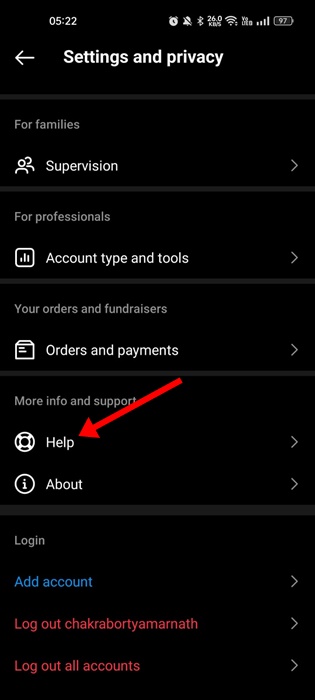
4. Now tap on the Report a problem & select Report problem without shaking.

5. Now explain briefly about the problem you are facing and tap the Submit button.

That’s it! Now, Instagram’s support team will look into your issue and develop appropriate solutions. You need to keep track of your registered email address.
So, this guide is all about how to fix ‘Automated behaviour’ warning message on Instagram. Let us know if you need more help on this topic. Also, if you find this guide helpful, don’t forget to share it with your friends.
