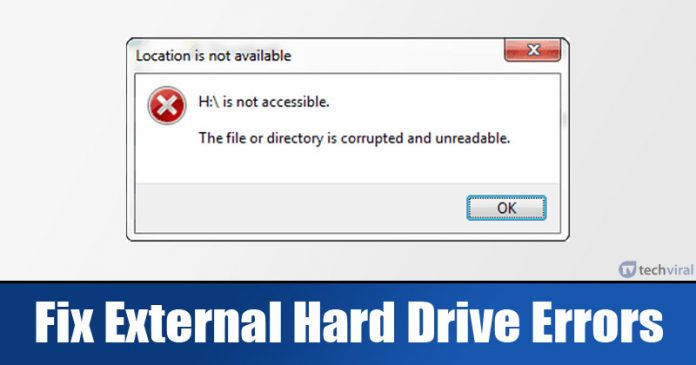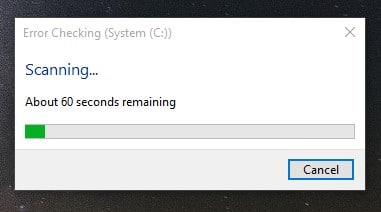Last Updated on May 7, 2020 by Larious
Although Windows is right now the most popular desktop operating system, it still has considerable amounts of bugs. Bugs on the platform trigger different errors at regular intervals, one of them being ‘The file or directory is corrupted or unreadable’. So, if you are also getting the same error message, then you are reading the right article.
In this article, we are going to discuss the error message ‘The file or directory is corrupted and unreadable’. Not only that, but we will also share a few best methods that would help you to resolve the error message.
Table of Contents
What is ‘File or directory is corrupt and unreadable’ error message?
Well, it’s an error message that occurs due to an issue with external hard drives. It generally appears when Windows fails to read or access the external hard drive. The external hard drive could be anything like PenDrive, SD Cards, Mobile storage, SSD, HDD, etc.
Usually, people see this error while opening something from a USB drive or SSD. The error message clearly states that the file or directory you are trying to access is corrupted or unreadable.
Reasons behind ‘The file or directory is corrupted and unreadable’
Certain things trigger such errors on a Windows computer. Below, we have shared some of the common reasons behind the error message.
- A hard drive is corrupted.
- Virus or Malware infection.
- The external hard drive is physically damaged.
- The external hard drive was removed improperly.
- The USB Port might be damaged or not working correctly.
How to fix ‘The file or directory is corrupted and unreadable’?
Below, we are going to share a few best methods that would help you fix the file or directory is corrupted and unreadable error message. So, let’s check out how to fix external hard drive errors in Windows 10.
1. Run the ChkDsk command
In this method, we will be using the disk check utility to fix the file or directory is corrupted and unreadable error message. Let’s check out how to run the Chkdsk command in Windows 10.
Step 1. Open file explorer on your Windows 10 computer.
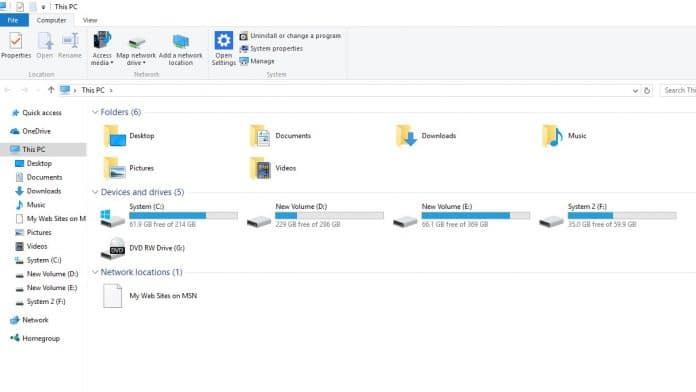
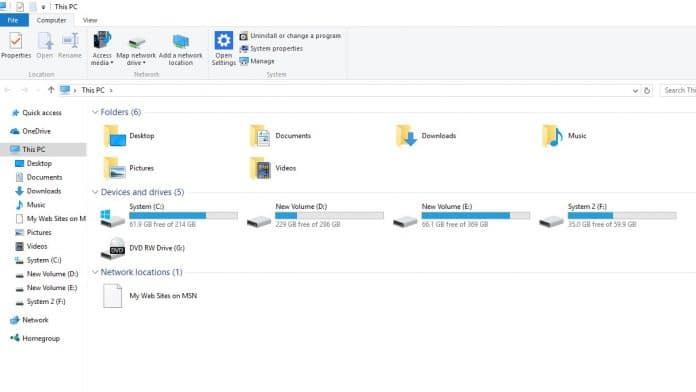
Step 2. Right-click on the external hard drive and select ‘Properties’


Step 3. Next, click on the ‘Tools’


Step 4. Under the tools, you need to click on the ‘Check’ under the Error-checking.


Step 5. On the next popup, you need to click on the ‘Scan drive’ option.


Step 6. Now, wait for a few seconds until the scan completes.
Step 7. Once done, you will see a success message. Click on the ‘Close’ button to close the utility.


That’s it! You are done. This is how you can fix ‘The file or directory is corrupted and unreadable’ error message from Windows 10.
2. Running chkdsk from the command prompt.
If for any reason you are unable to implement the above method, then you need to follow this one. In this method, we will be running the disk check utility via command prompt.
Step 1. First of all, right-click on the Windows icon and select ‘Command Prompt (Admin)’


Step 2. On the command prompt window, enter the command chkdsk /r d:
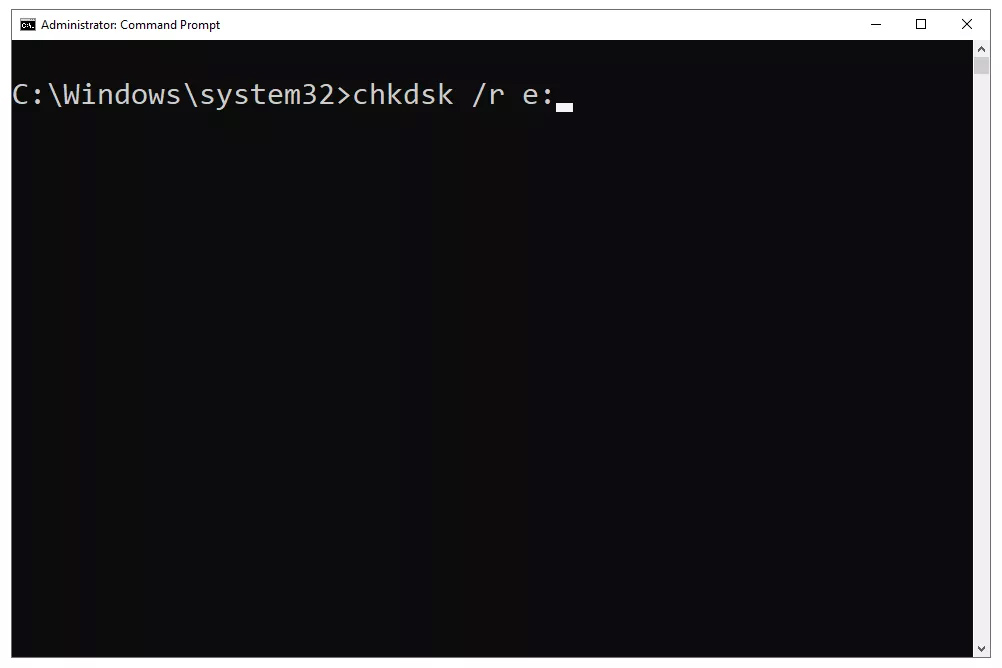
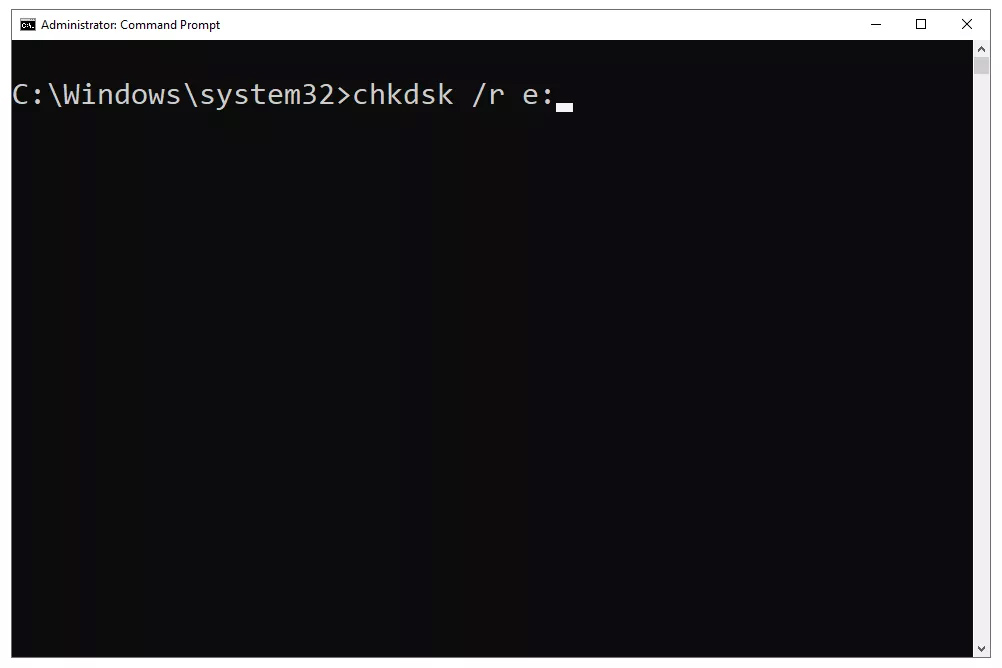
Note: Make sure to replace the last letter with a letter of the drive that’s displaying the error.
Step 3. Wait for a few seconds until the scan completes. Once done, restart your PC.
That’s it! You are done. This is how you can fix ‘The file or directory is corrupted and unreadable’ error message.
3. Use Malware Removal Programs
As we have already stated above, this type of error message also appears due to malware attacks. So, in this method, you need to scan the entire drive with a reliable security solution.
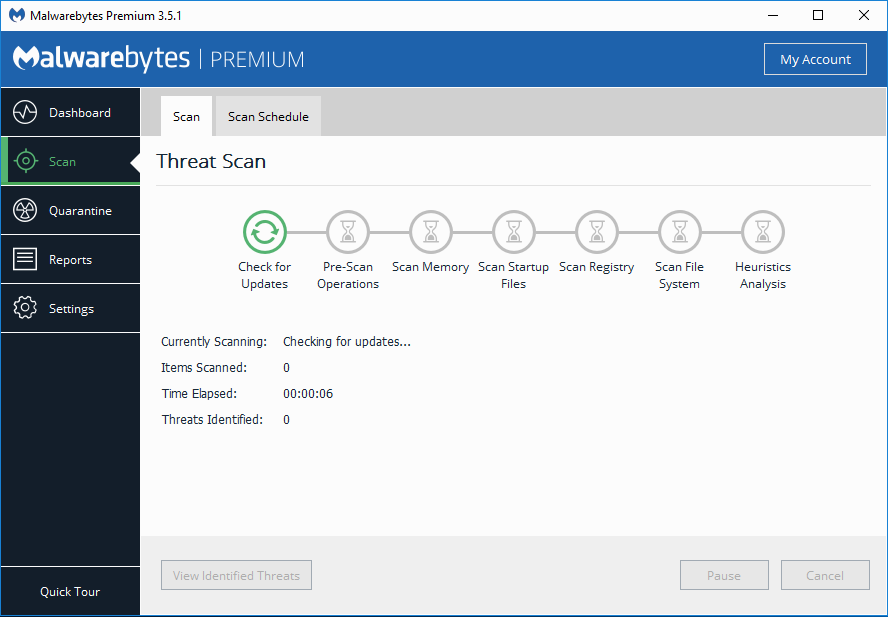
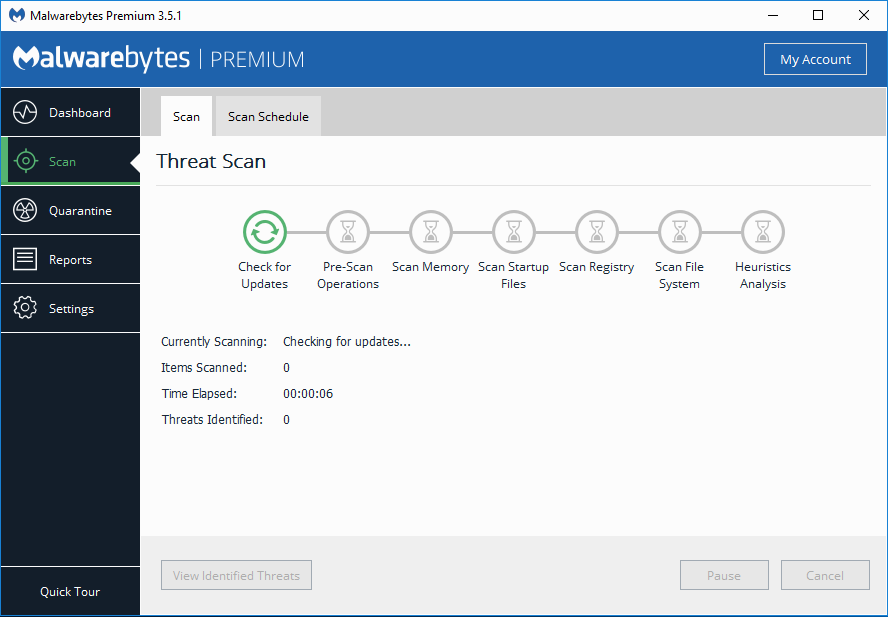
We recommend you to use Malwarebytes to scan the drive. For those who don’t know, Malwarebytes is a leading malware scanner which follows the most updated list of malware and viruses. So, make sure to scan your computer to fix the external hard drive error.
So, this article is all about how to fix ‘The file or directory is corrupted and unreadable’ error message. I hope this article helped you! Share it with your friends also.