Last Updated on April 11, 2023 by Larious
Be it Android or iOS; smartphones were primarily designed for making and receiving calls. Receiving calls on Android is easy; swipe the screen to receive a call. While the latest version of Android is free from caller ID bugs, users can still sometimes face problems while answering calls.
What’s more irritating is that sometimes bugs prevent users from answering the call. Sometimes, the phone rings, but there’s no caller information displayed on the screen. So, if you are dealing with problems like unable to answer calls, caller ID is appearing late, etc., you have landed on the right page.
Table of Contents
Best Ways to Fix Unable To Answer Calls on Android
In this article, we have shared a few best methods to resolve every incoming call problem on Android. Here are the best ways to fix unable to answer calls on Android.
1. Restart Your Device
This is the first thing you can do to fix unable-to-answer call problems on Android smartphones. A simple restart can fix many Android problems, including the incoming call issue.
So, before trying any other method, restart your Android device. If the restart doesn’t help, then follow the next methods.
2. Make sure you don’t have network problems

Network problems are common and can prevent you from answering calls. Actually, when we have network problems, the call takes time to connect, and sometimes it fails.
The best you can do is ask your friend using the same network. You need to ask them whether they are facing the same problem. If they report a similar issue, you need to contact your telecom operator and ask them to resolve the issue.
3. Make sure you are receiving the call correctly
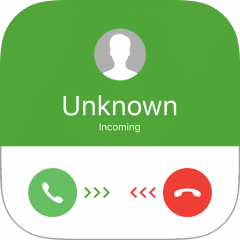 Well, call receiving action differs from device to device. For example, on some Android phones, you need to swipe up to answer the call, while others make you swipe right. So, use the right swipe gesture to receive the call.
Well, call receiving action differs from device to device. For example, on some Android phones, you need to swipe up to answer the call, while others make you swipe right. So, use the right swipe gesture to receive the call.
You can also answer the call by tapping on the green button. However, that, too, works on only a few devices.
4. Turn on/off the Airplane Mode
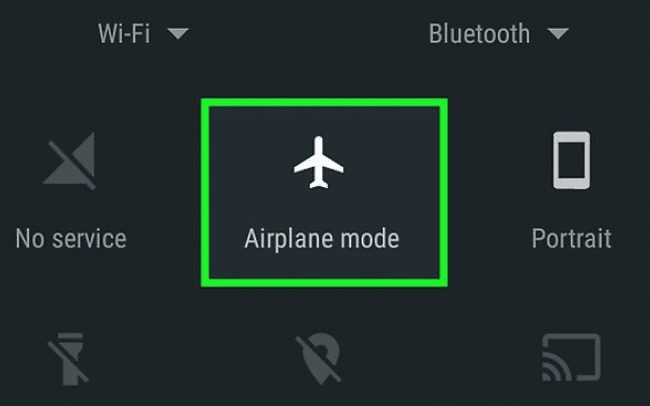
If you cannot receive an incoming call due to network issues, it will be solved by turning on/off the Airplane mode. Airplane mode on Android disables all network components like cellular data, network, security, etc.
After turning on the Airplane mode, disable it for one or two minutes. Now ring into your device from another smartphone, and you will be able to receive the call now.
5. Reinsert the SIM Card

If the Airplane mode failed to fix network problems on Android, you could try reinserting your SIM card. Removing the SIM card can fix most of the network-related issues.
Remove the SIM card and clean the SIM tray. Once done, insert it again. It will probably fix the unable to answer call problems on Android smartphones.
6. Reset the Phone app
Resetting the Phone app means clearing all cache and data associated with the app. Incoming call receiving problems can occur due to the outdated cache file of the phone app. So, follow some simple steps below to reset the phone app.

- First of all, open Apps settings on Android.
- Locate the Phone app.
- Now tap on the ‘Storage’ option.
- Next, tap on ‘Clear data’ and then on ‘Clear Cache’
- Once done, restart your device.
After the restart, you will be able to receive incoming calls on Android.
7. Contact the Customer Care
Being unable to answer calls or call quality deteriorating is not always a sign of a hardware or software problem. Sometimes, congestion in the network also leads to such issues.
You can ask your friends on the same network about the problem. If they face the same problem, you must contact your network provider and ask them to resolve it.
So, these are some of the best methods to fix unable to answer call problems on Android smartphones. We are sure these methods would possibly fix the inability to answer call problems in easy steps. If you need more help, let us know in the comments below.
