Last Updated on October 14, 2024 by Larious
WhatsApp requires your phone number to create an account. It first sends you a verification code on your phone number via SMS that needs to be entered into the app to sign in.
However, users have been recently found facing problems while verifying their phone numbers on WhatsApp. A few users say WhatsApp shows, ‘We couldn’t send an SMS to your number. Please check your number and try again in 1 hour’ screen.
This problem has been affecting many WhatsApp for Android & iPhone users, leaving them clueless.
Table of Contents
We Couldn’t Send an SMS to your number – Why does it appear?
You may notice this screen for various reasons, but the most prominent are the network problem and incorrect phone number.
While verifying your account, it’s possible that WhatsApp is experiencing a server problem, so it can’t send the SMS code.
Since the actual reason for ‘We Couldn’t Send an SMS to Your Number’ on WhatsApp is unknown, it’s best to try basic troubleshooting.
How to Fix We Couldn’t Send an SMS to Your Number on Android
If you are using WhatsApp on your Android phone and experiencing the same problem, you need to follow these things:
1. Double Check the Phone Number
Make sure that the phone number you’ve entered is correct, including the country code. It’s important to verify that there’s no typing errors.
If you’ve entered the correct phone number, you need to make sure it is active and capable of receiving SMS or calls.
2. Wait for an hour
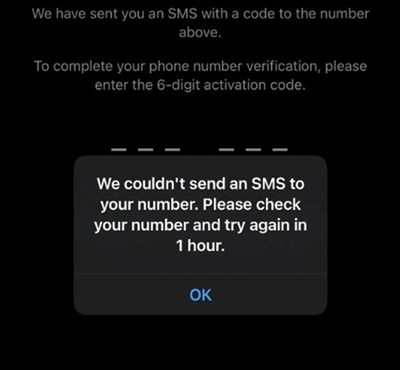
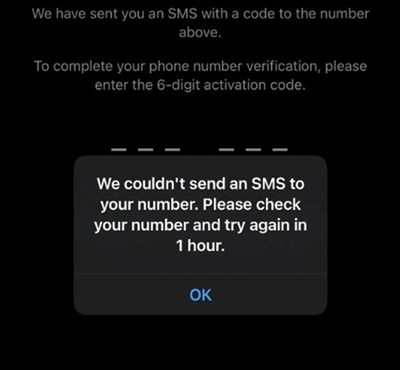
If you read the error message carefully, you will see that WhatsApp asks you to check your number and try again in one hour.
So, it’s best to wait a few hours before trying to verify your account. Or, you can try the SMS or call OTP the very next day.
3. Update the WhatsApp App
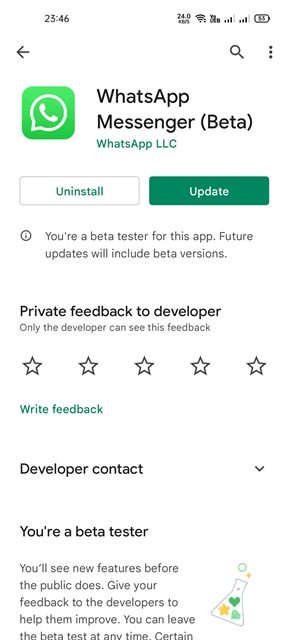
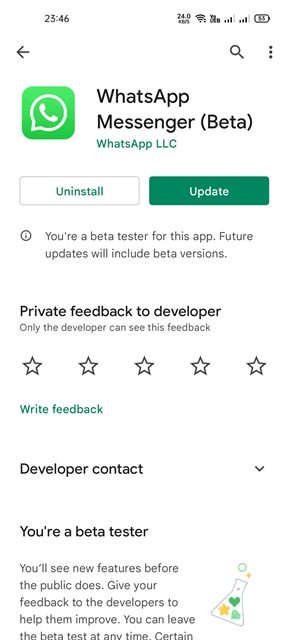
Launch the Google Play Store and search for the WhatsApp app. Then, open the official app listing page and tap on Update. This will possibly fix the problem you’re facing.
The benefit of keeping the WhatsApp app up to date is that you can enjoy the new features, better stability, get rid of bugs & glitches, etc.
4. Clear the WhatsApp App Cache
Outdated or corrupted cache can also prevent WhatsApp from sending the SMS code. Hence, it’s very important to clear the WhatsApp app cache and see if it helps.


- Long press the WhatsApp app icon and select App info.
- On the App Info screen, select Storage Usage.
- On the Storage Usage, tap Clear Cache and Clear Data.
5. Few other things to try
Apart from these things, you should also do this:
- Turn the WiFi off and enable the Mobile data.
- Turn Data Roaming On.
- Restart your phone.
- Check if servers of WhatsApp are down.
How to Fix ‘We couldn’t send an SMS to your number’ on iPhone
The steps to recover from this problem are almost the same for both Android and iPhone. However, since you can’t manually clear the WhatsApp app cache on your iPhone, you need to delete the app and reinstall it.
Also, if any WhatsApp updates are pending installation, install them immediately from the Apple App Store.
Here’s a list of things you can do to fix ‘We Couldn’t Send an SMS to your number’ on iPhone:
- Turn WiFi off.
- Enable the Mobile data.
- Turn on the Data Roaming.
- Turn off iMessage.
- Re-enter your phone number on WhatsApp to get the Verification code.
- Update your iOS version.
This guide explains how to fix the ‘we couldn’t send an SMS to your number’ WhatsApp error. If you need more help in this topic, let us know in the comments. Also, if you find this guide helpful, don’t forget to share it with your friends.
