Last Updated on December 21, 2024 by Larious
Windows Security, or Windows Defender, is a great security tool for protecting Windows PCs and laptops. While it’s good, sometimes it can misbehave and trigger unusual errors.
Recently, a few Windows users have been having problems while using Windows Defender. According to the users, Windows Security/Defender keeps finding the same virus at every startup.
Despite numerous attempts to remove the infection, Windows’s native security tool detects the same virus after every startup.
If you have been facing the same problem, you need to do a few troubleshooting. Here’s what you can do to resolve this problem.
Table of Contents
1. Run a full virus scan with Windows Security
Even though Windows Security automatically detects the threat, it’s important to manually run a full virus scan. Here’s what you need to do.
1. Open the Windows Security app from the Windows Search.
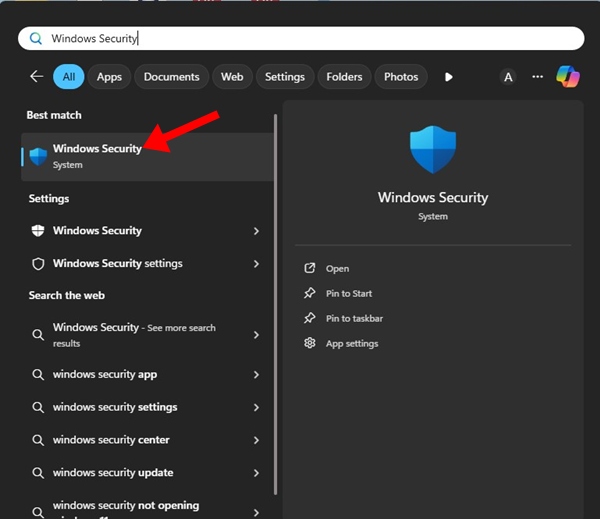
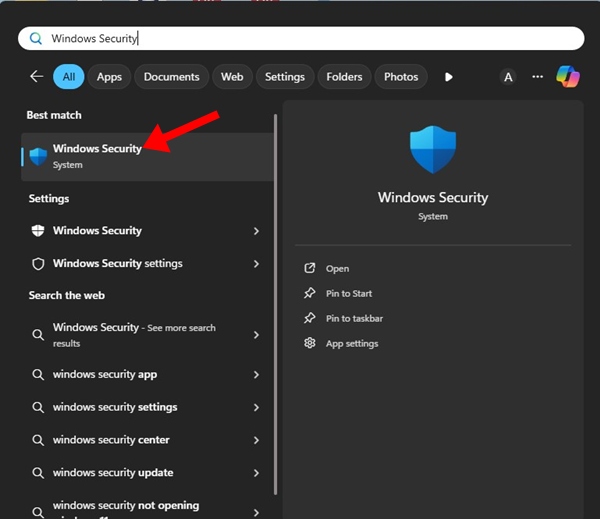
2. When the Windows Security app opens, switch to the Virus & threat protection.


3. On the Current threats section, click Scan options.
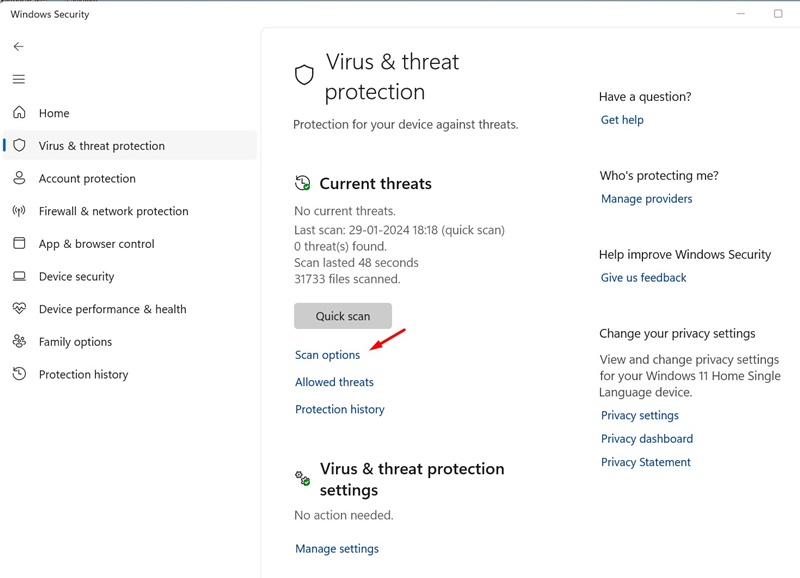
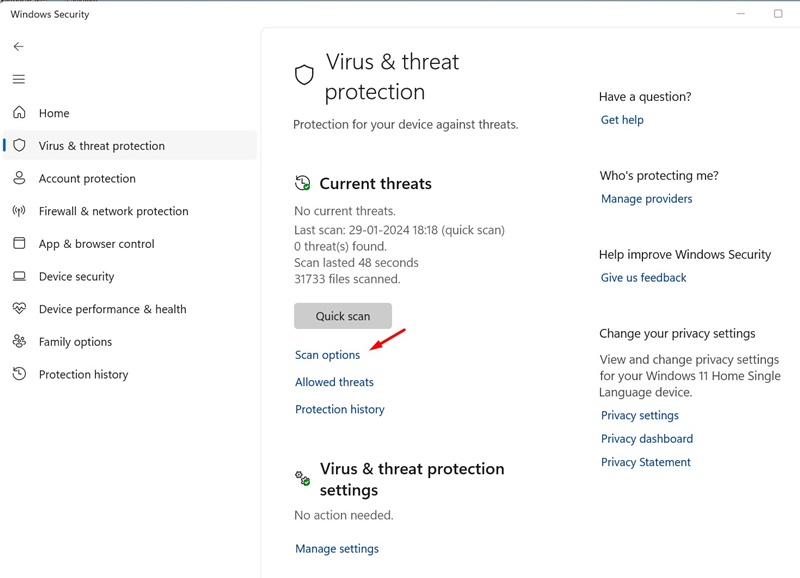
4. Select Full Scan on the Scan options and click Scan now.
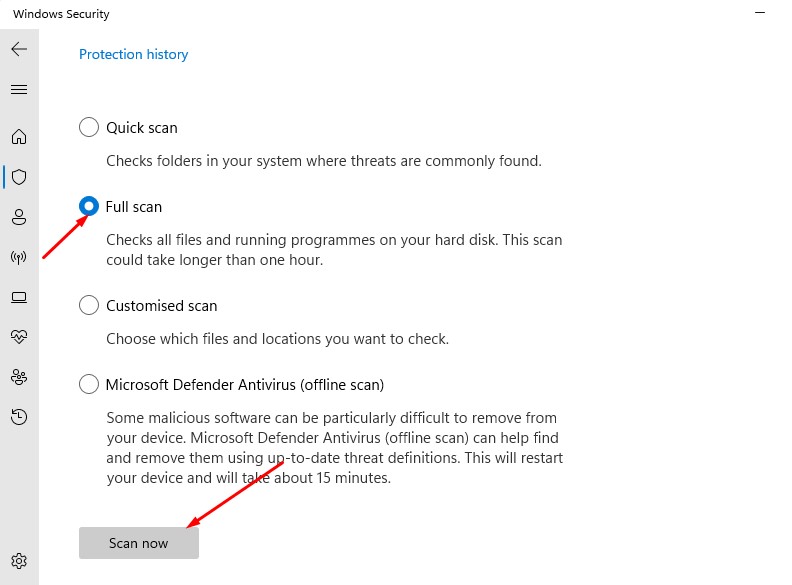
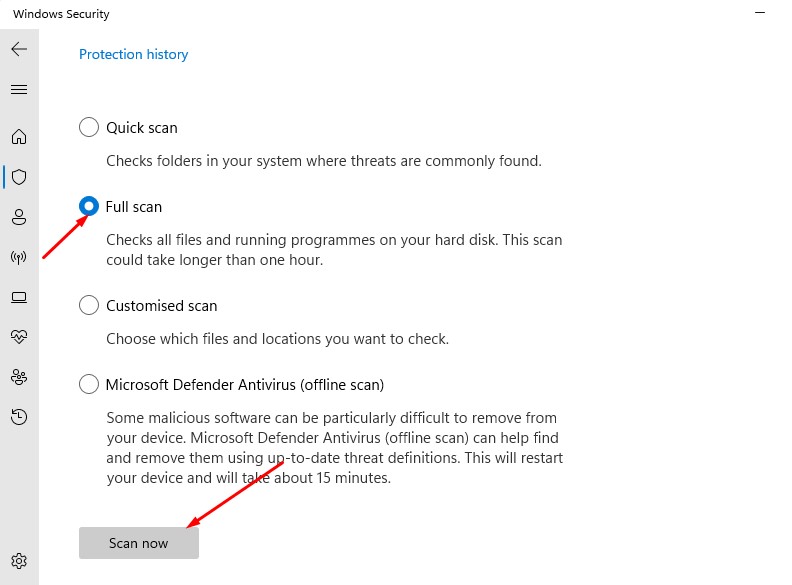
Now wait until the full scan completes. Once completed, restart your PC and check whether the threat is still getting detected.
2. Use Windows MSRT
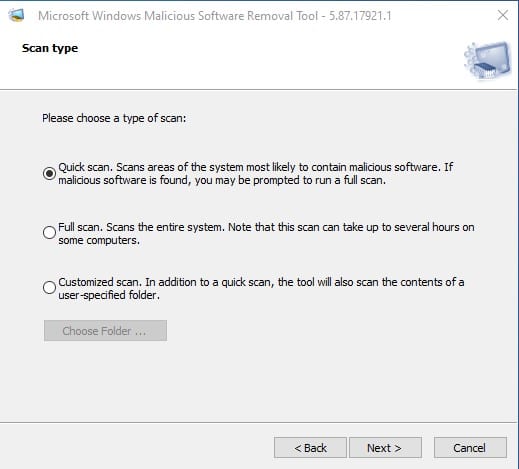
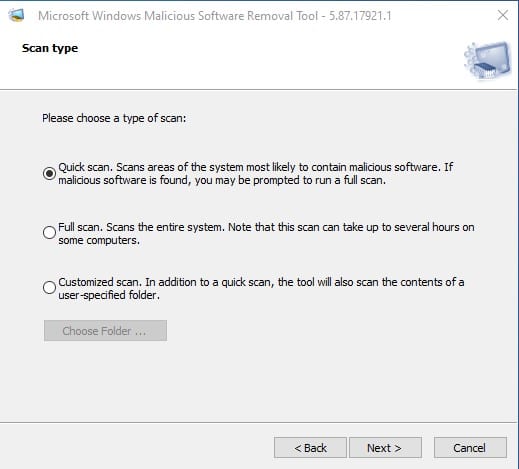
Windows MSRT, or Malicious Software Removal Tool, is a program that helps keep Windows free from prevalent malware.
MSRT tool aims to find and remove threats and reverse the changes made by these threats.
Download & install the latest version of the Windows MSRT tool and run a Full Scan with it.
3. Run a Full Virus Scan with Malwarebytes
Malwarebytes is a security tool similar to Windows Security. However, it is more advanced than the one included with Windows 10/11.
Malwarebytes can easily find and remove threats that Windows Security can’t. It’s possible that Windows Security detects the threat but cannot remove it. So, it’s best to run a full virus scan with Malwarebytes.


1. Download & install the latest version of Malwarebytes on your PC.
2. Once installed, launch Malwarebytes.
3. On the Scanner, click the Scan button.
4. Wait until the scan completes.
Once the scan is completed, simply restart your Windows PC.
4. Run AdwCleaner on Windows
While Windows Security is good for security threats, it isn’t very effective against the adware and PUPs.
To get rid of Adwares and PUPs, you can either use Malwarebytes or AdWcleaner.
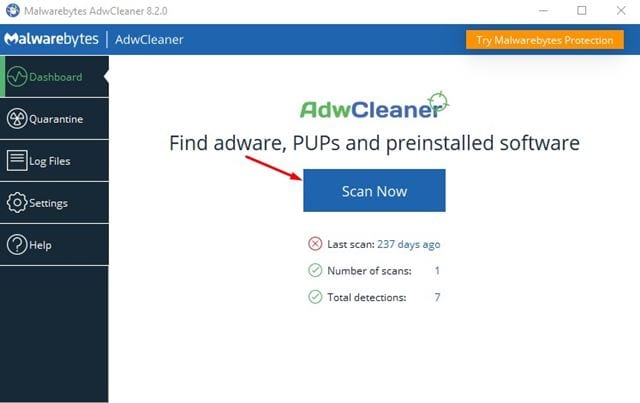
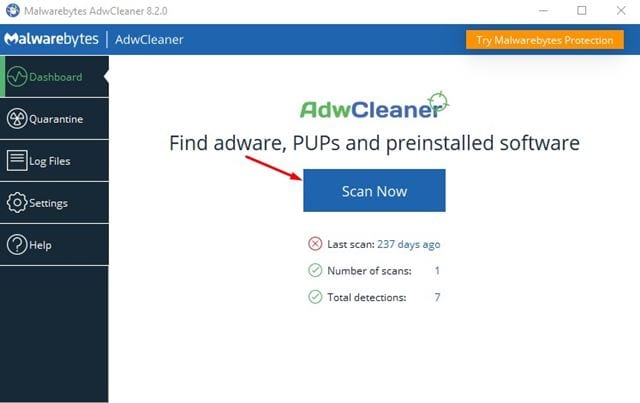
Download & install the latest version of AdwCleaner on your PC and then run a full scan. The security tool will detect and remove all sorts of adware from your PC.
These are the four different ways to fix Windows detecting the same virus every time at start up. If you need more help on this topic, let us know in the comments. Also, if you find this guide helpful, don’t forget to share it with your friends.
