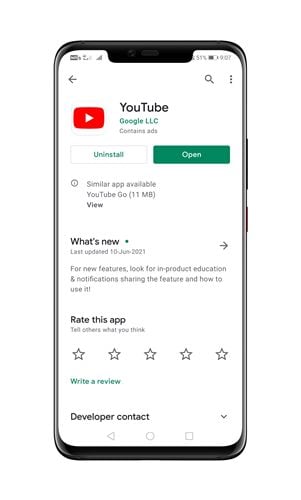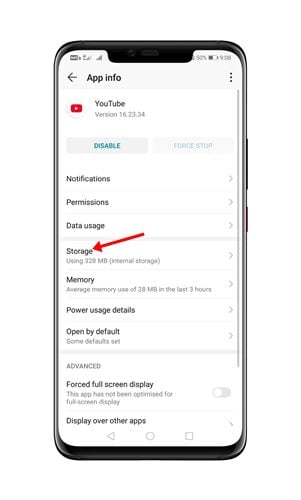Last Updated on June 20, 2021 by Larious
If you use YouTube a lot, you might have noticed that people’s content on the platform has changed a lot over the years. These days, YouTube has only quality content that keeps users engaged for hours.
Now YouTube has also introduced a TikTok type feature known as ‘Shorts’. It’s a YouTube feature that allows users to upload short videos. YouTube Shorts are different from stories, as they show in the regular channel feed.
Earlier, YouTube shorts is only accessible through the home feed, but later Google introduced a dedicated tab for Shorts on the YouTube app. YouTube Shorts has been there for a while now, but many users are facing problems with it.
Many users have claimed that they cannot see the dedicated ‘Shorts’ button on their YouTube Android app. So, if you are also experiencing the same problem, you are reading the right guide.
Table of Contents
3 Methods to Fix YouTube Shorts Not Showing on Your Feed
In this article, we will share a few best methods to fix YouTube shorts not showing in the YouTube app for Android. Let’s check out.
1. Update the YouTube App
Well, the dedicated button for Shorts is only available in the latest version of the YouTube app. So, before trying any other fix, head to the Google Play Store and update the YouTube App.
The latest version of the YouTube app has a dedicated section for Shorts at the bottom of the home screen. Also, you will find an option to upload Shorts inside the (+) button located at the bottom of the YouTube app.
2. Clear YouTube Data
Sometimes, outdated or corrupted cache data also cause problems with the apps. As a result, the app might crash out of nowhere. So, in this method, you need to clear the YouTube App’s cache and data. Follow some of the steps given below to clear YouTube Cache & data.
Step 1. First of all, open Settings and tap on the ‘Apps‘
Step 2. Under the Apps, select ‘View all apps’
Step 3. Next, tap on the YouTube app.
Step 4. On the App info page, tap on the “Storage” option.
Step 5. Next, tap on the ‘Clear Cache’, and then on the ‘Clear Data’ option.
That’s it! You are done. This is how you can clear YouTube cache and data on Android to fix YouTube shorts-related problems.
3. Use a VPN App
Please note that YouTube Shorts is still in beta. That means the video creation tool is available in some countries/regions.
So, if you cannot view the dedicated Shorts section in the YouTube app, it might be unavailable in your country.
However, if you still want to view YouTube shorts, you need to use a VPN app for Android. There are plenty of VPN apps for Android available on the Google Play Store. You can use the free ones to watch YouTube Shorts.
So, this article is all about fixing to fix YouTube Shorts not showing on your feed. I hope this article helped you! Please share it with your friends also. If you have any doubts related to this, let us know in the comment box below.