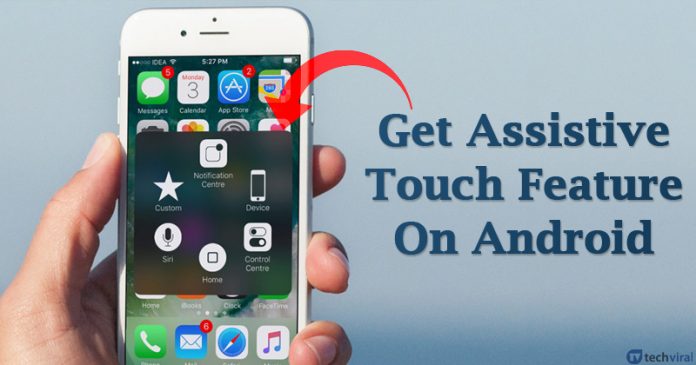Last Updated on April 27, 2020 by Larious
If you have ever used an iOS device, then you might be well aware of the Assistive Touch features. The features are meant for bigger screen devices, and it lets users operate the smartphone with a single hand.
The features give a small floating icon that sits at one corner of the screen. Once the user touches the floating icon, a menu opens that allows users to perform several quick actions. The feature is right now limited to only iOS devices, but we have found a way to use it on Android.
You can now get the iOS type Assistive Touch feature on Android. For that, you need to use the Assistive Touch app available on the Google Play Store. So, in this article, we are going to share a method that would help you to get iOS-like Assistive Touch on Android.
How to get iOS-Type Assistive Touch Feature on Android
To get the iOS feature on Android, you need to use an app known as Assistive Touch for Android. It adds a floating panel on the screen that can be used to access all your favorite apps, settings, and quick toggle.
Step 1. First of all, download & install Assistive Touch For Android on your device.

Step 2. Once installed, open the app and allow the ‘Display over other apps’ permission. ‘
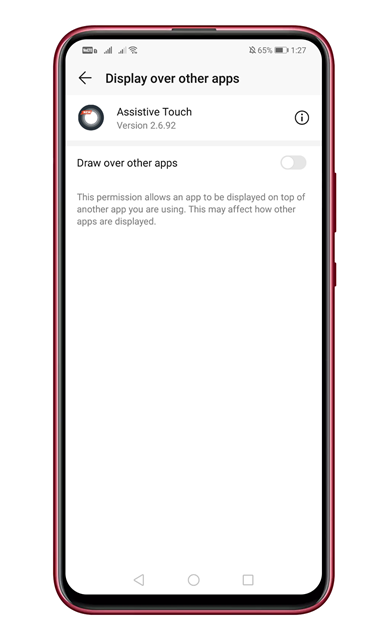
Step 3. Now, you will see a screen like below. Make sure that the ‘Assistive Touch Enable’ toggle is turned on.

Step 4. Now click on the ‘Custom Menu’ option.

Step 5. This will open the Panel Setting option. There you can customize the assistive touch panel.
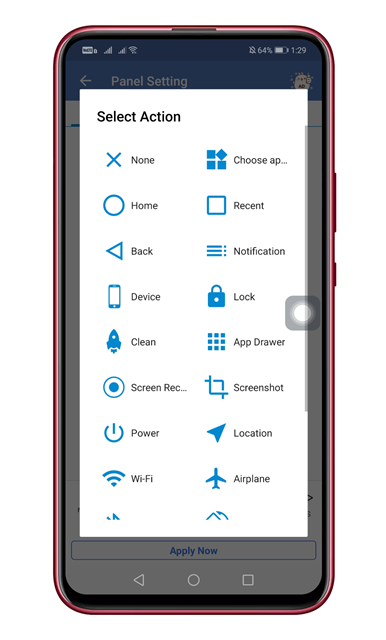
Step 6. Simply tap on the icons to change it.
Step 7. On the home screen, you will see an Assistive touch icon.

Step 8. Tapping on the Assistive touch icon will open the settings panel.

That’s it! You are done. This is how you can get the iOS-type Assistive touch on your Android smartphone.
So, this article is all about how to get iOS-like Assistive Touch on any Android smartphone. I hope this article helped you! Share it with your friends also.