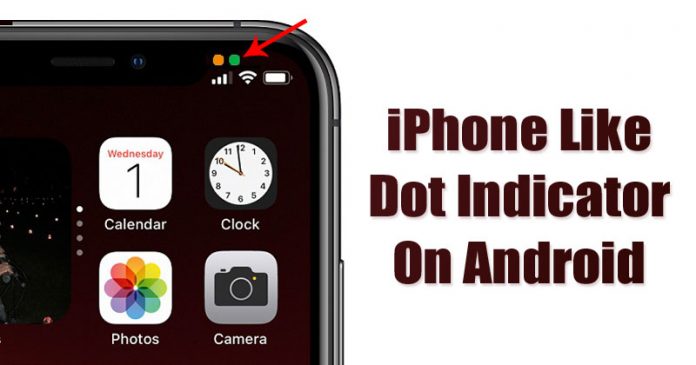Last Updated on July 30, 2020 by Larious
Well, if you have been reading tech news for a while, then you might know that Apple unveiled iOS 14 last month. The new iOS version has lots of new features, and one standout feature was the access indicators.
Access indicators were just small colored dots on the status bar that are displayed when either the camera or microphone is in use. Unfortunately, Android doesn’t have any such feature until now. However, there’s a third-party Android app available on the Play Store that mimics the iOS 14 Access Dots.
Get iPhone Like Dot Indicators on Android
So, in this article, we are going to share a working method to get iPhone Like Green and Orange dot indicators on the Android status bar. So, let’s check out how to get iOS 14’s Dot indicator on any Android device in 2020.
Step 1. First of all, download & install Access Dots on your Android smartphone.
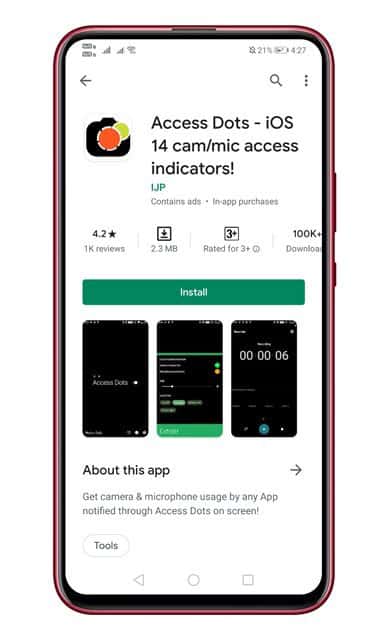
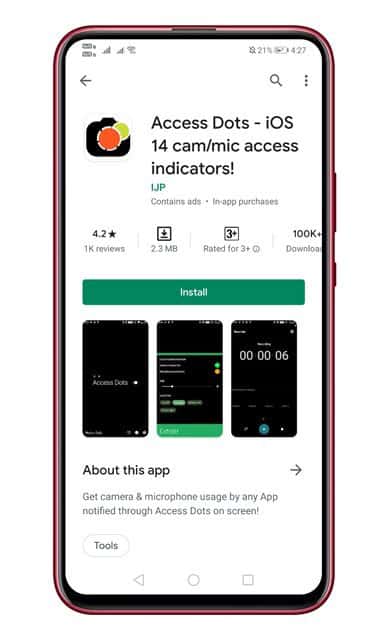
Step 2. Once done, open the app and enable the ‘Access Dots’ option.


Step 3. Now from the bottom of the screen, tap on the ‘Settings’ icon.


Step 4. Under the Settings, you need to customize the location, shape, colors, etc.


Step 5. Once done, just open the camera to test the app. If you have done everything right, then it should show a ‘Green’ dots on the status bar.


Step 6. To check the Orange dot that’s for the microphone, open the video camera of your phone. It should show you the orange dot.


That’s it! You are done. This is how you can get iPhone like Green and orange dot indicator on Android.
So, this article is all about how to get an iPhone like Orange and Green dot indicator on Android. I hope this article helped you! Share it with your friends also.