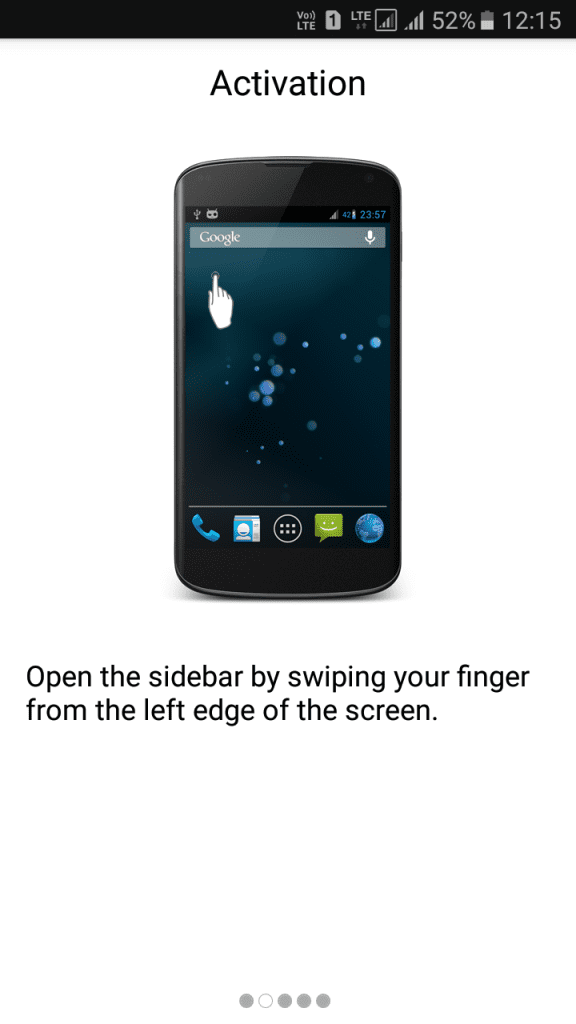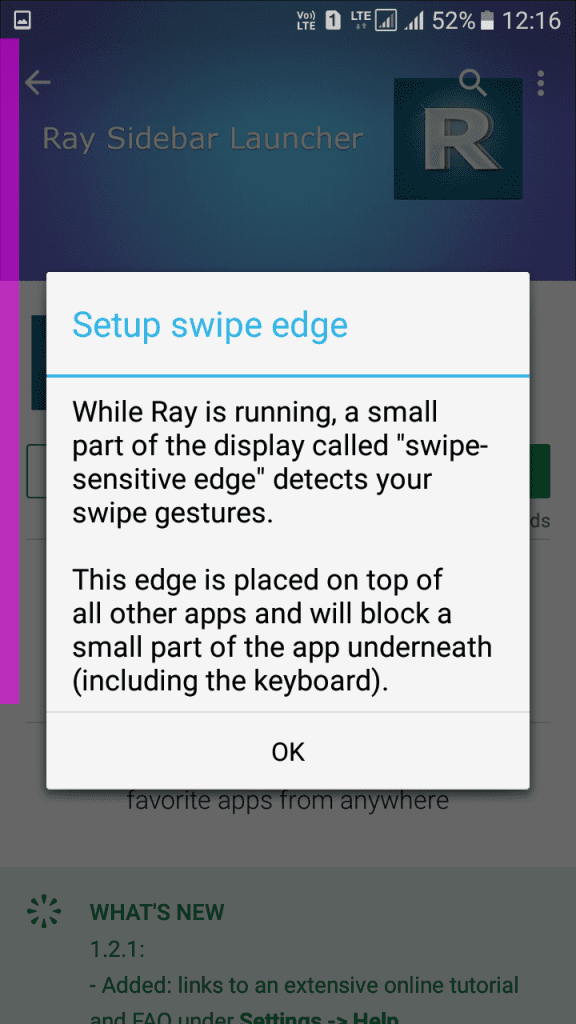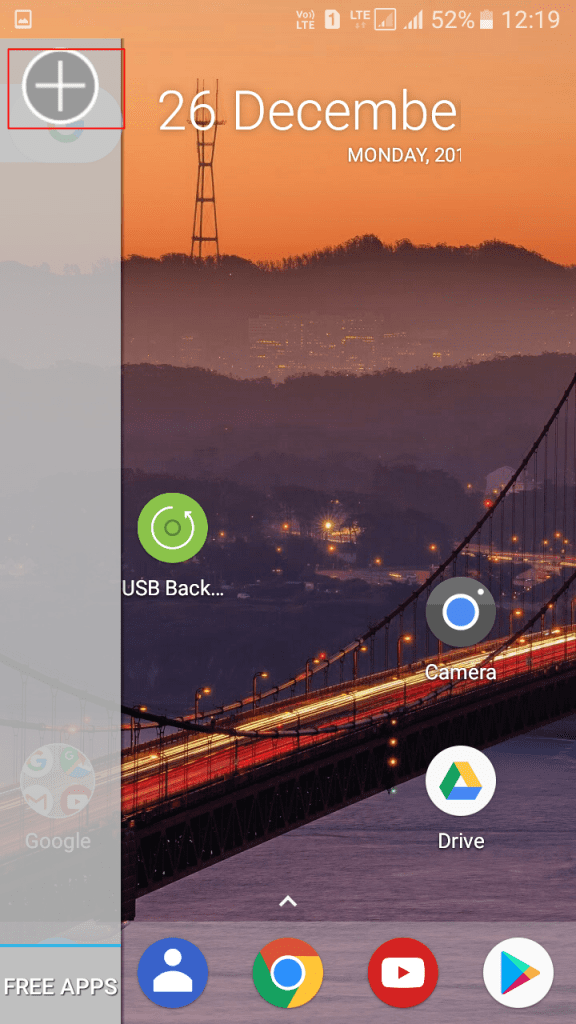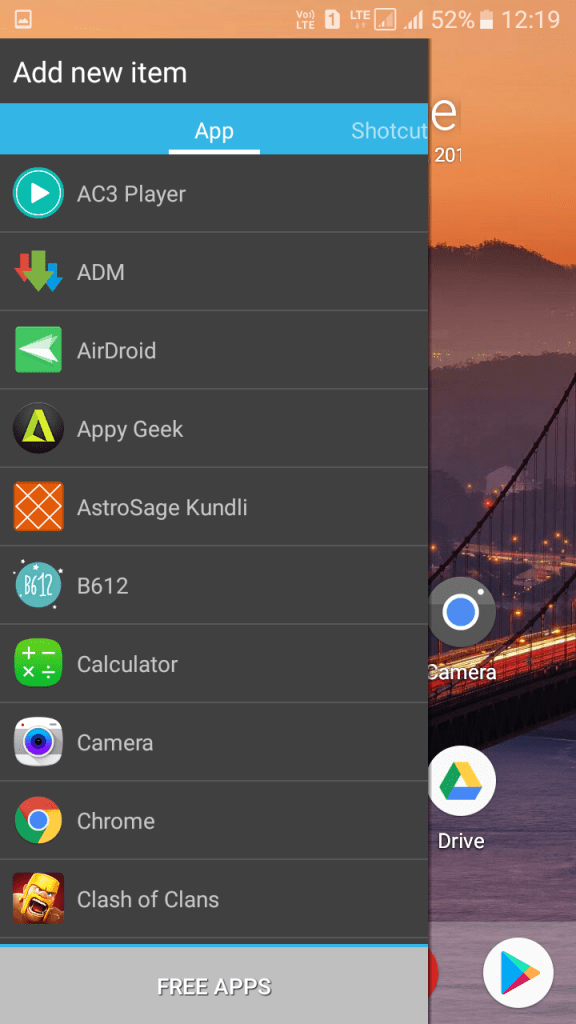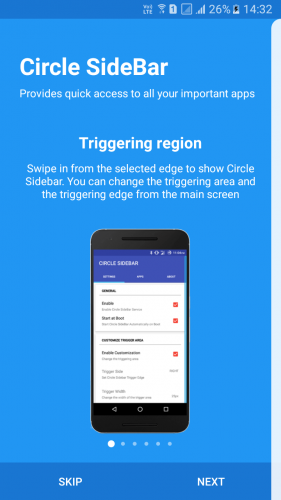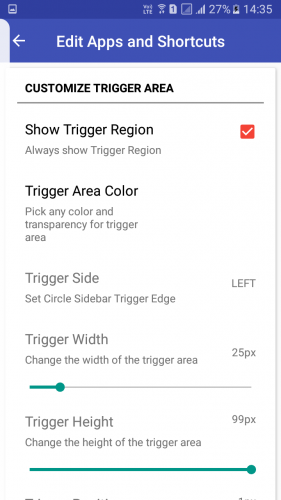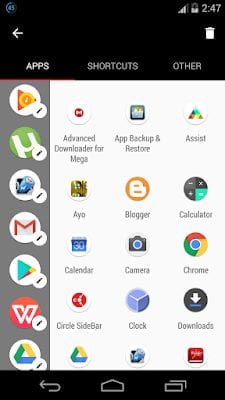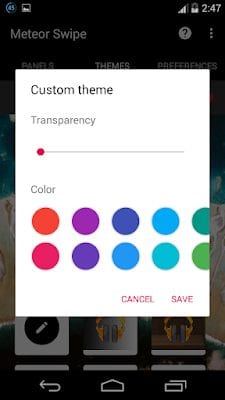Last Updated on June 7, 2021 by Larious
Till now, we have discussed many Android tips and tricks, and today we are going to share an excellent method that will help you add a cool slider on your Android device.
The left slider will allow you to run any Android app without opening the app drawer. This is a multitasking feature that will help you save some time.
Table of Contents
3 Methods to Get Left App Slider Feature On Any Android Device
So, let’s check out the few best methods to get the left app slider feature on any Android smartphone.
1. Ray Sidebar Launcher
Ray Sidebar Launcher adds a left sidebar that can be accessed just by swiping the fingers from the edge of the screen.
Step 1. Download and install Ray Sidebar Launcher on your Android smartphone.
Step 2. Now open the app, and you will be given a tutorial on how to use the app.
Step 3. Now you will see a screen like below. Tap on “Ok” to continue.
Step 4. Now adjust the width and height of the edge.
Step 5. Now you need to press the home button. Next, you need to swipe the screen from the left corner on the home screen to see a “+” button; tap on it.
Step 6. Add new items on the sidebar, tap on the apps.
That’s it! You have added apps on your sidebar; you need to swipe your screen from the left corner.
2. Using Circle Sidebar
Circle Sidebar – An application to make your android experience better, provides easy multitasking from anywhere and anytime! Users can easily customize the way it works and the content it holds. It runs in the background and can be easily accessed from any screen with just a swipe.
Step 1. First of all, download and install Circle Sidebar on your Android smartphone and launch the app.
Step 2. Once installed, you will see the screen like below. Here it would be best if you tapped on the Next button to continue.
Step 3. Now in the very next step, you need to allow Circle SideBar to access photos, media, and files on your device.
Step 4. Now open up the setting panel and set everything according to your wish.
That’s it! You are done. Now press the home button and then swipe your screen from left to right to open up the Circle SideBar.
3. Using Meteor Swipe
Meteor Swipe is the most powerful sidebar app on Google Play, and it’s a must-have for all Android users. It allows you to be one swipe away from your favorite apps, shortcuts, and contacts.
Step 1. First of all, download and install Meteor Swipe on your Android smartphone from Google Play Store.
Step 2. Now you will see the main interface of the app. From there, you need to select ‘Apps’ and then choose the apps that you want to add on the left side menu.
Step 3. Now you need to choose the theme. You can also choose the color and its transparency. Finally, press the ‘Save’ button.
Step 4. Now you will be asked to grant the Accessibility service permission to Meteor Swipe. Grant the permission.
That’s it; you are done! This is how you can use Meteor Swipe on your Android smartphone to get the left app slider.
So, this article is all about getting a left app slider feature on any Android. I hope this article helped you! Please share it with your friends also. If you have any doubts related to this, let us know in the comment box below.