Last Updated on July 24, 2020 by Larious
In this tech world, privacy is always the priority. As we all know that whenever we let our friends borrow our phone, unknowingly we reveal all our crucial and personal information kept on the phone. Whether it is just for a phone call or SMS, the stalker could easily access information like call log, gallery, messages, etc.
There are plenty of Android apps available on the Google Play Store that can hide the calls and SMS logs on your Android. However, what if you want to Hide Calls and SMS Logs of Specific People? To do that, you need to use a few contact management apps.
So, in this article, we are going to share a method that will let you hide calls and SMS logs on your Android smartphone. Let’s have a look at the complete guide discussed below to proceed.
Table of Contents
Hide Calls and SMS Logs of Specific People in Android
Below, we are going to share the three best methods that would help you to hide calls and SMS logs of specific people on Android. The methods given below were quite straightforward. So, let’s check out how to hide calls & SMS logs of Specific people.
Using Shady Contacts
It’s an Android app that’s meant to hide SMS and call logs away from the stock apps. What’s interesting is that Shady Contact allows users to select contacts to hide the SMS and call records. Here’s how to use Shady contacts on Android.
Step 1. First of all, you need to download & install Shady Contacts.


Step 2. Once installed, launch the app and tap on the ‘Continue’ button.
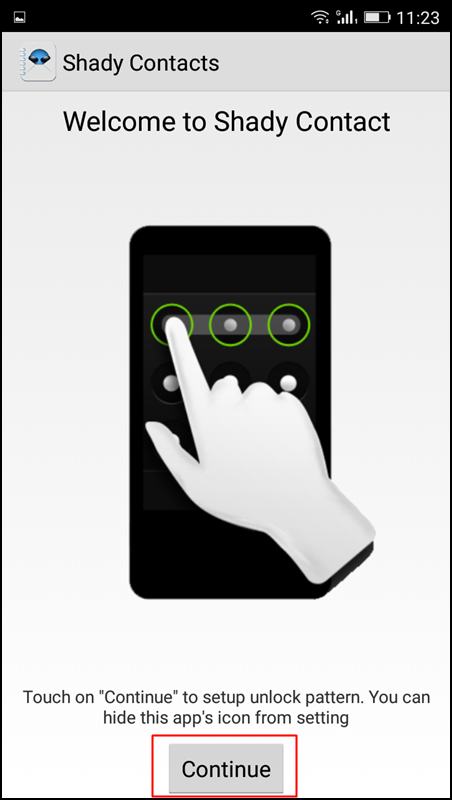
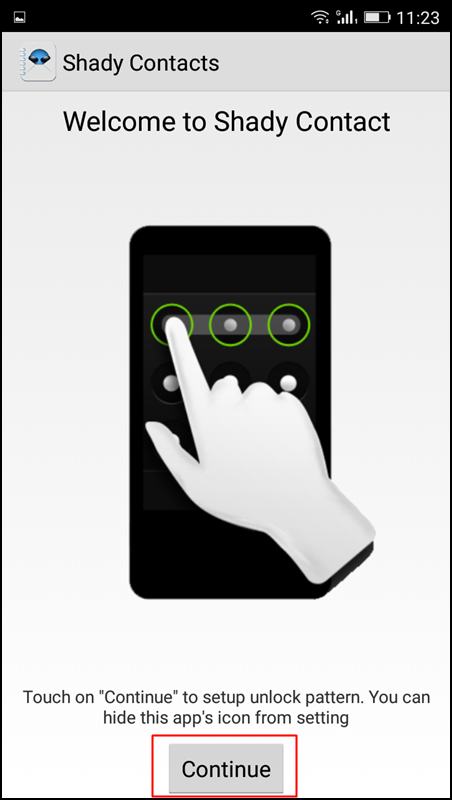
Step 3. Now on the next screen, you just need to set up a pattern lock.


Step 4. You need to confirm the unlock pattern again.


Step 5. Now you will see the main interface of the app. Simply, tap on the ‘Contact’ icon to add the contacts to hide.
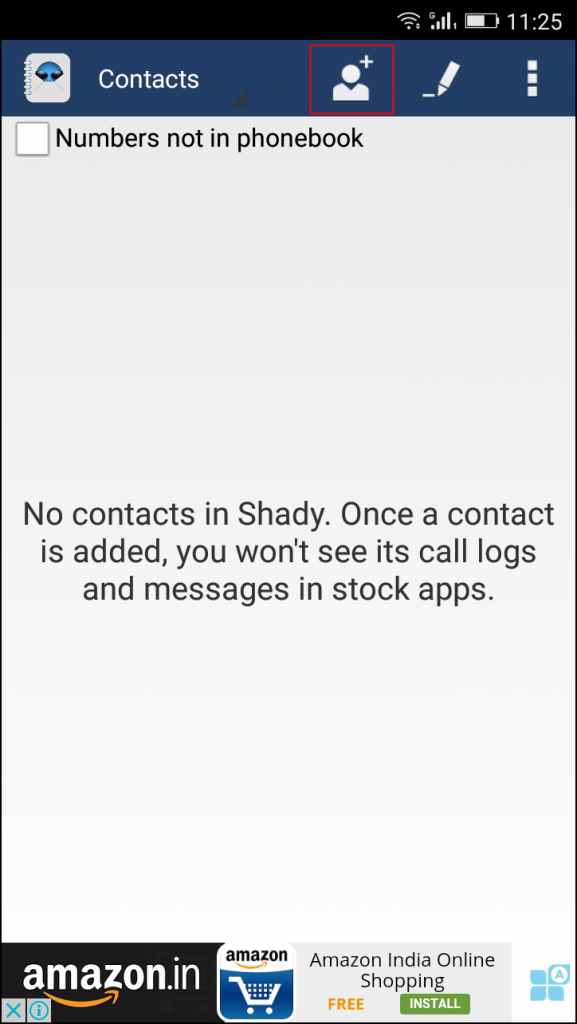
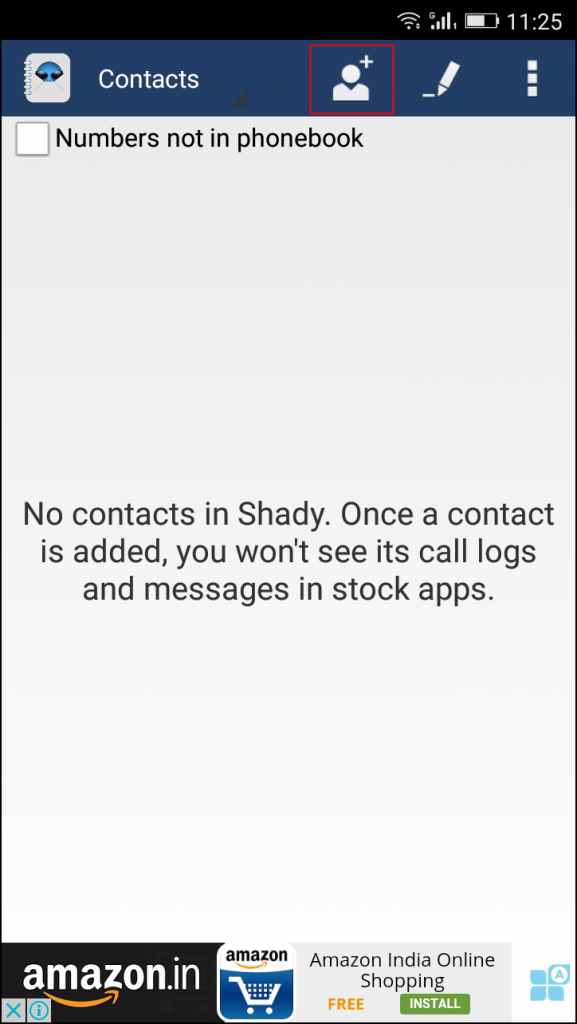
Step 6. Select the contacts whose details you want to hide from your call records.
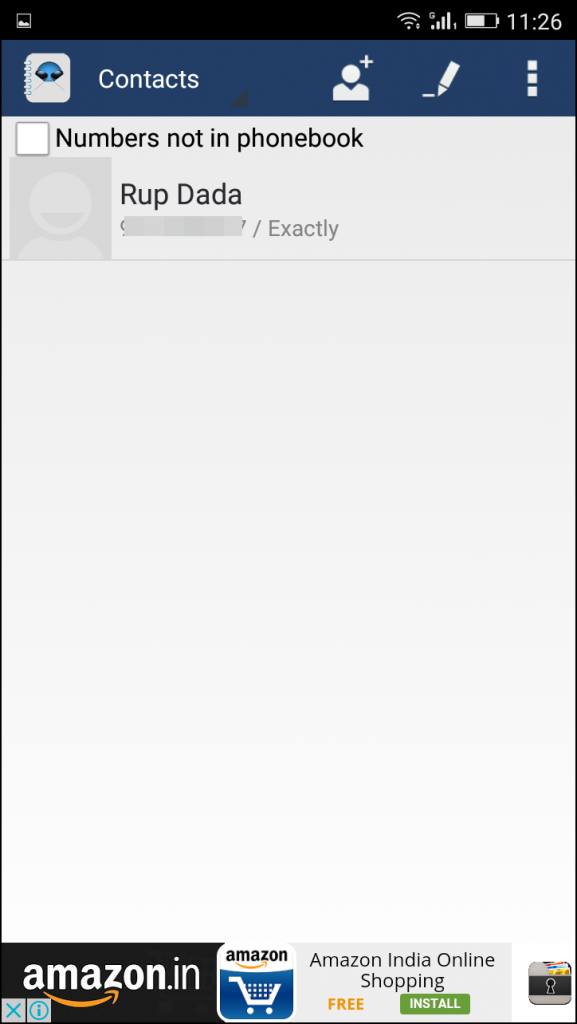
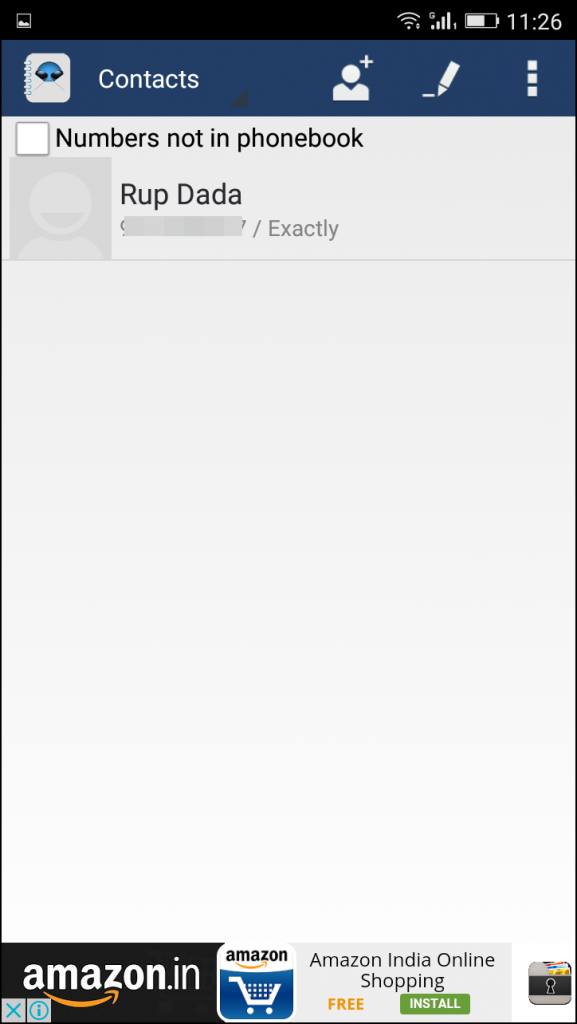
That’s it! You are done. Now your privacy is secure, and all the selected contacts and messages will be hidden from the other users.
Using Private SMS & Call – Hide Text
It is another privacy protection app to hide your contacts, messages, and call logs that you do not want others to see. Private Space sets up a personal space on your phone where you can add any contacts in. After that, incoming/outgoing messages(SMS & MMS) and call logs between private contacts will be kept in that personal space without shown in the normal message box or call log history.
Step 1. First of all, download and install Private SMS & Call on your Android smartphone.
Step 2. Now you will see the welcome screen to private space. Simply, tap the “Next” button to continue.


Step 3. Now in the next step, you will be asked to set the password. Simply set the password and tap on “Continue”


Step 4. Now you will be asked to set your security email address. Enter your email address to continue.
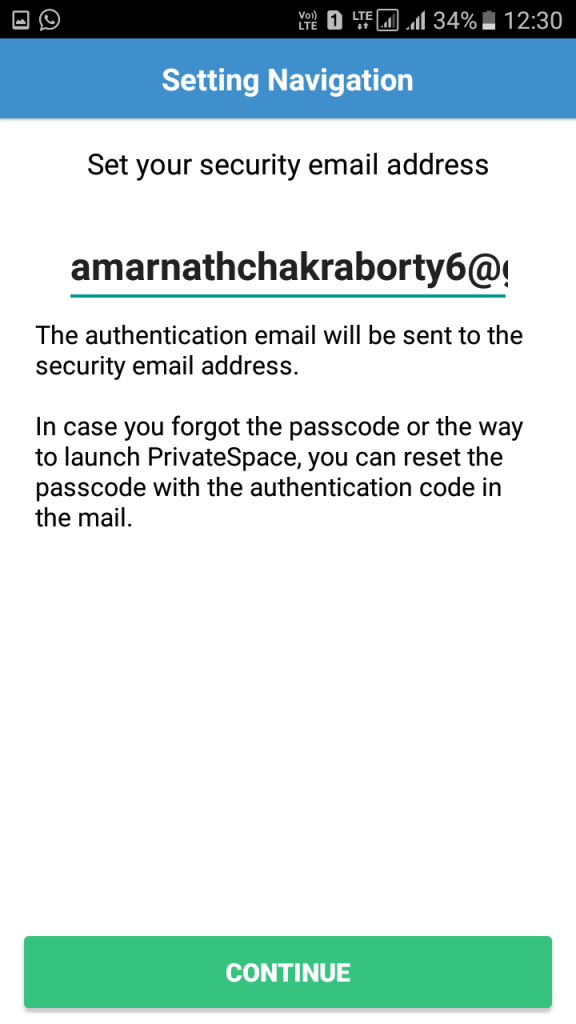
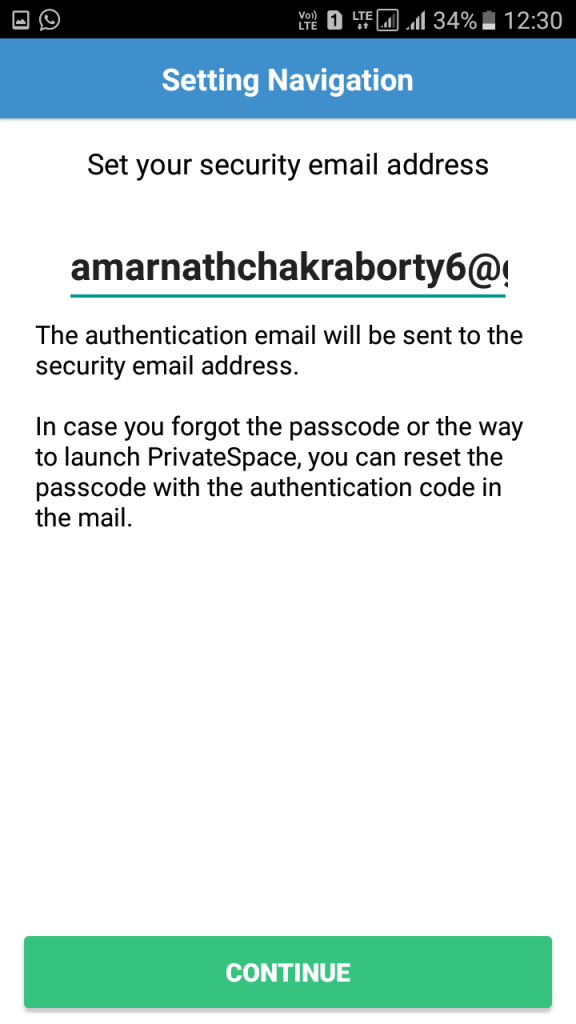
Step 5. Now you will be asked to set Message classic as a Default SMS app. Tap “Ok” to continue.


Step 6. Now you will see the option of “Private Contacts”. Here you need to select the option “import from contacts”.
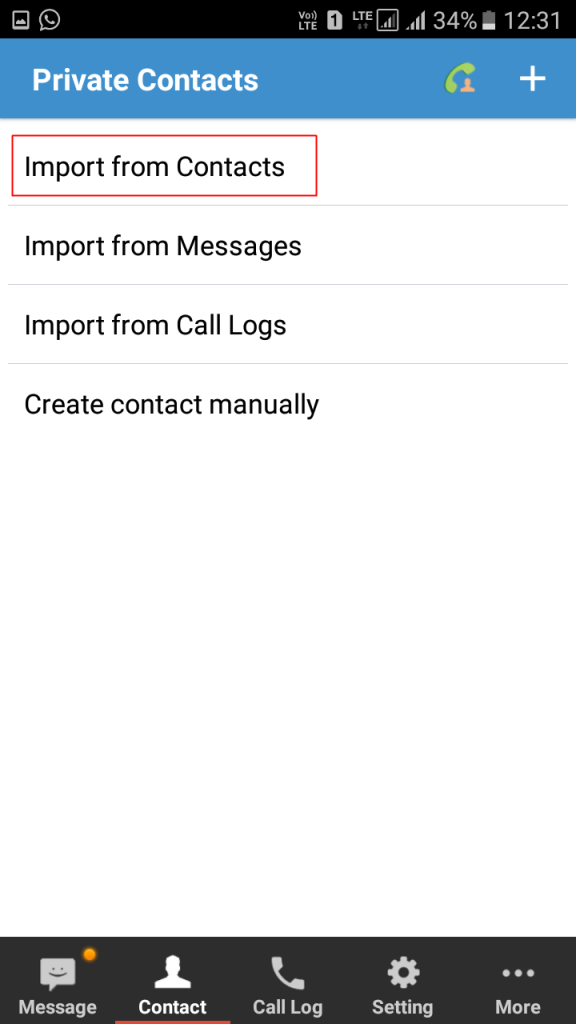
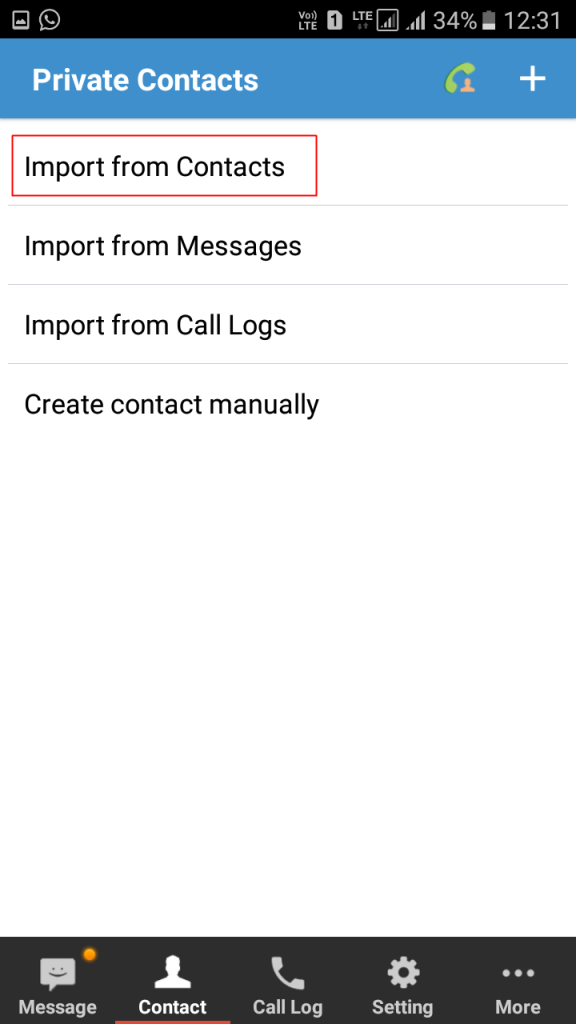
Step 7. Now you need to choose the contact whose call logs and SMS you want to hide.
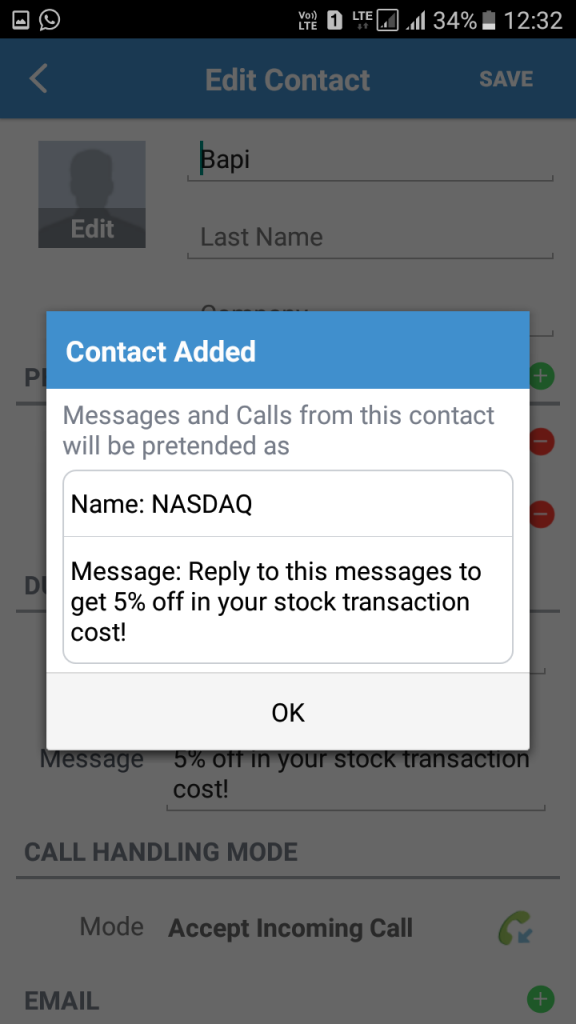
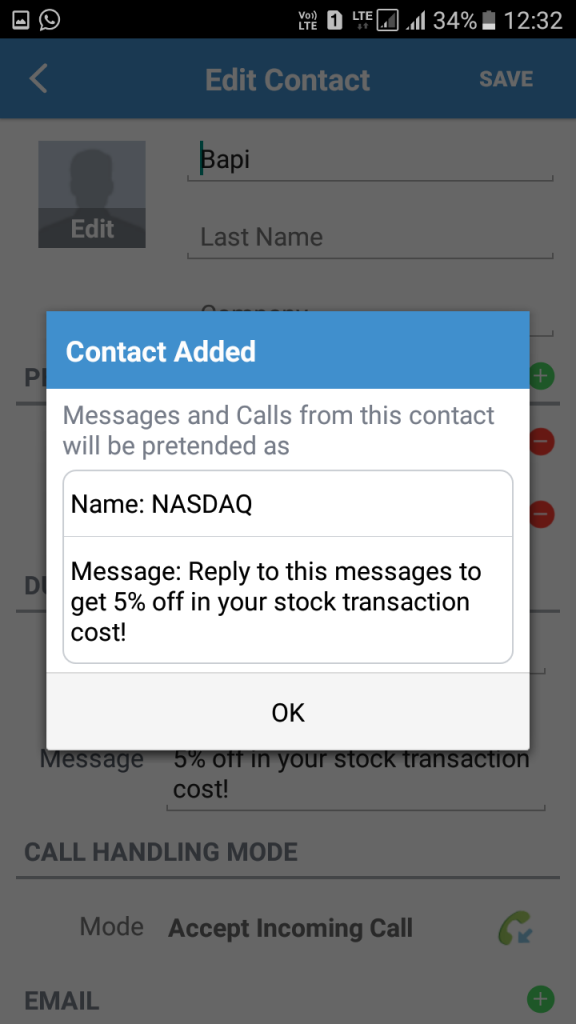
Step 8. Now you will see the private contact has been added.
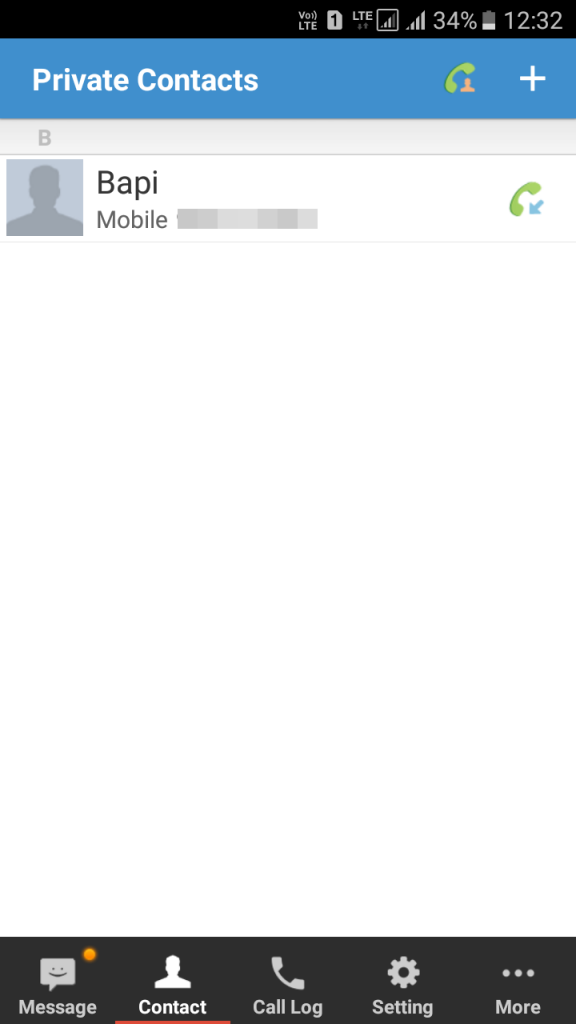
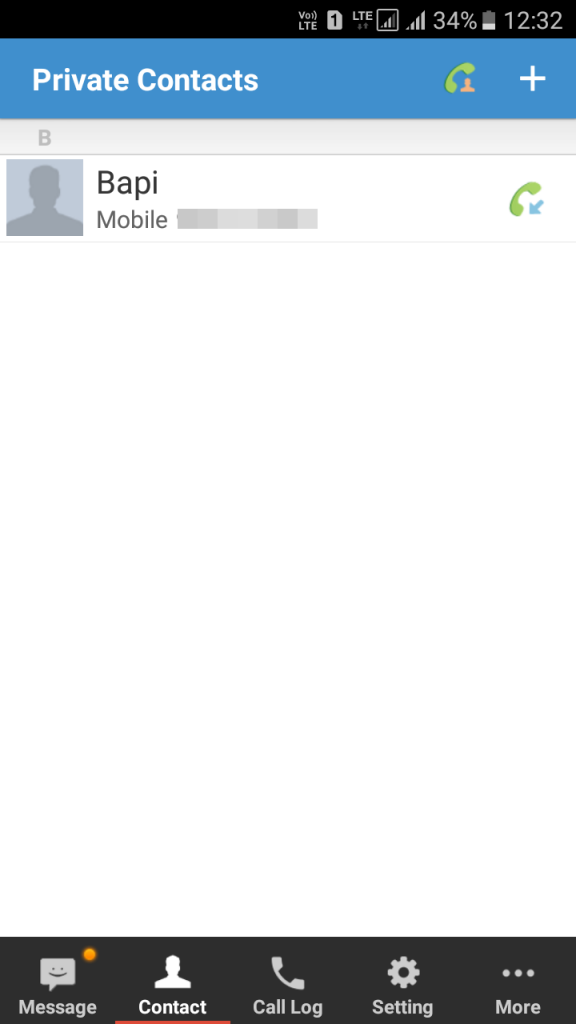
That’s it! You are done now the call logs and SMS between private contacts will be kept in personal space and will not be shown in the normal message box or call log history.
Using Auto Delete CallLog/SMSHistory
Well, Auto Delete CallLog/SMSHistory which is also known as Reflection is one of the best Android apps which you can use to hide your call and text history on a per number basis. Here’s how you can use Auto Delete CallLog/SMSHistory to hide call and SMS log of specific people on Android.
Step 1. First of all download and install Reflection on your Android smartphone from the Google Play Store.
Step 2. Once installed, open the app and then create a new PIN. You will need this pin to check the hidden calls and messaging log. Now tap on the (+) sign and add a contact or number.
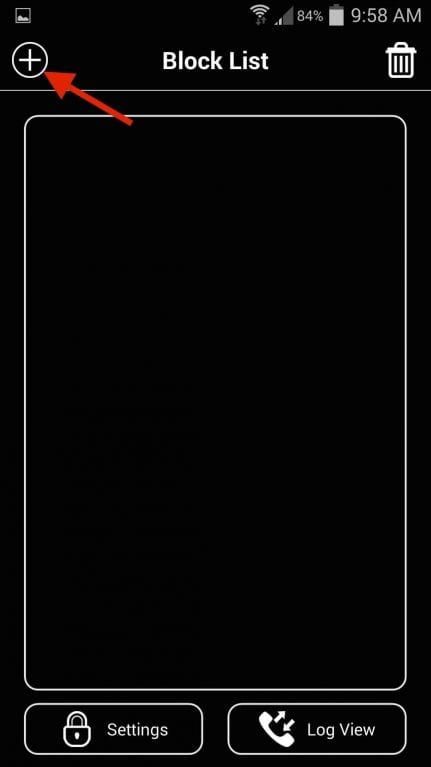
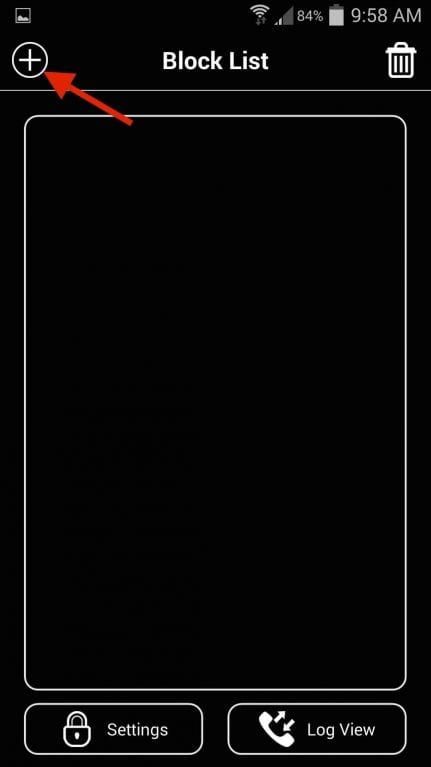
Step 3. In the next pop-up, select what logs you want to hide and then tap on ‘Ok’
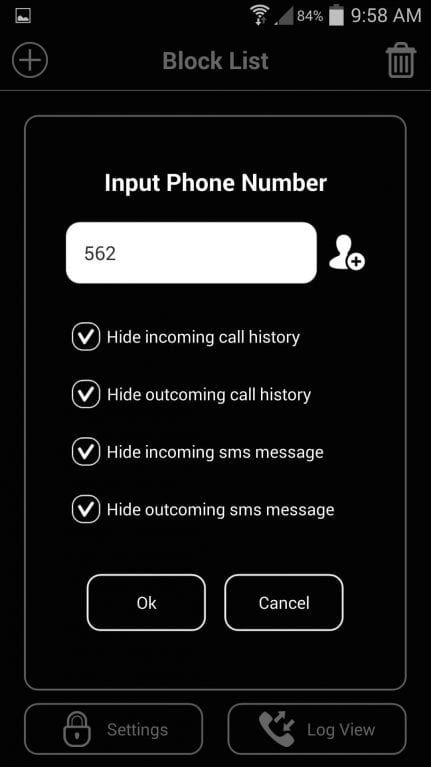
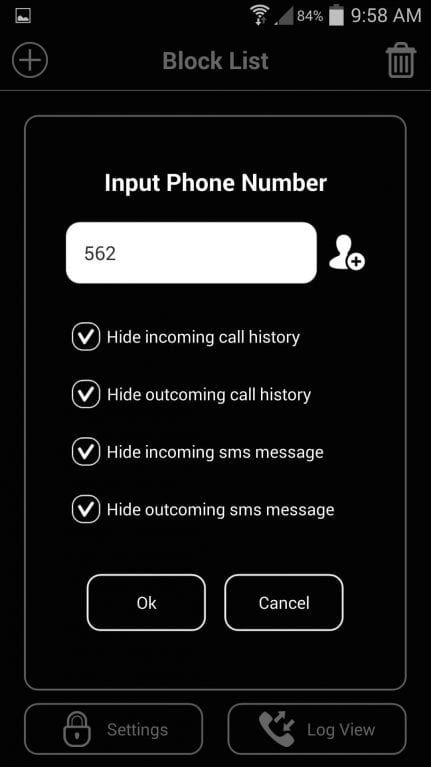
Step 4. Now whenever you will receive a call from the blocked number, your history will be saved in the app’s log view and your personal call log will remain empty.
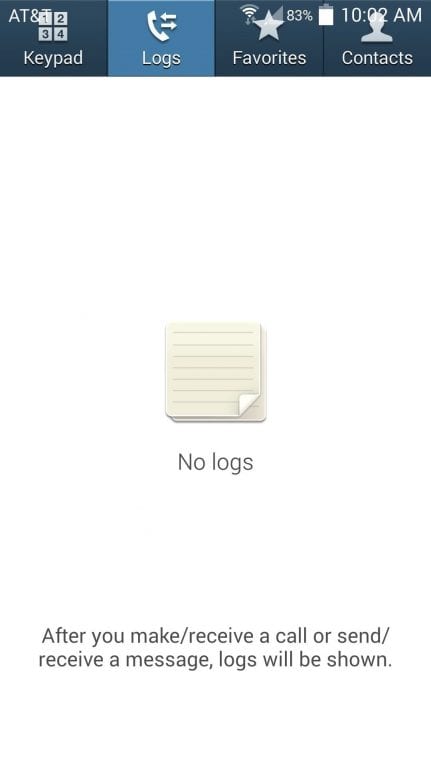
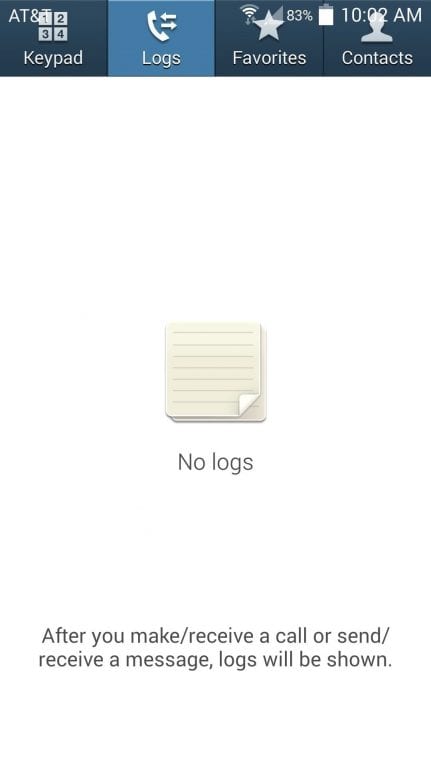
That’s it, you are done! This is how you can use Using Auto Delete CallLog/SMSHistory to hide calls and SMS logs of specific people in Android.
So above is all about how to Hide Calls and Texts from specific people in Android. I hope this article helped you! Share it with your friends also.

