Last Updated on May 14, 2023 by Larious
Google drive is a top choice for many for storing important files and folders on cloud storage. The cloud storage service is completely free to use, and you can access all saved files from anywhere using your Google Account.
Being backed by Google itself, Google Drive comes built-in on Android smartphones, allowing users to upload files directly to the cloud storage from their phones. If you utilize Google Drive to store your important files, you may want to hide files even on Google Drive.
If you don’t share your Google Account with anyone, you don’t need to worry about anyone accessing your private files. However, if other users have access to your Google Account, it’s best to hide files stored on Google Drive.
How to Hide Files in Google Drive
Google Drive doesn’t offer you any direct option to hide the uploaded files, but we have a trick that lets you ‘camouflage’ your private files. Below, we have shared an easy trick to help you hide files on Google Drive. Let’s check out.
1. Open your favorite web browser and visit the Google Drive website.
2. When Google Drive opens, select the file you want to hide.
3. Right-click on the file you want to hide and select Manage versions.
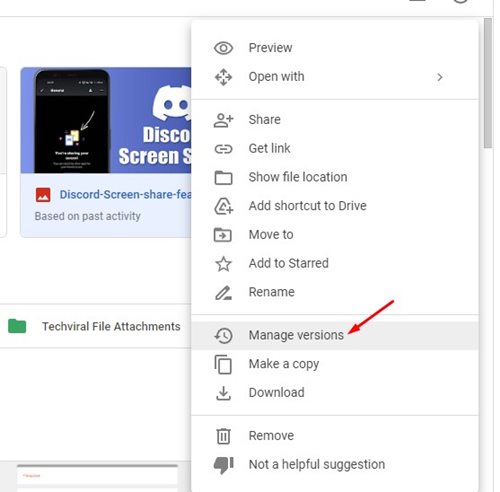
4. On the Manage versions prompt, click on the Upload New Version button.

5. Now, choose a file from your computer. For example, here, we have selected a document file. You can pick any file type.
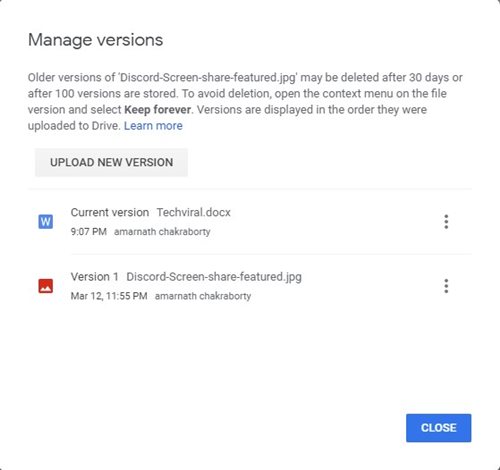
6. Once uploaded, you will find two files – the one you want to hide and the new one. Click on the three dots beside the older file (the file you’re hiding) and select the ‘Keep Forever’ option.
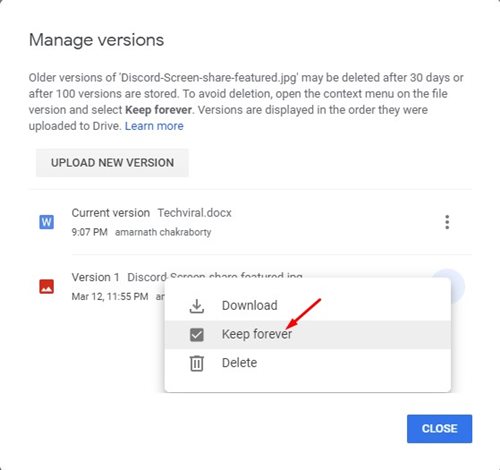
7. Google Drive will now show the preview of the new file you uploaded and hide the old one. If anyone opens the file, they will see the new file that you have uploaded.
7. If you want to download the hidden file, right-click on the file you have hidden and select the Manage version.
8. On the Manage versions, find the hidden file, click on the three dots beside it and select Download.

That’s it! The hidden file will be downloaded on your device.
Following this method, you can hide your most important or private files on Google Drive. So, that’s how you can hide files on Google Drive for PC. If you need more help hiding files on Google Drive, let us know in the comments.
