Last Updated on October 2, 2024 by Larious
It is common for users to lose or misplace their Android smartphones. You can ring your phone to find where it is kept, but what if it is in silent mode?
If your phone is silent, the call won’t ring, making it even more difficult to locate a missing smartphone. So, does Android have a solution for such scenarios? Actually YES!
You can locate your smartphone even when kept on silent mode because the workaround we found will ring your phone at full volume for about 5 minutes.
Table of Contents
Locate and Ring Android Phone When in Silent Mode
Well, Find My Device is an Android app backed by Google. The app comes built-in on most Android smartphones, mainly used to track a lost or stolen smartphone.
Find My Device has a feature that plays sound on your phone even if it’s kept in silent mode. When you use the ‘Play Sound’ feature of Google’s Find My Device app, your Android device will ring for 5 minutes, even if set to silent.
1. Locate and Ring Android Phone Using Find My Device
Before following the steps, please note that you should enable the Find My Device app on your Android device beforehand. So, follow the method only if Find My Device Service and GPS are enabled on your missing smartphone.
1. First of all, open your favorite web browser on your computer and visit the site: https://www.google.com/android/find
2. You can also use a mobile web browser to access the Find My Device service, but it’s recommended to use a desktop.
3. Now, on the main screen of Google Find My Device, select the device you want to locate and ring.
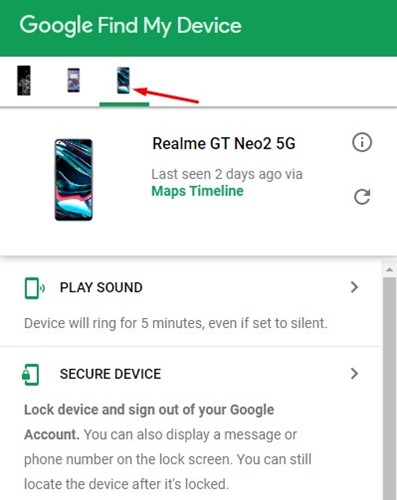
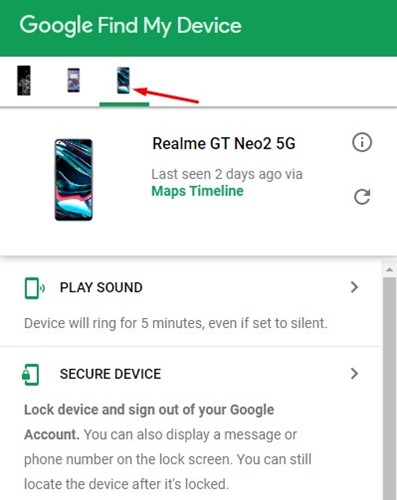
4. If the GPS feature is enabled on your missing smartphone, it will appear on the screen. On the right side, you can see your phone’s location.
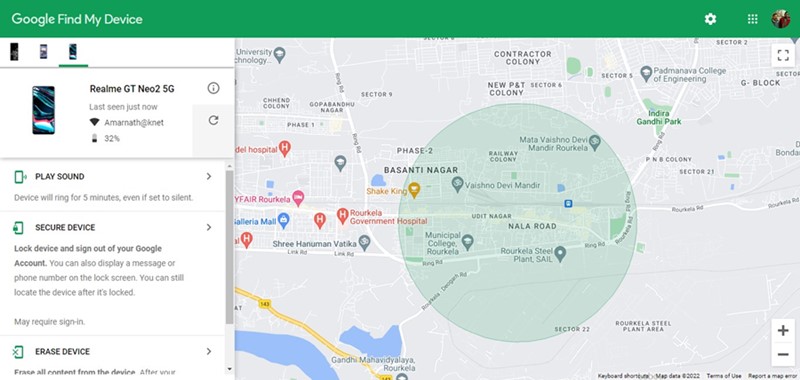
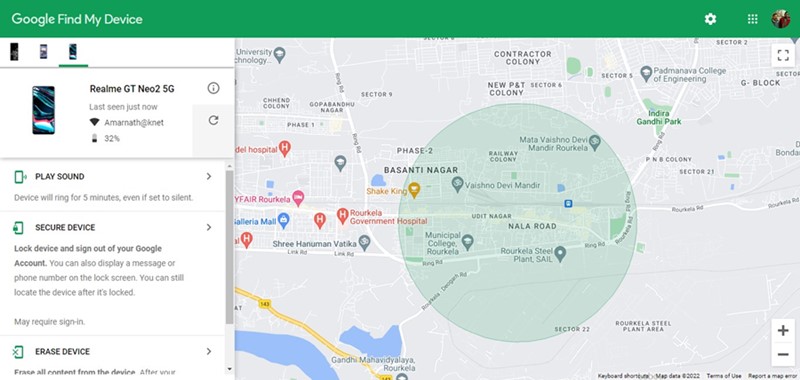
5. If your phone is nearby, you need to click on the Play Sound button.
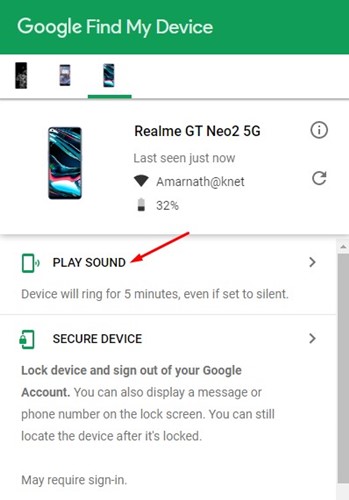
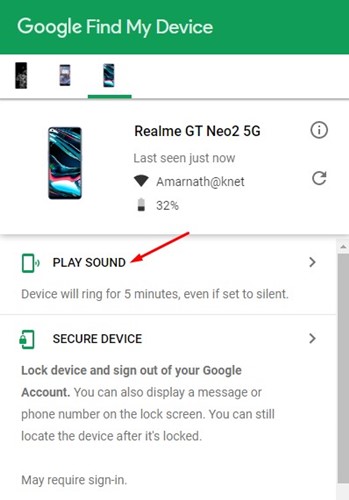
6. Your missing device will ring for 5 minutes, even if set to silent. You can ring your phone multiple times.
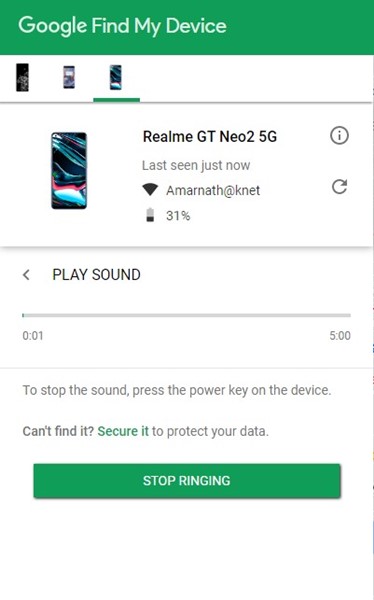
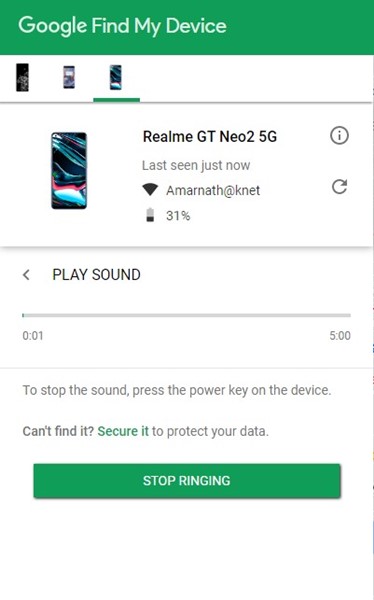
2. Locate Android Phone in Silent Mode with Family Link
Family Link is a parental app for Android made by Google. With this app, you can manage your child’s Google Account, supervise their device, set screen time limits, track the location, find their phone, etc.
While it’s complicated to setup and use Family Link, it does offers you an option to locate and ring Android phone even when kept silent.


The Family Link app needs to be installed and set up on the device you want to track. Once done, you can access the Family Link web portal to ring your silent Android phone. Check out this webpage to learn how to get started with Family Link.
3. Use Other Find My Phone Apps
Although Find My Device is a great tool that ships with Android, it’s not the only one to find your missing phone.
Hundreds of Find My Phone apps are available on the Google Play Store; all of them use the GPS functionality to locate your lost or missing phone.
Some Find My Phone apps can ring your Android phone even when silent. So, you can check out the list of best find my phone apps for Android and pick the app that can ring your device even when kept silent.
This guide is about ringing an Android phone in silent mode. You can use this method to find your missing Android devices. If you need more help with Google’s Find My Device, let us know in the comments below.
