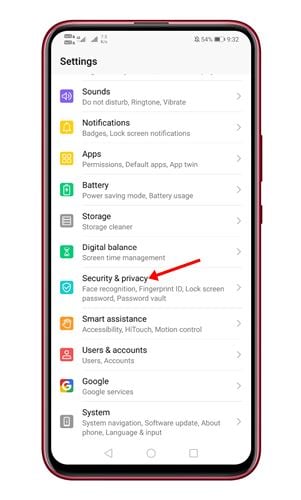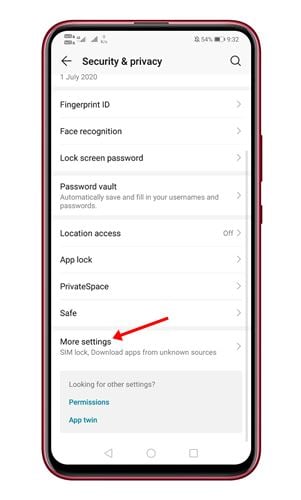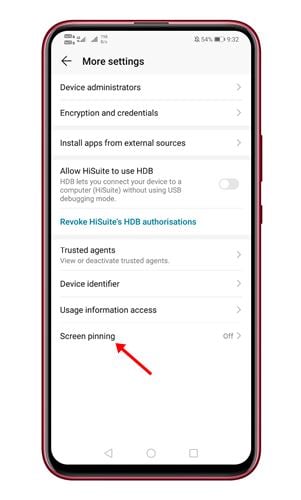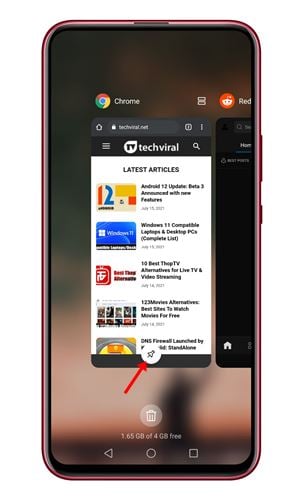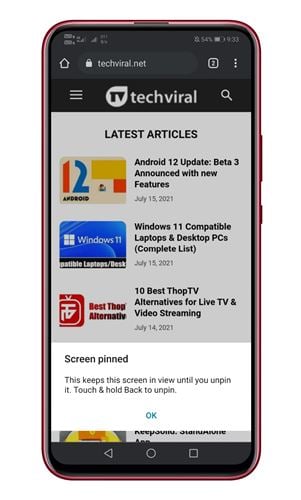Last Updated on July 15, 2021 by Larious
Let’s admit; there are times when we all have to hand our phones to someone. However, the problem with handing Android phones to others is that they can access lots of your personal information.
They can get into your Gallery to check your private pictures, open the web browser to see sites you browse, and many other things. To deal with such things, Android has a feature called ‘App Pinning’.
Table of Contents
What is App Pinning on Android Smartphone?
Well, App Pinning is a security & privacy feature that prevents you from leaving an app. When you pin apps, you are locking them to the screen.
So, whoever you hand your device to won’t be able to leave an app unless they know the passcode or key combination to remove the locked app. It’s a useful feature that every Android user should know.
Also read: 10 Best Android Apps Not Found on Google Play Store
Steps to Lock Apps to the Screen on Android Device
So, in this article, we will share a step-by-step guide on how to enable app pinning on Android. The process is going to be very easy; follow some simple steps given below.
Step 1. First of all, scroll down the notification shutter and click on the Settings gear icon.
Step 2. On the Settings page, tap on the ‘Security & Privacy’ option.
Step 3. Now scroll down to the very end tap on the ‘More Settings’
Step 4. Now find the option ‘Screen Pinning’ or ‘App Pinning’
Step 5. On the next page, enable the ‘Screen Pinning’ option. Also, enable the ‘Require lock screen password to unpin’. This option will ask you to enter the password to unpin the app.
Step 6. Now tap on the Recent screen button on your Android. You will find a new Pin icon at the bottom of the screen. Tap on the Pin icon to lock the app.
Step 7. To unpin the app, touch & hold the back button and enter the password. This will unpin the app.
Note: The settings might vary depending on the phone’s skin. However, the process is almost identical on every Android.
That’s it! You are done. This is how you can lock apps to the screen on Android.
So, this guide is all about how to lock apps to the screen on Android. I hope this article helped you! Please share it with your friends also. If you have any doubts related to this, let us know in the comment box below.