Last Updated on March 1, 2023 by Larious
If you’re looking for a break from WhatsApp notifications and messages, you can log out of your account. On mobile, you can erase the app’s data and delete it from your phone. On the web, you can log out from WhatsApp Web on your computer or smartphone. Backing up your data before logging out is recommended to protect your information and chats.
Getting tired of all of the incoming WhatsApp messages but don’t know what to do about them? If you’re not quite ready to delete the app, you can simply log out of your account. Ending the active WhatsApp session will effectively stop all of the notifications and messages from WhatsApp chats from reaching you.
In this tutorial, we’ll show you how to log out of your WhatsApp account on mobile and the web.
Table of Contents
How to Log Out From WhatsApp Mobile
WhatsApp is one of the most widely used messengers all over the world. Most of your friends, family, and people at work probably use it, so it’s understandable if you want a break from it. When you open WhatsApp and go through the app’s settings, it may seem like there’s virtually no way to log out of the mobile app.
While there’s no built-in functionality to do it, you can still log out of your WhatsApp account by erasing the app’s data and deleting it from your phone.
Back Up Your WhatsApp Chats
Before you clear data/delete WhatsApp from your mobile device, you’ll need to perform a chat backup. It’ll help restore your data when you next decide to log into your WhatsApp account.
Here’s how to back up your WhatsApp chats on an Android phone.
- Open the WhatsApp app on your Android smartphone.
- In the top right corner, select the three vertical dots icon to open More options.
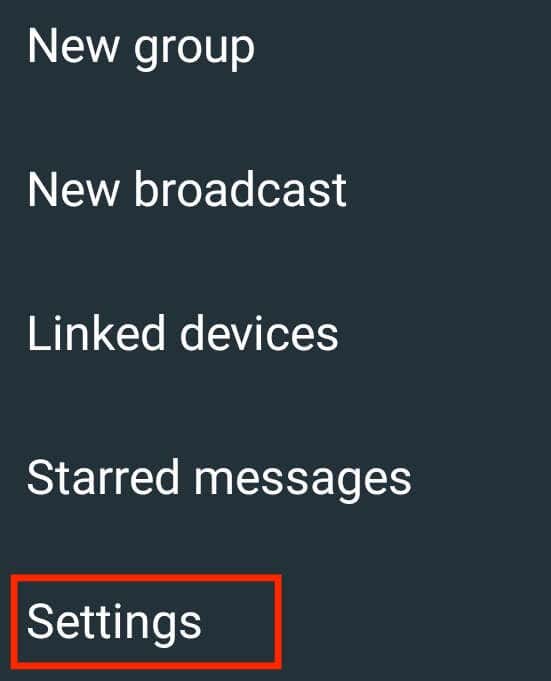
- Select Settings.
- From the drop-down menu, select Chats.
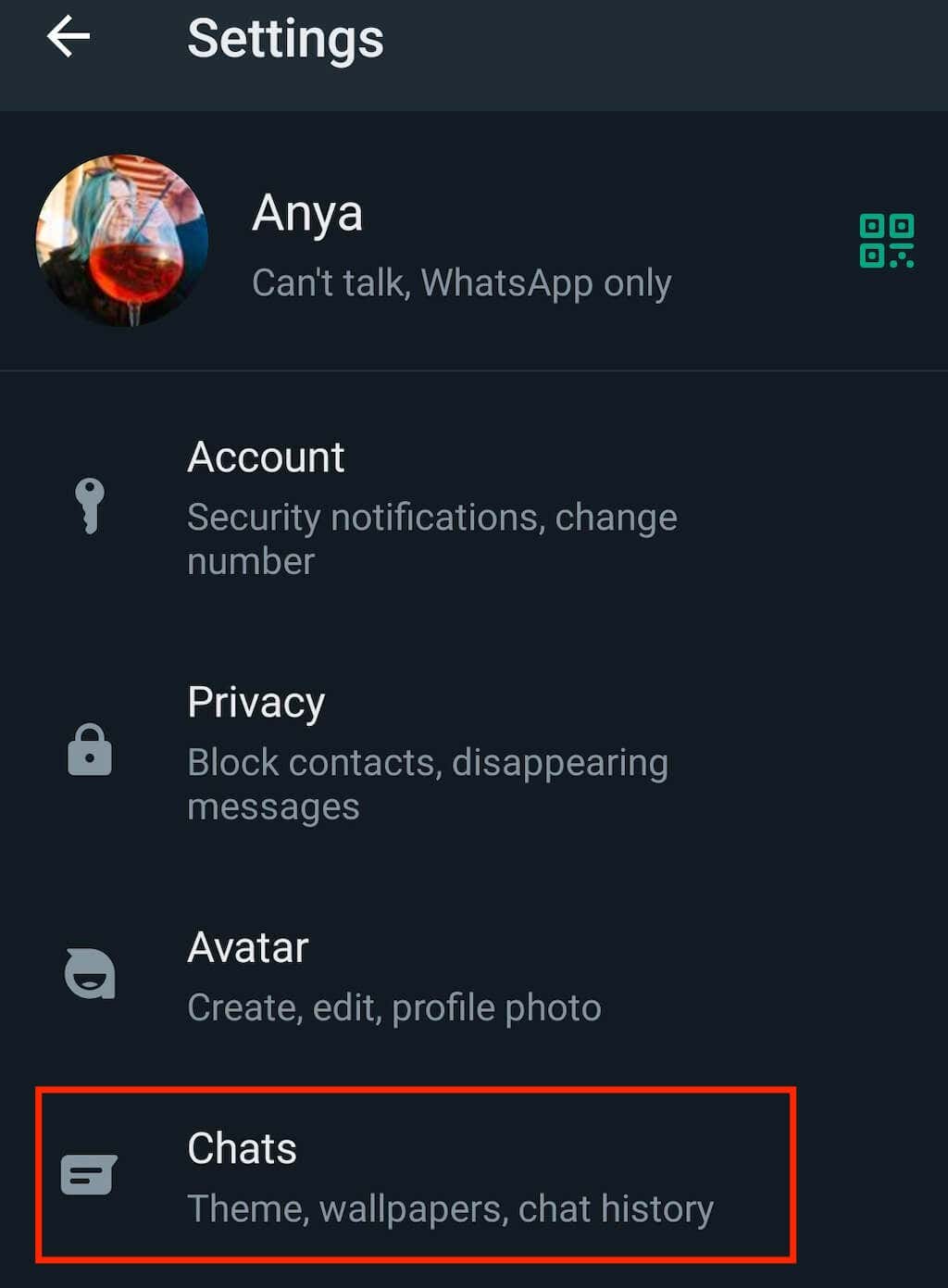
- Under Archived chats, select Chat backup.
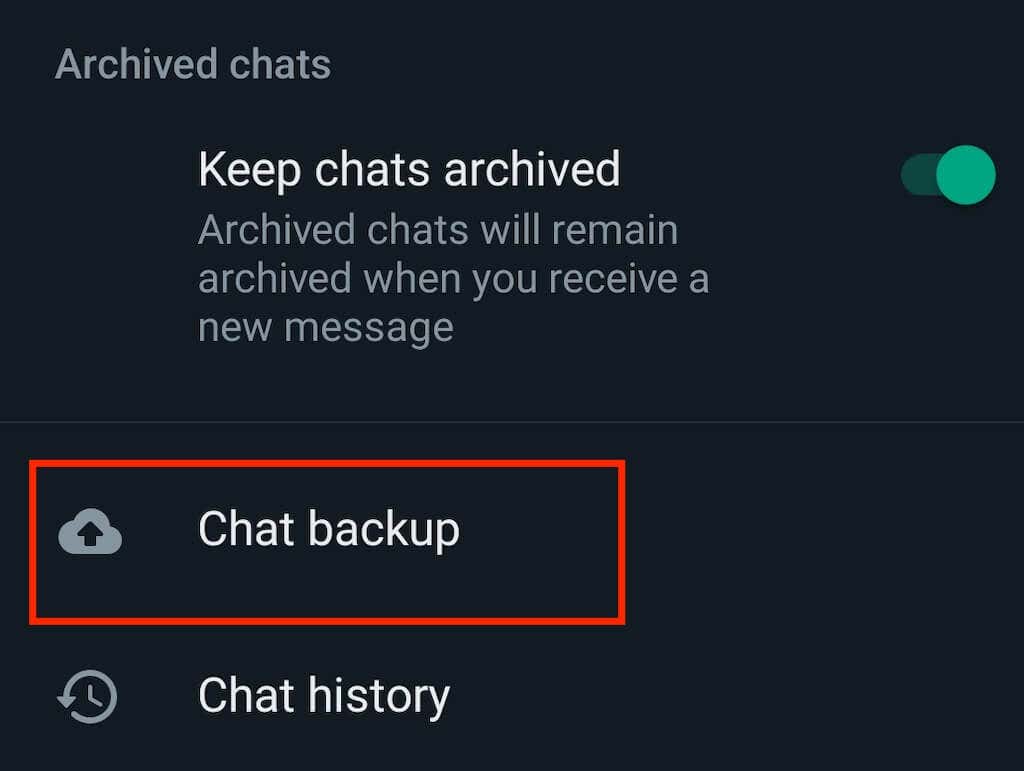
- Select the green Back Up button to initiate the backup.
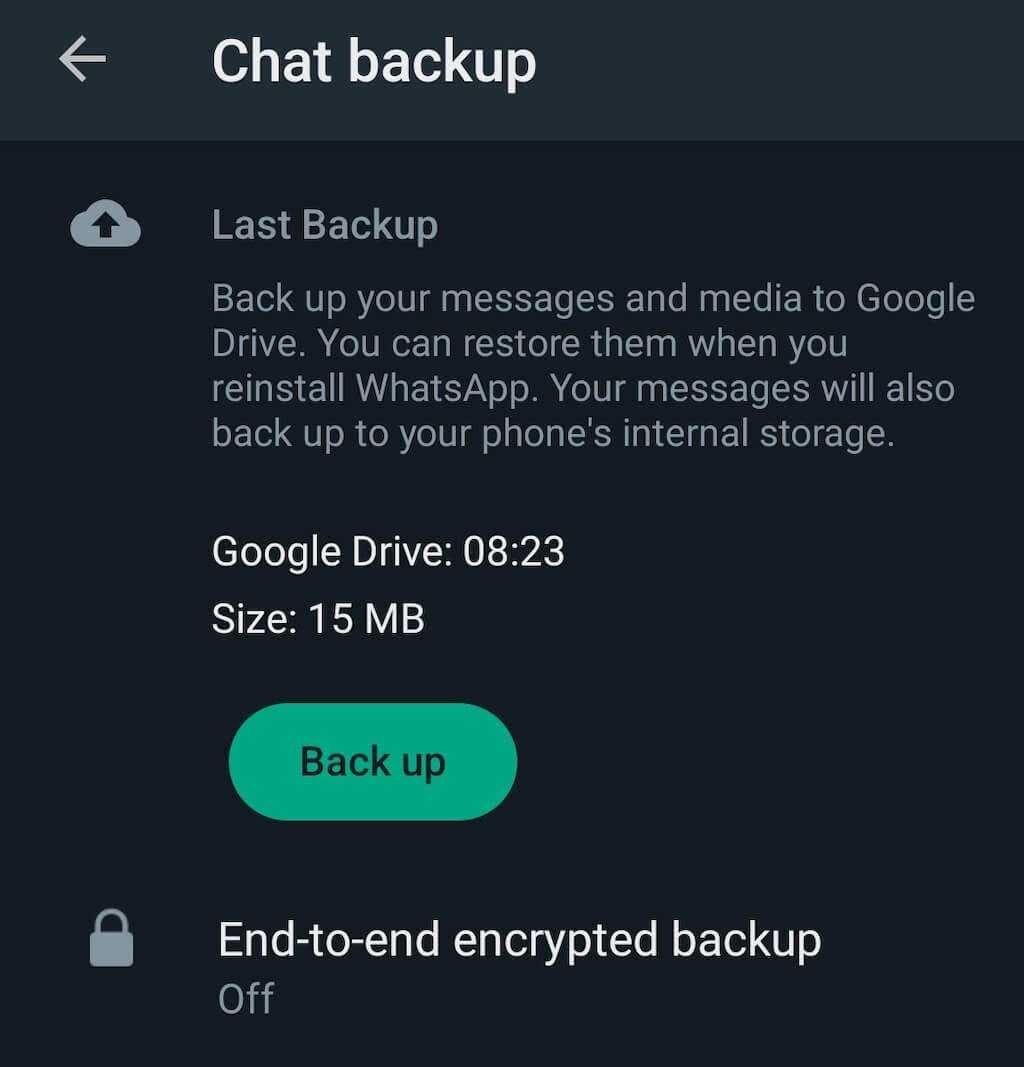
If you’re using an iOS device, you’ll need to back up the app’s data to your iCloud account. To do that, follow the steps below.
- Open WhatsApp on your iPhone.
- In the bottom-right corner, select the gear icon to open Settings.

- Follow the path Chats > Chat Backup > Back Up Now to initiate the backup.

Log Out From WhatsApp Mobile
On Android devices, you’ll need to clear WhatsApp’s Storage data to sign out of your account. To do that, open your mobile phone’s Settings and follow the path Apps > WhatsApp > Storage > Clear data.
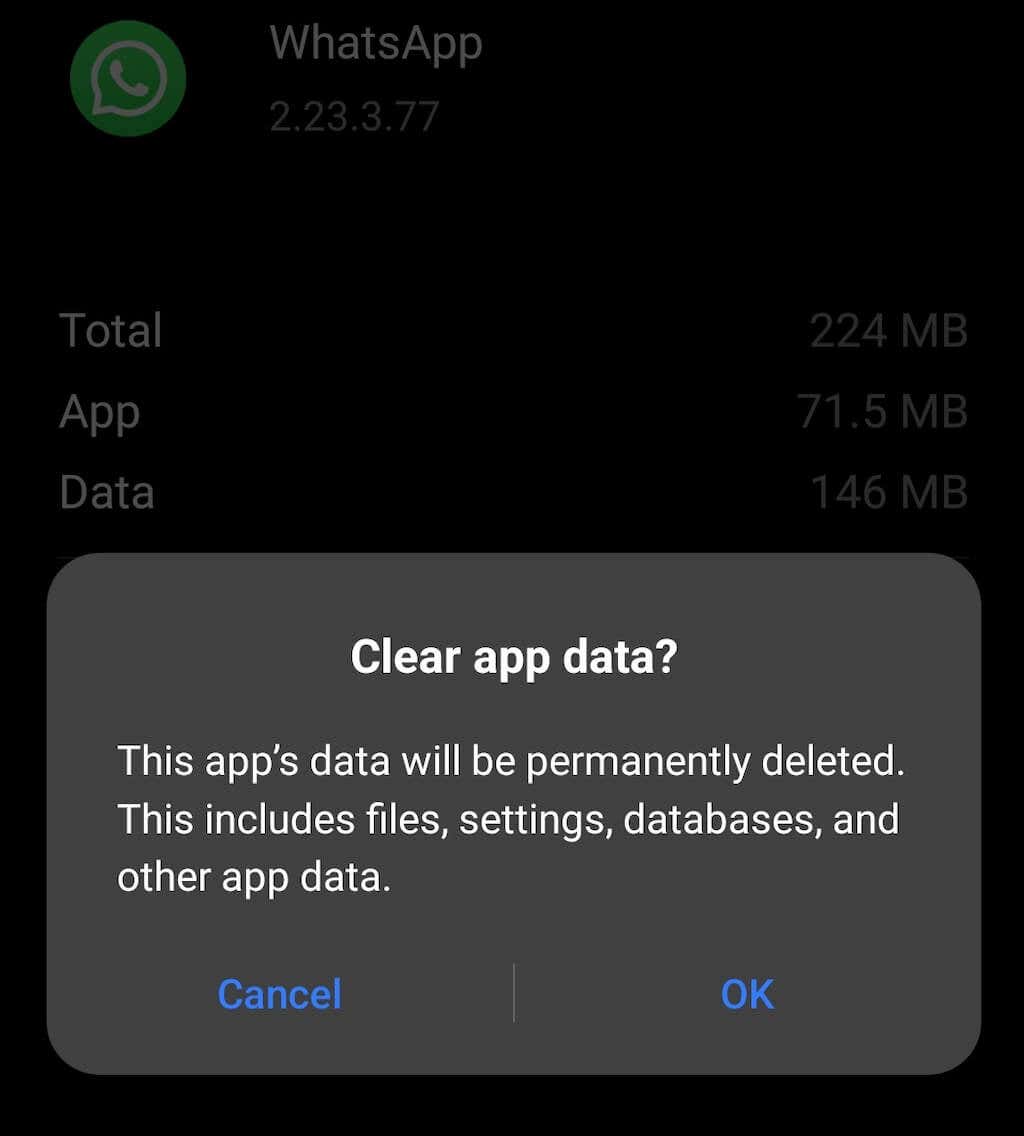
This will erase all of your WhatsApp data (which you recently backed up) and also log you out of your account. You’ll see the login screen when you open the WhatsApp app next.
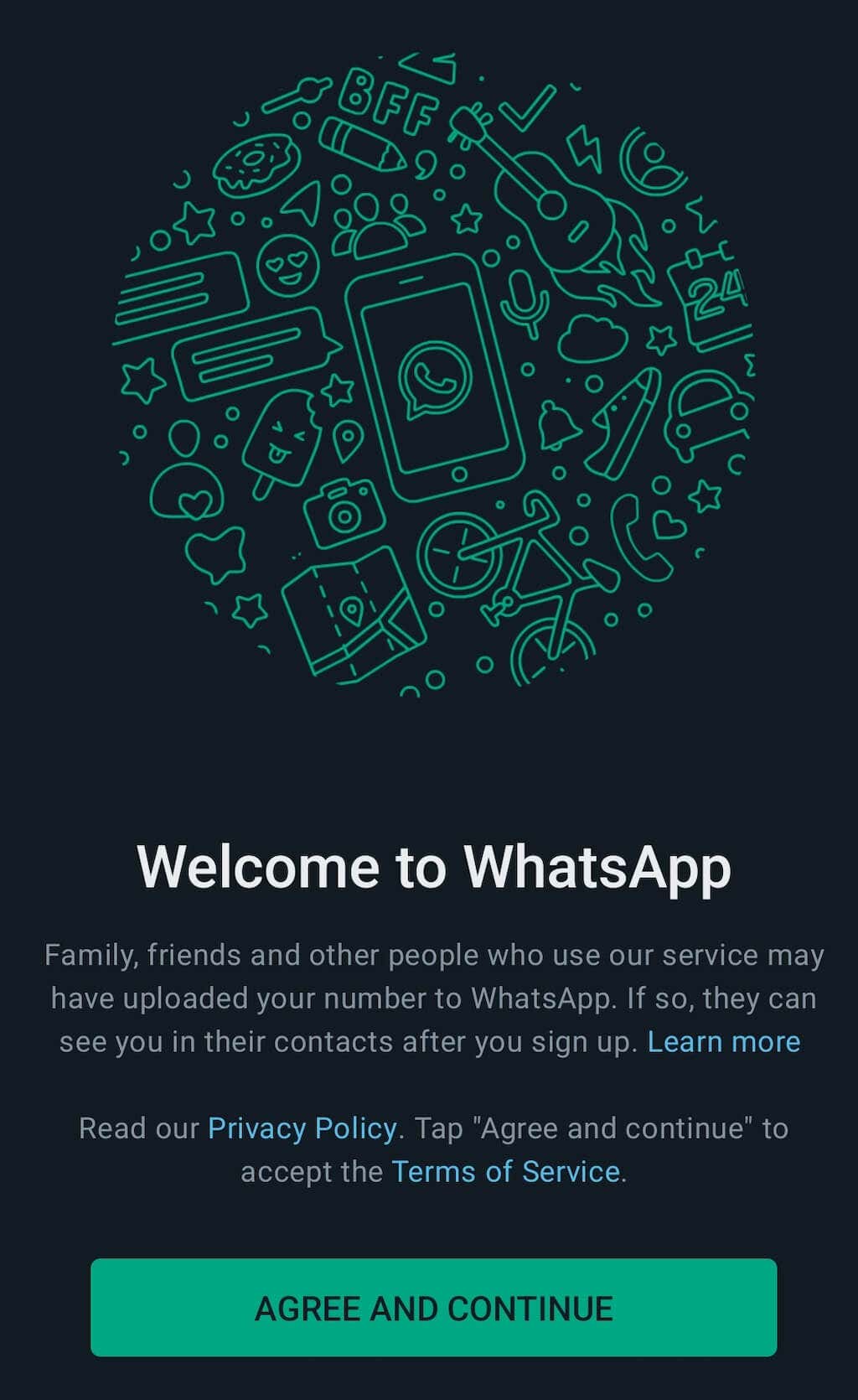
On Apple devices (iPhone and iPad both), there’s no option to log out of your account, so you’ll have to delete and reinstall the app. On your iPhone’s home screen, long press on the WhatsApp icon and select Remove App to delete it.
Download WhatsApp from the App Store and reinstall it on your phone. The app will then open on the login screen, and you’ll need to enter your phone number and other details to log into your account. After you restore the most recent backup, you’ll see your old chat list again.
How to Log Out From WhatsApp Web
WhatsApp allows you to easily use it on your desktop without third-party apps, thanks to the WhatsApp Web. However, if you don’t log out of your active WhatsApp Web session, you’re running the risk of other people accessing sensitive information on your personal computer.
There are two ways to log out from WhatsApp Web – using your smartphone and using your computer.
WhatsApp Web will also log out automatically after 30 minutes of inactivity. However, when you log in, you can check a box that says Keep me signed in. In that case, you’ll still stay signed in on WhatsApp Web even after those 30 minutes of inactivity pass.
Log Out From WhatsApp Web on Your Computer
To log in to WhatsApp on your computer, you need to use your phone to scan the QR code and link your devices – your phone and your computer. Once you’re signed in on the WhatsApp desktop app, follow the steps below to log out.
- Open WhatsApp Web on your computer.
- Select the three vertical dots icon to open the Menu.
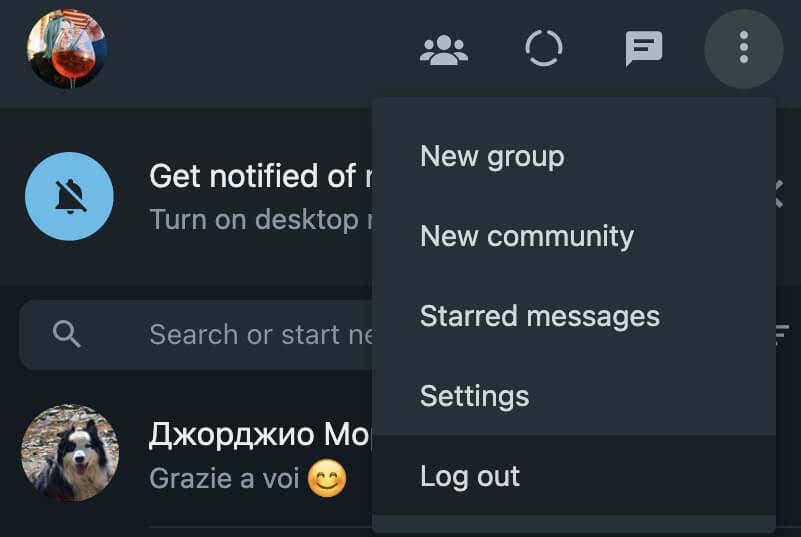
- Tap Log out.
Log Out From WhatsApp Web on Your Phone
If you’re already away from your computer and need to log out from WhatsApp Web, you can do it using an active WhatsApp session on your smartphone.
To log out from WhatsApp Web on your Android smartphone, follow the path More options (three dots icon) > Linked devices. Then select the device (your computer) and select the Log out button.
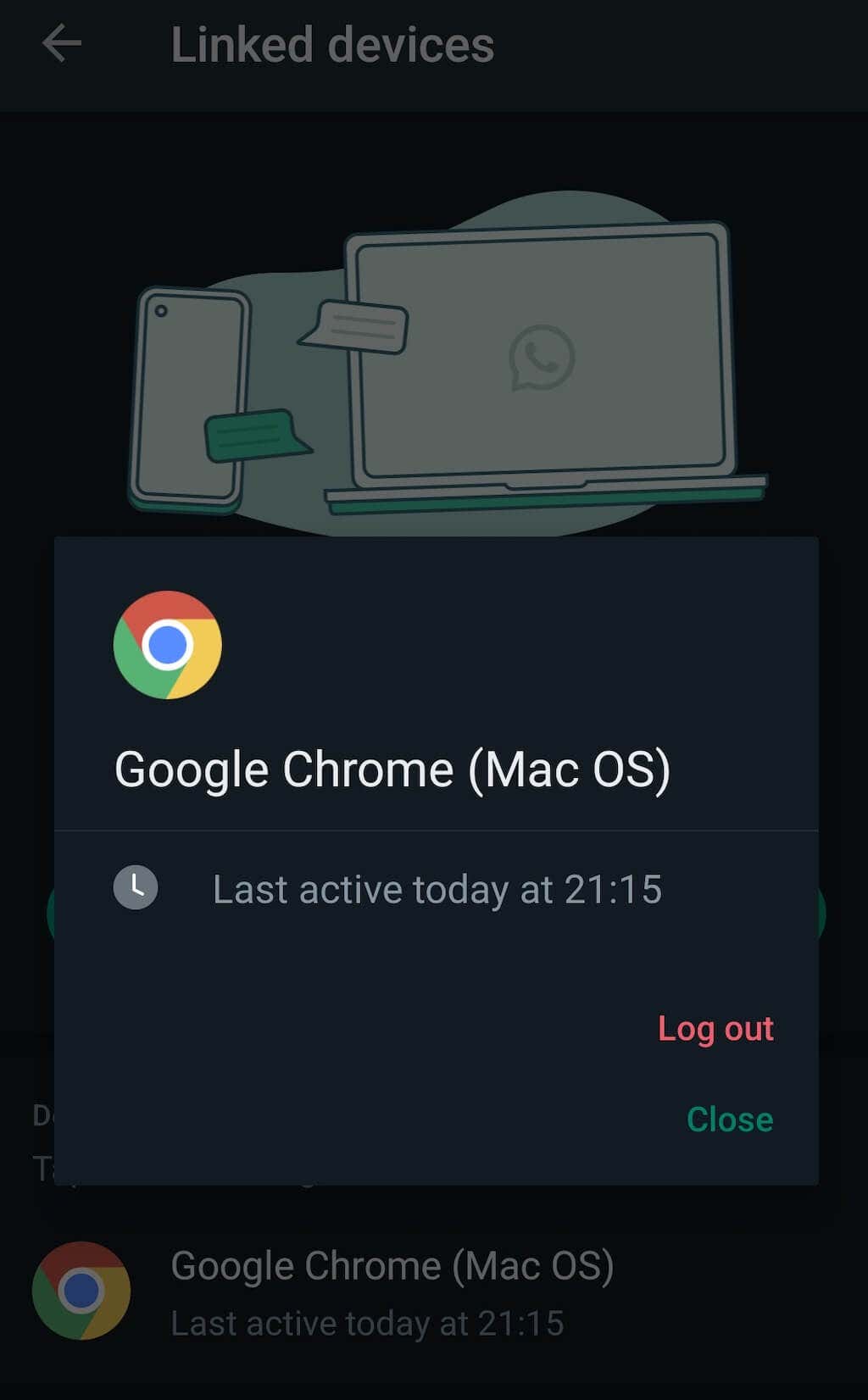
To log out from WhatsApp Web on your iPhone, go to WhatsApp Settings > Linked devices, then select your device from the list and select Log out.
Protect Your Data by Logging Out From WhatsApp
We often don’t realize how much personal information we share over social media. In the wrong hands, this information can be used against us. Closing all of your active messenger sessions won’t protect you from hackers and malware but will keep your chats away from prying eyes.
We hope this tutorial helped you learn how to log out of your WhatsApp account on mobile and web.
