Last Updated on August 5, 2023 by Larious
Google Maps could be your best companion, especially if you are new to the city and don’t know where to go or stay. Google Maps makes traveling easy; it tells you directions, updates live traffic, helps you find nearby landmarks and more.
Google Maps also provides a Live train tracking feature, which is very handy for those who often travel by train. We are talking about Google Maps because recently, the app got a feature that allows you to measure distance.
Google Maps app or website allows you to measure the distance between two or more pinned locations in easy steps. Why is this useful? Measuring the accurate distance between two or more points will help you save time when you are in a hurry and don’t want to plan a route.
Table of Contents
Steps to Measure Distance in Google Maps (Desktop & Mobile)
Hence, if you want to know how to measure distance in Google Maps on any device, you are reading the right guide. This article will share a step-by-step guide on measuring distance in Google Maps for desktop & Mobile. Let’s check out.
1) Measure Distance in Google Maps (Desktop)
It’s easy to measure the distance between two or more points in Google Maps for desktops. Here’s what you need to do.
1. Open your favorite web browser and the Google Maps website.
2. Next, locate where you want to measure the distance. Right-click on the location where you want to set the starting point and select Measure Distance. This will add to the first point.
3. To add the second point, click a second location on the map.
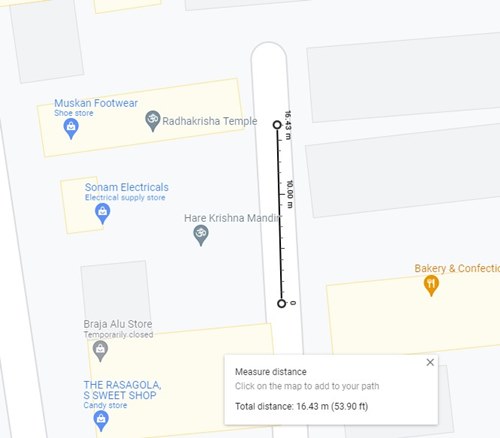
4. Google Maps will show you the total distance at the bottom of the page.

5. You can add more points by clicking on your locations. After each new point, Google Maps will show you the distance at the bottom of the screen.
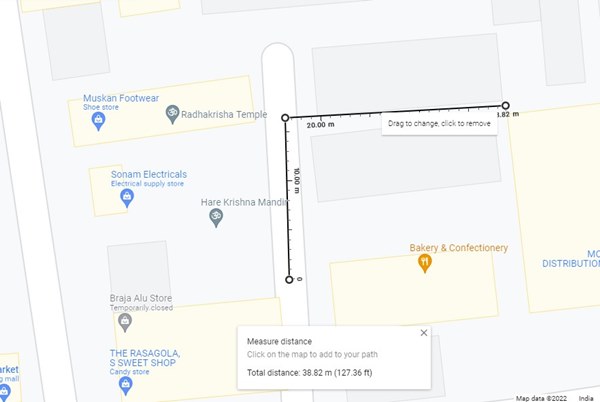
That’s it! You are done. This is how you can measure distance in Google Maps for desktop.
2) Measure Distance in Google Maps (Mobile)
Like the web version, you can use the Google Maps mobile app to measure the distance between two or more points. Here’s what you need to do.
1. First of all, open Google Maps on your smartphone.

2. Now, navigate to where you want to measure the distance. Next, long press on the map to add a pin.

3. A menu will pop up from the bottom of the screen; tap on Measure Distance.

4. You must move the map until the target is positioned over the new location you want to measure.

5. Google Maps will display the distance. You need to tap on the Add Point option to add more points, as shown below.
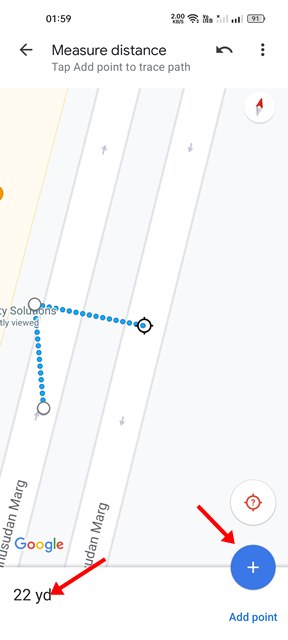
6. After adding a point, move the map to set the target position. As you add more points and extend the location, Google Maps will update the distance.
That’s it! You are done. This is how you can measure distance in Google Maps for Android/iOS.
Frequently Asked Questions
Can I Measure distance with my phone?
Yes, there are plenty of ways to measure distance with your phone. If you want to measure distance between two locations, use the Google Maps app and follow the steps we have shared. Or else, use any third-party measure distance apps for Android.
Why can’t I Measure distance on Google Maps?
If tapping on the location name isn’t opening the measure distance tool, you need to tap on an empty space. This will open the location card; select the Measure Distance option.
Is Measure distance on Google Maps accurate?
The Measure Distance on Google Maps is very close to being accurate. But the accuracy depends on many factors and the location you want to check. However, the information that it provides is very reliable.
How do I track how far I walk?
If you want to track how far you’ve walked, you must start using the Pedometer app for Android. Hundreds of third-party pedometer apps are available for Android; you can use any free app on the Google Play Store.
Measure distance between points iPhone?
You can use the Google Maps app for iPhone to measure distance between points. For that, follow the same steps to open the Measure Distance tool and add the points you want to measure.
We do not see the ability to measure distance manually by selecting points on regular navigation apps. You can even use Google Maps to save a route for later use, check traffic, and more.
