Last Updated on April 26, 2022 by Larious

Like every other social networking website, you will find many pesky people on your Twitter account. You may also find content shared by users which were inappropriate to view. If your Twitter feed is often filled with such tweets, it’s a good idea to mute or block users who have been tweeting such inappropriate things.
It’s relatively easy to block, unblock, or mute someone on Twitter, but you might find this article very helpful if you don’t know how to do it. This article will share the few best ways to block, unblock, or mute someone on Twitter.
Table of Contents
What is the difference between Mute and Block on Twitter?
Blocking is very different from Muting on Twitter. When you block someone on Twitter, they won’t be able to see your tweets or retweets, send you tweets, or even message you.
However, when you mute someone on Twitter, they will be able to see your tweets & retweets, but you won’t find their tweets on your Twitter feed. The other users can still follow you and send you DMs, but Twitter won’t notify you.
How to Block or Mute Someone on Twitter (Desktop)
If you use the web version of Twitter, you need to follow these steps to block or mute someone. Here’s how you can block or mute someone on Twitter from a desktop web browser.
1. First of all, open your favorite web browser and visit Twitter.com. Next, log in with your Twitter account.
2. Once done, open the Twitter profile you want to block or mute. Next, click on the three dots as shown below.


3. From the menu that appears, select whether the Mute @username or Block @username, whatever you want to do.
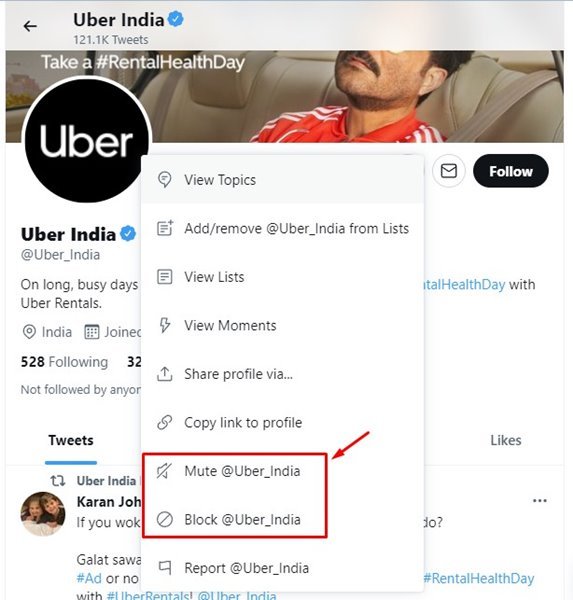
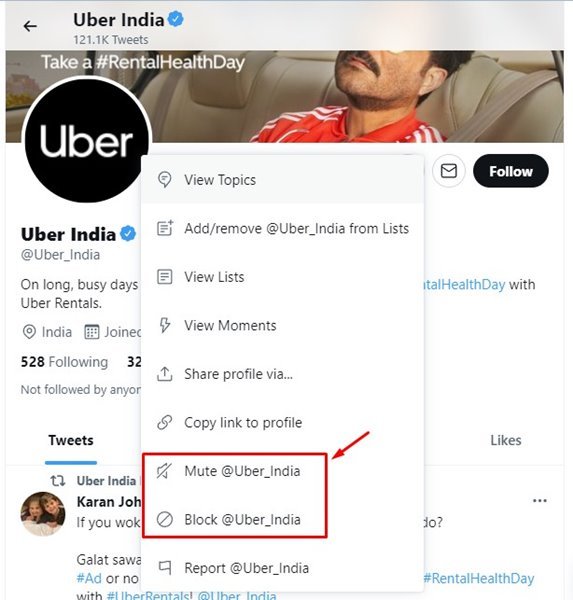
That’s it! You are done. This is how you can block or mute someone on Twitter for desktop.
How to Unblock Someone on Twitter?
If you want to unblock or unmute someone on Twitter, you need to follow the steps we have shared below. Here’s how you can unblock or unmute accounts on Twitter.
1. First, open Twitter.com and click on the More button located on the left pane.


2. Next click on the Settings and privacy option from the menu that appears next.


3. On the Settings page, switch to the Privacy and safety option below.
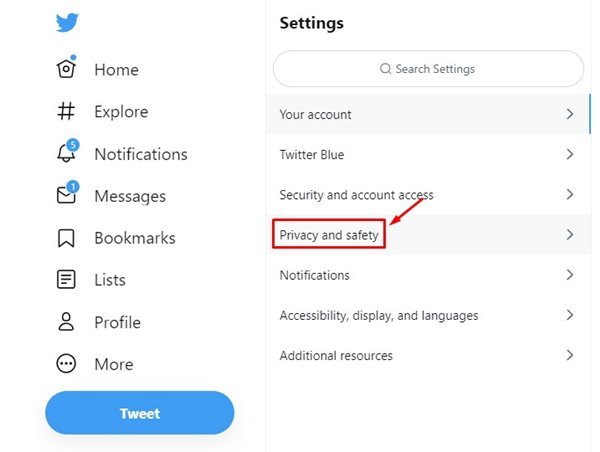
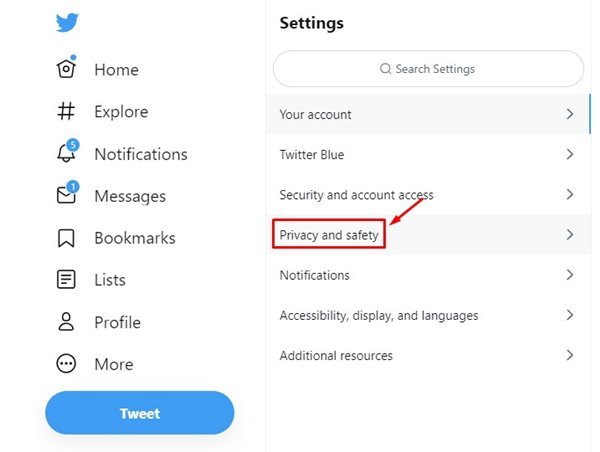
4. On the right pane, click on the Mute and block.


5. If you wish to unblock a blocked account, click on the Blocked accounts option.


6. Next, click on the Blocked button next to the account name. This will unblock the Twitter account.


7. If you want to unmute accounts, go back to the previous page and select the Muted accounts.


8. Next, click on the Mute icon next to the account name. This will unmute the Twitter account.
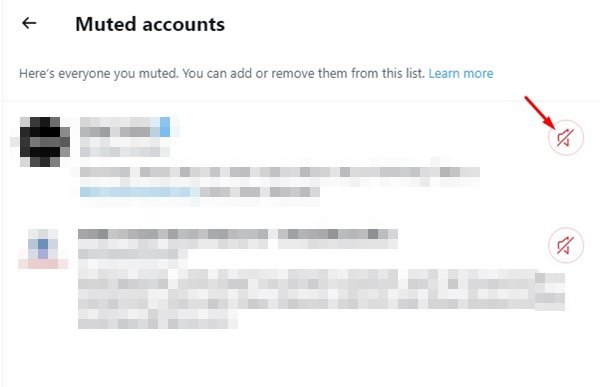
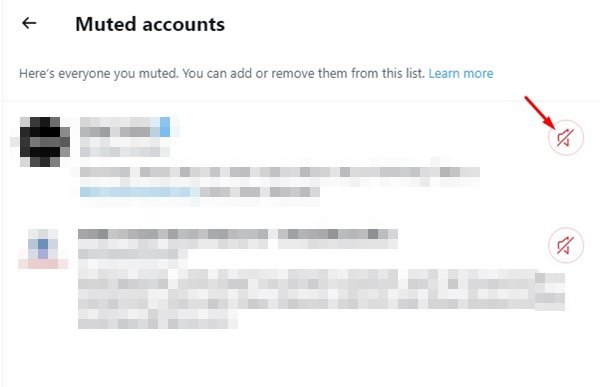
That’s it! You are done. This is how you can unmute or unblock Twitter accounts on a desktop.
How to Block/Mute Twitter Account on Mobile Device
If you use the Twitter app for Android to access your account, you need to follow these steps to block a Twitter account. Here’s how you can block or mute someone on Twitter for Android.
1. First of all, open the Twitter app and open the profile that you want to block. Next, tap on the three dots as shown below.


2. From the list of options that appears, tap on either Mute or Block options.


That’s it! You are done. This is how you can mute or block someone on Twitter.
How to Unblock/Unmute someone on Twitter (Mobile)
If you wish to unblock or unmute an account on Twitter for Android or iOS, you need to follow these steps.
1. Open the Twitter app on your smartphone. Next, tap on the profile icon as shown below.
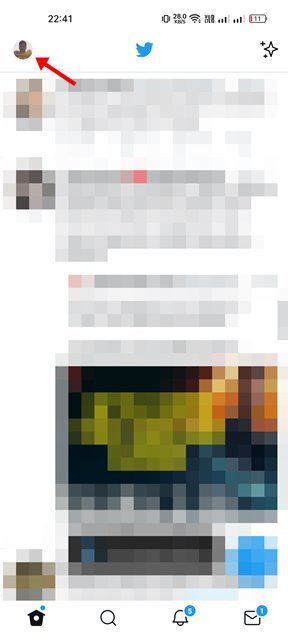
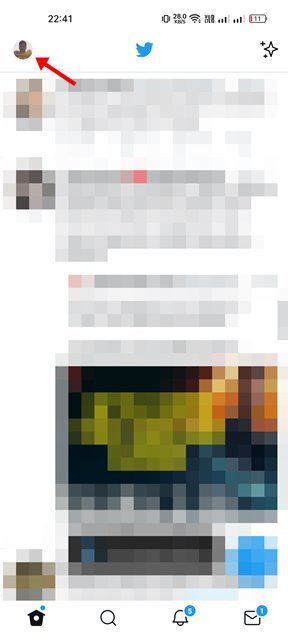
2. On the profile page, scroll down and tap on the Settings and privacy option.


3. On the next screen, tap on the Privacy and safety.
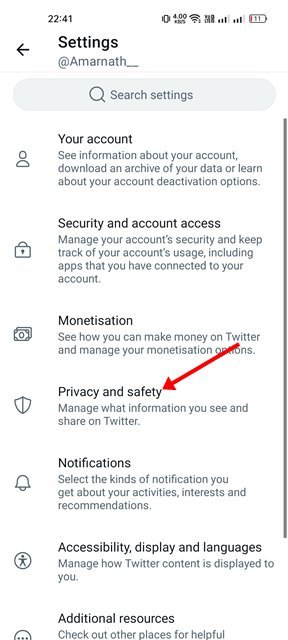
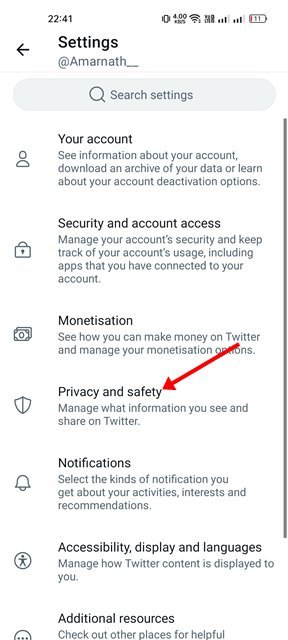
4. On the Privacy and safety screen, scroll down and tap on the Mute and Block section.


5. If you wish to unblock an account, select blocked accounts.


6. Now, you will see all blocked Twitter accounts. To unblock a Twitter account, tap on the Blocked button next to the Account name.
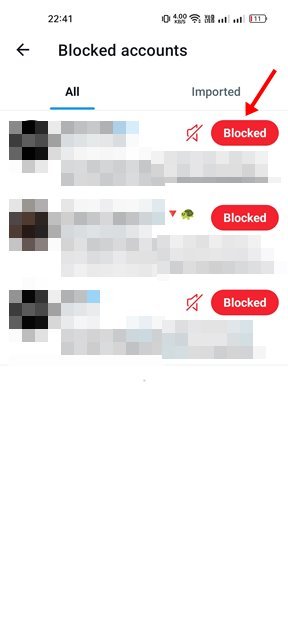
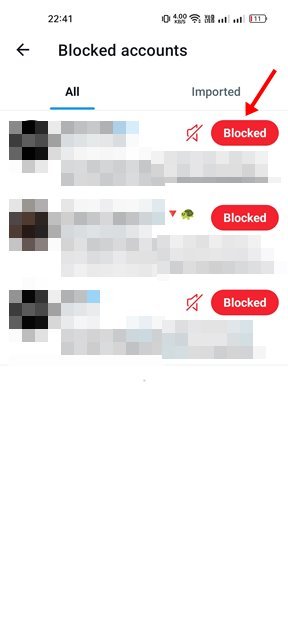
7. If you wish to unmute an account, select Muted accounts on Step 5.


8. On the Muted accounts screen, tap on the mute icon next to the account to unmute it.


That’s it! This is how you can unmute or unblock a Twitter account on Android or iOS. You are done.
The ability to mute or block annoying people is a feature that every social networking site should offer. Today, almost every popular social media site, such as Twitter, Facebook, Instagram, etc., has this feature. So, if someone annoys or irritates you on Twitter, go ahead and block them.
