Last Updated on June 20, 2022 by Larious

Facebook is undoubtedly the best social networking site out there, and almost everyone now uses it. If you are an active Facebook user and have thousands of followers or friends in your account, your feed is likely to be filled with posts in the form of text, photos, or videos.
While scrolling through your Facebook feed, you may find posts you don’t like or don’t want to see. You may even find spam posts on your Facebook feed shared by your friend or relative. Since you can’t unfriend your close ones, muting them could be the best option.
When you mute someone on Facebook, their post will no longer appear in your News feed, but you can still open their profile and check their posts. Facebook allows you to snooze a person’s post for 30 days or unfollow all their posts.
Also Read: How to Recover Deleted Facebook Posts
Table of Contents
Steps to Mute Someone on Facebook
So, if you want to eliminate all annoying posts shared by your friends, relatives, or loved ones, the snooze option of Facebook could be your problem solver. Below, we have shared a step-by-step guide on muting someone on Facebook.
How to Mute Someone on Facebook
You can use the web version of Facebook to mute your friend. To mute someone on Facebook, follow some of the simple steps we have shared below.
1. First, open your favorite web browser and head to Facebook.com.
2. Login with your Facebook account and scroll through your newsfeed.
3. Find the post from the person you want to mute. Next, click on the three dots at the post’s top-right corner.
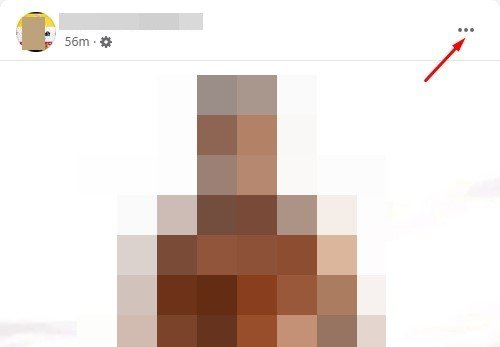
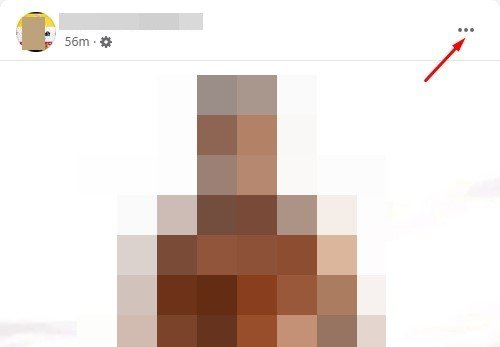
4. From the list of options that appears, click on the ‘Snooze (Account name) for 30 days’
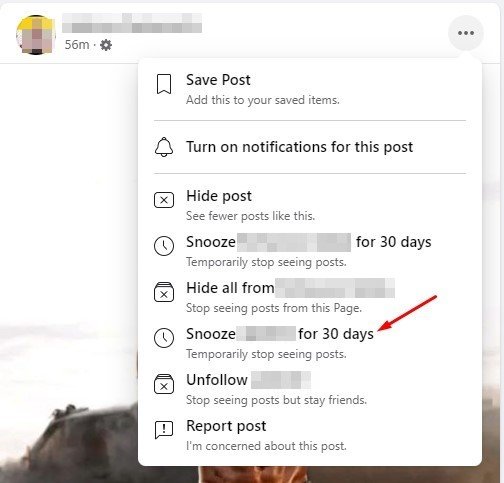
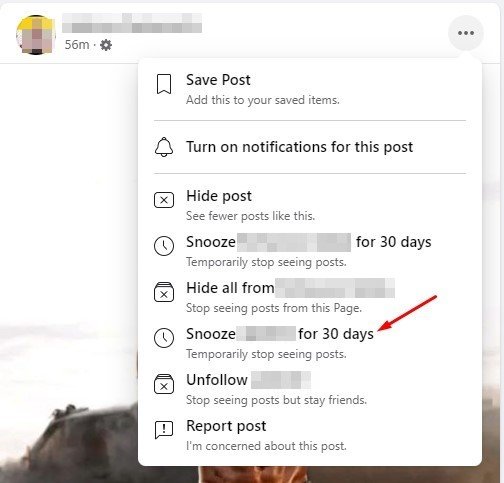
5. If you don’t want to see their posts even after 30 days, you need to select the Unfollow option.


That’s it! This is how you can mute or unfollow someone on Facebook. If you unfollow someone, you will stop seeing their posts, but they will be on your Friend list.
How to Unmute Someone on Facebook?
If you want to unmute a muted Facebook account, you must follow these steps. Here’s how you unmute someone on Facebook.
1. First of all, open your favorite web browser and head to Facebook.com.
2. Next, click on your profile picture in the top-right corner.


3. From the list of options, click on the Settings & privacy.


4. Click on the Feed Preferences in the Settings & Privacy section.


5. On the Feed Preferences page, click on the Snooze section.
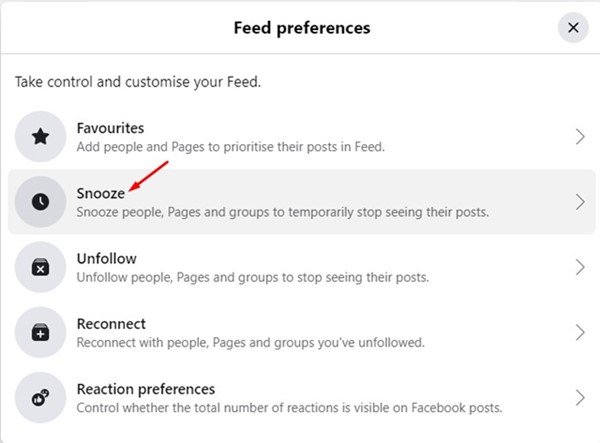
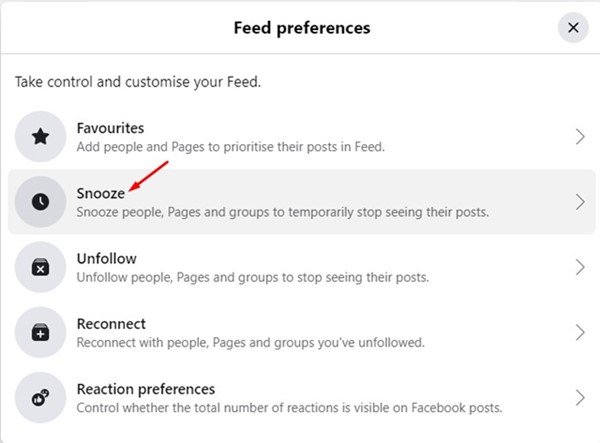
6. Now, you will find all accounts you have muted. You need to click on the snooze icon next to the profile name to unmute the account.
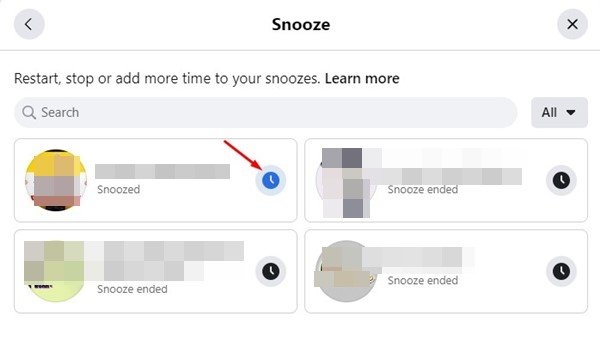
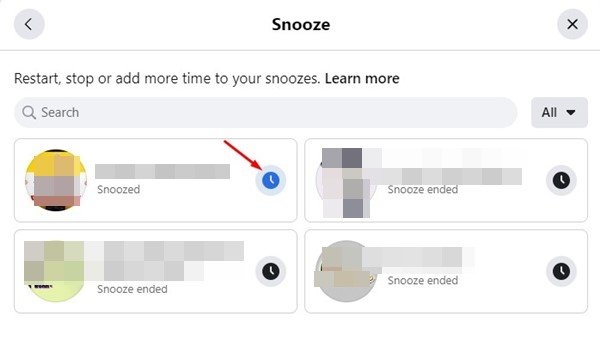
7. If you want to unmute someone you unfollowed, go back to the previous page and select Unfollow.
8. You need to tap on the follow button behind the account name to follow them back.
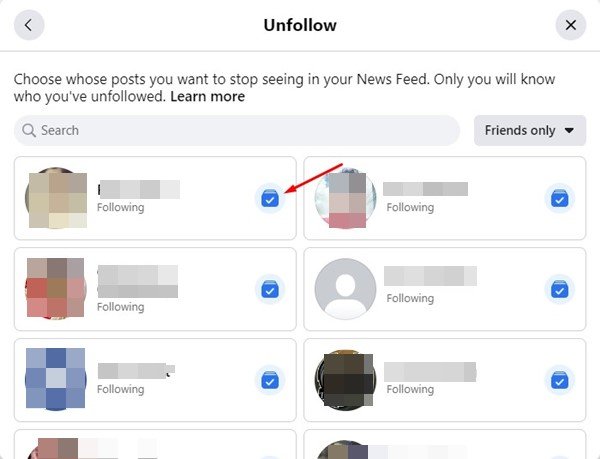
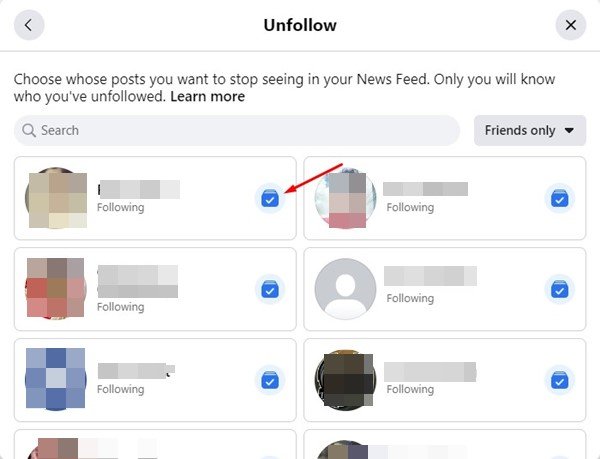
That’s it! This is how you can unmute someone on Facebook in easy steps.
Also Read: How to Turn Off Autoplay Videos on Facebook
So, this guide is about muting and unfollowing posts on Facebook. The snooze option will mute all posts of an account for 30 days. If you want to extend the 30 days, you need to unfollow their posts. If you need more help with muting accounts on Facebook, let us know in the comments.
