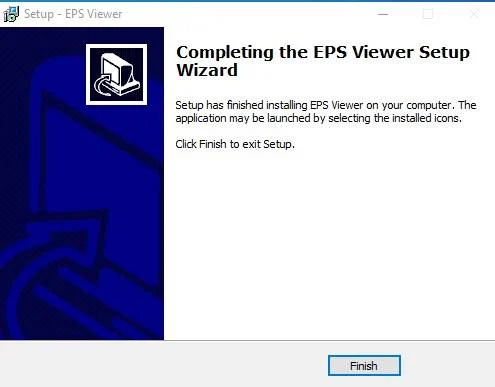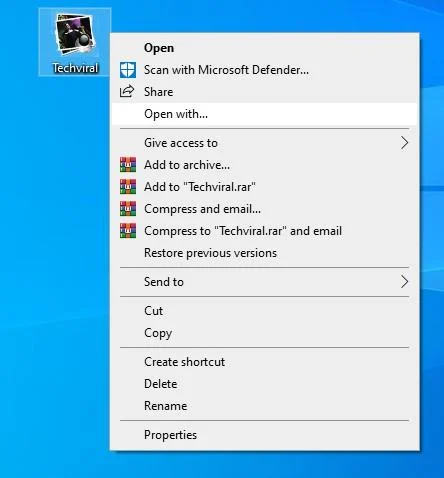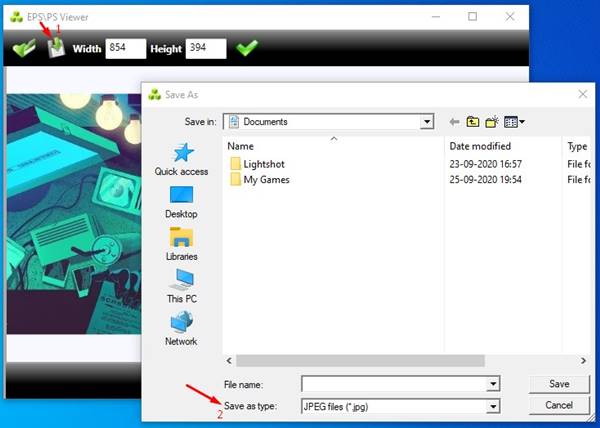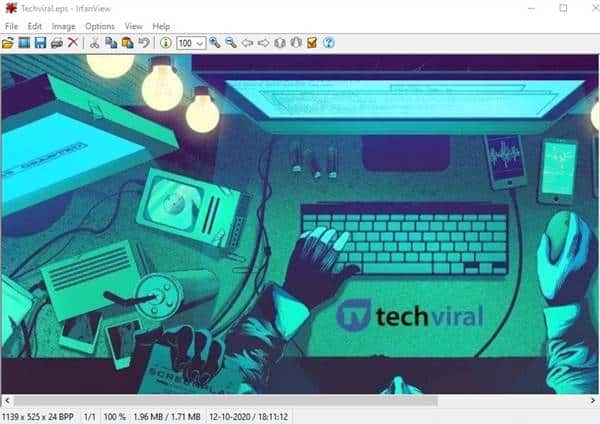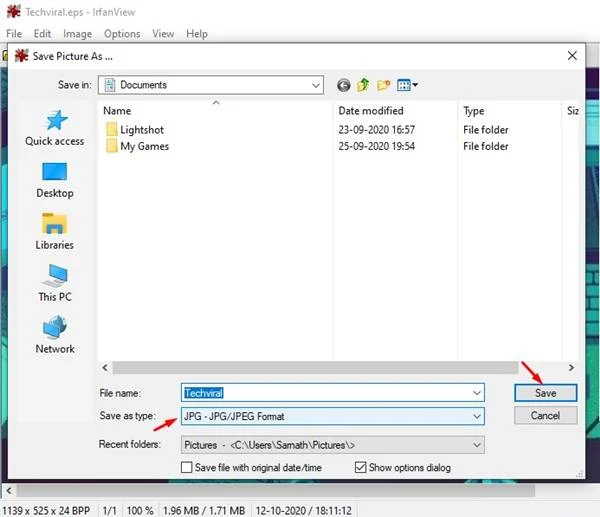Last Updated on October 13, 2020 by Larious
Way back in 1992, Adobe created a standard graphics file format known as EPS. The EPS file extension contains both text and graphics to describe how the vector image is drawn. EPS or Encapsulated PostScript file extension is considered a good choice of format for vector graphic illustrations.
If you have stumbled upon one of these files, let me tell you that you can’t view the file with a native Windows 10 photo viewer. To open or edit EPS files, you would need a vector-based image editing tool. Few photo viewer like IrfanView, GIMP, etc. can open the EPS file, but you can’t edit it.
Table of Contents
Steps to Open an EPS Image File On Windows
So, in this article, we are going to share some of the fast and effective tools to open & view the EPS file in Windows 10. Let’s check out.
1. Using EPS Viewer
Well, EPS Viewer is a free tool to open the EPS Graphic file in Windows 10. With EPS Viewer, you can display EPS Image preview easily. Not only that, but you can also use EPS Viewer to convert EPS files into other file formats such as JPG, PNG, etc. Here’s how to use EPS Viewer.
Step 1. First of all, download & install EPS Viewer on your system.
Step 2. Now right click on the EPS file that you want to view and select ‘Open With’
Step 3. From the Open with option, select ‘EPS Viewer’
Step 4. This will open the EPS file.
Step 5. If you want to convert the EPS file into another format, simply click on the ‘Save’ button and select ‘JPG’ or ‘PNG’ on the Save as type.
That’s it! You are done. This is how you can use EPS Viewer on Windows 10 to open EPS File.
2. Using Irfanview
Well, Irfanview is one of the best photo viewer app available for Windows 10. The software has been around for a long time, and it’s one of the best in its section. Here’s how to use Irfanview to open and view EPS files in Windows.
Step 1. First of all, download Irfanview on your system. During the installation, make sure to select the ‘EPS’ file type.
Step 2. Now download & install the Irfanview’s plugins.
Step 3. Now you need to download & install Ghostscript on your system. For that, head to the download page and download the Ghostscript for ‘Postscript and PDF interpreter/render’
Step 4. Once done, install the Ghostscript .exe file on your system.
Step 5. After installing the Irfanview main application, it’s plugins, and Ghostscript, you are ready to open the EPS files.
Step 6. To open the EPS file, you can drag and drop the file on Irfanview, or you can open it via File > Open.
Step 7. To convert EPS into JPG, click on File > Save As. Select ‘JPG’ or ‘PNG’ under the save as type.
That’s it! You are done. This is how you can open EPS files on Windows 10 via IrfanView.
So, that’s all from us for today! I hope this article helped you! Please share it with your friends also. If you have any doubts related to this, let us know in the comment box below.