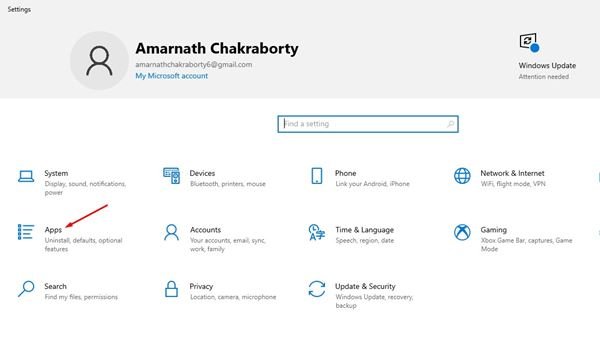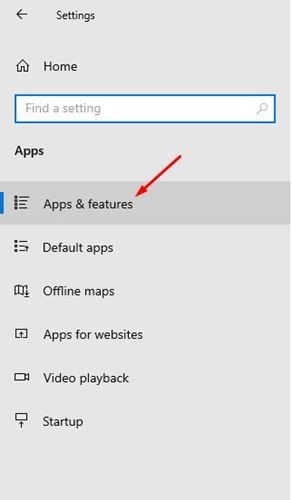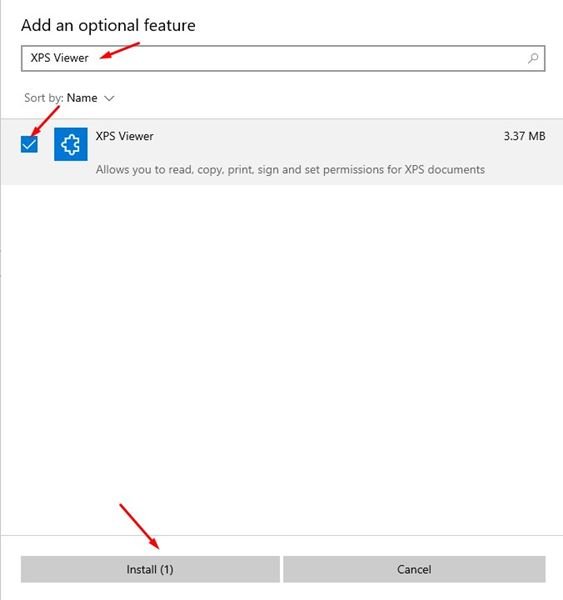Last Updated on June 22, 2021 by Larious
When Windows Vista was released, Microsoft introduced XPS format, which is an alternative to PDF. XPS file format is not new, but it had never gained much traction.
So, basically, XPS (XML Paper Specification) files are Microsoft’s competitor to Adobe’s PDF files. Although XPS file format is not as popular as PDF, it’s still used today.
Since XPS never came out as a successful file format, Microsoft has decided to abandon it and has removed the default XPS file viewer from Windows 10 in the April 2018 update.
Table of Contents
3 Best Methods to Open XPS Files in Windows 10
However, if you still deal with XPS format or have a file saved in XPS format, you can revive the default XPS file viewer of Windows 10. Hence, in this article, we will share a step-by-step guide on viewing XPS files and documents on Windows 10 computer. Let’s check out.
1. Enable the XPS Viewer
In this method, we are going to revive the old XPS file viewer of Windows 10. Follow some of the simple steps given below to enable XPS viewer on Windows 10.
Step 1. First of all, click on the Start button and select ‘Settings’
Step 2. On the Settings page, click on the ‘Apps‘ option.
Step 3. On the left pane, click on the ‘Apps & Features’ option.
Step 4. Now on the right pane, click on the ‘Optional Features’
Step 5. Now click on the (+) button behind the Add a feature option.
Step 6. On the Add a feature screen, type in ‘XPS Viewer’.
Step 7. Select the XPS viewer from the list and click on the ‘Install’ button.
That’s it! You are done. XPS Viewer will be installed on your PC. You can now directly open XPS documents on your Windows 10.
2. Install XPS Viewer from RUN Command
If you cannot access Windows 10’s settings page, you need to implement this method. Here we will use the RUN Dialog box on Windows 10 to install the XPS viewer application.
Step 1. First of all, open Windows search and type in ‘Run‘. Open Run dialog box from the list.
Step 2. On the Run dialog box, type in ‘xpsrchvw’ and hit the Enter button.
That’s it! You are done. The above command will activate the XPS viewer of your Windows 10 PC. You can now directly open the XPS files on your system.
3. Convert XPS files to PDF format
Another best method to open an XPS file on an unsupported operating system is by converting it into PDF format. If you have Adobe Reader installed on your PC, you can convert the XPS files into PDF format to open it via Adobe Reader.
To convert XPS files into PDF format, you can use online PDF converter websites. Just search for ‘Convert XPS into PDF’ on Google, and you will find several websites.
You can use any of those websites to convert your XPS files and documents into PDF format. Once converted, you can use Adobe Reader or any PDF viewer apps to view the converted files.
So, this guide is all about how to view XPS files in Windows 10. I hope this article helped you! Please share it with your friends also. If you have any doubts related to this, let us know in the comment box below.