Last Updated on May 5, 2023 by Larious
Summarize this content to 100 words
You can pair up to seven (new or replacement) controllers to any Amazon Fire TV streaming device. This tutorial will show you how to pair a remote to your Fire TV when setting it up for the first time. You’ll also learn how to re-pair your Fire TV Remote if it loses connection with the streaming device.
Pair Included Fire TV Remote
New Fire TV devices ship with an Alexa Voice Remote out-of-the-box. Open the back of the remote and insert two AAA batteries. That’ll power up your Alexa Voice Remote and automatically pair it with your Fire TV streaming.
Pair an Additional or Replacement Remote
Your Fire TV device automatically connects to the Alexa Voice Remote that ships with the streaming device. To pair an extra or replacement remote, you must first put it in pairing mode and then connect it through the fireOS settings menu.
Select the gear icon on your Fire TV menu or Home Screen.
Next, select Controllers & Bluetooth Devices.
Select Amazon Fire TV Remotes.
Select Add New Remote.
Press and hold the Home button on the remote for at least 10 seconds.
Release the Home button when the LED indicator on the remote blinks an orange light. That puts the remote control in pairing mode, making it detectable by your Amazon Fire TV.
Depending on the model of your Fire TV, the remote might blink a blue light when the remote pairs successfully.
Pair Amazon Fire TV Remote App
The Amazon Fire TV app lets you use your mobile phone like a Fire TV Remote. With the mobile app, you can control or navigate your Fire TV device without a physical remote control. Use the app if you can’t pair your Fire TV Remote to the streaming device.
Install the Fire TV app from the App Store (for iPhone) or Google Play Store (for Android) and follow the steps below.
Connect your Android or iOS device to the same network as your Fire TV device.
Launch the Amazon Fire TV app and select your device in the “Connect To Remote” section.
A “Fire TV Remote App Connection Request” screen should appear on your TV.
Enter the 4-digit code on the request screen and tap the Checkmark icon.
If the code checks out, the Fire TV app displays on-screen navigation and other controls available on physical Fire TV remotes.
If the app doesn’t automatically detect your Fire TV device, reboot your router and restart the pairing process. Reboot your Fire TV and smartphone if the issue persists. Connect both devices to the same Wi-Fi network and try again.
Unpair Fire TV Remote
If seven Fire TV Remotes are linked to your device, you must remove one to pair a new remote.
Open your Fire TV settings menu, head to Controllers & Bluetooth Devices > Amazon Fire TV Remotes, and select the remote you want to unpair.
Press the Menu button to unpair it from your Fire TV device.
Note: You cannot remove or unpair a Fire TV Remote that’s in use.
Fix Remote Pairing Issues
Power cycle your Fire TV device if the remote doesn’t automatically connect when you set it up for the first time. Unplug the Fire TV from its power source, wait a few seconds, and plug it back in. Reinserting the remote’s batteries can also resolve pairing or connection issues. Use the AAA batteries included in the box and ensure you align the battery polarities—negative (-) and positive (+) end—according to the inscriptions in the battery compartment.
Your remote may fail to pair to your Fire TV if its batteries are low. Replace your Fire TV Remote batteries if the LED indicator slowly blinks a red light. Reset your Fire TV Remote if it still won’t pair to the streaming device.
You can pair up to seven (new or replacement) controllers to any Amazon Fire TV streaming device. This tutorial will show you how to pair a remote to your Fire TV when setting it up for the first time. You’ll also learn how to re-pair your Fire TV Remote if it loses connection with the streaming device.
Table of Contents
Pair Included Fire TV Remote
New Fire TV devices ship with an Alexa Voice Remote out-of-the-box. Open the back of the remote and insert two AAA batteries. That’ll power up your Alexa Voice Remote and automatically pair it with your Fire TV streaming.
Pair an Additional or Replacement Remote
Your Fire TV device automatically connects to the Alexa Voice Remote that ships with the streaming device. To pair an extra or replacement remote, you must first put it in pairing mode and then connect it through the fireOS settings menu.
- Select the gear icon on your Fire TV menu or Home Screen.
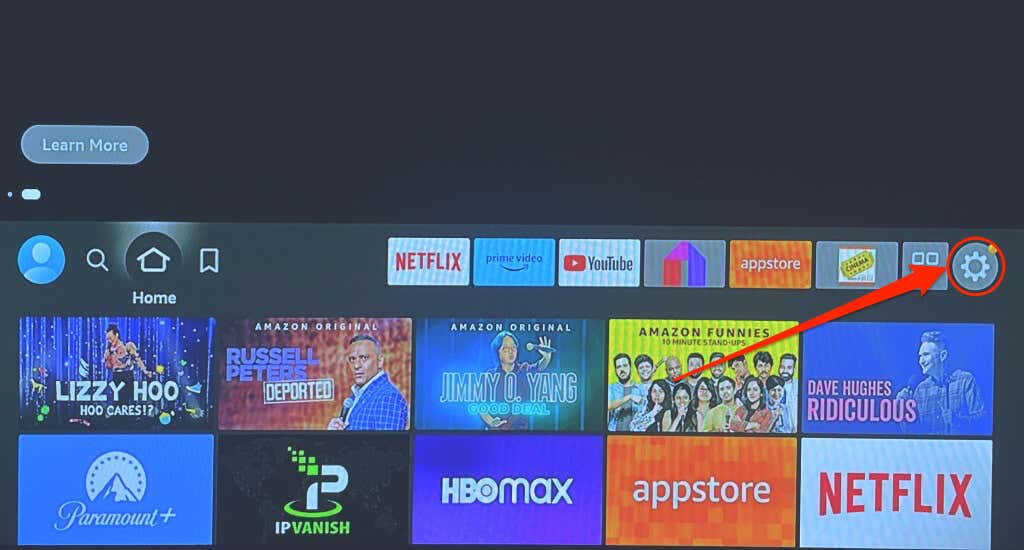
- Next, select Controllers & Bluetooth Devices.

- Select Amazon Fire TV Remotes.
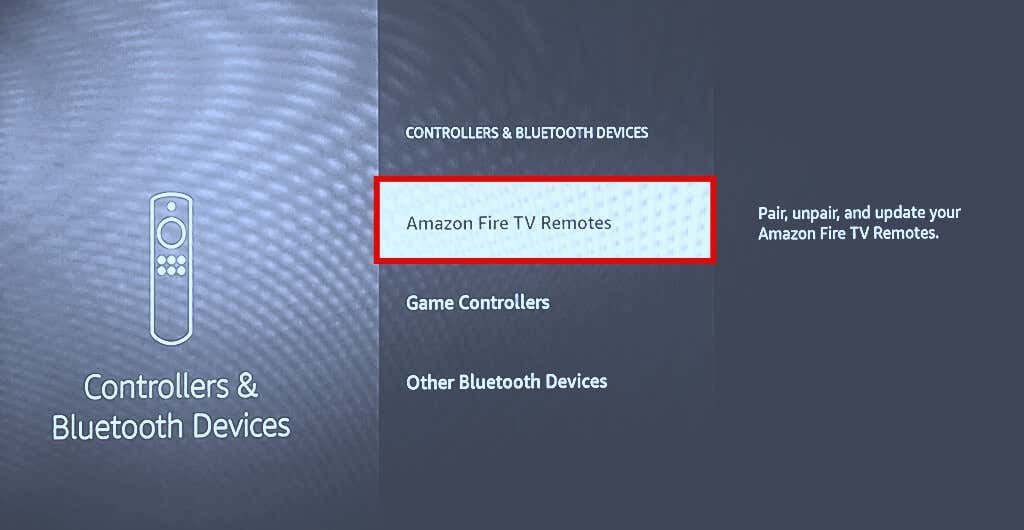
- Select Add New Remote.

- Press and hold the Home button on the remote for at least 10 seconds.

- Release the Home button when the LED indicator on the remote blinks an orange light. That puts the remote control in pairing mode, making it detectable by your Amazon Fire TV.
Depending on the model of your Fire TV, the remote might blink a blue light when the remote pairs successfully.
Pair Amazon Fire TV Remote App
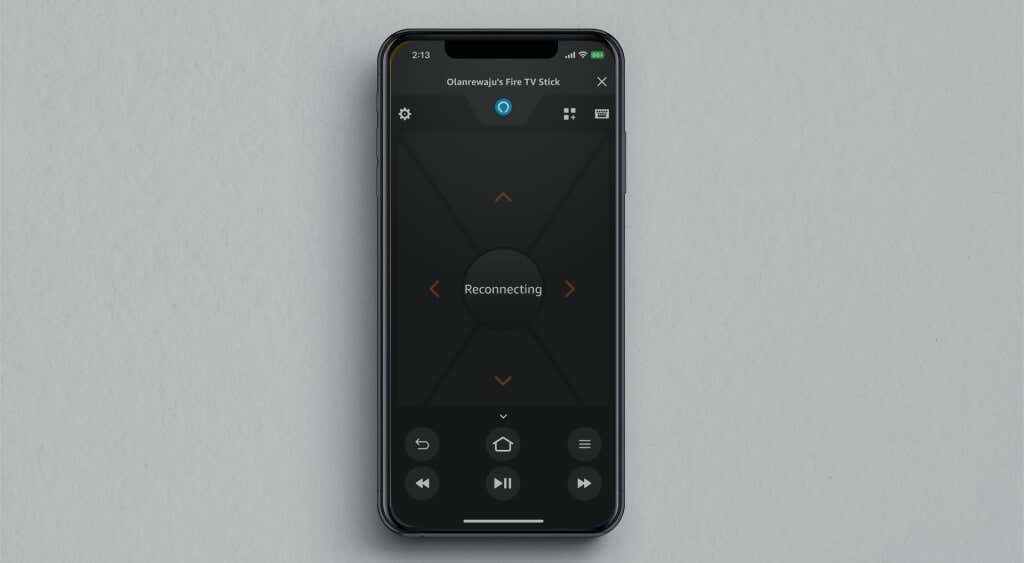
The Amazon Fire TV app lets you use your mobile phone like a Fire TV Remote. With the mobile app, you can control or navigate your Fire TV device without a physical remote control. Use the app if you can’t pair your Fire TV Remote to the streaming device.
Install the Fire TV app from the App Store (for iPhone) or Google Play Store (for Android) and follow the steps below.
- Connect your Android or iOS device to the same network as your Fire TV device.
- Launch the Amazon Fire TV app and select your device in the “Connect To Remote” section.
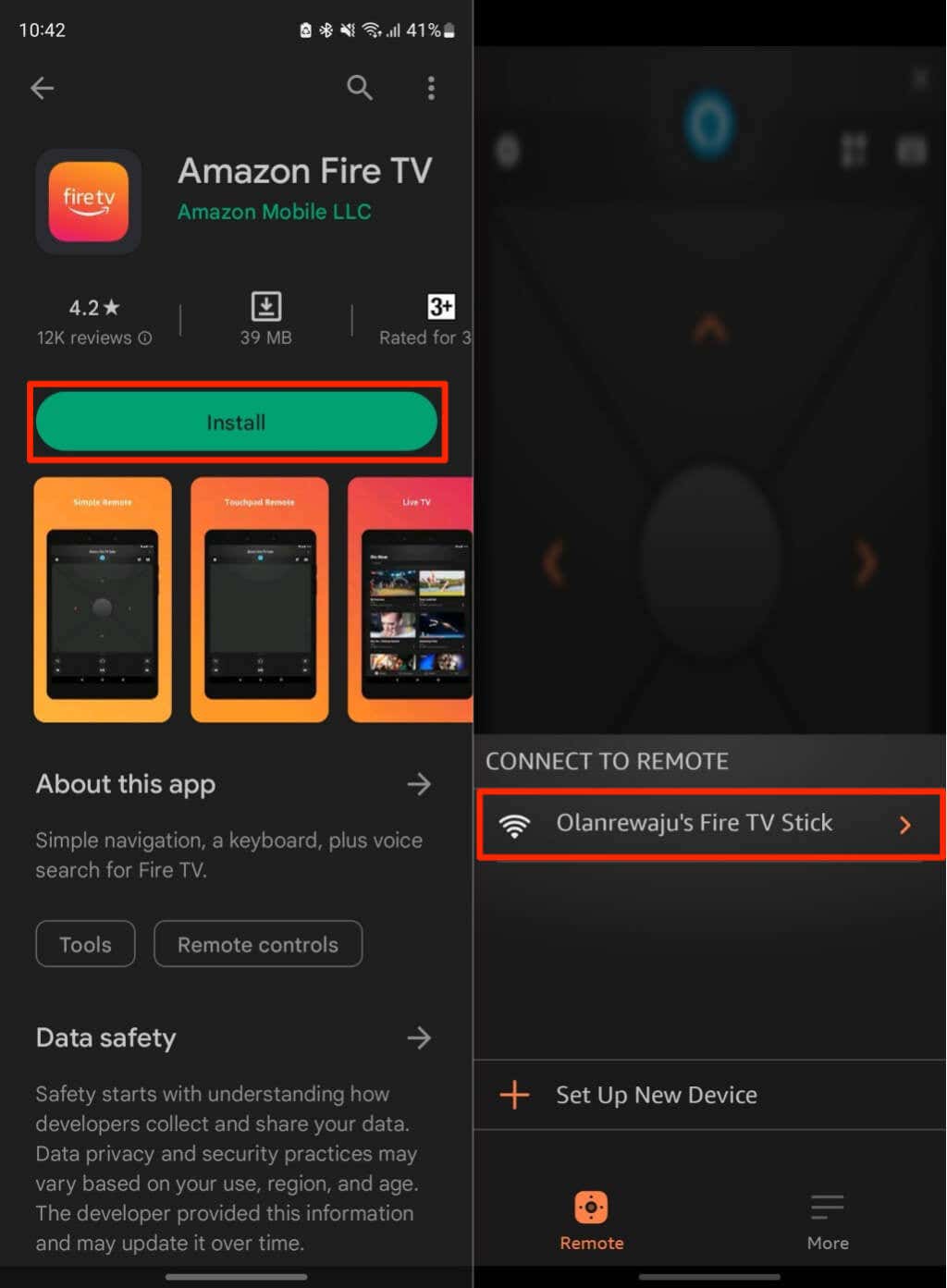
A “Fire TV Remote App Connection Request” screen should appear on your TV.
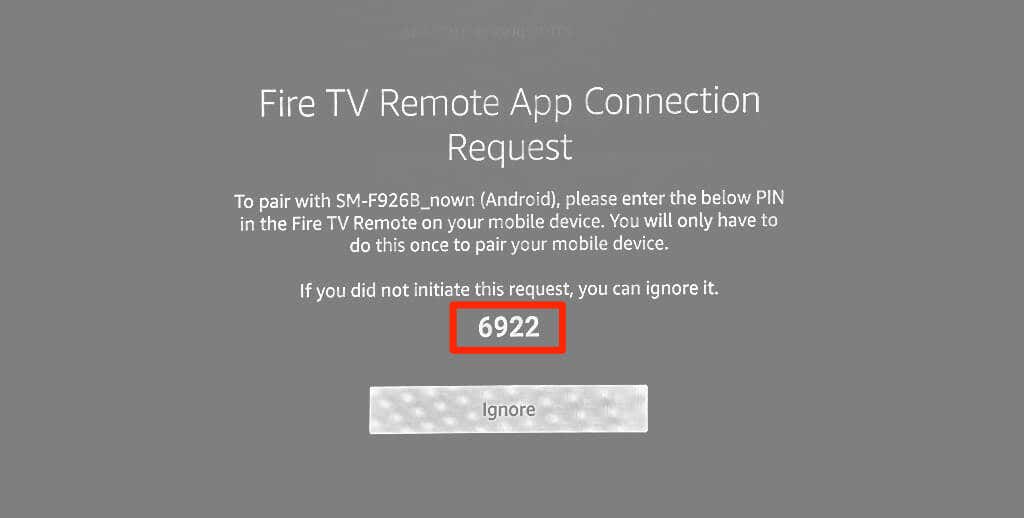
- Enter the 4-digit code on the request screen and tap the Checkmark icon.
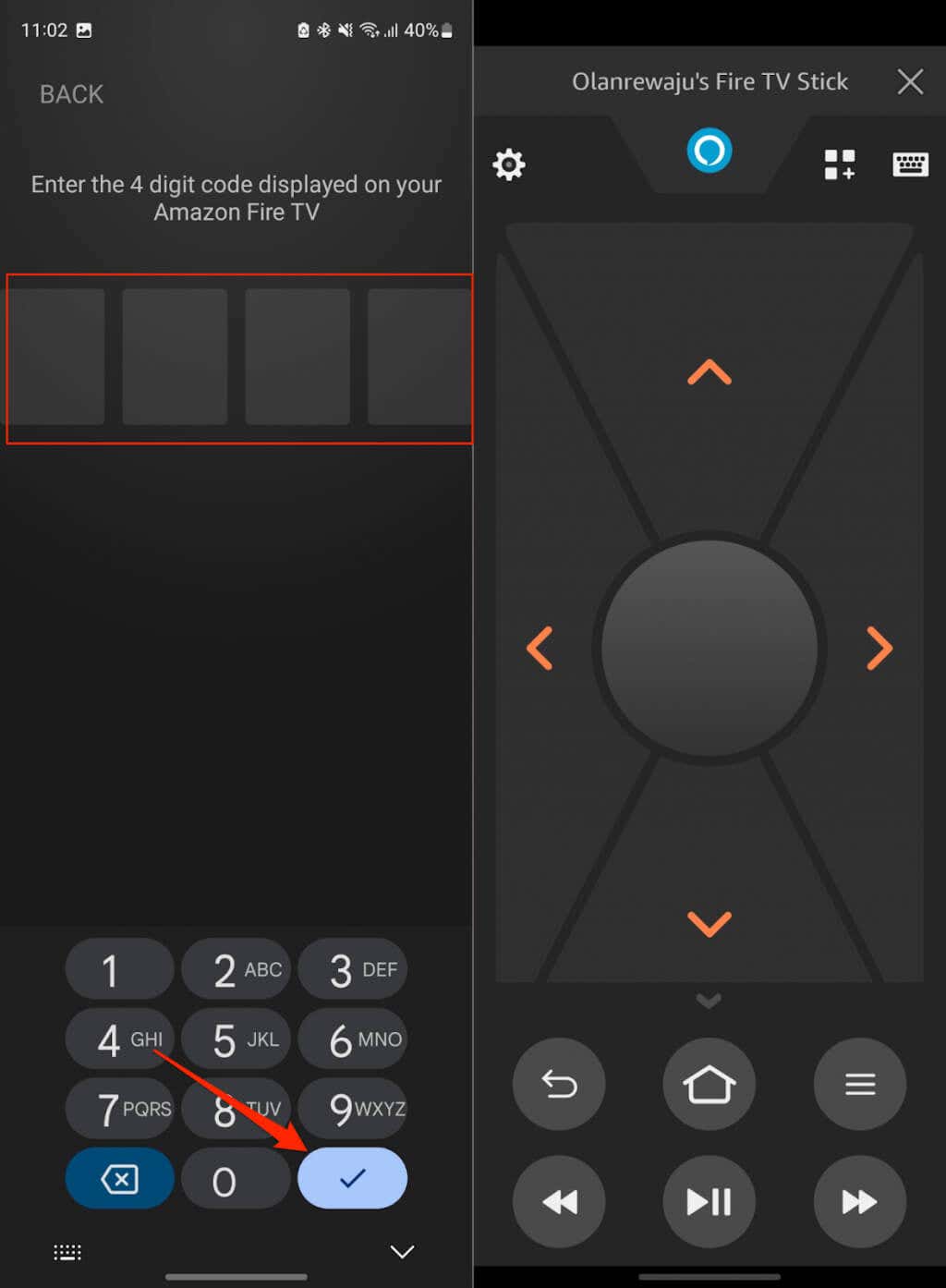
If the code checks out, the Fire TV app displays on-screen navigation and other controls available on physical Fire TV remotes.
If the app doesn’t automatically detect your Fire TV device, reboot your router and restart the pairing process. Reboot your Fire TV and smartphone if the issue persists. Connect both devices to the same Wi-Fi network and try again.
Unpair Fire TV Remote
If seven Fire TV Remotes are linked to your device, you must remove one to pair a new remote.
- Open your Fire TV settings menu, head to Controllers & Bluetooth Devices > Amazon Fire TV Remotes, and select the remote you want to unpair.

- Press the Menu button to unpair it from your Fire TV device.

Note: You cannot remove or unpair a Fire TV Remote that’s in use.
Fix Remote Pairing Issues
Power cycle your Fire TV device if the remote doesn’t automatically connect when you set it up for the first time. Unplug the Fire TV from its power source, wait a few seconds, and plug it back in. Reinserting the remote’s batteries can also resolve pairing or connection issues. Use the AAA batteries included in the box and ensure you align the battery polarities—negative (-) and positive (+) end—according to the inscriptions in the battery compartment.

Your remote may fail to pair to your Fire TV if its batteries are low. Replace your Fire TV Remote batteries if the LED indicator slowly blinks a red light. Reset your Fire TV Remote if it still won’t pair to the streaming device.
conclusion You can pair up to seven (new or replacement) controllers to any Amazon Fire TV streaming device. This tutorial will show you how to pair a remote to your Fire TV when setting it up for the first time. You’ll also learn how to re-pair your Fire TV Remote if it loses connection with the streaming device. Pair Included Fire TV Remote New Fire TV devices ship with an Alexa Voice Remote out-of-the-box. Open the back of the remote and insert two AAA batteries. That’ll power up your Alexa Voice Remote and automatically pair it with your Fire TV streaming. Pair an Additional or Replacement Remote Your Fire TV device automatically connects to the Alexa Voice Remote that ships with the streaming device. To pair an extra or replacement remote, you must first put it in pairing mode and then connect it through the fireOS settings menu. Select the gear icon on your Fire TV menu or Home Screen. Next, select Controllers & Bluetooth Devices. Select Amazon Fire TV Remotes. Select Add New Remote. Press and hold the Home button on the remote for at least 10 seconds. Release the Home button when the LED indicator on the remote blinks an orange light. That puts the remote control in pairing mode, making it detectable by your Amazon Fire TV. Depending on the model of your Fire TV, the remote might blink a blue light when the remote pairs successfully. Pair Amazon Fire TV Remote App The Amazon Fire TV app lets you use your mobile phone like a Fire TV Remote. With the mobile app, you can control or navigate your Fire TV device without a physical remote control. Use the app if you can’t pair your Fire TV Remote to the streaming device. Install the Fire TV app from the App Store (for iPhone) or Google Play Store (for Android) and follow the steps below. Connect your Android or iOS device to the same network as your Fire TV device. Launch the Amazon Fire TV app and select your device in the “Connect To Remote” section. A “Fire TV Remote App Connection Request” screen should appear on your TV. Enter the 4-digit code on the request screen and tap the Checkmark icon. If the code checks out, the Fire TV app displays on-screen navigation and other controls available on physical Fire TV remotes. If the app doesn’t automatically detect your Fire TV device, reboot your router and restart the pairing process. Reboot your Fire TV and smartphone if the issue persists. Connect both devices to the same Wi-Fi network and try again. Unpair Fire TV Remote If seven Fire TV Remotes are linked to your device, you must remove one to pair a new remote. Open your Fire TV settings menu, head to Controllers & Bluetooth Devices > Amazon Fire TV Remotes, and select the remote you want to unpair. Press the Menu button to unpair it from your Fire TV device. Note: You cannot remove or unpair a Fire TV Remote that’s in use. Fix Remote Pairing Issues Power cycle your Fire TV device if the remote doesn’t automatically connect when you set it up for the first time. Unplug the Fire TV from its power source, wait a few seconds, and plug it back in. Reinserting the remote’s batteries can also resolve pairing or connection issues. Use the AAA batteries included in the box and ensure you align the battery polarities—negative (-) and positive (+) end—according to the inscriptions in the battery compartment. Your remote may fail to pair to your Fire TV if its batteries are low. Replace your Fire TV Remote batteries if the LED indicator slowly blinks a red light. Reset your Fire TV Remote if it still won’t pair to the streaming device.
