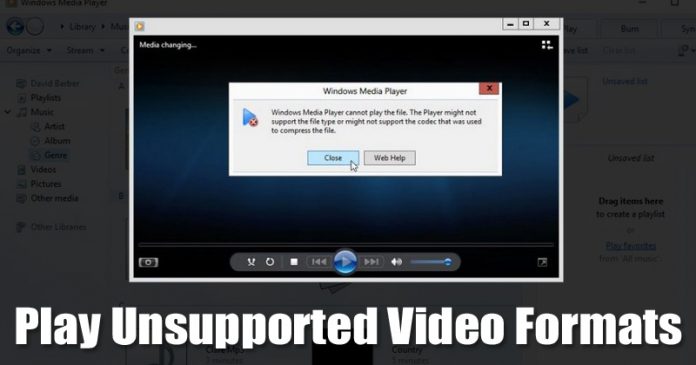Last Updated on June 3, 2020 by Larious
Let’s admit, we all love to watch TV Shows, Movies, etc. on our computer. Since PC/Laptops provide us better movie-watching experience, more and more streaming sites were popping out of the web. Let’s admit, at some point or another, we all have come across a video that doesn’t seem to play because Windows don’t support it.
Although Windows video apps like Windows Media Player, GOM Player, etc. can play almost every major video file, there are still several file types that require proper video player or codec.
Table of Contents
How To Play Unsupported Video Formats On Windows 10
So, if you are struggling to play unsupported video formats on Windows 10 computers, then you are reading the right article. In this article, we are going to share some of the best methods to play unsupported video formats on Windows 10 computers in 2020.
Using Third-Party Video Player
Well, there are plenty of third-party video player apps available for the Windows operating system. Third-Party video player apps can play almost all video and audio file formats. Below, we have shared three best third-party video player apps for Windows to play unsupported videos.
1. VLC Media Player
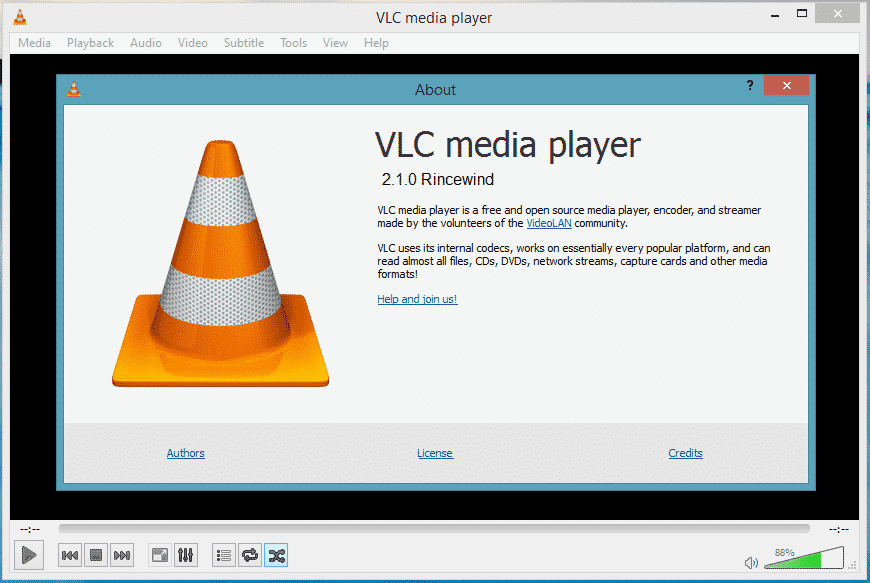
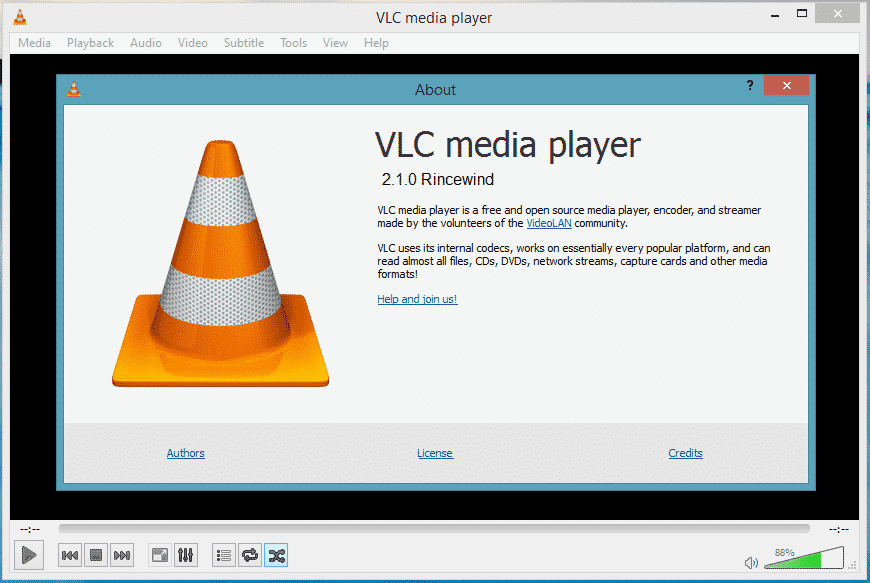
Well, VLC Media Player is right now the leading media player app available for Windows operating system. The good thing is that VLC media player can play almost all major video and audio file formats. It’s one of the powerful alternatives of default Windows 10 video player. VLC Media Player can also play 3D videos.
2. Media Player Classic
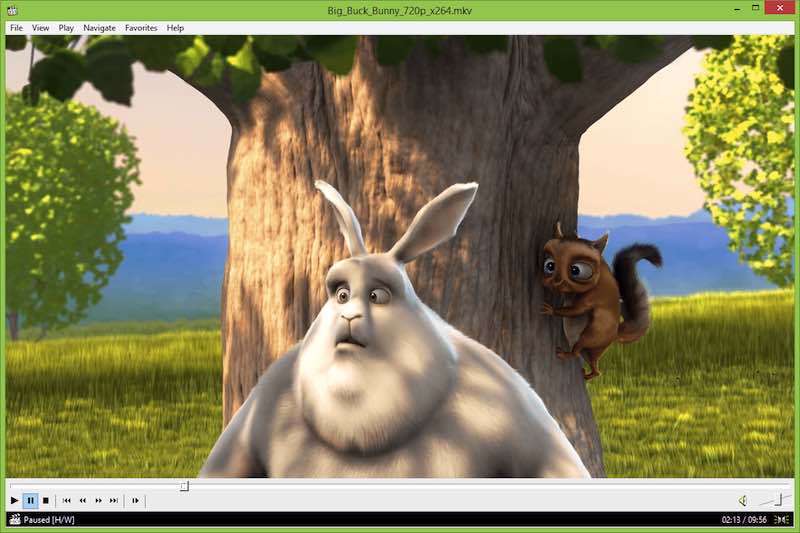
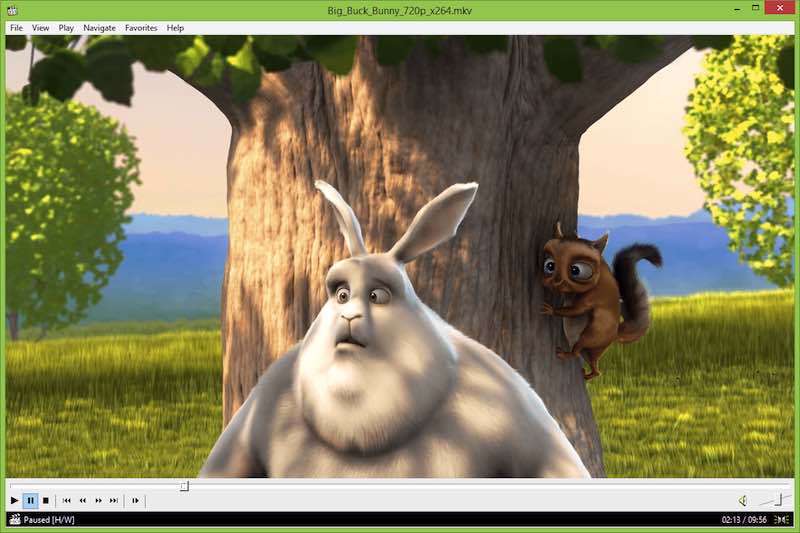
It’s another best media player app for Windows 10 available out there. Media Player Classic is pretty much similar to the VLC media player when it comes to the feature. It supports all video and audio formats. It also offers users lots of tools and customization options that can take your video watching experience to the next level.
3. PotPlayer


Although not popular, PotPlayer is worthy enough to be listed in the article. Compared to other media player apps, PotPlayer offers more customization options. Apart from that, it also supports hardware acceleration for high-resolution videos and includes a video editor.
Using K-Lite Codec Pack
Before using this tool, let’s understand what codec is. Codec is a type of tool that is used to compress or decompress a digital media file like a video or song. So, if your PC lacks the right codec for your video format, then the video won’t play.
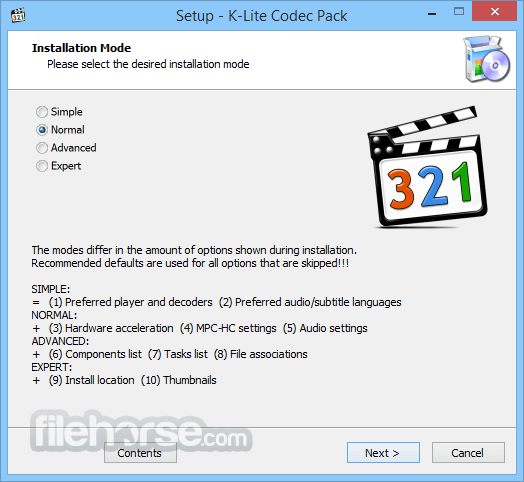
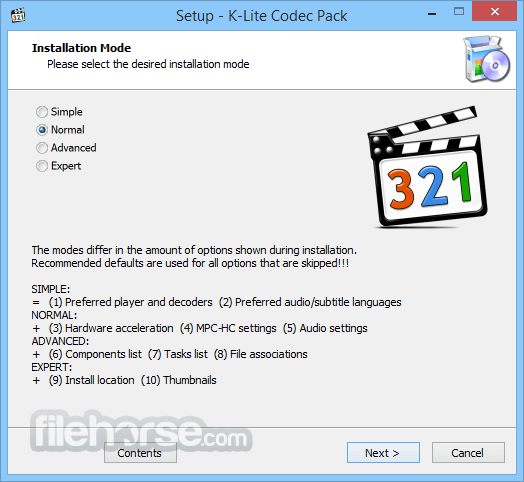
K-Lite Codec Pack solves this problem. It is the most popular bundles of video codecs. Installing K-Lite Codec Pack will add extra video format support to Windows Media Player or any other third-party video player you are using.
Convert to Another Format
If you are still unable to play the video file, then you need to convert the video to another video format. There are plenty of video converter apps available for the Windows operating system.
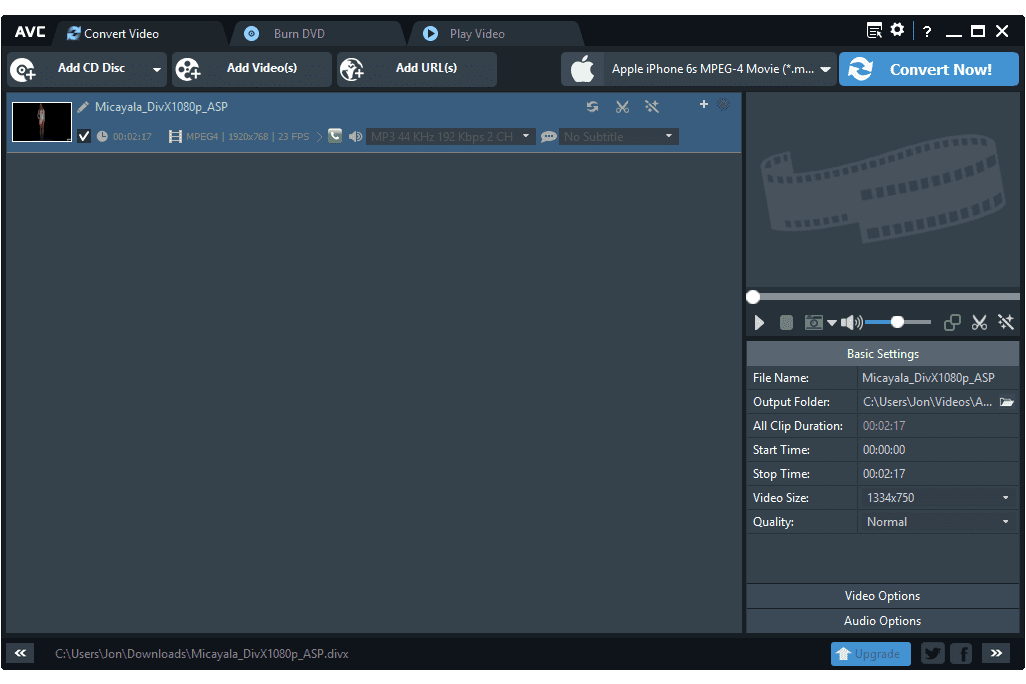
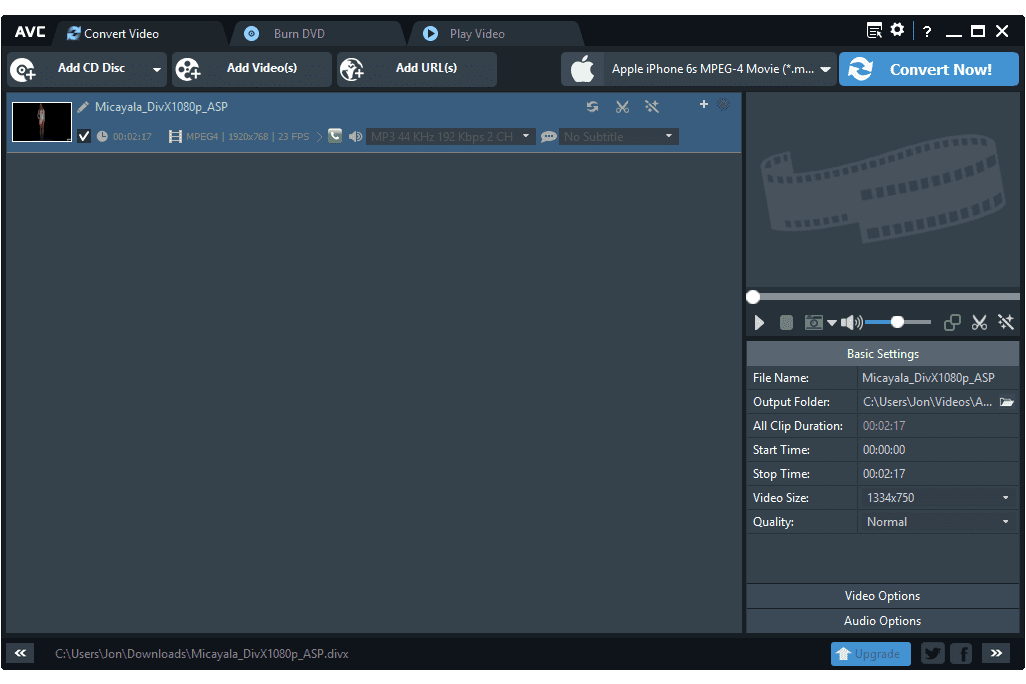
You can convert your video to different formats like FLV or MP4 for proper playback. For a complete list of free Windows 10 video converters, check out the article – 10 Best Free HD Video Converters for Windows 10
So, this article is all about how to play unsupported video formats on Windows 10 computers. I hope this article helped you! Share it with your friends also.