Last Updated on July 31, 2020 by Larious
If you have been using the YouTube Android app for a while, then you might know that the app doesn’t allow you to play the audio in the background. The background playback option is available on most of the popular audio streaming apps like Spotify, SoundCloud, etc.
To enable the background playback, a user has to subscribe to the premium version of YouTube. Again, the background playback of YouTube is limited to audio-only. There are lots of users who don’t want to purchase YouTube Premium just to enjoy the audio-only version of YouTube.
So, for those users, we have brought a trick that allows you to stream YouTube audio in the background of your device. The good thing is that the method works on both rooted and non-rooted devices. You won’t even need to install any extra app to enable audio-only background playback on YouTube.
Steps to Play YouTube in Background on Android
So, in this article, we are going to share a detailed guide on how to play YouTube in the background on Android smartphones in 2020.
Step 1. First of all, open your Google Chrome browser.


Step 2. Now head to the m.youtube.com and search your favorite video.
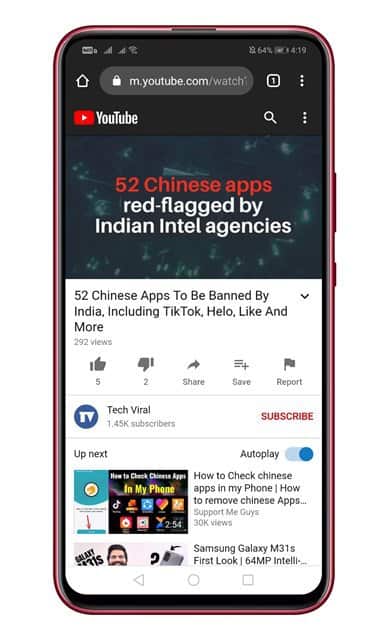
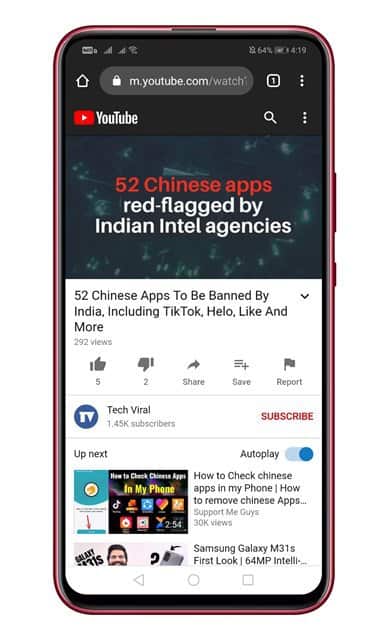
Step 3. On the video page, tap on the ‘three horizontal dots’, as shown in the screenshot below.
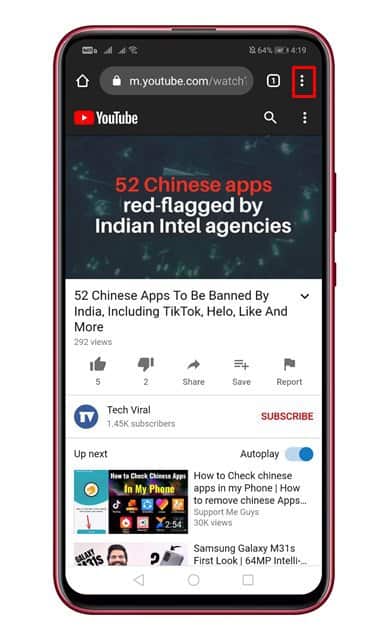
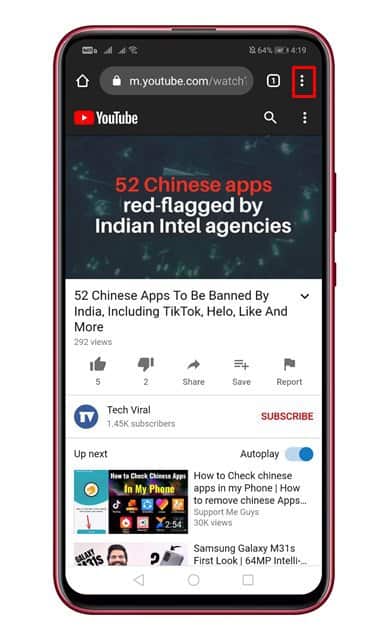
Step 4. Next, enable the option ‘Desktop Site’
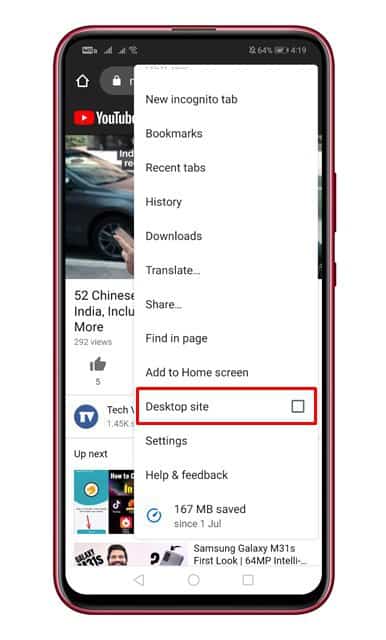
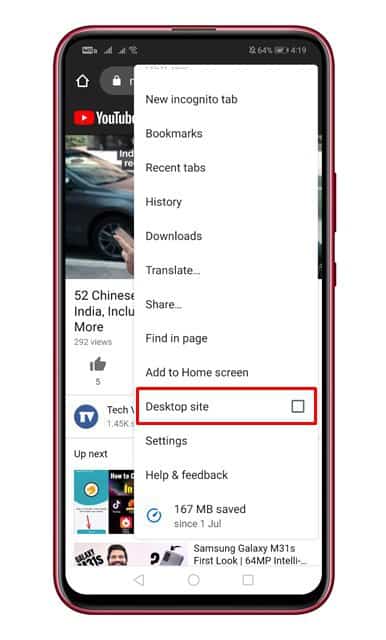
Step 5. This will enable the desktop view of YouTube.
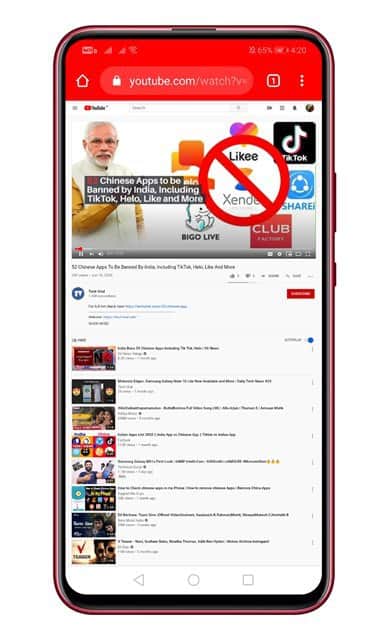
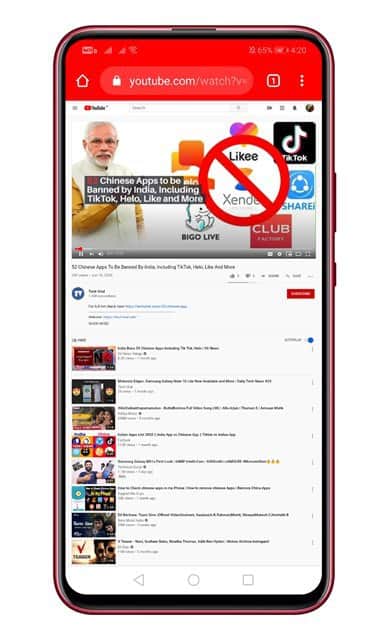
Step 6. Just lock your device and go to the lock screen.
Step 7. On the lock screen, you will be able to see the media control box of YouTube. You can either pause or switch tracks from the lock screen.
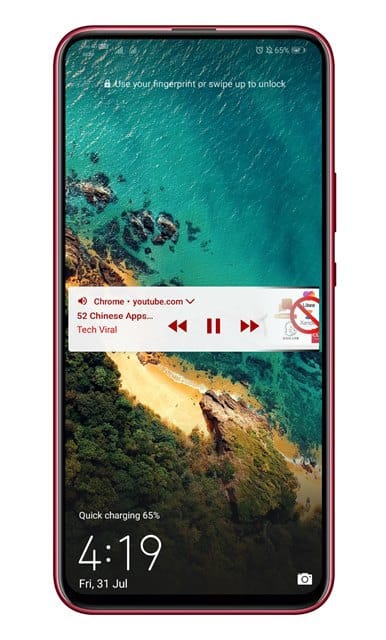
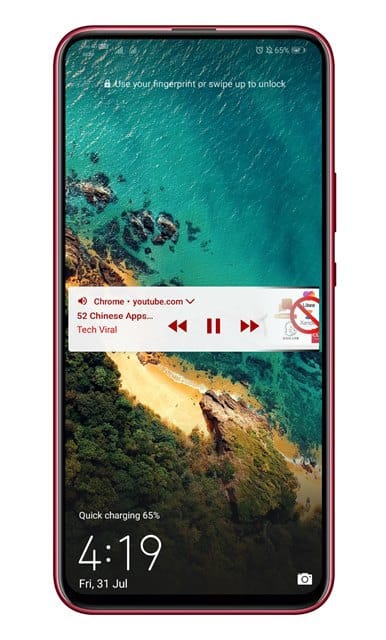
That’s it! You are done. This is how you can play YouTube in the background on Android.
So, this article is all about how to play YouTube in Background on Android. I hope this article helped you! Share it with your friends also.

