Last Updated on May 25, 2022 by Larious

If your Android device receives hundreds of notifications every day, it might be tough for you to keep track of all notifications. Whenever your phone gets a new notification, it gets listed in the notification panel, and when you dismiss them, they are gone forever.
While it’s easy to dismiss notifications on Android, sometimes we ignore notifications containing important info. If you often dismiss notifications accidentally and later regret doing so, you might find this article very useful.
Table of Contents
Recover Deleted Notifications on Samsung Galaxy Devices
If you are using a Samsung Smartphone, you can enable Notification history. On non-Samsung devices, you would need to rely on third-party apps to recover deleted notifications on Android. This article will share the steps for enabling Notification history on Samsung Galaxy smartphones. Let’s get started.
Important: Samsung devices stores your notification history for the last 24 hours. This means you can only retrieve notifications sent to your phone within 24 hours.
1. First of all, open your Samsung App Drawer and select Settings.


2. On the Settings app, scroll down and tap on the Notifications.


3. Now, on the Notifications screen, tap on the Advanced Settings option.
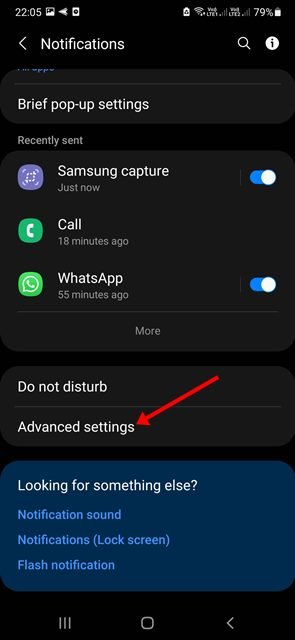
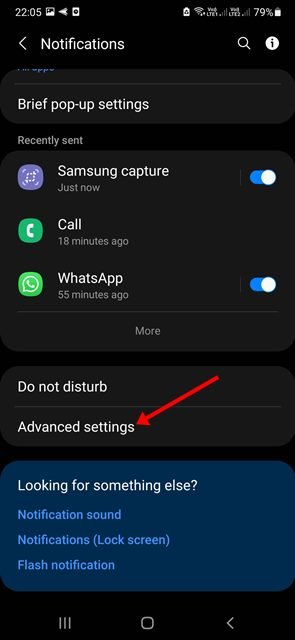
4. On the Advanced Settings, find and tap on the Notification History.
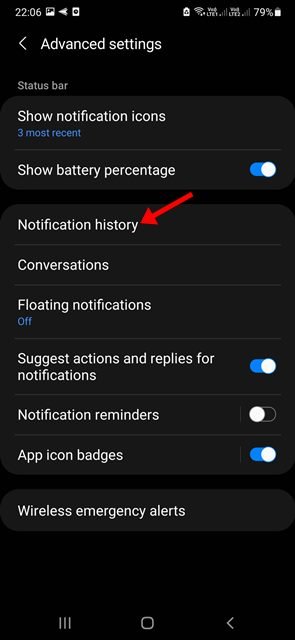
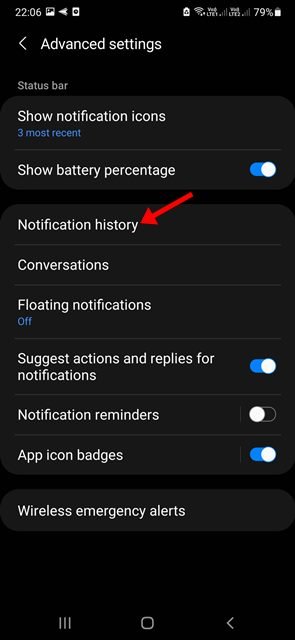
5. On the next screen, enable the toggle for Notification History.


6. If you ever wish to turn off the Notification History feature, turn off the toggle for Notification history in the above step.
That’s it! This will enable the Notification history on your Samsung Galaxy smartphone. If you have just enabled the feature, you won’t find any Notification History. The feature will save history by the time you have enabled it.


Recover Deleted Notifications on non-Samsung Smartphones
If you don’t have a Samsung device, fret not because you have ways to recover deleted notifications on any Android device.
However, to recover deleted notifications on a non-Samsung device, you need to use third-party notification history apps. Third-party notification apps save all your notification history but might drain your phone’s battery life.
On techviral, we have already shared a detailed guide on recovering deleted notifications on any Android smartphone. We have listed four methods; you can follow the one you feel comfortable with.
So, that’s all about accessing notification history on your Samsung Device. You can quickly recover your deleted notifications on Samsung devices by following this method. Other than that, Samsung smartphones also offer additional features such as Edge Panel, Kids Mode, Dolby Atmos, etc. If you are stuck somewhere in the steps and need help, let us know.
