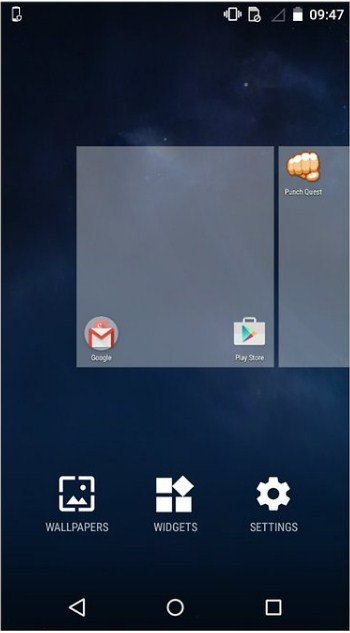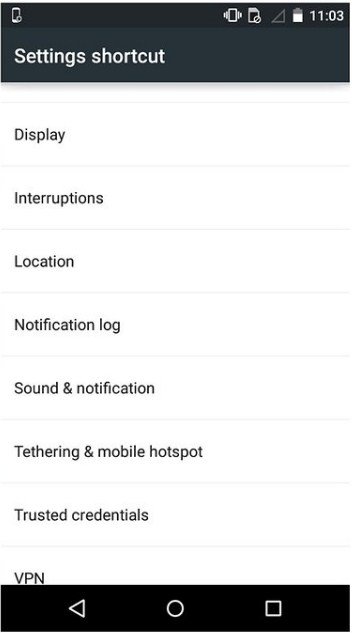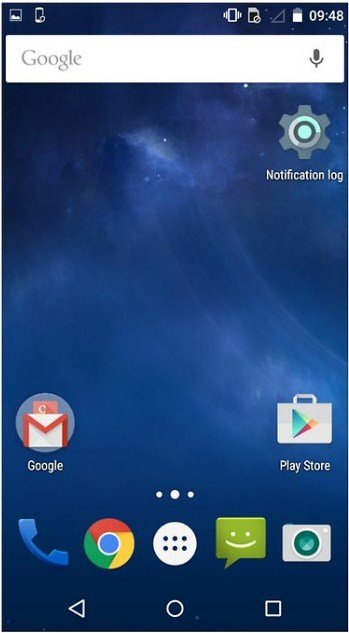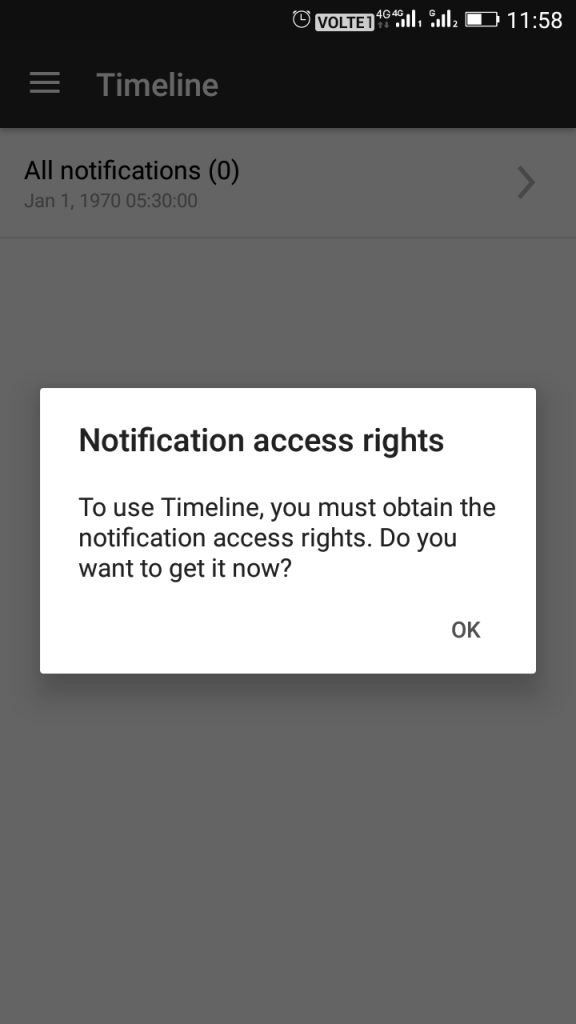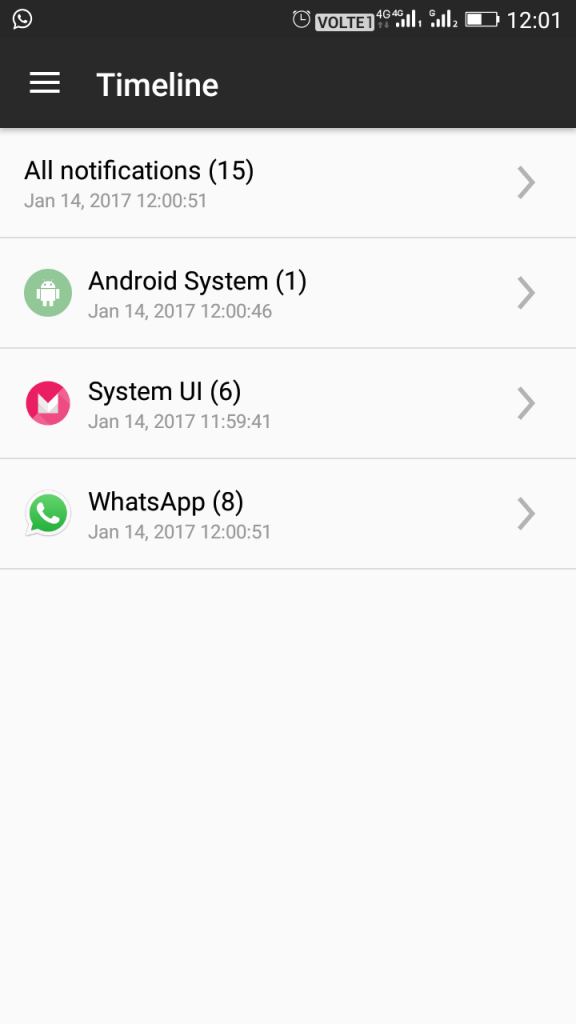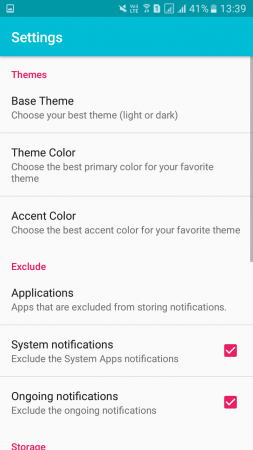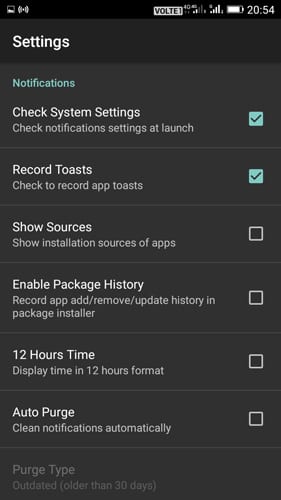Last Updated on May 31, 2021 by Larious
Today billions of users are using Android devices, as it is the only platform that offers lots of features for their users.
In Android, whenever you receive a new notification, it gets listed on the notification panel, and when we clear it, it permanently goes.
There are times when we accidentally remove relevant notifications. At that time, we have no options to recall the notifications. If you often deal with such issues, you are reading the right article.
Table of Contents
4 Methods to Recover Deleted Notifications on your Android Phone
In this article, we are going to share few best methods to recover deleted notifications on Android. All of the methods were very easy; follow the simple steps given below.
1. Notification Log Method
Step 1. First of all, long-press on the home screen of your Android device.
Step 2. Now select the widget option and then swipe to the left until you find “Settings” widgets. Tap on it and drop it on your home screen.
Step 3. Now option will appear to set the settings’ shortcut, scroll down, and select “notification log” there.
Step 4. Now the notification log will get set there on your home screen.
Step 5. Now you can see all the notifications that you had already cleared.
The notification log is not available on every Android version. It is only available on Android 4.3 Jellybean or above. So, some of the users might not find Notification log-in settings.
2. Using Timeline-Notifications history
With this app, you can always see the history of notifications when you want. You can see which app had generated the notification and when it had been generated. Thus, you can easily recognize your past activities.
Step 1. You need to download and install Timeline-Notification history on your Android device.
Step 2. Now you need to grant Notification access rights for that tap on “OK” to continue
Step 3. Now you need to enable “Timeline” on Notification access
Step 4. Now open the recording option from the app and then enable the first two options.
Step 5. Now every notification you will receive on your device will be shown on the timeline app.
It is the easiest way to record notifications. This will help you to read all the notifications that you have missed.
3. Using Recent Notification
Have you ever missed an important notification shown in your device status bar? No worries! Recent Notifications can safely store them for you. Relax and read them when you find the time.
Step 1. First of all, download and install Recent Notification on your Android smartphone.
Step 2. Now you will see the screen like below. Here you need to enable Notification access. Tap on Enable now to continue.
Step 3. Now you will see the screen like below. It would be best to tap on the Setting button, which is located on the top right side corner.
Step 4. Now you can alter any settings as per your wish. You can change the base theme, theme color and can even include & exclude apps.
That’s it! You are done. Now, whenever your phone receives any notifications, it will be saved on the Recent Notification app.
4. Using Notification History
Notification History is an Android app that records all the notifications of SMS, popped dialog, app installation, and much more. This is one of the handy Android apps which you can use to read the deleted notifications.
Step 1. First of all, download and install the Notification History app on your Android smartphone
Step 2. Launch the app, and you will see the screen below. Here you need to enable the Accessibility Service and Notification Access.
Step 3. Now open the settings panel of the app and set everything as per your wish.
Step 4. Now move back to the app’s main screen, and you will see all your notification history over there.
That’s it; you are done! This is how you can use Notification history to recover/read deleted notifications.
So above is all about how to recover deleted notifications on Android. I hope this article helped you! Please share it with your friends also. If you have any doubts related to this, let us know in the comment box below.