Last Updated on June 6, 2020 by Larious
If you have been using an Android smartphone for a while, then you might know that the mobile OS doesn’t offer any built-in option to get back the deleted files. On desktop operating systems like Windows, you get a feature known as ‘Recycle Bin’. Recycle Bin allows users to get back the deleted files.
It’s not that we can’t recover deleted files on Android, but we need to use some third-party apps. Some of the apps require root access to run, whereas others work great on non-rooted devices.
Table of Contents
How To Recover Deleted Photos & Videos From Android in 2020
So, in this article, we have decided to share a few best methods to recover deleted photos and videos on Android. With these methods, you can easily get back all your deleted photos and videos on your Android smartphone in 2020.
1. Recover Using Recuva File Recovery
In this method, you will have to use a third-party tool that will help you to recover all the deleted media files from your Android device. Follow the steps below.
First of all, you need to download the recovery tool that is Recuva File Recovery in your PC. The major features of this tool are as:-
- Undelete files on your computer
- Recover deleted emails
- Securely delete files you want to erase forever
- Restore unsaved Word documents
Step 1. Launch the application and connect your Android device to your computer via USB cable.
Step 2. Now you will have to select the file format that you want to recover from your Android device. We recommend you to select all files as it will recover every deleted file of your Android.


Step 3. Now you will have to select your external drive that belongs to your mobile and proceeds by clicking ok.
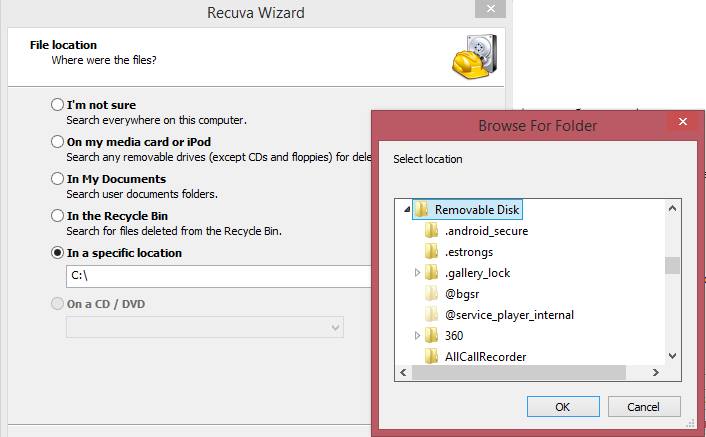
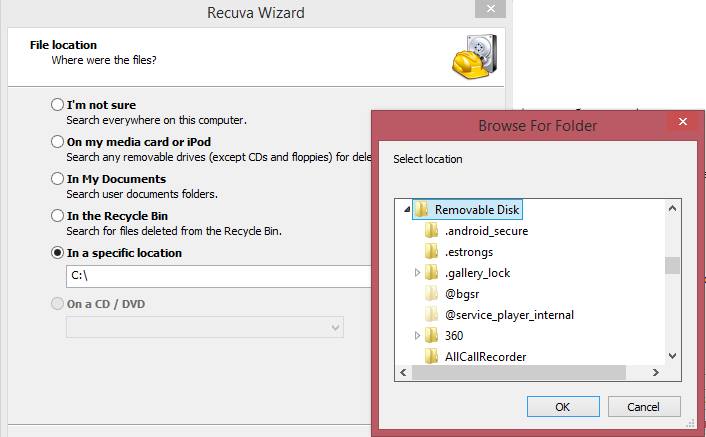
Step 4. Now, this tool will scan out all the deleted files, and you can choose the file and recover them very easily on your computer.


It is another third-party tool just like Recuva file recovery which allows you to connect your phone to it and recover your deleted photos and videos.
Step 1. First of all, install Wondershare Dr.Fone on your computer and connect your Android device to your computer via USB cable


Step 2. Now the software will prompt you to enable USB debugging in your Android smartphone simply enable it.


Step 3. Now you can see your phone is being connected to the Android data recovery software. You now need to select what type of data you want to recover. Select Gallery if you want to recover photo’s and videos and click on Next


Step 4. Now it will perform the full scan and wait until the scanned result displayed. Soon you can see all types of deleted Photos and videos. Select the media you want to recover and click on “Recover”


That’s it you are done! In this way, you can easily recover the deleted photos and videos from your Android smartphone.
3. Recover Deleted Data From Rooted Android
In this method, you need to Root Your Android first. After rooting your Android follow some simple steps below.
Step 1. First of all in your rooted Android, download and install the app DiskDigger undelete (root). Now launch the app and grant the superuser access to this app.
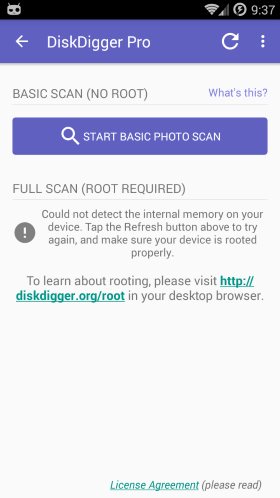
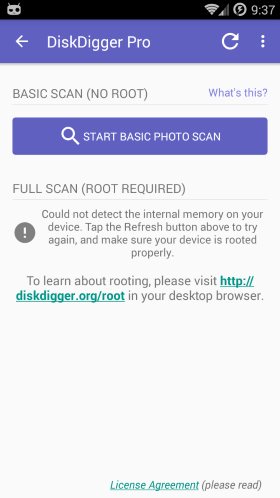
Step 2. Now you will have to select the partition in which you want to recover files.
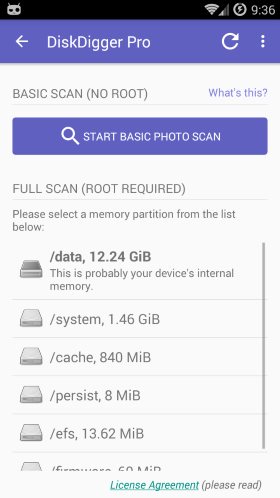
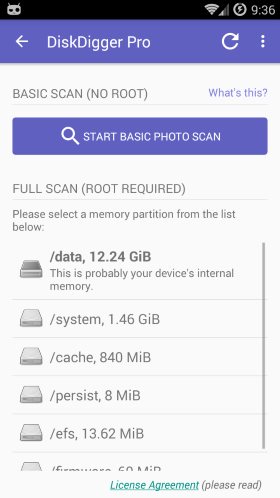
Step 3. Now the deleted files of that drive will get displayed to you, mark out the files that you want to recover in your Android, and click on the recover button.


That’s it; all your deleted media will get restored back.
4. Using MobiKin Doctor
MobiKin Doctor for Android is the most professional data recovery program for Android devices, which aims to help users recover deleted text messages, contacts, photos, music, etc. from almost all kinds of Android phones and tablets.
Step 1. First of all, you need to download the Mobikin Doctor software on your computer.
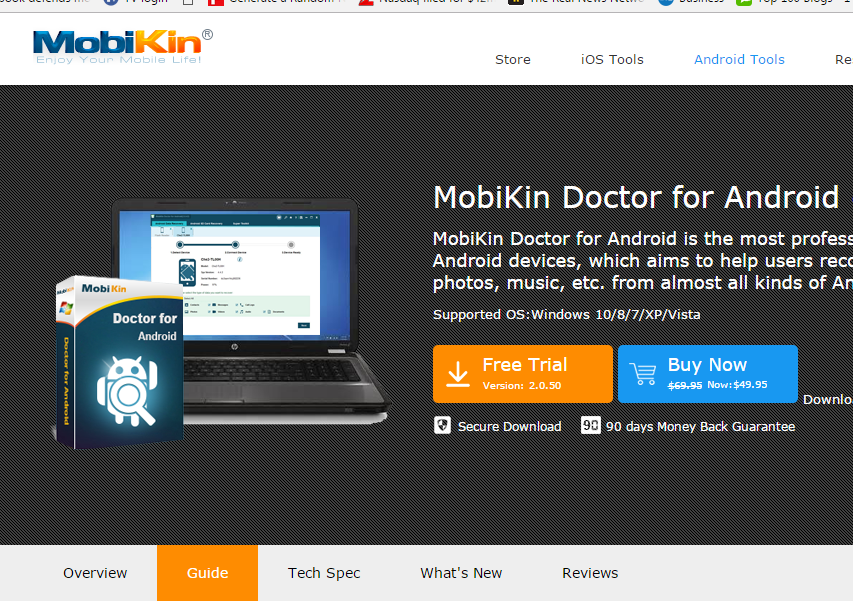
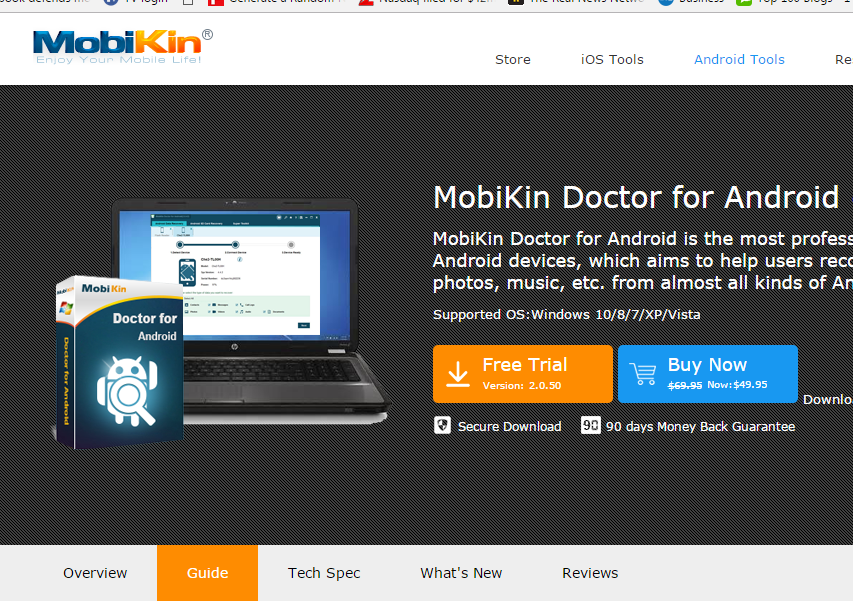
Step 2. You need to enable the USB Debugging on your Android device. Once enabled, connect it to your computer via USB cable, you will see the screen like below.


Step 3. Now if you have a rooted Android device, then you need to grant it permission simply grant the superuser request and ‘Allow’ the Kingroot.
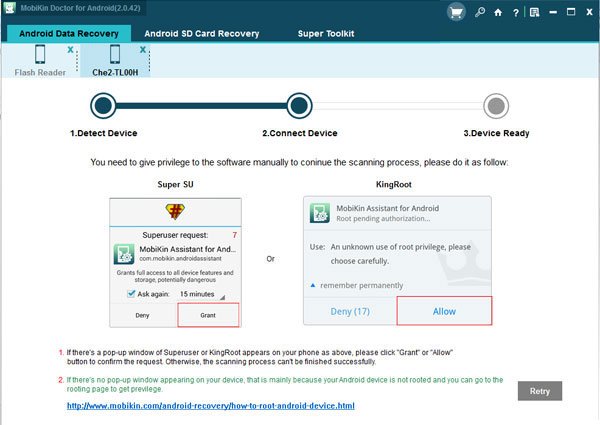
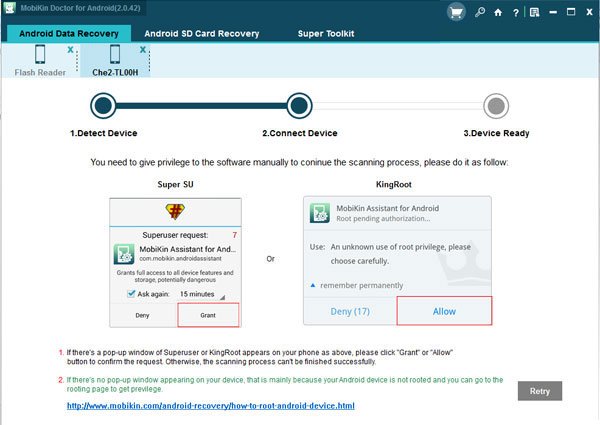
Step 4. Now in the next step, you need to select the ‘Photos’ where you can see all the deleted files with an option to recover.
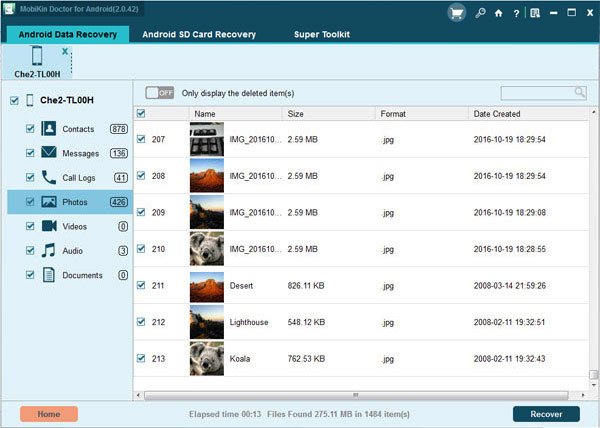
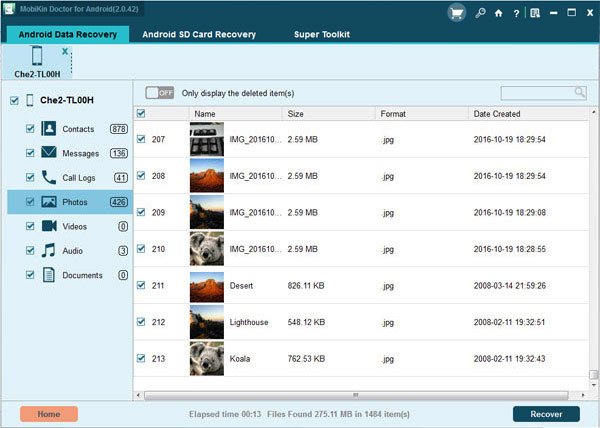
Step 5. If you want to recover videos/audio, you can select videos and audio option to recover the files.
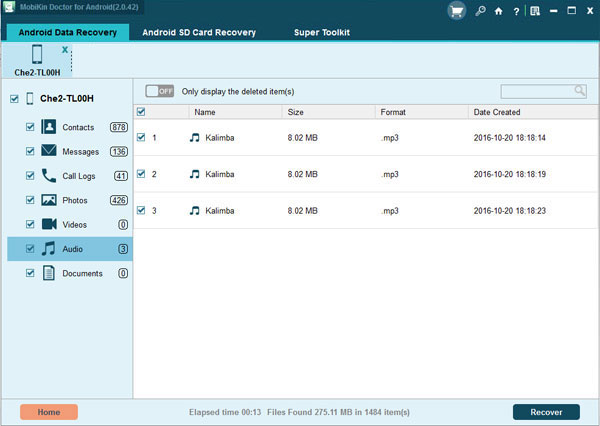
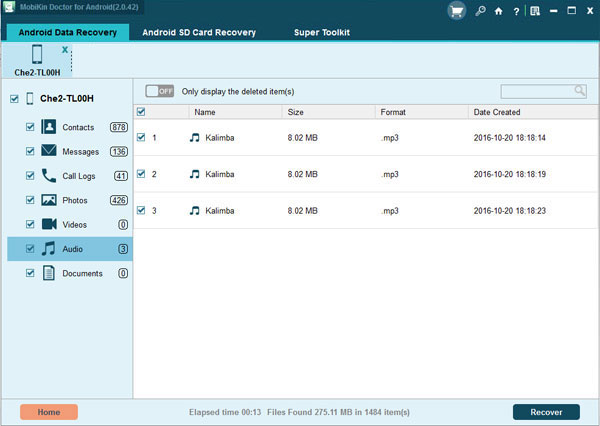
So, this is how you can recover deleted photos and videos from your Android smartphone using Mobikin Doctor.
5. Using Mobisaver
Well, MobiSaver from EaseUS is one of the best Android data recovery app available on the Google Play Store. The great thing about EaseUS MobiSaver is that it can recover almost every file type from your Android smartphone including pictures, images, videos, text messages, WhatsApp chats, etc. So, here’s how you can use MobiSaver to Recover Deleted Photos & Videos from Android.
Step 1. First of all, download & install MobiSaver on your Android smartphone. You can get the download link from here.
Step 2. Once installed launch the app on your Android and then tap on the ‘Start Scan’ button.
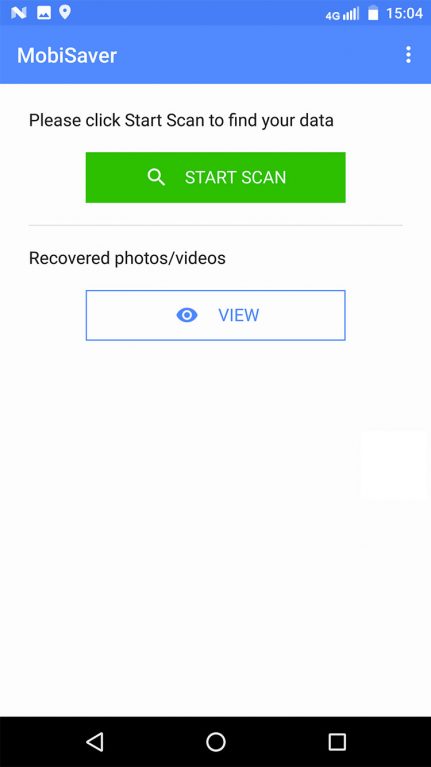
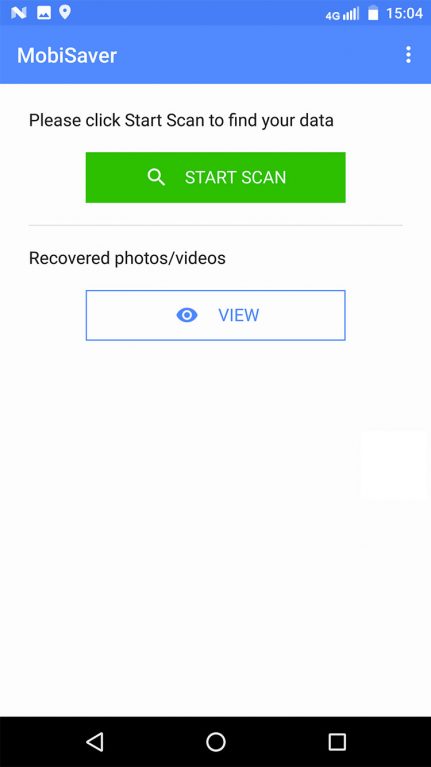
Step 3. Now the tool will scan for the deleted photos and videos. Once done, it will list you the media files that can be recovered.
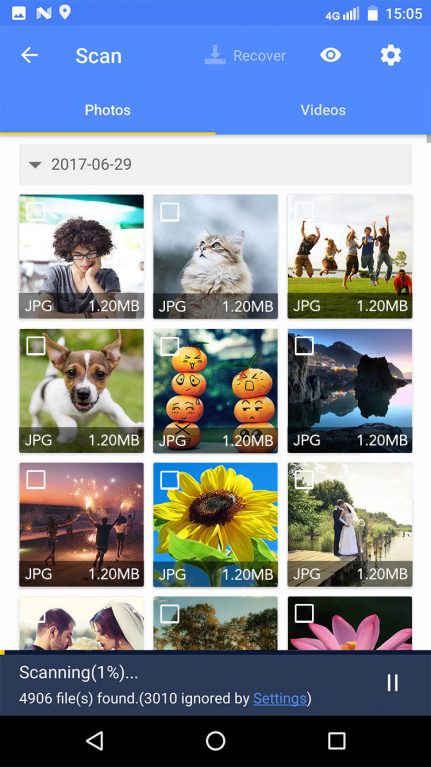
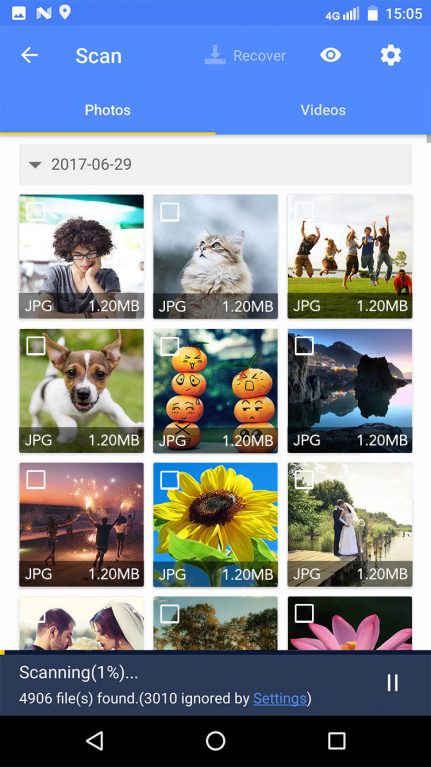
Step 4. The app also allows users to use filters for the search process. For example, you can search certain files according to the size, file formats, etc.


Step 5. Once done, tap on the ‘Recover’ button to restore the deleted media files.


That’s it, you are done! This is how you can use MobiSaver to recover deleted photos & videos from Android smartphones. If you have any other doubt, then discuss it with us in the comment box.
6. Using FonePaw Android Data Recovery
FonePaw Android Data Recovery is one of the best Windows tools to recover deleted files from Android including Photos & Videos. Not just Photos & videos, but FonePaw Android Data Recovery can recover other things like WhatsApp attachments, documents, call logs, contacts, text messages, etc. So, here’s how you can use FonePaw Android Data Recovery to recover deleted photos & videos from Android.
Step 1. First of all, visit this link to download & install FonePaw Android Data Recovery on your computer.
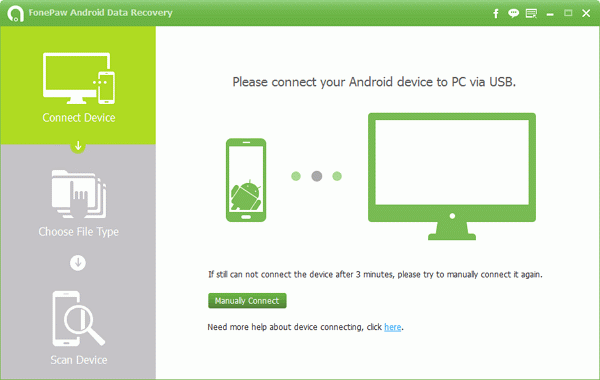
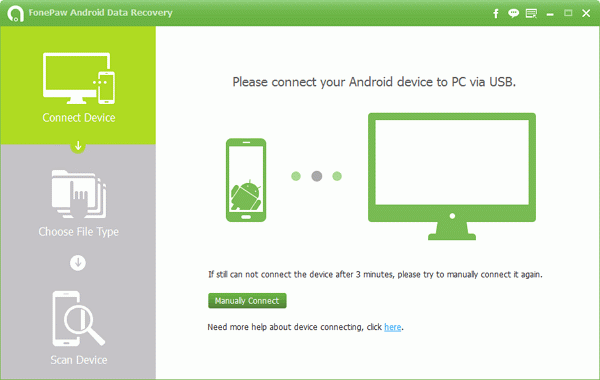
Step 2. In the next step, head to the Settings > About Phone > Build Number. Tap on the ‘Build Number’ 5-6 times continuously until you see the Developer message. Now go to the Developer options and enable ‘USB Debugging’


Step 3. Now connect your Android to the PC and FonePaw Android Data Recovery will detect your Android smartphone. In the next step, you will be asked to select the data types. Select Photos & videos from the list and click on ‘Next’
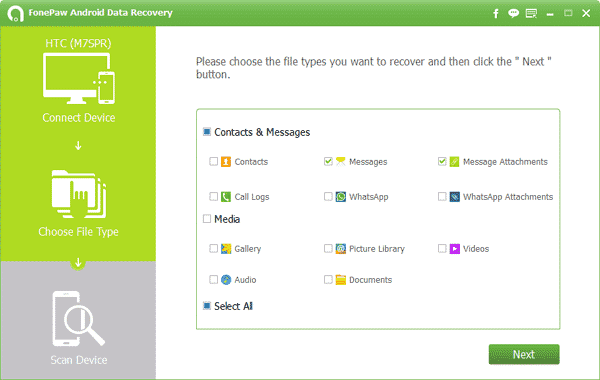
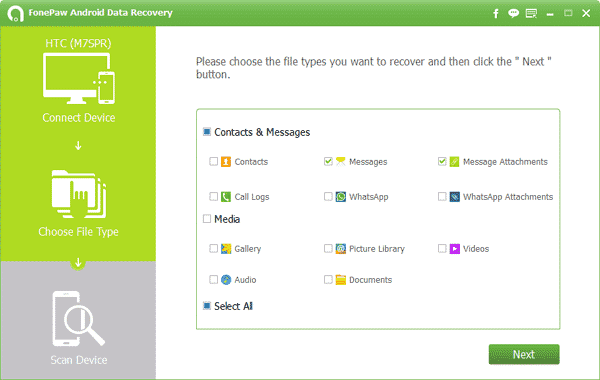
Step 4. Now, wait for few seconds until FonePaw Android Data Recovery completes the scans. Once done, you will see the deleted photos & videos. Select the files which you want to recover and then click on ‘Recover’


That’s it, you are done! This is how you can use FonePaw Android Data Recovery to recover deleted photos & videos from Android smartphones.
Well, Recoverit is another best data recovery tool for Android that’s available for Windows operating system. Recoverit can recover almost all file types from your Android smartphone including images, videos, text, etc. Here’s how you can use Recoverit to recover deleted photos & videos from your Android smartphone.
Step 1. First of all, download & install Recoverit on your Windows computer from this link. Once done, launch the app and then select the connected Android device.
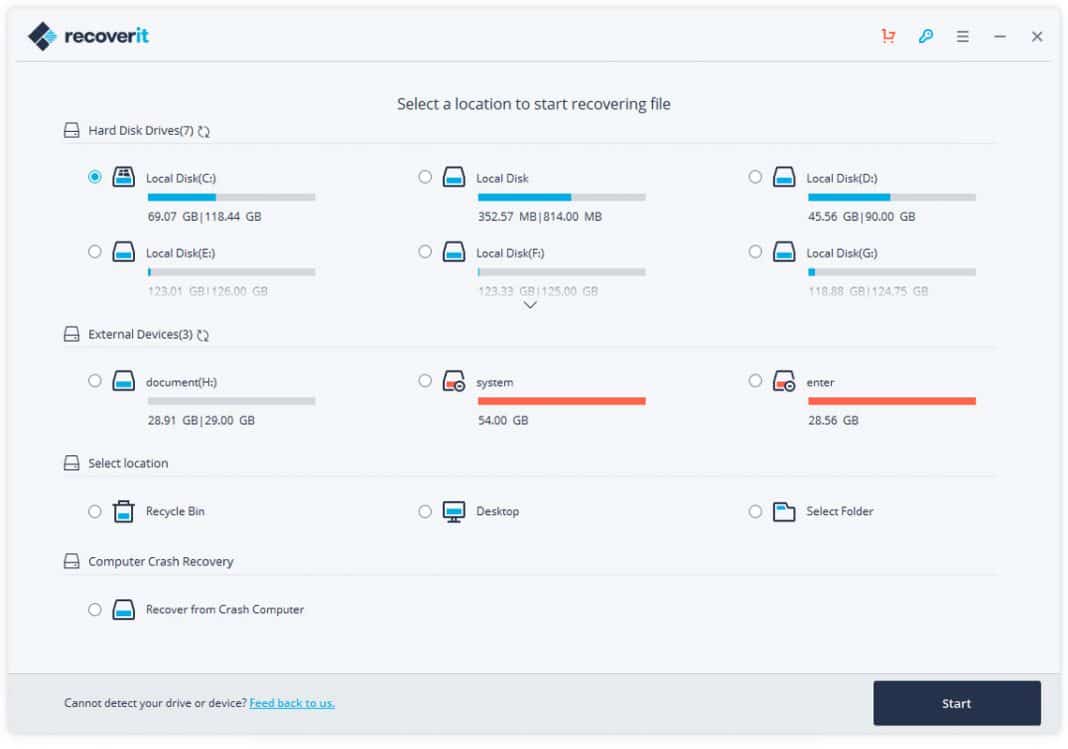
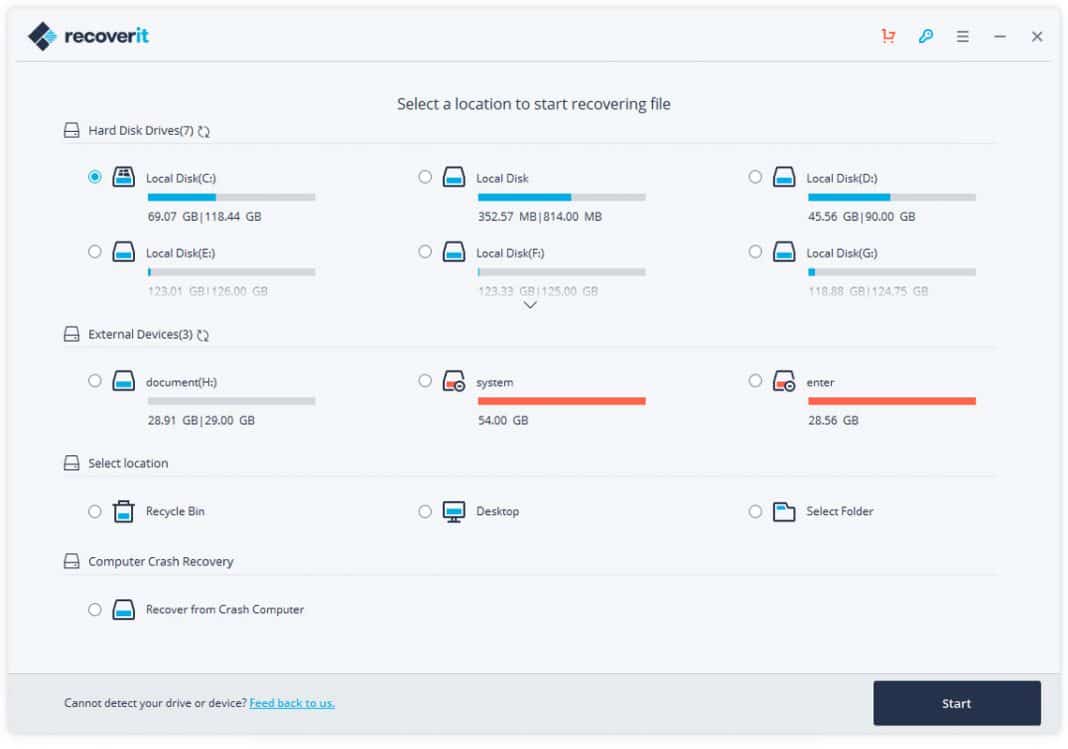
Step 2. After selecting the device, click on ‘Start’ to start the scan process.
Step 3. Now, wait for few seconds until Recoverit scans your Android for deleted files. Once done, it will list all file types that can be recovered.
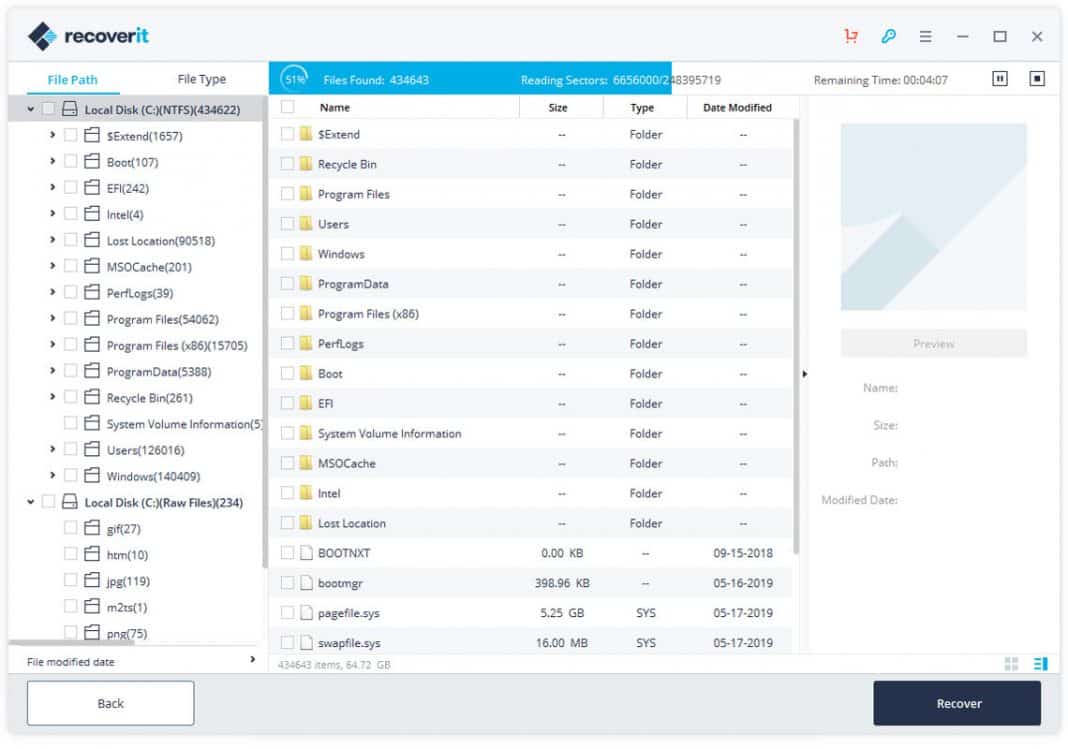
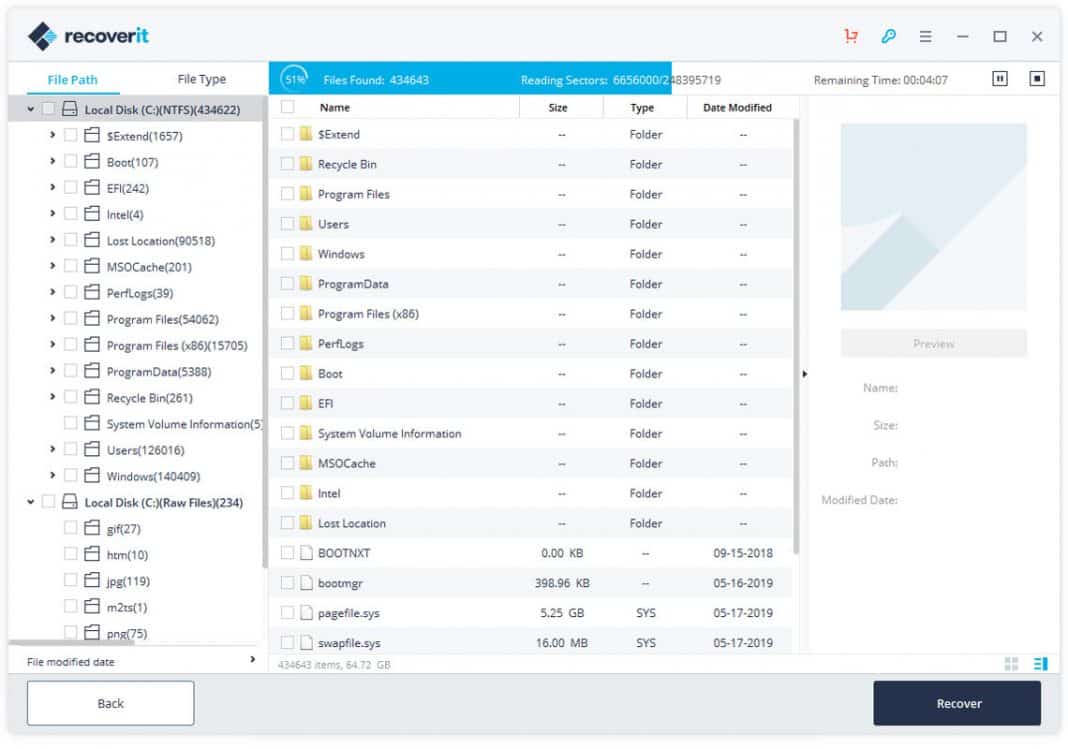
Step 4. You can also preview the file types before recovering. Once done, click on ‘Recover’ to recover the file on your computer.


That’s it, you are done! This is how you can use Recoverit to recover deleted photos & videos from Android in 2020.
8. Using Dumpster
Well, Dumpster is basically a Recycle Bin for your Android smartphone. After installing this app, it automatically backup and save all your deleted data. This feature let users easily restore accidentally deleted pictures and videos at ease.
Step 1. First of all, download & install Dumpster on your Android smartphone from Google Play Store and then launch the app.
Step 2. Now you need to launch the app and then grant all the permissions it asks for. You will now see the main interface of the app.
Step 3. Now in the Initial setup, you need to enable all those things that you want to save. On this page, you need to enable every file type.
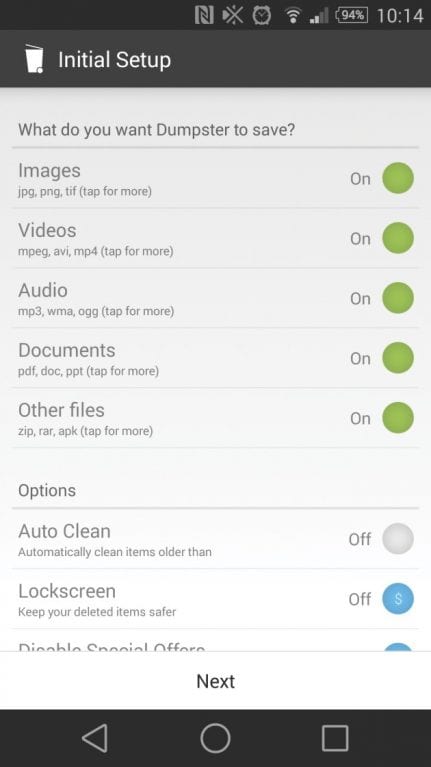
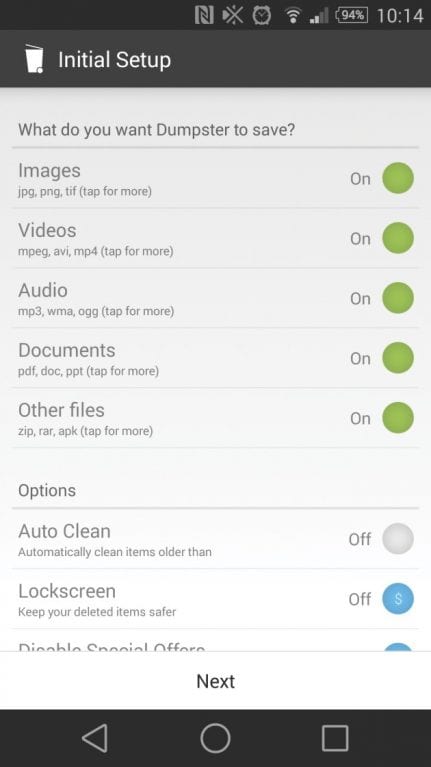
Step 4. On the next page, you will see the overview of the files that Dumpster has saved. Simply, try deleting any files and you will see it in the overview section.
Step 5. Dumpster also provides lots of sorting options to locate the deleted files. For example, you can sort the file by its type. If you are searching for an image, then select Images.
Step 6. If you want to recover the file that you have just deleted, then you can also sort the app to show recently added files.
That’s it, you are done! This is how you can download and install Dumpster on your Android smartphone to recover deleted files.
So above are the ways to Recover Deleted Photos and Videos from Android. I hope this article helped you! Share it with your friends also.



