Last Updated on April 12, 2024 by Larious
The PDF file format is losing its spark, but many companies and websites still rely on PDF files to provide users with information. For example, the business & purchase receipts, invoices, banking receipts, etc., were all sent to use in a PDF file.
PDF, or Portable Document Format, is a very popular file format. It’s mainly used to present documents, including text formatting and images. Compared to other similar file formats, PDF is more secure as it can be edited only through a dedicated third-party app.
If you run an online business and deal with PDF files, you would have felt the need for a PDF Compressor app. PDF Compressor apps can help you reduce the file size of a PDF without affecting its quality. Many PDF Compressor apps available for Android can compress your PDF Files in no time.
Table of Contents
How to Reduce PDF File Size on Android
PDF compressor apps for Android can be handy when you have to compress your PDF file urgently but you don’t have access to your computer. Below, we have shared a few simple ways to compress PDF files on Android. Let’s check out.
1. Using Compress PDF File
Compress PDF File is an Android app on the list that lets you reduce your PDF file size and save your storage space. Compared to other PDF compressors, Compress PDF File is lightweight and only focuses on compressing PDF files. Here’s how you can use the app on Android to compress PDF files.
1. First, download and install the Compress PDF File app on your Android smartphone from the Google Play Store.
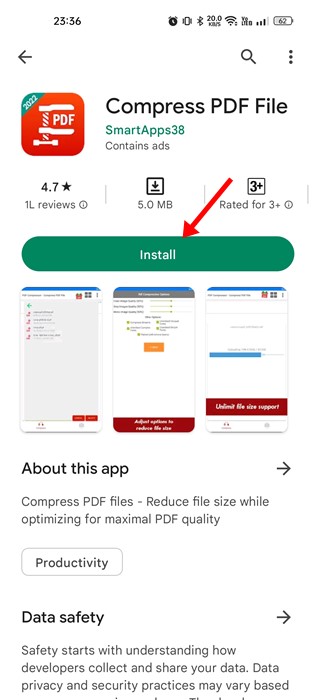
2. Once installed, open the app and tap on the Open PDF button. Next, locate the PDF file that you want to compress.
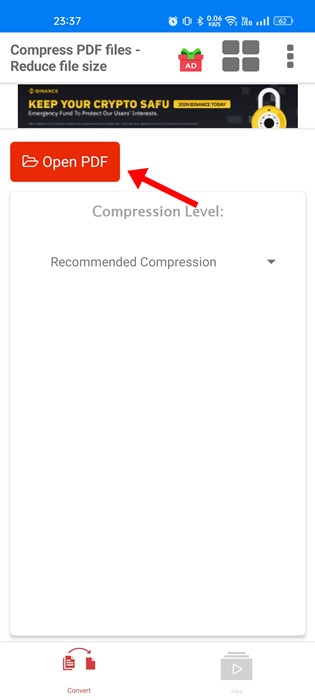
3. After selecting your PDF file, tap on the Compression Level drop-down.
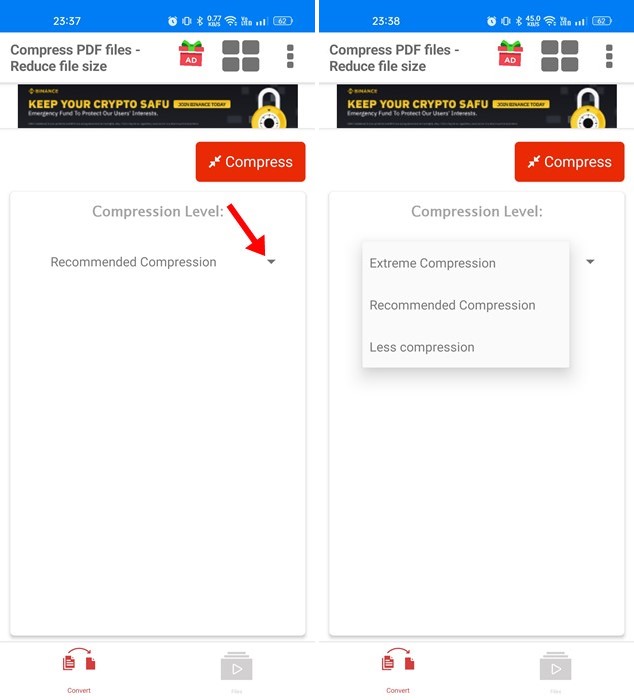
4. Next, select the compression type. If you want to get the minimum file size, select the ‘Extreme Compression‘ option.
5. Once done, tap the Compress button and wait until the app compresses your PDF file.
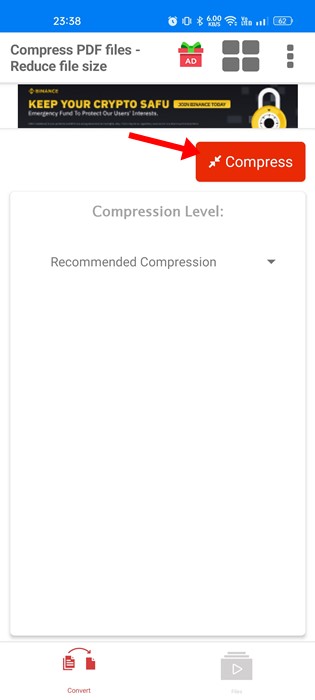
That’s it! The compressed PDF file will be stored in the same directory as the original one.
2. Reduce PDF File Size using SmallPDF
SmallPDF is different from the other two options on the list. It’s an all-in-one PDF tool for Android that lets you read, edit, compress, scan, combine, and convert PDF files. It’s easy to reduce PDF file size on Android with Smallpdf. For that, follow the steps below.
1. First, download and install the SmallPDF app on your Android smartphone.
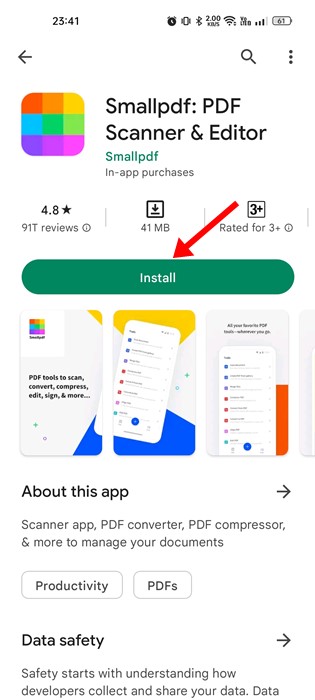
2. Once installed, open the app and switch to the Tools tab in the bottom right corner.
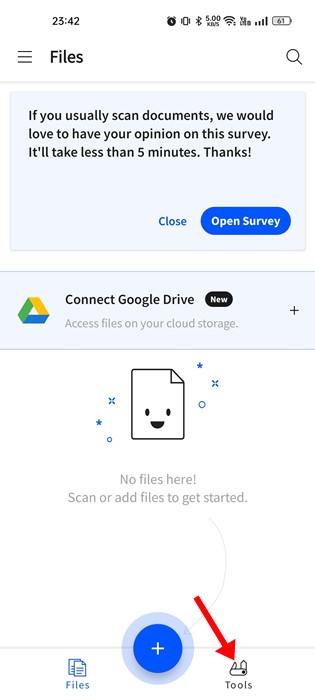
3. Next, tap on the Compress PDF tool.
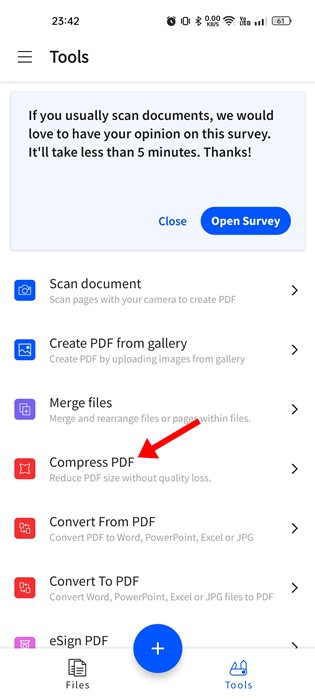
4. Tap the Add Files button and select the PDF file you want to compress.
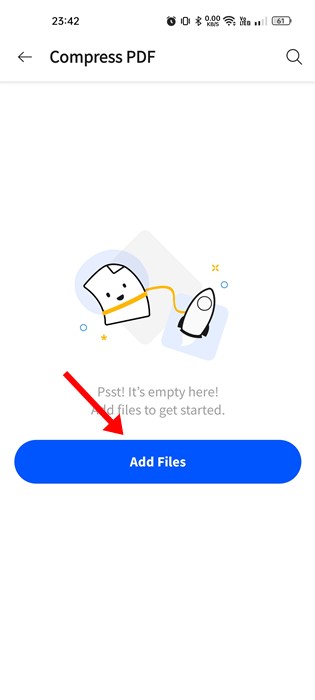
5. Next, select the uploaded file and tap the Next button.
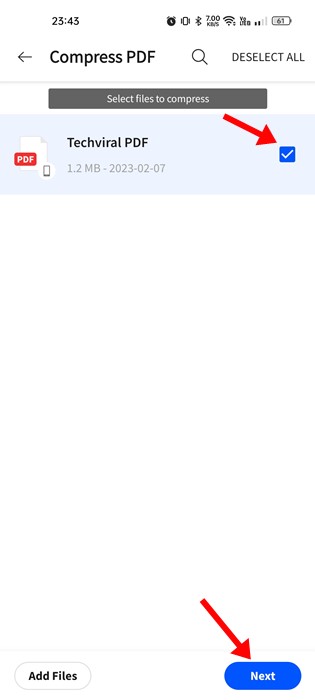
6. On the next screen, you will see two compression options. The Strong compression option is unlocked in the pro version. But you can pick the basic compression that reduces up to 40% of the file size.
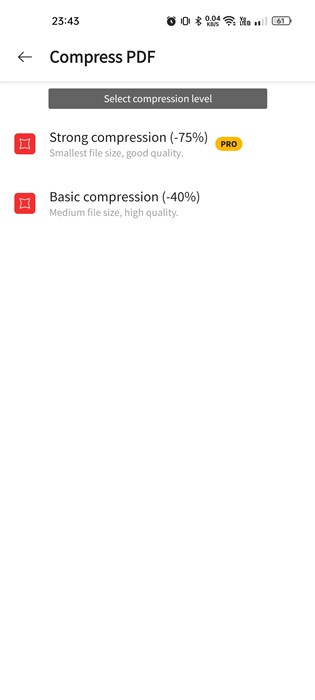
7. After selecting the compression type, the file compression will start.
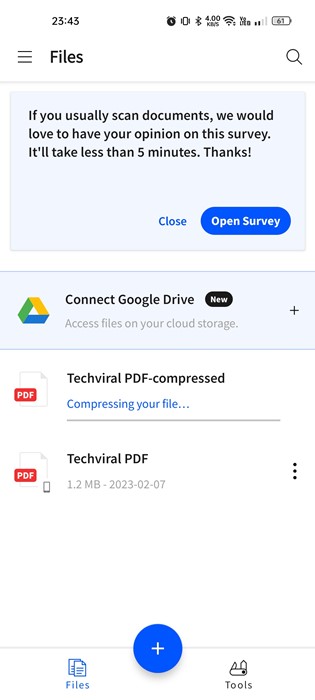
That’s it! You will find the compressed file in the same folder where you’ve stored the original PDF file.
3. Reduce PDF File Size Using Online PDF Compressors
If you don’t want to install a dedicated PDF app for compressing your files, you can give online PDF compressors a try.
Hundreds of online PDF compressors are available on the web; you just need to find a website that works on a mobile web browser.
Once you find such sites, you can use any mobile web browser like Google Chrome to upload and compress PDF files on the go. Below, we have shared three best websites you can use to compress PDF online on mobile.
1. iLovePDF
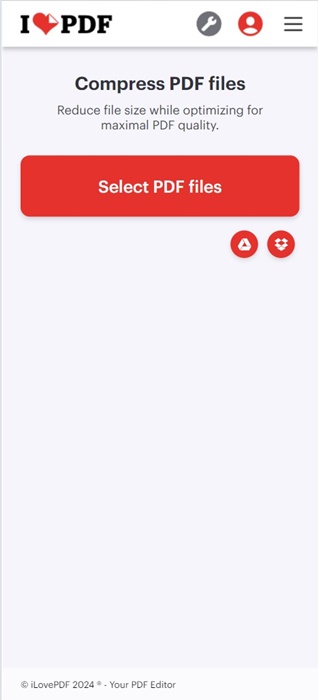
iLovePDF has a dedicated PDF file compressor that works from a web browser. The site’s user interface is highly responsive; this is why we shared the site.
On the site, you just need to click the Select PDF files button to upload the PDF files you want to compress.
Once uploaded, the site compresses your PDF files and provides a download link. Simply follow the download link to download the compressed PDF file.
2. SmallPDF
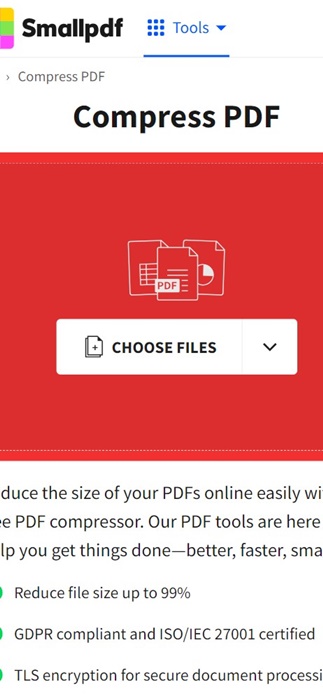
SmallPDF and iLovePDF share many similarities; in fact, the user interface is identical. You can use this site as well to reduce the file size of your PDFs from your mobile web browser.
The PDF compressor of SmallPDF attempts to compress your PDF files without reducing the overall quality. Also, the file conversion speed is better and faster.
Apart from the PDF Compressor, SmallPDF provides other PDF tools, such as the ability to convert PDFs into different formats, merge PDF files, and more.
3. PDF2GO
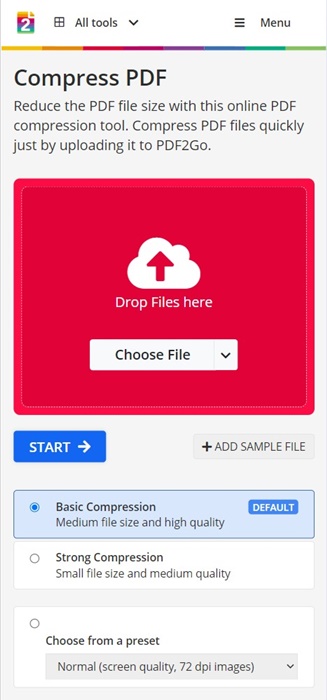
PDF2GO is a PDF file compressor that provides two different file compression options. You can either select the Basic compressor or Strong compression.
The basic compression mode reduces the PDF file size while maintaining its quality. On the other hand, the Strong compression mode gives you small file size, but the quality loss will be more.
So, if you want to have more control over PDF compression, PDF2GO might be an appropriate pick for you.
Also Read: How to Edit PDF Files for Free
these are the three best and free ways to reduce PDF file size on Android smartphones. If you need more help reducing PDF file size on Android, let us know in the comments below. Also, if the article helped you, make sure to share it with your friends.
