Last Updated on July 14, 2020 by Larious
Want to turn off Android with an SMS or Call? You can do so if you have a rooted Android device. Check out the detailed guide on how to Remotely Turn Off Any Android with SMS or Call in 2020.
On techviral, we have shared lots of tricks and tips on Android. Today, we are going to share another interesting trick that would help you to remotely shutdown Android smartphones by sending just a single SMS.
Now you all might be wondering why would you want to turn off the Android phone remotely? Well, there’s no particular reason to justify such actions, but it can help you in multiple ways.
For instance, the remote shut down feature might come handy when you have forgotten the phone at home and want no one to attend the calls or read the SMS. Similarly, you can also use this method to turn off your friend’s smartphone just for fun.
Table of Contents
How To Remotely Turn Off Any Android Phone With SMS or Call
So, in this article, we are going to share a few best methods to turn off Android smartphones remotely. Make sure to follow each and every step carefully to avoid any errors.
1. Using Remote Power Off
The method is very straightforward and requires just 3-4 minutes to set up on your android device. After installing you can turn off your Android device remotely. Follow, some of the simple steps given below to remotely turn off any Android with SMS or call.
Step 1. First of all, you need a rooted android. If you need any help regarding how to root your android smartphone then go through our article How To Root Android Without Risking Android Warranty

Step 2. Now download Remote Power Off zip file in your computer and extracts it in the computer. On the extracted folder, navigate System>App> Remoteturnoff.apk, then transfer the apk file in your android.
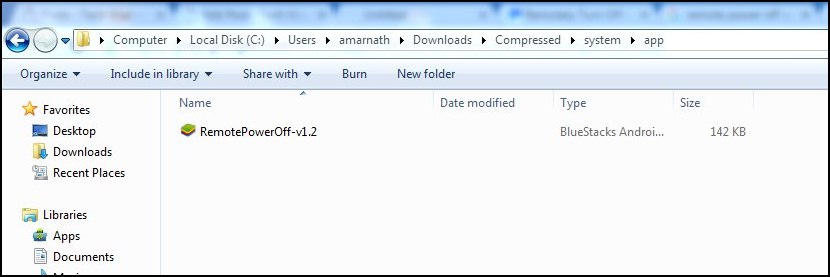
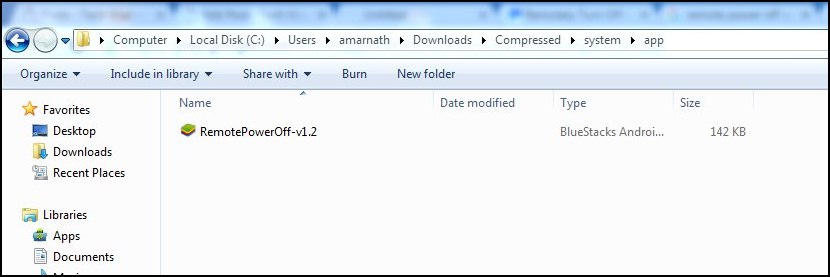
Step 3. Now install the app on your android device.
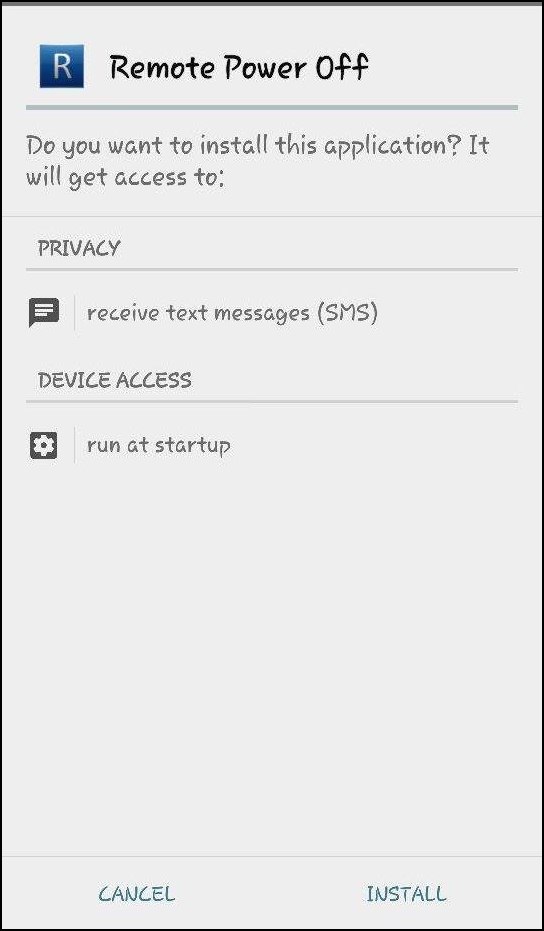
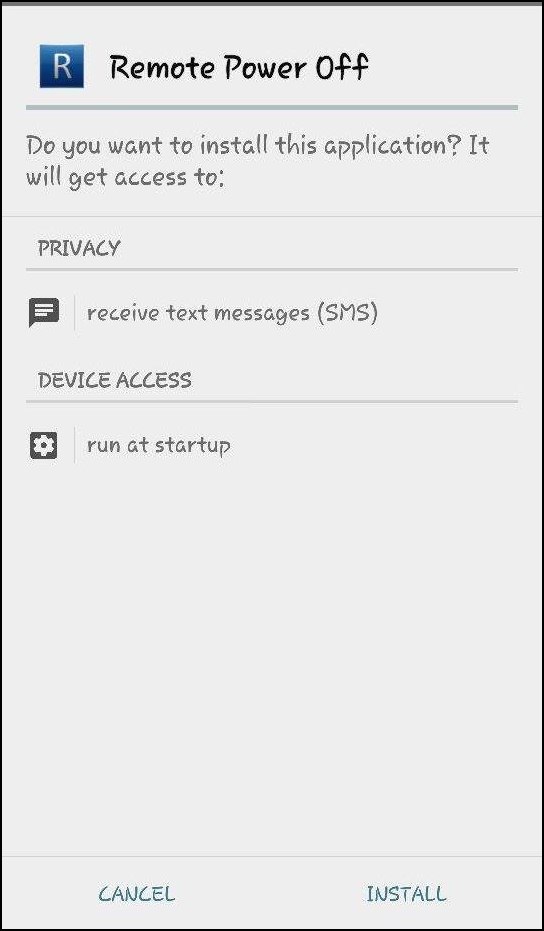
Step 4. Now you will type the current password that is null and then type the new password and confirm it again and click on change secret code.
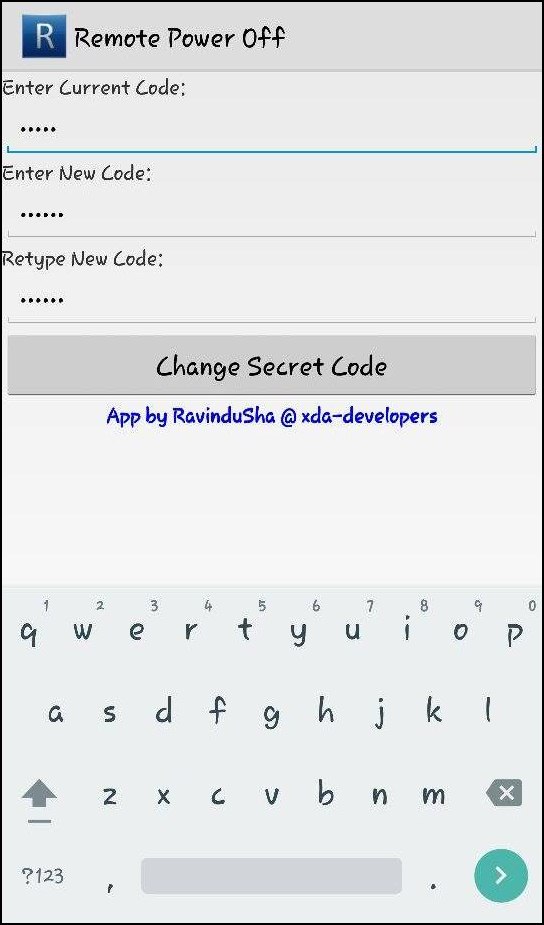
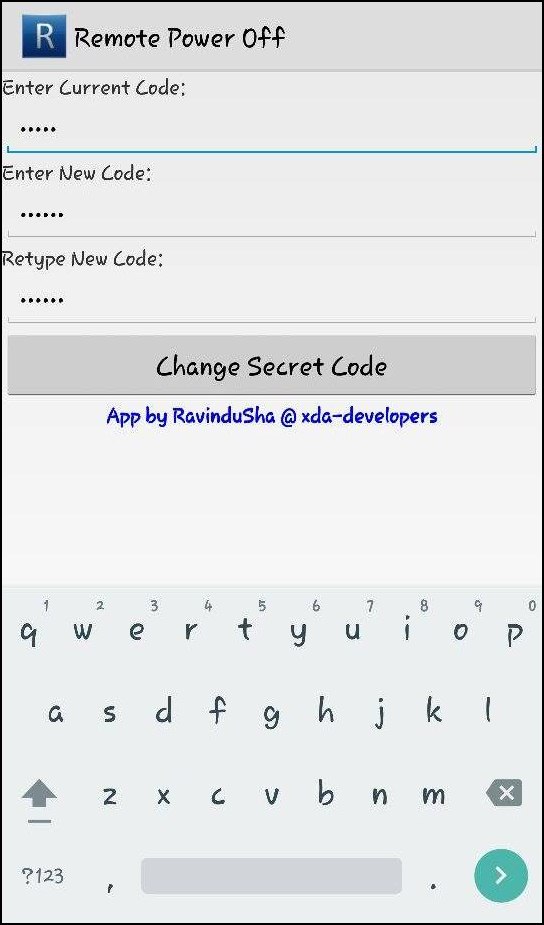
Step 6. Now you will be asked to grant the superuser permissions. Simply grant permission to reach the next page.
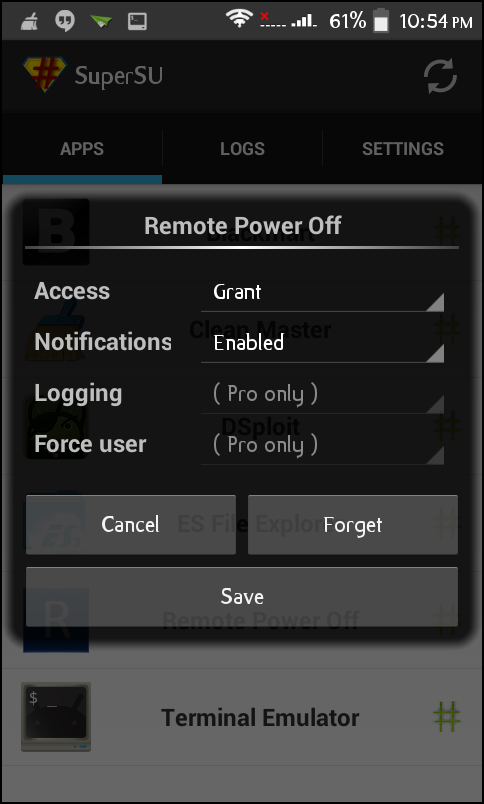
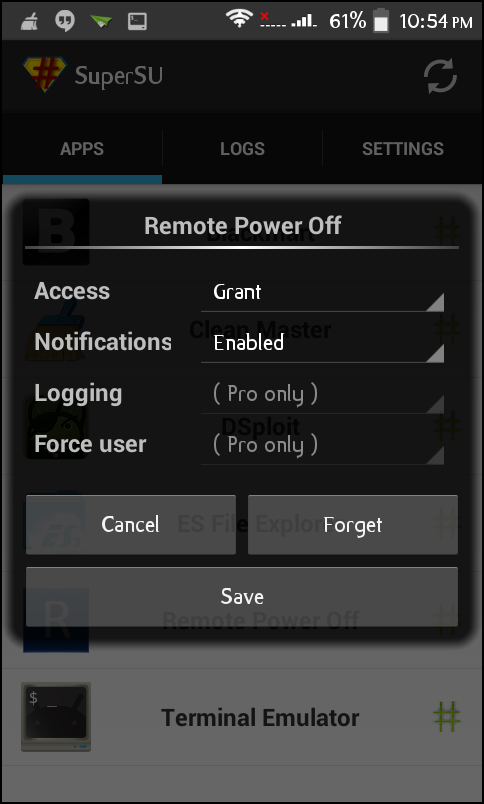
That’s it! you are done, now you just need to send the secret code as an SMS to your the android when you want to remotely turn it off.
2. Shutdown Device By Call
Well, you can also shut down your Android device by making a call from another smartphone. You just need to follow some of the simple steps listed below to do so.
Step 1. First of all, download and install the Automateit app. This app needs root access. So, make sure to grant the root permission.
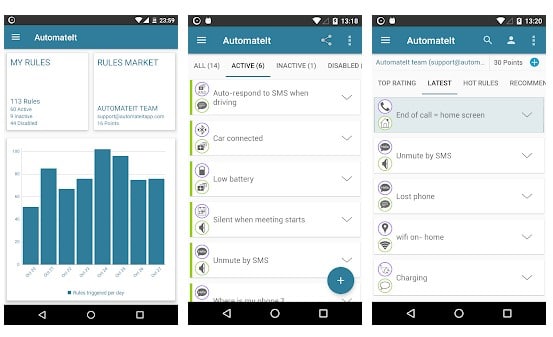
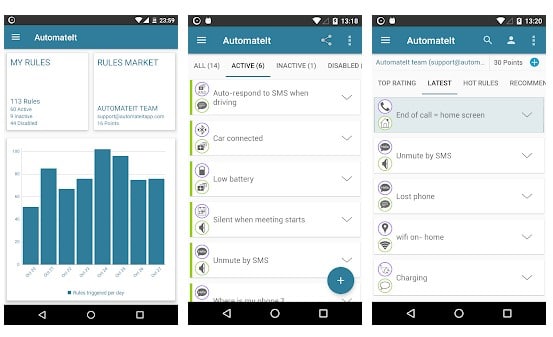
Step 2. Next, select ‘My Rules’ and tap on the (+) icon.
Step 3. In the next screen tap on the ‘Call State Trigger’
Step 4. Now, choose the option ‘Incoming Call’
Step 5. In the next step, select the contact. You can choose from saved contacts or can create a new one.
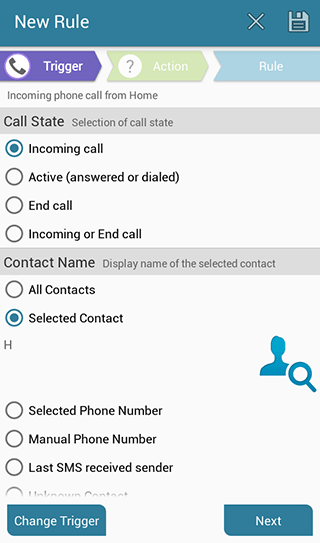
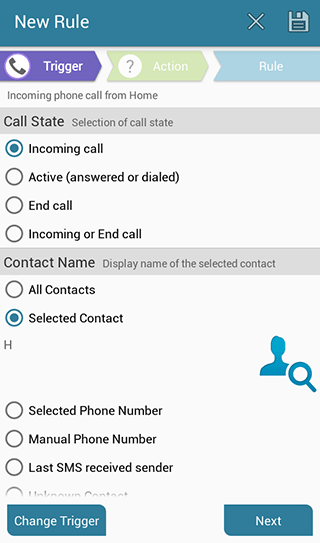
Step 6. Now tap on ‘Next’ and on the next screen, select ‘Shutdown Device Action’
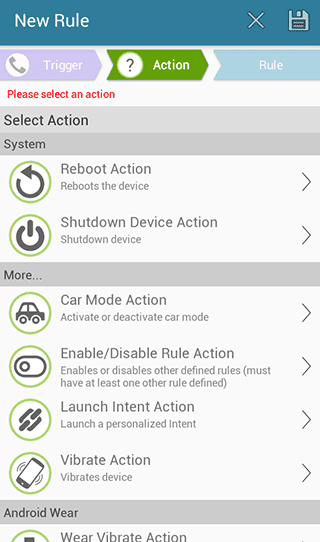
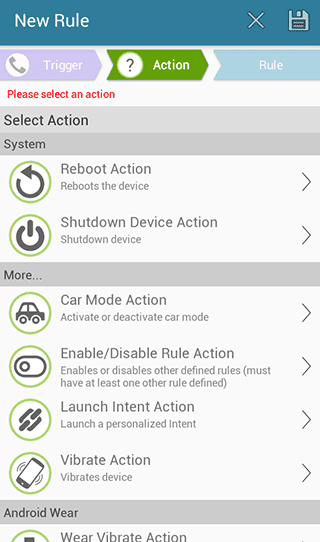
Step 7. Now you need to provide the name for the rule and save the rule.
That’s it, you are done! Now you just need to make a call from the contact you specified and your Android device will be shut down.
So, this article is all about how to Remotely Turn Off Any Android Device. If you have any doubts related to this, let us know in the comment box below. I hope this article helped you! Share it with your friends also.
