Last Updated on April 29, 2022 by Larious

When you sign in to your Google Account from a new device, Google automatically adds that device to your account. It’s normal for users to have at least 3 to 4 devices linked to their Google accounts. However, these sign-in devices don’t need to be connected to your account, and if they are not in use, you can easily remove them.
Your Google Account settings page will show all devices you have used to sign in to Google, including the active ones and those you sold or lost.
Also, don’t forget, sometimes we log in to our Google account from our friend’s computer/phone, and we forget to sign out. What’s more important is that Google Provides you an option to remove devices that you don’t own or trust. Google’s Account settings page will also list such devices.
Table of Contents
Steps to Remove a Connected Device From Your Google Account
So, in this article, we will share a step-by-step guide on how to remove a device from your Google Account. We have shared the steps for both the desktop and the mobile. Let’s get started.
Remove a Device from your Google Account on Desktop
If you wish to remove a device from your Google Account on a desktop, follow this guide. Here’s what you need to do.
1. First of all, open your favorite web browser and open the accounts.google.com.
2. Next, sign in to your Google Account.


3. On the Google Account dashboard, click on the Security on the left pane.


4. On the right, scroll down to the Your Devices section and tap on the Manage devices.


5. Now, you will be able to see all devices you’re signed in to your Google account.
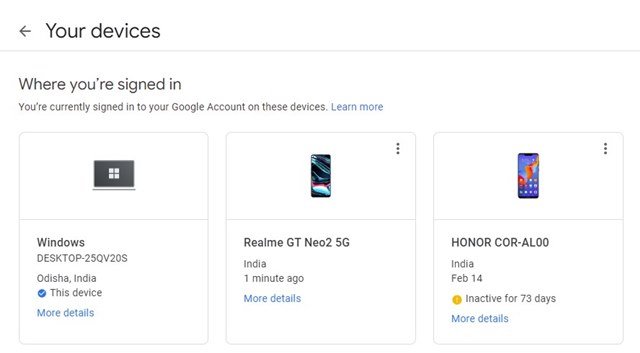
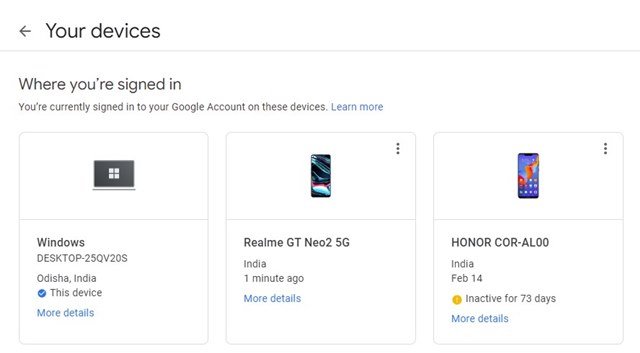
6. To remove a device, click on the three dots at the top corner of the device and select ‘Sign out.’


That’s it! You are done. You need to do the same thing for other devices listed on your Google Account as well.
Remove a Device from your Google Account on Android
If you don’t have access to your computer, you can rely on this method to remove a Device from your Google Account. Here’s how to remove a device from your Google Account on Android.
1. First of all, open the Settings app on your Android device.
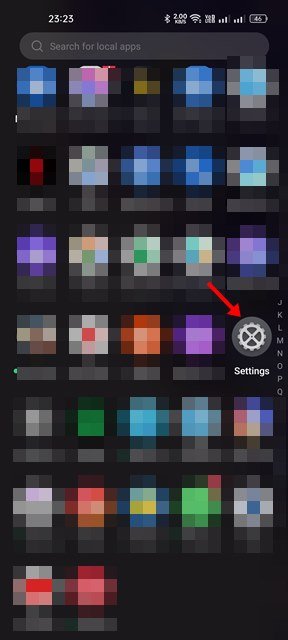
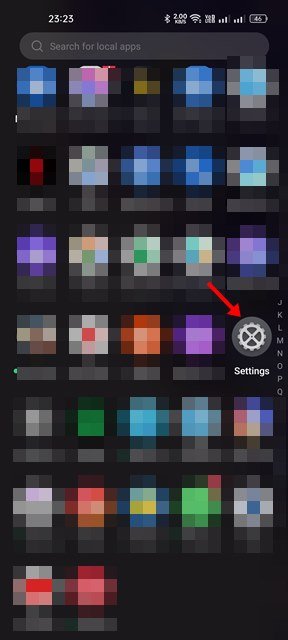
2. Next, scroll down and tap on Google.
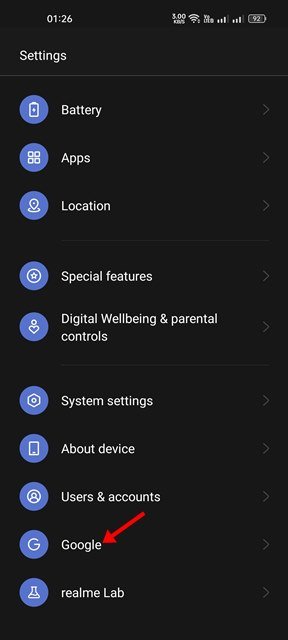
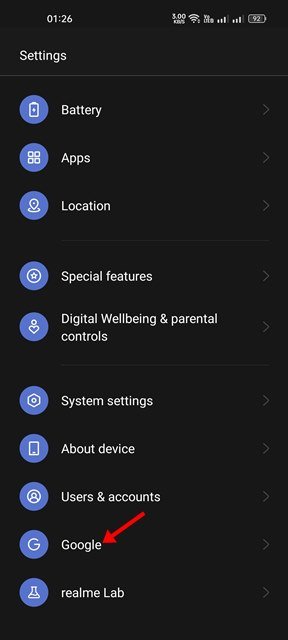
3. On the next screen, tap on the ‘Manage your Google Account’ option as shown below.
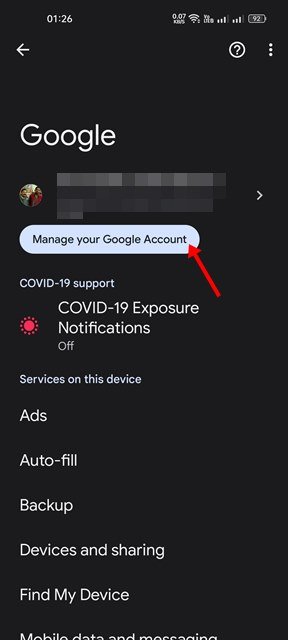
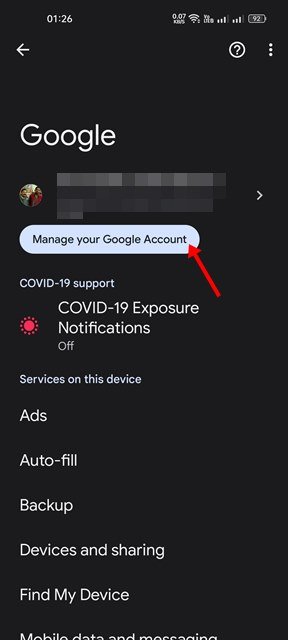
4. On the next screen, switch to the Security tab.
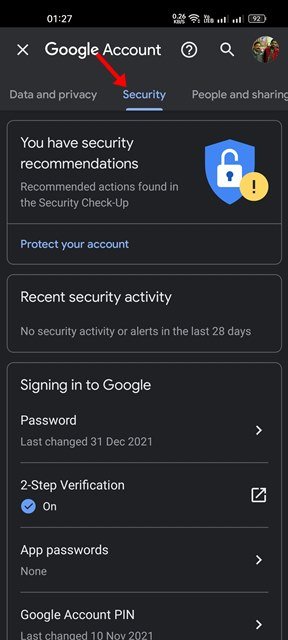
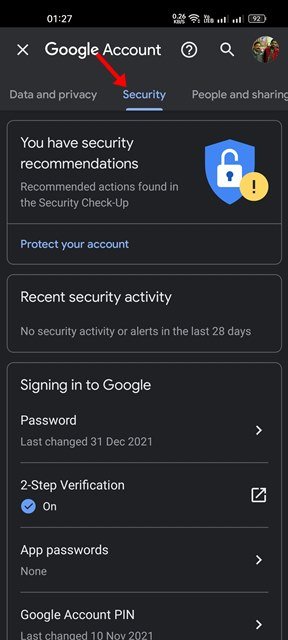
5. From the list of options that appears, tap on the Manage Devices.
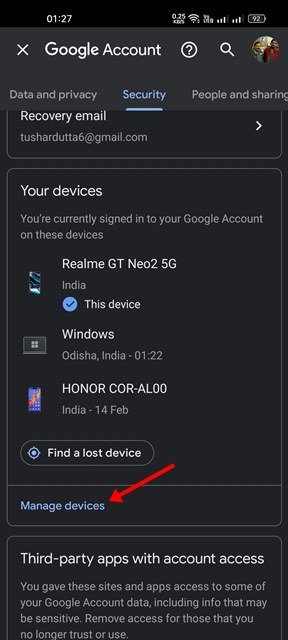
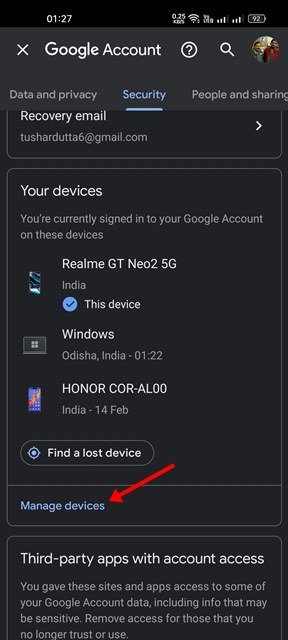
6. On the next page, tap on the three dots beside the device you want to remove and tap on the Sign out option.


That’s it! This will remove the device from your Google Account.
So, this guide is all about removing a device from your Google Account. If you’ve logged into your Google Account from a stranger’s device and forgot to sign out, or if you spot any suspicious device on your Google Account, you should immediately remove the connected device from your Google Account.
