Last Updated on June 9, 2023 by Larious
A few months after the launch of ChatGPT, Snapchat came up with a similar feature for its app called My AI. While we discussed almost all the new features of Snapchat, we skipped the My AI because we found the feature less useful.
Snapchat is a free app to use, but it keeps on introducing new features occasionally. And new features and changes on the Snapchat app often don’t go well with its users.
The recently introduced My AI chat now has trouble many Snapchatters, and they have been looking for ways to get rid of it. So, if you feel that the appearance of My AI on the chat feed is making your inbox look more cluttered, it’s time to remove it.
Table of Contents
What is My AI on Snapchat?
My AI on Snapchat is a chatbot that can answer your questions. It can answer a burning trivia question, offer advice on the perfect gift for your BFF’s birthday, plan a trip, etc.
The AI chatbot can do all sorts of things ChatGPT does since it’s powered by OpenAI’s ChatGPT technology. However, Snapchat mentioned that it’s working to improve and evolve its My AI, so you may occasionally get biased, incorrect, harmful, or misleading content.
So, it’s always best to double-check the information the AI chatbot provides from other reliable sources before relying on it.
How to Get Rid of My AI on Snapchat Chat Feed?
To be honest, if you want to get rid of My AI on your Snapchat Chat Feed, you must pay for it. This is a silly step taken by the company which limits the ability to unpin or remove My AI from the Snapchat Chat feed.
You need to be a Snapchat+ Subscriber to remove of My AI on Snapchat Chat Feed. Without a Snapchat+ subscription, you can unpin or remove the My AI entry from your Snapchat chat feed.
If you already have a Snapchat+ subscription, follow these steps to remove My AI from your Chat Feed.
- Open the Snapchat app on your smartphone.
- Next, switch to the Chat screen. You will now see your entire Chat feed.
- Press and Hold on the My AI chat listing.
- Next, select Chat Settings.
- On the Chat Settings Prompt, select Clear from the Chat Feed option.
That’s it! This will remove My AI from your Snapchat Chat feed.
How to Remove Snapchat My AI from Settings
If you are uncomfortable with the above method, there’s another way to get rid of My AI on the Snapchat app. Here’s what you need to do.

- Open the Snapchat app and tap on your profile picture.
- On the profile screen, tap on the Settings Gear icon.
- Next, on Settings, navigate to Privacy Controls > Clear Data > Clear Conversations.
- Now tap on the (X) icon beside My AI to remove the chat entry, and on the confirmation prompt, tap on Clear.
That’s it! This is how you can get rid of Snapchat MY AI bot from Snapchat Chat Feed via Settings.
How to Unpin My AI from Snapchat Chat Feed?
If you don’t want to get rid of My AI on your Snapchat chat feed, you can choose to unpin it. Here’s how to unpin My AI on Snapchat.
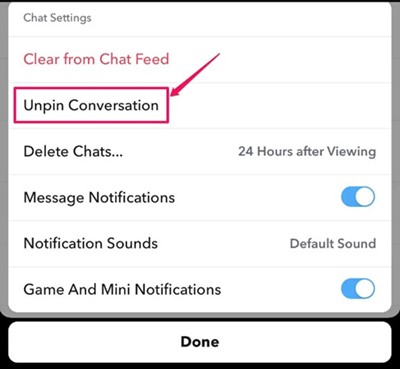
- Open the Snapchat app on your smartphone.
- Next, switch to the Chat screen. You will now see your entire Chat feed.
- Press and Hold on the My AI chat listing.
- Next, select Chat Settings and select Unpin Conversation.
That’s it! This will instantly unpin the My AI conversation on your Snapchat Chat Feed.
How to Remove My AI from Snapchat without Snapchat Plus?
Unfortunately, there’s no way to remove My AI from Snapchat without subscribing to Snapchat Plus account. However, if you still can’t afford it, you can sideload an older version of Snapchat APK on your Android and install it.
You can easily get older versions of Snapchat APK from third-party app stores like Apkpure or Apkmirror. You need to download it and then install it on your smartphone.
However, the problem with the older versions of Snapchat is that it won’t have the latest features, and you may face stability issues.
Also read: How to Hide Chats on Snapchat
So, these are the best ways to remove of My AI from Snapchat chat feed. If you have a regular account, you won’t be able to remove My AI on Snapchat. What’s your take on the new My AI feature of Snapchat? Let us know in the comments below.
