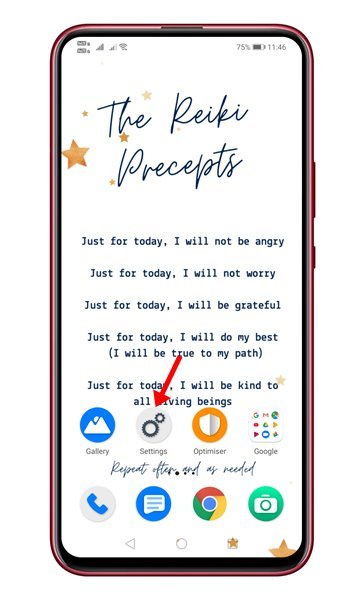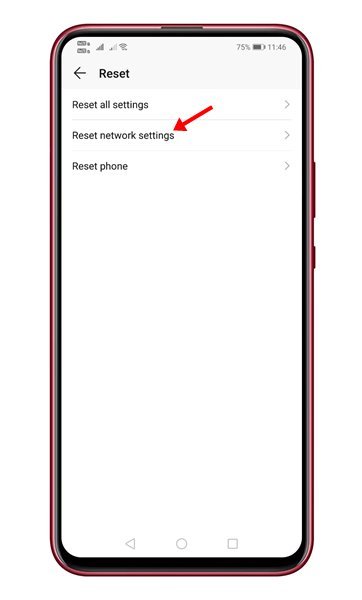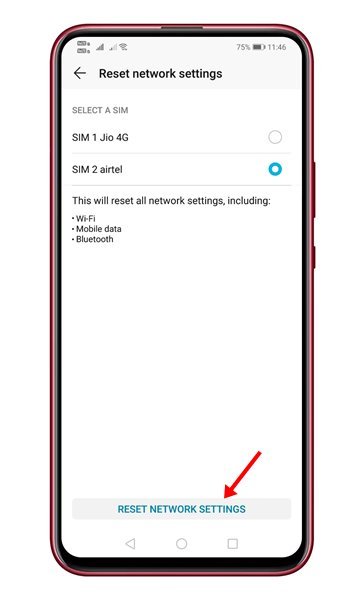Last Updated on March 1, 2021 by Larious
Although Android is right now the best and most popular mobile operating system, it’s not without its flaws. Compared to any other mobile operating system, Android has more bugs. Network options have always been a troubled part of Android. Android users deal with problems like slow internet connection, WiFi not showing on Android, and more often or not.
Let’s admit, the internet is a vital thing today, and if our phone doesn’t connect to WiFi, we end up feeling cut off from the rest of the world. So, if you just found that your Android device isn’t connecting to WiFi, or if your internet speed is too slow, then you might expect a few helps here.
Your Android smartphone has an option known as ‘Reset Network Settings.’ The feature helps you to deal with WiFi networks, mobile data, and Bluetooth-related problems. Resetting the network settings on Android brings back all network-related settings to their original state.
Also Read: How To Add Network Speed indicator In Android Status Bar
Steps to Reset Network Settings On Android
However, one should reset their network settings if every other method fails to work out. If you reset your network settings on Android, you need to set up your WiFi, BlueTooth, VPN, Mobile Data all over again from scratch.
This article will share a detailed guide on how to reset network settings on an Android smartphone. Let’s check out.
Important: Please make sure to back up your WiFi network username/passwords, mobile data settings, and VPN settings before resetting the network settings. Once you reset, you will lose all those things.
Step 1. First of all, open Settings on your Android smartphone.
Step 2. On the Settings page, scroll down and tap on the system.’
Step 3. On the System page, scroll down and tap on the ‘Reset’ option.
Step 4. On the next page, tap on the ‘Reset Network Settings’ option.
Step 5. Now tap on the ‘Reset Network Settings’ option located at the bottom of the screen.
Step 6. On the confirmation page, tap on the ‘Reset Network Settings’ option again.
Note: The Reset option might vary from device to device. This guide will give you an overall idea of how and where to find the reset network setting on Android. It’s usually under the System Settings or General Management page.
So, this article is all about how to reset network settings on Android. I hope this article helped you! Please share it with your friends also. If you have any doubts related to this, let us know in the comment box below.