Last Updated on May 17, 2023 by Larious
Summarize this content to 100 words
Factory resetting your Sony PlayStation 5 is a last-resort measure you should undertake if you’re dealing with persistent software glitches or errors that standard troubleshooting won’t fix. The procedure erases all data and settings on the console and restores the system software to its original state, similar to when you first unboxed it. This helps resolve problems due to file corruption and other underlying issues.
A PS5 factory reset is also helpful if you’re selling the console and need to wipe it clean of your account information, save files, and other personal data.
How to Back Up Your PlayStation 5
A PS5 factory reset deletes the data on your internal storage. However, before you go ahead, you can back up your games, apps, save data, and settings and restore everything to the same or a different console later.
Tip: If you subscribe to PlayStation Plus, your game saves automatically back up to the Sony servers.
You need an exFAT/FAT32-formatted external hard drive to back up your PS5, and it should have the capacity to fit your data. You can, however, use a smaller-sized flash drive and exclude apps and games from the backup.
To back up your PS5, connect the external hard drive to a USB port, and then:
Select Settings on the top-right corner of the PS5 Home Screen.
Select System on the Settings menu.
Go to System Software > Back Up and Restore.
Connect the external hard drive or SSD via USB and select Back Up Your PS5.
Uncheck the boxes next to the forms of data you want to exclude from the backup and select Next.
Video Games and Apps
Saved Data
Screenshots and Video Clips
Settings
Select Back Up.
Your PS5 backup won’t include your trophy information; you must sync them with the PlayStation Network. To do that, select your profile picture on the Home Screen, choose Trophies, press the Options button, and select Sync with PlayStation Network.
How to Factory Reset Your PlayStation 5
Factory resetting your PlayStation 5 erases all data on the console, including installed games, saved game progress, account data, and other content. This is useful if you’re experiencing issues that can’t be fixed through other means (have you tried updating the PS5’s system software?) or planning to sell or give away the console.
To go ahead with the factory reset:
Visit the PS5’s Settings panel and select System.
Select System Software > Reset Options.
Select Reset Your Console.
Note: If you’re troubleshooting the console, we recommend selecting the Restore Default Settings option first. That restores your PS5’s settings to factory defaults without deleting any user data, and it can be useful if a corrupt settings configuration is the problem.
Select Reset on the confirmation screen.
Wait until your PS5 reverts itself to factory defaults. You can set up your console from scratch or restore data from a backup afterward. If you’re selling your console, select the Power icon and choose Turn Off PS5.
How to Reset Your PlayStation 5 via Safe Mode
If the PS5’s system software crashes before initiating a factory reset, you can restore the console to its default settings via Safe Mode.
Safe Mode is a bootable environment that loads the bare minimum of features to keep the console functional, reducing potential conflicts and helping you troubleshoot the console. It also allows you to factory reset the console.
To reset your PlayStation 5 in Safe Mode:
Turn off your PS5. If the system software is unresponsive, hold the Power button to hard reset and shut down the console.
Hold the Power button and release it after the second beep.
Connect your DualSense controller via a USB cable and press the PS button.
Select Reset PS5 on the Safe Mode menu (use the D-Pad on the PS5 controller for navigation) and press X.
Select Reset on the confirmation screen.
If a standard factory reset fails to fix the PS5, you might be dealing with severe corruption issues that only a complete reinstallation of the system software can fix. Again, Safe Mode can help you do that. Here’s how:
Download the PS5 system software reinstallation file using a Windows PC or Apple Mac.
Create a PS5 folder and an UPDATE subfolder within an exFAT/FAT32-formatted USB flash drive.
Copy the file inside the UPDATE folder.
Plug the USB drive into the console.
Boot your PS5 into Safe Mode and select the Reset PS5 (Reinstall System Software) option.
The procedure uses the PS5 reinstallation file on the flash drive to install the system software and firmware from scratch.
How to Restore Your PS5 Data
Unless you’re selling your PS5, you can choose to set up the console and restore your data. Connect to the internet via Wi-Fi or Ethernet and sign in. Your trophy data and game saves (if you’re a PS Plus subscriber) should sync to the console once you do that.
To restore data from an external backup, go to Settings > System > System Software > Backup and Restore, and select Restore Your PS5.
Sell Your PS5 or Start Over
Resetting your PS5 to its factory settings effectively resolves many issues on your game console or prepares it for resale. However, it’s important to back up all critical data and get ready to reinstall games and applications, especially if your focus is on troubleshooting problems. You can always fall back to Safe Mode if you have trouble resetting the console through the system software settings.
With the steps outlined in this guide, you can confidently reset your PS5 and get a fresh start or ready it for its new owner.
Factory resetting your Sony PlayStation 5 is a last-resort measure you should undertake if you’re dealing with persistent software glitches or errors that standard troubleshooting won’t fix. The procedure erases all data and settings on the console and restores the system software to its original state, similar to when you first unboxed it. This helps resolve problems due to file corruption and other underlying issues.
A PS5 factory reset is also helpful if you’re selling the console and need to wipe it clean of your account information, save files, and other personal data.
Table of Contents
How to Back Up Your PlayStation 5
A PS5 factory reset deletes the data on your internal storage. However, before you go ahead, you can back up your games, apps, save data, and settings and restore everything to the same or a different console later.
Tip: If you subscribe to PlayStation Plus, your game saves automatically back up to the Sony servers.
You need an exFAT/FAT32-formatted external hard drive to back up your PS5, and it should have the capacity to fit your data. You can, however, use a smaller-sized flash drive and exclude apps and games from the backup.
To back up your PS5, connect the external hard drive to a USB port, and then:
- Select Settings on the top-right corner of the PS5 Home Screen.

- Select System on the Settings menu.

- Go to System Software > Back Up and Restore.

- Connect the external hard drive or SSD via USB and select Back Up Your PS5.

- Uncheck the boxes next to the forms of data you want to exclude from the backup and select Next.
- Video Games and Apps
- Saved Data
- Screenshots and Video Clips
- Settings

- Select Back Up.
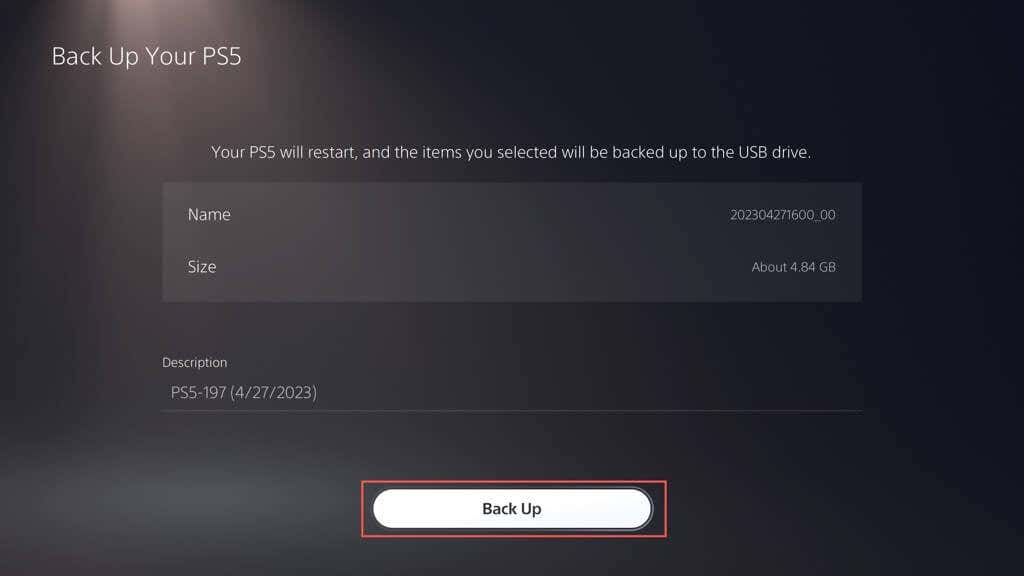
Your PS5 backup won’t include your trophy information; you must sync them with the PlayStation Network. To do that, select your profile picture on the Home Screen, choose Trophies, press the Options button, and select Sync with PlayStation Network.
How to Factory Reset Your PlayStation 5
Factory resetting your PlayStation 5 erases all data on the console, including installed games, saved game progress, account data, and other content. This is useful if you’re experiencing issues that can’t be fixed through other means (have you tried updating the PS5’s system software?) or planning to sell or give away the console.
To go ahead with the factory reset:
- Visit the PS5’s Settings panel and select System.

- Select System Software > Reset Options.

- Select Reset Your Console.
Note: If you’re troubleshooting the console, we recommend selecting the Restore Default Settings option first. That restores your PS5’s settings to factory defaults without deleting any user data, and it can be useful if a corrupt settings configuration is the problem.

- Select Reset on the confirmation screen.
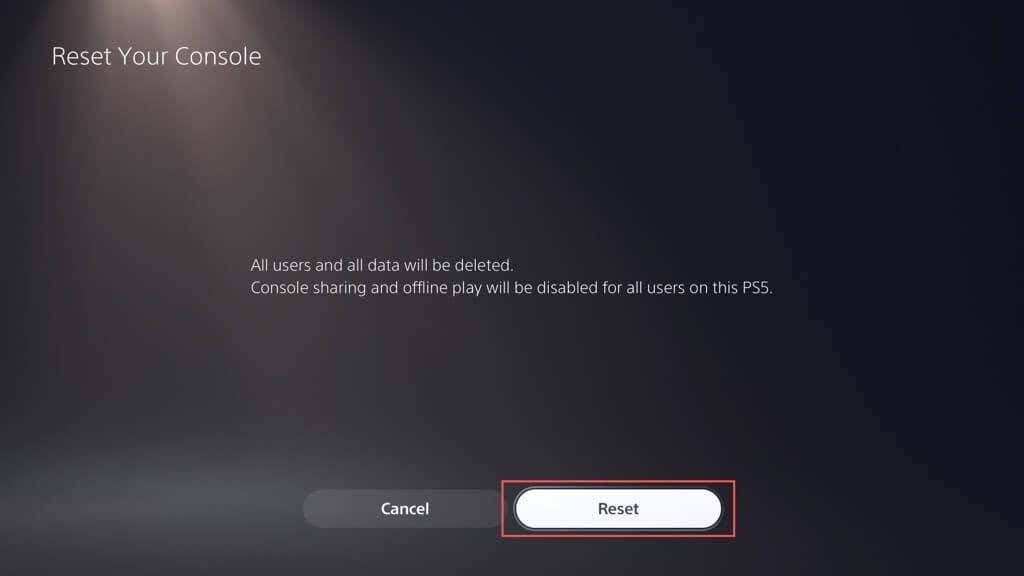
- Wait until your PS5 reverts itself to factory defaults. You can set up your console from scratch or restore data from a backup afterward. If you’re selling your console, select the Power icon and choose Turn Off PS5.
How to Reset Your PlayStation 5 via Safe Mode
If the PS5’s system software crashes before initiating a factory reset, you can restore the console to its default settings via Safe Mode.
Safe Mode is a bootable environment that loads the bare minimum of features to keep the console functional, reducing potential conflicts and helping you troubleshoot the console. It also allows you to factory reset the console.
To reset your PlayStation 5 in Safe Mode:
- Turn off your PS5. If the system software is unresponsive, hold the Power button to hard reset and shut down the console.
- Hold the Power button and release it after the second beep.
- Connect your DualSense controller via a USB cable and press the PS button.
- Select Reset PS5 on the Safe Mode menu (use the D-Pad on the PS5 controller for navigation) and press X.
- Select Reset on the confirmation screen.

If a standard factory reset fails to fix the PS5, you might be dealing with severe corruption issues that only a complete reinstallation of the system software can fix. Again, Safe Mode can help you do that. Here’s how:
- Download the PS5 system software reinstallation file using a Windows PC or Apple Mac.
- Create a PS5 folder and an UPDATE subfolder within an exFAT/FAT32-formatted USB flash drive.
- Copy the file inside the UPDATE folder.
- Plug the USB drive into the console.
- Boot your PS5 into Safe Mode and select the Reset PS5 (Reinstall System Software) option.
The procedure uses the PS5 reinstallation file on the flash drive to install the system software and firmware from scratch.
How to Restore Your PS5 Data
Unless you’re selling your PS5, you can choose to set up the console and restore your data. Connect to the internet via Wi-Fi or Ethernet and sign in. Your trophy data and game saves (if you’re a PS Plus subscriber) should sync to the console once you do that.
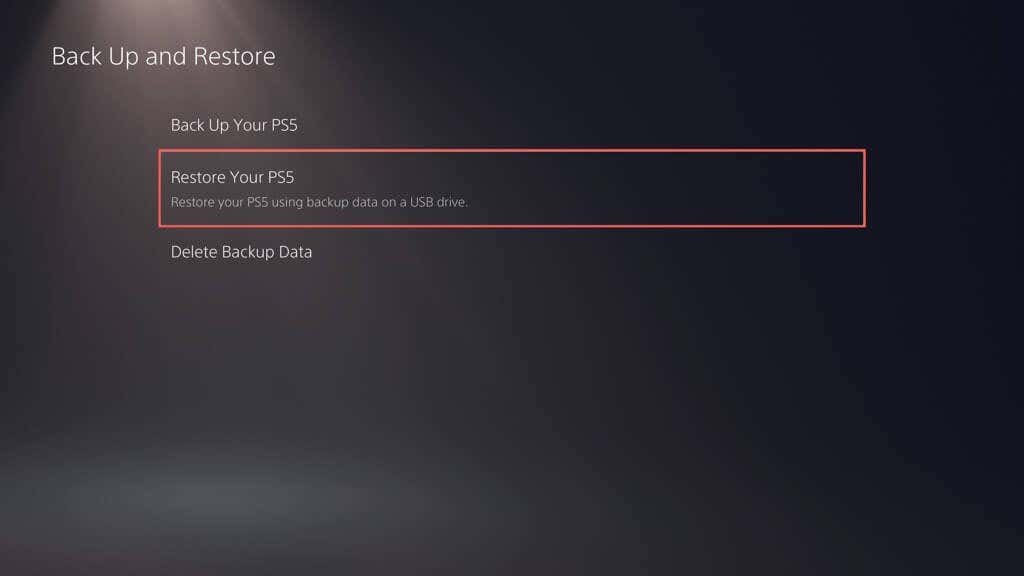
To restore data from an external backup, go to Settings > System > System Software > Backup and Restore, and select Restore Your PS5.
Sell Your PS5 or Start Over
Resetting your PS5 to its factory settings effectively resolves many issues on your game console or prepares it for resale. However, it’s important to back up all critical data and get ready to reinstall games and applications, especially if your focus is on troubleshooting problems. You can always fall back to Safe Mode if you have trouble resetting the console through the system software settings.
With the steps outlined in this guide, you can confidently reset your PS5 and get a fresh start or ready it for its new owner.
conclusion Factory resetting your Sony PlayStation 5 is a last-resort measure you should undertake if you’re dealing with persistent software glitches or errors that standard troubleshooting won’t fix. The procedure erases all data and settings on the console and restores the system software to its original state, similar to when you first unboxed it. This helps resolve problems due to file corruption and other underlying issues. A PS5 factory reset is also helpful if you’re selling the console and need to wipe it clean of your account information, save files, and other personal data. How to Back Up Your PlayStation 5 A PS5 factory reset deletes the data on your internal storage. However, before you go ahead, you can back up your games, apps, save data, and settings and restore everything to the same or a different console later. Tip: If you subscribe to PlayStation Plus, your game saves automatically back up to the Sony servers. You need an exFAT/FAT32-formatted external hard drive to back up your PS5, and it should have the capacity to fit your data. You can, however, use a smaller-sized flash drive and exclude apps and games from the backup. To back up your PS5, connect the external hard drive to a USB port, and then: Select Settings on the top-right corner of the PS5 Home Screen. Select System on the Settings menu. Go to System Software > Back Up and Restore. Connect the external hard drive or SSD via USB and select Back Up Your PS5. Uncheck the boxes next to the forms of data you want to exclude from the backup and select Next. Video Games and Apps Saved Data Screenshots and Video Clips Settings Select Back Up. Your PS5 backup won’t include your trophy information; you must sync them with the PlayStation Network. To do that, select your profile picture on the Home Screen, choose Trophies, press the Options button, and select Sync with PlayStation Network. How to Factory Reset Your PlayStation 5 Factory resetting your PlayStation 5 erases all data on the console, including installed games, saved game progress, account data, and other content. This is useful if you’re experiencing issues that can’t be fixed through other means (have you tried updating the PS5’s system software?) or planning to sell or give away the console. To go ahead with the factory reset: Visit the PS5’s Settings panel and select System. Select System Software > Reset Options. Select Reset Your Console. Note: If you’re troubleshooting the console, we recommend selecting the Restore Default Settings option first. That restores your PS5’s settings to factory defaults without deleting any user data, and it can be useful if a corrupt settings configuration is the problem. Select Reset on the confirmation screen. Wait until your PS5 reverts itself to factory defaults. You can set up your console from scratch or restore data from a backup afterward. If you’re selling your console, select the Power icon and choose Turn Off PS5. How to Reset Your PlayStation 5 via Safe Mode If the PS5’s system software crashes before initiating a factory reset, you can restore the console to its default settings via Safe Mode. Safe Mode is a bootable environment that loads the bare minimum of features to keep the console functional, reducing potential conflicts and helping you troubleshoot the console. It also allows you to factory reset the console. To reset your PlayStation 5 in Safe Mode: Turn off your PS5. If the system software is unresponsive, hold the Power button to hard reset and shut down the console. Hold the Power button and release it after the second beep. Connect your DualSense controller via a USB cable and press the PS button. Select Reset PS5 on the Safe Mode menu (use the D-Pad on the PS5 controller for navigation) and press X. Select Reset on the confirmation screen. If a standard factory reset fails to fix the PS5, you might be dealing with severe corruption issues that only a complete reinstallation of the system software can fix. Again, Safe Mode can help you do that. Here’s how: Download the PS5 system software reinstallation file using a Windows PC or Apple Mac. Create a PS5 folder and an UPDATE subfolder within an exFAT/FAT32-formatted USB flash drive. Copy the file inside the UPDATE folder. Plug the USB drive into the console. Boot your PS5 into Safe Mode and select the Reset PS5 (Reinstall System Software) option. The procedure uses the PS5 reinstallation file on the flash drive to install the system software and firmware from scratch. How to Restore Your PS5 Data Unless you’re selling your PS5, you can choose to set up the console and restore your data. Connect to the internet via Wi-Fi or Ethernet and sign in. Your trophy data and game saves (if you’re a PS Plus subscriber) should sync to the console once you do that. To restore data from an external backup, go to Settings > System > System Software > Backup and Restore, and select Restore Your PS5. Sell Your PS5 or Start Over Resetting your PS5 to its factory settings effectively resolves many issues on your game console or prepares it for resale. However, it’s important to back up all critical data and get ready to reinstall games and applications, especially if your focus is on troubleshooting problems. You can always fall back to Safe Mode if you have trouble resetting the console through the system software settings. With the steps outlined in this guide, you can confidently reset your PS5 and get a fresh start or ready it for its new owner.
