Last Updated on September 14, 2024 by Larious
Both Malwarebytes and Windows Security, the built-in security tool, are great for protecting devices from security threats.
Windows Security is a free Microsoft product that offers real-time threat protection, tamper protection, ransomware protection, and many other features.
On the other hand, Malwarebytes has the most up-to-date virus database and is capable of detecting the latest threats. Since both are equally good, many Windows users wants to run Malwarebytes alongside Windows Defender on a same device.
Table of Contents
Can Windows Defender and Malwarebytes run together?
Windows Defender or Windows Security is configured to turn itself off whenever it detects a third-party security program.
So, when you install Malwarebytes, Windows Defender will stop its real-time protection and a few other features.
Technically, you can’t prevent the Windows Security app from turning itself off, but you can configure Malwarebytes to run alongside it without any conflict or getting detected by the Windows Security app.
Should I use Windows Defender and Malwarebytes Together?
Some trusted advisors on the Malwarebytes forum say that Windows Defender/Security and Malwarebytes are a good combination and work well together.
However, from Windows’ perspective, it’s always best to have only one antivirus application running on a device to avoid conflict that may arise between multiple antivirus programs.
If you want an honest answer, you can run the two security programs on a single device if your device has enough RAM. I have been using the two for the past few months, and there’s no problem so far.
How to run Malwarebytes and Windows Defender at the same time?
You will just have to make a few changes to the Malwarebytes settings to make the two security tools run together at the same time. Here’s what you need to do.
1. Click on Windows Search and type Malwarebytes. Next, open the Malwarebytes app.
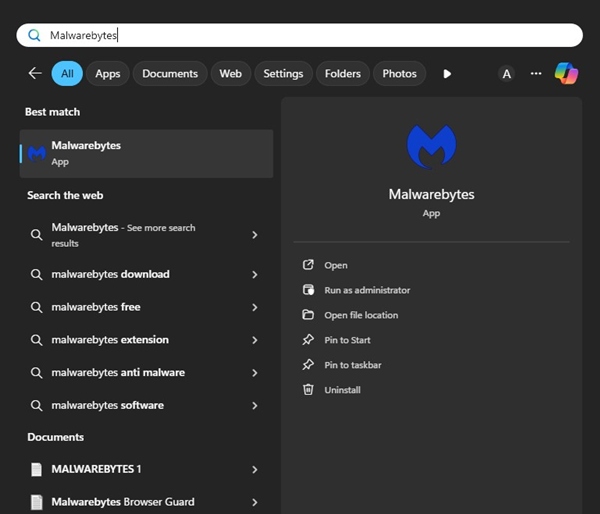
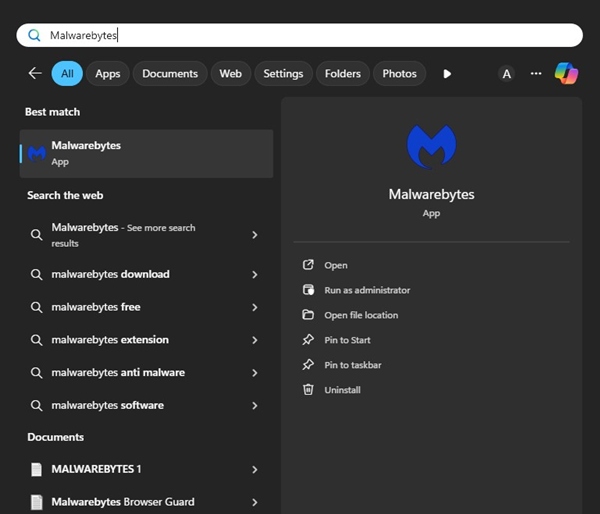
2. When the app opens, switch to the Settings on the left side.
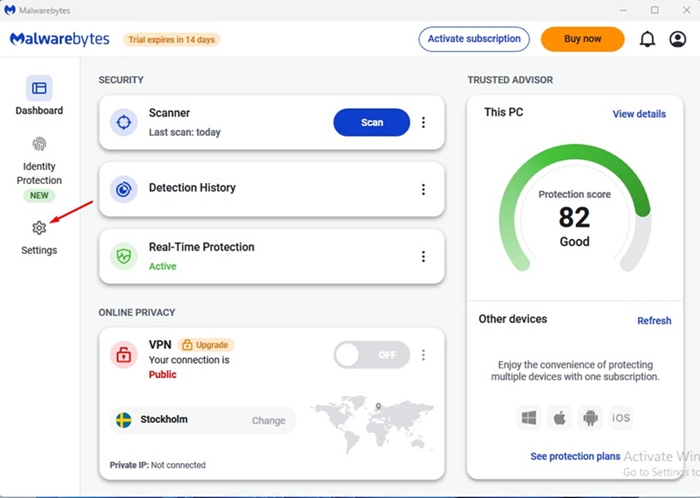
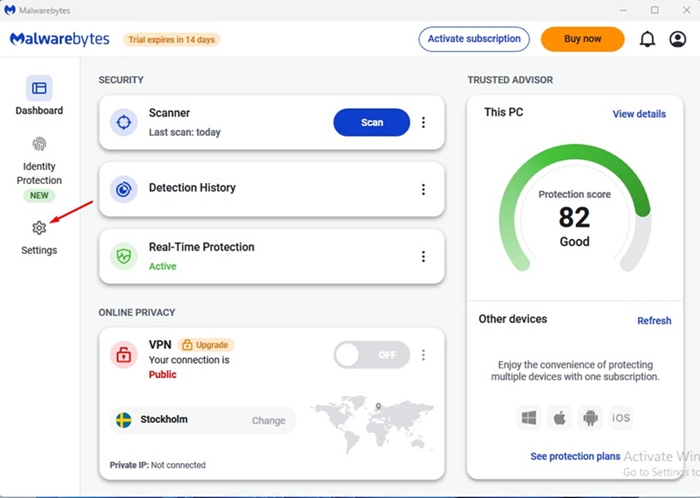
3. On the Customize your Experience section, switch to General.
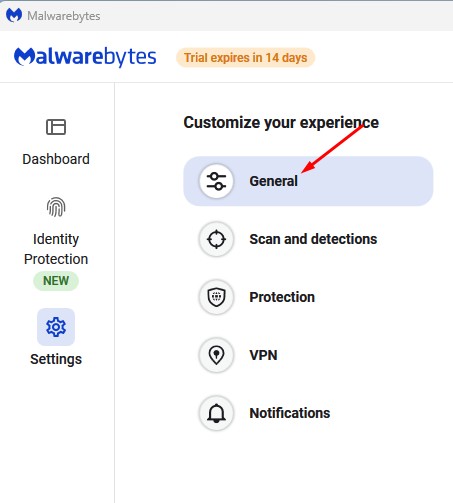
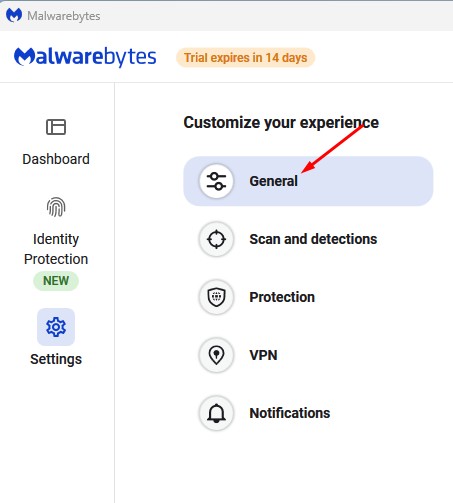
4. Scroll down to the Windows Security Center. Next, turn off the toggle for ‘Always register Malwarebytes in the Windows Security Center’.
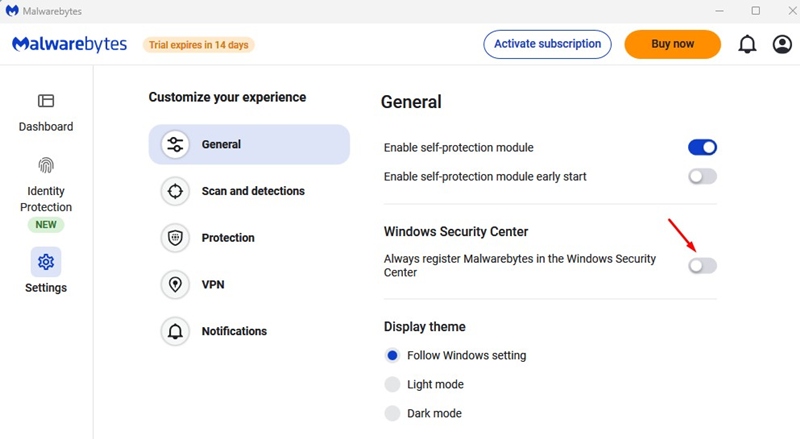
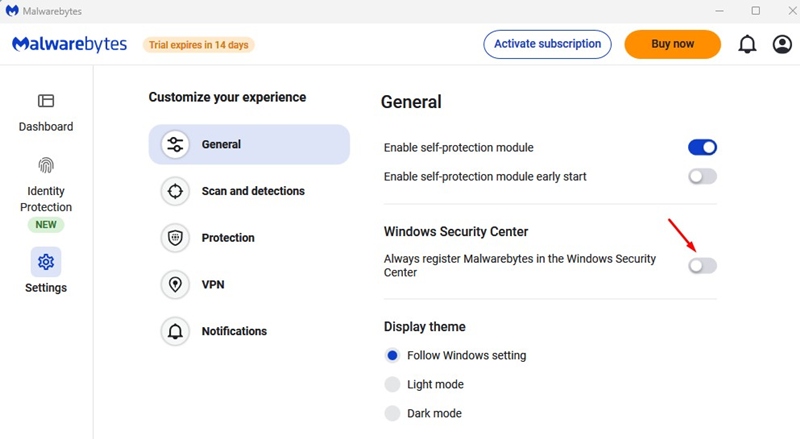
5. Next, open the Windows Security app on your PC. You will notice that the Virus & Threat Protection is turned on.
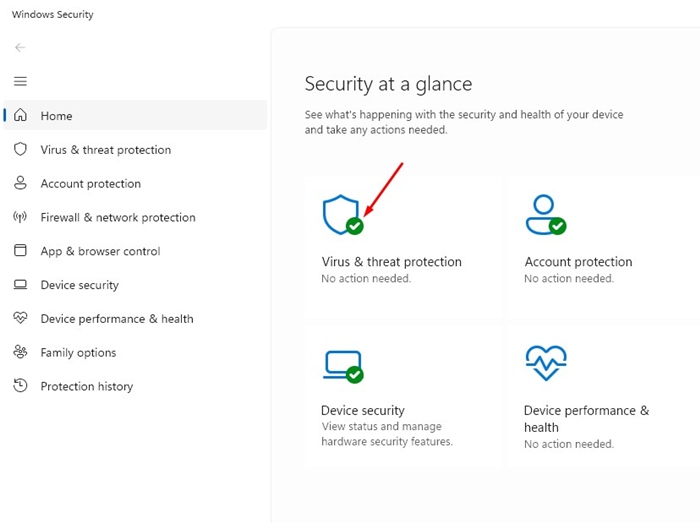
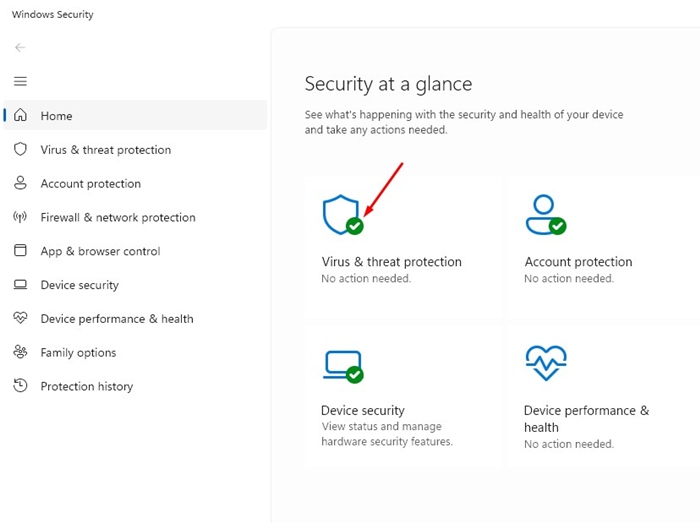
6. If you want Windows Security to depend on Malwarebytes for virus & threat protection, enable the toggle for Always Register Malwarebytes in the Windows Security Center in Step 4.
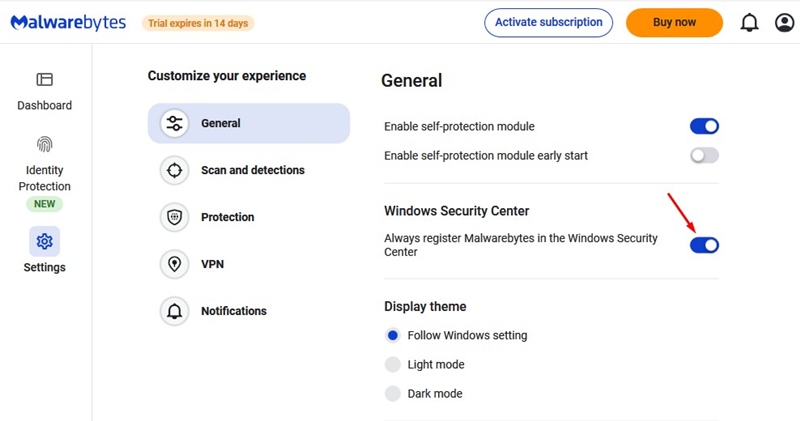
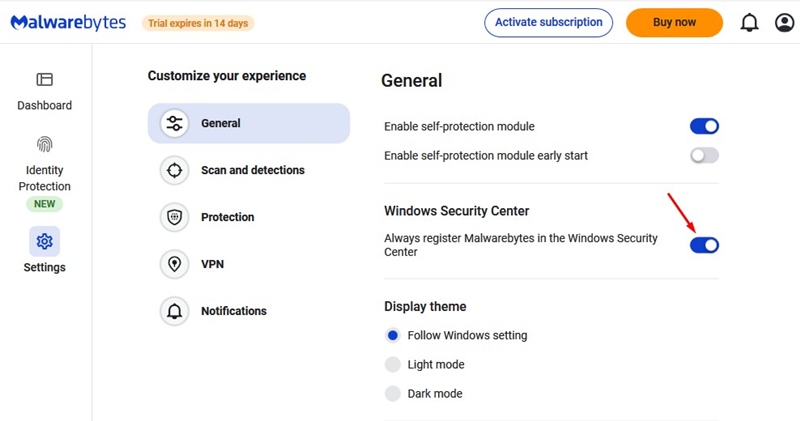
Do I need Malwarebytes if I use Windows Security?
Malwarebytes is actually better than Windows Security in many ways. However, Windows Security is good enough for regular security protection needs and real-time protection.
You may like to use Malwarebytes as an on-demand scanner to remove the latest threats from your system. Or use both on the same device to enjoy all benefits that the two security product offers.
However, Malwarebytes is a premium product and Windows Security is free. So, if you want a free option, Windows Security is still the best pick.
This article explains how to run Malwarebytes and Windows Defender at the same time. If you need more help in this topic, let us know in the comments. Also, if you find this guide helpful, don’t forget to share it with your friends.
