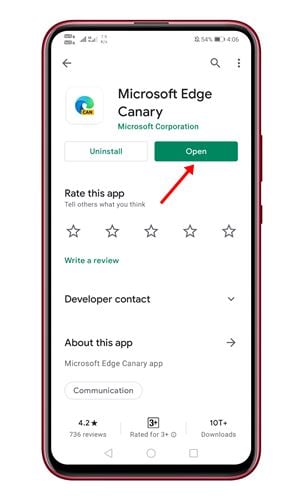Last Updated on May 14, 2021 by Larious
Let’s admit; everyone loves to have good discounts. Nowadays, almost every shopping site has a spot for applying coupons. Not only that, but some big sites like Amazon, eBay, etc., offer coupon codes to customers at regular intervals.
Even if you don’t have a coupon code, you can still check some coupon websites to get the best price deal. However, opening coupon websites or coupon apps every time while shopping may not be a good option.
Sometimes, we end up wasting our time on such websites and apps. Microsoft introduced a new shopping feature on its Edge browser to deal with such things.
Table of Contents
Microsoft’s Shopping coupon feature
If you are amongst those who shop via mobile, Android’s Edge Canary browser now introduced a helpful feature for you. Microsoft’s Shopping coupon feature is live on Edge Canary browser, and it automatically hunts down the discounts across the web and rounds up the best codes for you.
The feature is already available for desktop users for quite some time now, and it’s now available for Android users on the Edge Canary web browser.
Steps to Enable Edge’s New Shopping Coupon Feature
So, if you are interested in trying out the new Microsoft’s Shopping coupon feature, you need to follow the guide given below. So, let’s check out how to save money with Microsoft Edge’s Shopping site coupons feature on Android.
Step 1. First of all, head to the Google Play Store and install the Microsoft Edge Canary browser.
Step 2. Once installed, open the browser on your Android.
Step 3. On the URL bar, enter ‘edge://flags’.
Step 4. On the Experiments page, search for ‘Shopping Sites Coupons’.
Step 5. From the drop-down menu, select ‘Enabled‘
Step 6. Once done, tap on the ‘Restart‘ button located at the bottom of the screen.
Step 7. Once the app restarts, the feature will be enabled. You can now use the browser to purchase goods. If a coupon is available, you will find an icon next to the URL. Just tap on the icon and apply the coupon codes.
That’s it! You are done. This is how you can enable the Edge browser’s shopping coupon feature for Android.
So, this article is all about how to enable the Shopping coupon feature on the Edge browser for Android. I hope this article helped you! Please share it with your friends also. If you have any doubts about this, let us know in the comment box below.