Last Updated on June 12, 2020 by Larious
You can now schedule calls on Android by following the detailed guide shared below. Check out how to schedule calls on Android. Let’s admit, our lives have become so busy that we sometimes forget to do essential things like wishing someone on their birthday, calling an important client, etc.
Smartphones have indeed become smarter, but still, they are not smart enough to remind us whom to call and when.
You can set reminders to remind you of important events, but you need to install a third-party app. What about scheduling calls on Android? By Scheduling calls, you don’t have to remember about calling anyone as your phone will automatically call the selected person at a particular time.
How to Schedule Calls on Android Smartphone
There are plenty of call scheduler apps available on the Google Play Store that can be used to quickly and easily schedule calls on Android. However, in this article, we are going to discuss an app that works on a non-rooted device. So, in this article, we are going to share a detailed guide on how to schedule calls on your Android smartphone in 2020.
Step 1. First of all, download & install Auto Redial on your Android smartphone.
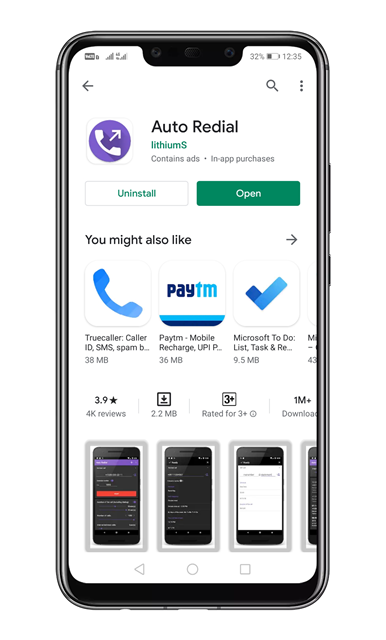
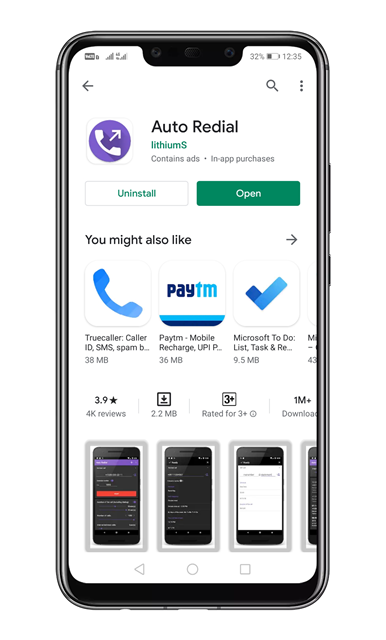
Step 2. Once done, open the app and grant the permissions.
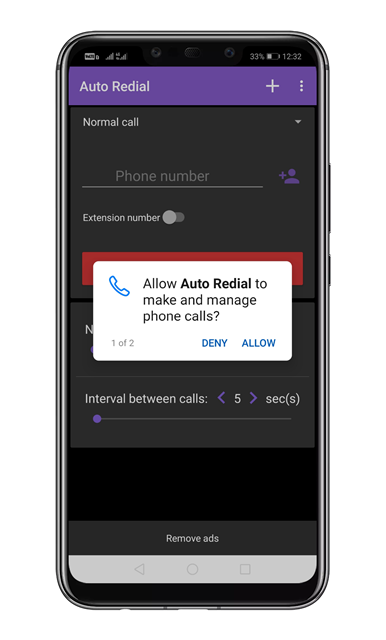
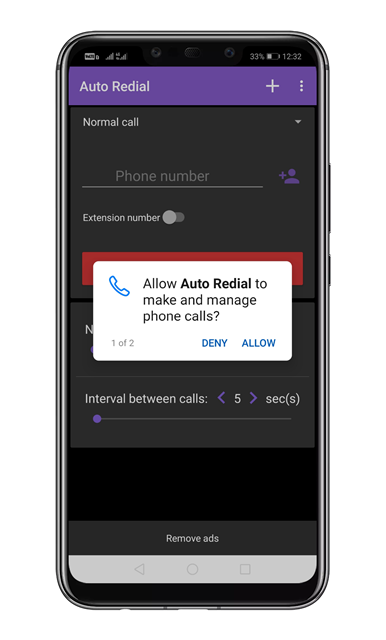
Step 3. Now you will see an interface like below.


Step 4. Tap on the three dots and select ‘Settings’


Step 5. On the Settings page, you need to enable the first four options.


Step 6. Move to the main page of the app and tap on the (+) button.
Step 7. To schedule calls, enter the number and set the time and date under the ‘Schedule’. Once done, tap on the ‘Ready’ button to schedule calls.


That’s it! You are done. Now the app will automatically call the selected contact at the given time. Before dialing on a schedule, the app will sound an alarm to alert you.
So, this article is all about how to schedule calls on Android. I hope this article helped you! Share it with your friends also.

